For information about Avast Mobile Security for Android and iOS, refer to the following article: Avast Mobile Security - FAQs.
General
What is Avast Free Antivirus?
Avast Free Antivirus is a security application that helps protect your devices from viruses, malware, phishing, and other threats.
Avast Free Antivirus includes the free features listed below.
What is Avast Premium Security?
Avast Premium Security is an application that helps protect your devices from viruses, malware, phishing, and other threats. It scans your online mailboxes for suspicious emails, as well as control which IP addresses can remotely access your PC and helps block all other connection attempts.
Avast Premium Security includes all of the free features that are included in Avast Free Antivirus, as well as the premium features listed below.
What is Avast Premium Security (Multi-Device)?
Avast Premium Security (Multi-Device) comes with all the features included in Avast Premium Security (single-device), and additionally includes Avast Premium Security for Mac, Avast Mobile Security Premium for Android, and Avast Mobile Security for iOS for use on up to 10 devices simultaneously.
You can check the features available in each version of Avast Antivirus on our app comparison chart.
Does my PC's performance slow down during an Avast scan?
Avast Antivirus comes with several predefined scans as well as the option to create your own custom scans. Generally, running a scan does not noticeably affect system performance. However, performance may be affected somewhat depending on your system configurations, especially if you execute multiple scans simultaneously.
What happened to my Avast Premier, Avast Internet Security, or Avast Pro Antivirus?
After the launch of Avast Premium Security, we made changes to our existing Avast Antivirus apps. Refer to the information below according to your previous Avast Antivirus app:
- Avast Premier continues as Avast Premium Security with no changes to the available tools and features.
- Avast Pro Antivirus and Avast Internet Security are no longer available for purchase via the Avast website. Existing users received an upgrade to Avast Premium Security, which contains additional tools and features.
Download and Installation
What are the system requirements for Avast Antivirus and Avast Premium Security?
For detailed information on system requirements for Avast Antivirus and Avast Premium Security, refer to the following article: System requirements for Avast applications.
How do I download and install Avast Antivirus or Avast Premium Security?
Download your Avast Antivirus app using the direct links below:
For detailed installation instructions, refer to the relevant article below:
How do I update my Avast Antivirus application to the latest version?
For detailed instructions to update Avast Antivirus to the latest application version, refer to the following article:
Can Avast Antivirus be installed on a system with an ARM processor?
Yes. Avast Free Antivirus and Avast Premium Security can be installed and used on Windows 11 devices with ARM processors. However, some features, including Rescue Disk and Do Not Disturb Mode, will not work on these devices.
Subscription and Activation
How do I activate Avast Premium Security or Avast Free Antivirus?
For detailed instructions to activate Avast Premium Security, refer to the following article:
Avast Free Antivirus automatically activates after installation. However, after 12 months, the application may prompt you to renew the activation. To continue using Avast Free Antivirus, refer to the following article for instructions:
What should I do if activation is unsuccessful?
If you experience activation issues using an activation code:
- Ensure you have correctly entered your activation code, including hyphens.
- Use your Avast Account to retrieve a copy of your activation code, then try activating the app again.
If you experience activation issues using your Avast Account:
- Ensure that you are entering the credentials for the Avast Account that is linked to your Avast Premium Security subscription. To verify this, sign in to your Avast Account in your web browser and click the Subscriptions tile to see a list of the linked subscriptions.
In some cases, subscription synchronization may take up to 24 hours after purchase. If your subscription is still not active after this time, refer to the following article:
If the issue persists, contact Avast Support.
Where do I find my activation codes?
You can always find your current activation codes in your Avast Account. For more information, refer to the following article:
Can I transfer a subscription to another device?
Yes. You can activate an Avast Premium Security (Multi-Device) subscription on up to 10 devices simultaneously on Windows, Mac, Android, and iOS.
You can activate an Avast Premium Security (Single-Device) subscription on one device at a time, and transfer this subscription to another device on the same platform. For detailed instructions, refer to the following article:
Check your Avast Account or an order confirmation email to confirm which subscription type you purchased.
Can I use my subscription on multiple devices?
An Avast Premium Security (Single-Device) subscription provides protection on one device. The following Avast Premium Security (Single-Device) subscriptions are available:
- Avast Premium Security (for PC)
- Avast Premium Security (for Mac)
- Avast Mobile Security Premium (for Android)
- Avast Mobile Security Premium (for iOS)
An Avast Premium Security (Multi-Device) subscription protects up to 10 devices on Windows, Mac, Android, and iOS, and allows you to freely transfer your subscription from one device or platform to another.
How do I activate Avast Premium Security (Multi-Device) on another platform?
For detailed instructions, refer to the following articles:
How do I know when my subscription expires?
Open Avast Premium Security and go to ☰ Menu ▸ My Subscriptions. The duration of your subscription is listed under My subscriptions.
How can I cancel the renewal for my Avast subscription?
For information about canceling an Avast subscription, refer to the following article:
How do I request a refund?
For more information about the Avast refund policy and for instructions on how to request a refund, refer to the following article:
Free Features
What is Smart Scan?
Smart Scan is a comprehensive scan that helps detect the following:
- Viruses: Files containing malicious code that may impact the security and performance of your PC.
- Vulnerable software: Out-of-date software that hackers can use to access your system.
- Bad browser add-ons: Browser extensions that are usually installed without your knowledge and affect the performance of your system.
- Poor search engines: Default search providers that may offer poor search results or endanger your privacy.
- Network issues: Vulnerabilities in your network that may lead to attacks on your router and network devices.
- Performance issues: Items such as junk files, unnecessary applications, or settings issues that may interfere with the operation of your PC.
For more information, refer to the following article:
What are Core Shields?
Core Shields are the main protection components in Avast Antivirus. By default, all Core Shields are enabled to help provide optimal protection. The Core Shields are comprised of the following shields:
- File Shield: Scans programs and files saved on your PC for malicious threats in real-time before allowing them to be opened, run, modified, or saved. If malware is detected, File Shield prevents the program or file from infecting your PC.
- Behavior Shield: Monitors all processes on your PC in real-time for suspicious behavior that may indicate the presence of malicious code. Behavior Shield works by detecting and blocking suspicious files based on their similarity to other known threats, even if the files are not yet added to the virus definitions database.
- Web Guard: Scans data that is transferred when you browse the internet in real-time to prevent malware, such as malicious scripts, from being downloaded and run on your PC.
- Mail Shield: Scans your incoming and outgoing email messages in real-time for malicious content such as viruses. Scanning applies only to messages sent or received using a mail management software (email clients, such as Microsoft Outlook or Mozilla Thunderbird). If you access your web-based email account via an internet browser, your PC is protected by other Avast shields.
For more information, refer to the following article:
What is Avast Assistant?
Avast Assistant is an AI-driven tool designed to analyze texts, emails, and links for signs of scams. Beyond detecting suspicious content, it serves as a cybersecurity resource, allowing users to ask questions on various topics related to online safety.
For more information about using Avast Assistant, refer to the following articles:
What is Quarantine?
Quarantine is an isolated space where you can store potentially dangerous files or send them to the Avast Threat Lab for analysis. Files in Quarantine cannot run or access your system and data, so any malicious code contained within a file is unable to harm your PC.
For more information, refer to the following article:
What is CyberCapture?
CyberCapture is a feature that helps detect and analyze rare, suspicious files. If you attempt to run such a file, CyberCapture locks the file from your PC and sends it to the Avast Threat Lab where it is analyzed in a safe, virtual environment.
For more information, refer to the following articles:
What is Rescue Disk?
Rescue Disk is a feature that allows you to create a bootable version of the Avast Antivirus scanner on a USB or CD.
For more information, refer to the following article:
What is Network Inspector?
Network Inspector scans your network for vulnerabilities and identifies potential security issues that open the door to threats. This feature checks the status of your network, devices connected to the network, and router settings. Network Inspector helps you secure your network to prevent attackers from accessing it and misusing your personal data.
For more information, refer to the following articles:
What is Ransomware Shield?
Ransomware Shield helps secure your personal photos, documents, and files from being modified, deleted, or encrypted by ransomware attacks. This feature scans for and helps secure folders that may contain personal data, and allows you to specify which other folders you want to protect from untrusted applications. Additionally, you can specify which applications are allowed to modify the files in your folders and which applications are always blocked.
For more information, refer to the following articles:
What is Firewall?
Firewall monitors all network traffic between your PC and the outside world to help protect you from unauthorized communication and intrusions. Firewall can prevent sensitive data from leaving your PC and can block attempted intrusions by hackers.
You can also set the application rules to control network and internet communication for specific software applications. Firewall applies these rules whenever a particular application tries to establish a connection to the internet or with another network.
For more information, refer to the following articles:
What is Hack Alerts?
Hack Alerts continuously monitors the dark web and warns you if your login credentials have been leaked online. The dark web is a more private part of the internet that can only be accessed with an anonymizing network like the Tor browser. The extreme privacy offered by the dark web makes it the ideal environment for criminals to illegally buy and sell leaked personal information.
To start using Hack Alerts:
- Open Avast Antivirus and select Privacy ▸ Hack Alerts.
- Click Protect my accounts.
- Enter your Avast Account credentials and click Continue.
Your Avast Account login is the email address that you provided during the subscription purchase. To sign into your Avast Account for the first time, refer to the following article: Activating your Avast Account.
Avast is now monitoring for leaks involving any online accounts that are linked with the email address you provided.
What is Do Not Disturb Mode?
Do Not Disturb Mode works to silence unnecessary notifications while you run almost any application in fullscreen. Each time you open an application in fullscreen, Do Not Disturb Mode automatically detects it and adds it to a list of applications. When you run applications from this list of entries, Do Not Disturb Mode automatically launches to silence notifications from Windows, Avast Antivirus, and other applications. In the Do Not Disturb Mode applications list, you can also select … More options (three dots) next to the relevant application, then tick the Maximize performance box, which allows the application to run at highest priority and boost the performance of your PC.
For more information, refer to the following articles:
What is Software Updater?
Software Updater is a feature in Avast Antivirus that keeps commonly used third-party software up to date to eliminate potential security risks. Malicious threats or attackers often use leaks in outdated software to access your PC. Software Updater displays the most popular programs installed on your PC and allows you to easily update them.
For more information, refer to the following article:
What is Browser Cleanup?
Browser Cleanup is a feature now integrated into Smart Scan and Avast Cleanup Premium.
When you run Smart Scan, Avast scans your PC for various elements, including poorly rated browser add-ons. If such add-ons are detected, you can follow on-screen instructions to remove them.
If you use Avast Cleanup Premium, the Clean option scans for and identifies poorly rated browser add-ons. You can select which add-ons to remove, as well as view reputable add-ons.
Premium Features
What is Email Guard?
Email Guard is a premium feature which scans your web-based email account in real-time and flags suspicious emails that may contain malware or phishing scams.
For more information, refer to the following articles:
What is Deepfake Guard?
Deepfake Guard is a security feature that uses advanced AI to analyze audio and video content in real time, detect synthetic voices, and identify deepfake-based scams. These scams often involve realistic fake voices or videos created to impersonate trusted individuals or promote fraudulent schemes, such as cryptocurrency offers using AI-generated deepfakes of public figures. By spotting these manipulations as you watch or listen, deepfake protection helps prevent users from being tricked into sharing money or personal information.
Refer to the following article for more information about Deepfake Guard: Deepfake Guard - Getting Started.
What is Bank Mode?
Bank Mode is a premium protection feature that provides a virtual desktop that acts as a clean, safe PC within your real PC. The Bank Mode virtual desktop helps protect you against the injection of malicious scripts, keystroke logging, and screenshot attempts by third-party apps. We recommend using Bank Mode each time you want to access a banking website or pay online.
For more information, refer to the following article:
For information about using Bank Mode with Avast Secure Browser, refer to the following article:
What is Remote Access Shield?
Remote Access Shield is a a premium feature which allows you to control which IP addresses are allowed to connect remotely to your PC, and blocks all unauthorized connection attempts.
By default, Remote Access Shield blocks the following connections:
- Connections from high-risk IP addresses.
- Connections that attempt to use known vulnerabilities in Microsoft's Remote Desktop Protocol, such as BlueKeep.
- Brute-force attacks that work by repeatedly trying to sign in to your system with commonly used or stolen login credentials.
You receive a notification from Avast each time Remote Access Shield blocks a connection attempt.
We recommend keeping Remote Access Shield enabled at all times. To ensure Remote Access Shield is enabled, go to Protection ▸ Remote Access Shield and ensure the slider at the top of the screen is green (ON).
For more information, refer to the following article:
What is Real Site?
Real Site is a a premium feature which helps secure you against DNS (Domain Name System) hijacking. Some malicious programs can stealthily redirect you from an authentic URL to an inauthentic one to acquire sensitive information such as usernames, passwords, and credit card details.
Every time you enter a website's URL (address), such as www.example.com, into the address bar of your browser, the URL is translated to the IP address (Internet Protocol address) of the web server where the web page that you want to access is stored. Real Site provides an encrypted connection between your web browser and Avast's own DNS server to ensure that the displayed website is the authentic one.
For more information, refer to the following articles:
What is Sandbox?
Sandbox, available in Avast Premium Security, is a virtualization tool that allows you to browse the web or run an application in an isolated and safe environment. When you run an application in Sandbox, your activity and web content is contained, which prevents damage to your PC. This is useful when you want to run suspicious or untrusted applications without risk.
For more information, refer to the following article:
What is Browser Shield?
Browser Shield, available in Avast Premium Security, helps secure your passwords stored in your web browsers. If left unprotected, passwords stored in web browsers may be vulnerable to malware and theft by unwanted applications. Browser Shield allows you to choose which apps have access to your saved passwords. Browser Shield also blocks access to browser cookies to protect your personal and sensitive data.
For more information, refer to the following articles:
What is Webcam Shield?
Webcam Shield, available in Avast Premium Security, helps prevent applications and malware from accessing your PC's webcam without your consent. With Webcam Shield enabled, untrusted applications should not be able to capture images or videos and send the content outside of your PC to compromise your privacy.
For more information, refer to the following articles:
What is Sensitive Data Shield?
Sensitive Data Shield, available in Avast Premium Security, scans and helps protect your sensitive personal documents against unauthorized access and malware. The files considered sensitive contain your personal information that, if revealed, can compromise your privacy and identity. Sensitive Data Shield controls which applications and users have access to your files to secure your private data.
For more information, refer to the following articles:
What is Data Shredder?
Data Shredder is a premium feature which allows you to irreversibly erase your files or whole drives, so that there is no way for anyone to restore and misuse your data.
When you erase a hard drive, or delete a file using standard tools, only a reference to its data is removed from the file system. Simply deleting sensitive files, such as user data or licensed software, may not be safe as there are tools capable of restoring deleted files. Data Shredder overwrites files with meaningless data multiple times before deleting them which prevents data from being recovered. Data Shredder is especially useful when selling/donating your computers or hard drives.
For more information, refer to the following articles:
Settings
What is Passive Mode?
Passive Mode disables all active protection, such as Shields and Firewall, so that you can use more than one antivirus program at a time without interfering with the performance of your PC or the reliability of antivirus detections. In Passive Mode, Avast Antivirus receives all virus definition and program updates, which allow you to manually run scans to check for issues on your PC, however, Avast does not actively protect you.
- All third-party antivirus programs are uninstalled.
- The main screen of Avast indicates This computer is protected.
For more information, refer to the following article:
Can I exclude files, folders, or websites from being scanned?
Yes. You can exclude specific files, folders, or websites from being scanned by all Avast shields and scans. To set an exclusion:
- Go to
☰Menu ▸ Settings ▸ General ▸ Exceptions. - Click Add exception.
- Type a file path, folder path, or URL, then click Add exception. Alternatively, click Browse, then select a file or folder path, and click OK.
Your specified file, folder, or website is now listed on the Exceptions screen. To remove an exception, hover your mouse over the listed exception, then click the trash can icon that appears on the right.
For more information, refer to the following article:
Can I set Software Updater to automatically update my applications?
Avast Antivirus informs you when Software Updater detects updates for third-party applications. In Avast Premium Security, you can configure Software Updater to perform updates automatically.
In Avast Free Antivirus, you can maintain updates manually by clicking Update now next to each application.
How can I update Virus definitions?
Avast uses a database of known virus definitions to identify malware and other threats on your PC, so it is important to ensure virus definitions are regularly updated. By default, Avast updates virus definitions automatically. However, Avast cannot perform the update if you are offline.
To manually check for available updates:
- Go to
☰Menu ▸ Settings. - Select General ▸ Update in the left panel.
- Click Check for updates in the virus definitions section.
How can I specify what to do with detected threats?
Any threats detected during a scan are sent to Quarantine by default. After running a scan, you can access Quarantine from the results page. Quarantine is an isolated space where potentially dangerous files are safely stored. From Quarantine, you can also perform specific actions, such as sending suspicious files to Avast Threat Labs for analysis.
How can I control which data I share with Avast?
To change your personal privacy settings, follow these steps:
- Go to
☰Menu ▸ Settings. - Select General ▸ Personal Privacy in the left panel.
- Untick the boxes next to the privacy settings according to your preferences.
For more information, refer to the following article:
Troubleshooting
How do I uninstall Avast Premium Security or Avast Antivirus?
For detailed instructions to uninstall your Avast Antivirus application, refer to the relevant article below according to the app:
Can I turn off the Microsoft Windows Firewall when using the Firewall in Avast Premium Security?
Yes. Microsoft Windows Firewall is not necessary when using the built-in firewall included in Avast Premium Security. Avast Firewall monitors all communication between your PC and outside networks and blocks unauthorized communication. It is highly recommended to keep all Avast protection components enabled at all times for reliable PC protection.
How can I send file logs to Avast Support about an issue?
You can use the Avast Support Tool to send file logs to Avast Support for troubleshooting common issues.
Go to ☰ Menu ▸ Settings ▸ General ▸ Troubleshooting and click Send logs.
For detailed steps, refer to the following article:
- Avast Premium Security
- Avast Free Antivirus
- Windows
Updated on: 12/11/25