General
What is Avast AntiTrack?
Avast AntiTrack is a privacy application designed to keep your identity safe from the latest online tracking techniques, and protect your system privacy. Avast AntiTrack injects fake information into the data that makes up your digital fingerprint. This action changes the information that trackers and other third parties can see about you. Avast AntiTrack also clears tracking cookies and other tracking data from your browser.
Avast AntiTrack is a privacy application designed to keep your identity safe from the latest online tracking techniques. Avast AntiTrack injects fake information into the data that makes up your digital fingerprint. This action changes the information that trackers and other third parties can see about you. Avast AntiTrack also clears tracking cookies and other tracking data from your browser.
Avast AntiTrack is a privacy app designed to keep your identity safe from the latest online tracking techniques. Avast AntiTrack injects fake information into the data that makes up your digital fingerprint. This action changes the information that trackers and other third parties can see about you.
What are Avast AntiTrack browser extensions and why do I need to install one?
Avast AntiTrack browser extensions are required to detect and block trackers and track websites. You need to install the extension before using Avast AntiTrack, as it is necessary to scan your browser for trackers and protect your privacy. After activating Avast AntiTrack, you are automatically prompted to add the extension. For detailed installation instructions, refer to the article below:
- Google Chrome
- Microsoft Edge
- Mozilla Firefox
What is online tracking and how does it affect me?
Online tracking is the process of gathering information about you through sophisticated analytics embedded on websites. Information gained via online tracking is used to create your unique online profile (or digital fingerprint), which allows advertisers to identify you online. This can affect you in several ways:
- Advertisers may use information about your online behavior to spam you with targeted advertising.
- Certain websites may also show higher prices for apps that you have been researching online, such as flight tickets.
- Many of your favorite websites store huge amounts of information about you, which is vulnerable to data breaches. If this data is breached, third parties can access and use your personal data.
How does Avast AntiTrack block tracking attempts?
Avast AntiTrack uses a local VPN connection that allows the app to protect your privacy. When tracking protection is enabled, a lock icon appears at the top of your device screen and the Privacy status screen in Avast AntiTrack displays the message Secured from trackers.
How is Avast AntiTrack different from an antivirus or VPN app?
Antivirus apps are designed to protect your device from security threats, such as viruses, trojans, and malware, but will not prevent online tracking. VPN apps are designed to hide your location by encrypting your connection. However, when you use VPN alone, trackers can still identify you based on your device, browser, and online behavior. Unlike antivirus and VPN apps, Avast AntiTrack is designed to prevent third parties and advertisers from tracking your online activity.
What is a digital fingerprint?
When you visit a website, you usually provide data related to your device configuration, browser, and online behavior. This is continuously stored and builds as you continue to interact with websites. Almost every website collects user data via the same types of advertising networks, which means that all your online activity is tracked and added to your own unique online profile. As you repeatedly visit your favorite websites, access your online accounts, shop online, and fill various forms, your online profile behaves like a "digital fingerprint", which you leave everywhere you go on the web.
Your digital fingerprint is not connected to your actual identity, but it can be used to create an accurate profile of you as an individual. Online tracking techniques study your interests, age, religion, medical issues, income, expenses, shopping habits, and other highly personal information. While this helps sellers personalize their ads, it can also represent a violation of your privacy. Avast AntiTrack protects your online identity by continuously changing your digital fingerprint.
What are cookies?
Cookies are files that websites, trackers, and third parties leave on your browser that allow them to view your online activity. Targeted ads, which are ads that appear to match your online activity, are a direct result of cookies on your browser. Cookies may also cause websites to display higher prices for apps that you have been researching online, including flight tickets. To prevent targeted ads and to protect your privacy online, it's important to clear your cookies regularly.
What is browser data?
Browser data is information that is often stored in your browser when you interact with websites. Browser data allows anybody else who uses your device to view your search history, and see which websites you have visited. Additionally, browser data allows websites to automatically fill forms and keep you logged into your accounts after you close a browsing session. Although this can be convenient, it also puts your privacy at risk and may allow third parties to access your private data. Avast AntiTrack makes it easy to remove browser data. You are always prompted to select which types of data you would like to remove before clearing browser data.
Download and Installation
What are the system requirements for Avast AntiTrack?
For information about system requirements for Avast AntiTrack, refer to the following article:
How do I install Avast AntiTrack?
Avast AntiTrack is no longer listed in Google Play Store. If you previously had the app installed on your Android device, you can reinstall Avast AntiTrack by following the steps in this article: Installing Avast AntiTrack.
For detailed installation and activation instructions, refer to the following articles:
- Installing Avast AntiTrack
- Installing Avast AntiTrack
- Activating Avast AntiTrack
- Activating Avast AntiTrack
Is Avast AntiTrack included when I purchased Avast Premium Security?
No. Avast AntiTrack requires a separate subscription to use. You cannot use an Avast Premium Security subscription to activate Avast AntiTrack. Avast AntiTrack is installed as a standalone application, and can be used independently from Avast Free Antivirus or Avast Premium Security.
No. Avast AntiTrack requires a separate subscription to use. You cannot use an Avast Premium Security subscription to activate Avast AntiTrack. Avast AntiTrack is installed as a standalone application, and can be used independently from Avast Security or Avast Premium Security.
How do I uninstall Avast AntiTrack?
For detailed uninstallation instructions, refer to the following article:
Subscription and Activation
How do I activate Avast AntiTrack?
If you purchased Avast AntiTrack via an Avast application on your Windows device or Mac, your subscription activates automatically on the device you used for purchase. However, if you purchased Avast AntiTrack using a different sales channel, or you want to start using your subscription on a new device, you need to activate your subscription using a valid activation code.
For detailed activation instructions, refer to the following article:
If you purchased Avast AntiTrack via Google Play Store, your subscription activates automatically on the device you used for purchase. If you purchased Avast AntiTrack using a different sales channel, you need to activate your subscription using a valid activation code.
For detailed activation instructions, refer to the following article:
Where can I find a copy of my activation code?
After purchasing Avast AntiTrack, you receive a confirmation email from no.reply@avast.com that contains your activation code. You can also find your activation code in the Avast Account that contains your Avast AntiTrack subscription.
For more information about locating your activation code, refer to the following article:
Can I use my Avast AntiTrack subscription on multiple devices?
You can use your Avast AntiTrack subscription on the number of devices specified at purchase. Check the relevant information below according to the subscription option that you purchased:
- Avast AntiTrack (Multi-Device): You can activate your subscription on up to 10 devices simultaneously, regardless of platform. You can transfer your subscription freely between devices and platforms.
- Avast AntiTrack for PC: You can activate your subscription on 1 Windows device. You can transfer your subscription to an alternative Windows device, but you cannot use your Avast AntiTrack subscription on more than one Windows device simultaneously.
- Avast AntiTrack for Mac: You can activate your subscription on 1 Mac. You can transfer your subscription to an alternative Mac, but you cannot use your Avast AntiTrack subscription on more than one Mac simultaneously.
For instructions on how to transfer your subscription to another device, refer to the following article:
What happens after my 7-day free trial ends?
When your 7-day free trial ends, your selected subscription automatically starts so that you can continue using Avast AntiTrack. You are charged for your subscription on the day that your free trial period ends.
If you no longer want to use Avast AntiTrack, you need to cancel your subscription via Google Play Store.
How do I know when my current period subscription ends?
Open Avast AntiTrack and go to ![]() Settings (the gear icon). The duration of your current subscription period is listed in the Subscription section next to Expires.
Settings (the gear icon). The duration of your current subscription period is listed in the Subscription section next to Expires.
Open Avast AntiTrack and go to Settings. The duration of your current subscription period is listed in the Activation Keys section under Valid until.
Open Avast AntiTrack and go to Settings (the gear icon) ▸ Subscription. The duration of your current subscription period is listed next to Ends.
How can I cancel my subscription?
For information about canceling an Avast subscription, refer to the following article:
For instructions to cancel an Avast subscription purchased via Google Play Store, refer to the following article:
Settings and Usage
How do I start using Avast AntiTrack?
After setting up the Avast AntiTrack extension, you can remove trackers from your browser and continue monitoring for any new tracking attempts. For detailed instructions on using Avast AntiTrack, refer to the following article:
To learn how to start using Avast AntiTrack, refer to the following article:
How can I discover which websites are attempting to track me?
On the Avast AntiTrack dashboard, you can view a list of the Top sites trying to track you. At the top of the screen, you can select statistics for today, or for the past 30, 60, or 90 days. Click on any website to access more information about its fingerprinting and tracking levels.
On the Avast AntiTrack dashboard, you can view the most recent attempts to track you in the Latest Tracking Activity box. For each attempt, you can see the Tracking Source and the website that you were tracked from. For a more extensive view of your tracking history, select Reports in the left panel, then click the Tracking History tab.
To learn which websites are attempting to track you:
- Open Avast AntiTrack and tap Reports in the bottom panel.
- Select the Trackers tab, then scroll down to Blocked Tracking Attempts.
- Tap a blocked tracking attempt to view more details.
- Tap Close to return to the list of Blocked Tracking Attempts.
What is my privacy score?
My privacy score is a numerical value that Avast AntiTrack assigns you based on the various settings you enable or disable in the application. The more privacy protection components you have enabled, the higher your score.
If you see an orange or a red number, it means you have a medium or low Privacy score. To improve your score, click Improve my privacy condition. Four component panels display your current settings that comprise your privacy score. Components in red indicate that you can adjust your settings to further protect your privacy.
How do I enable browser protection?
To enable browser protection:
- Open Avast AntiTrack and select Browsers in the left panel.
- Click the red (OFF) slider next to your chosen browser, so that it changes to green (ON).
- Browser protection is now enabled for your selected browser. Repeat the steps above for each of your browsers.
To enable browser protection:
- Open Avast AntiTrack and select Browsers in the bottom panel.
- Tap the slider next to a browser so that it changes from white (OFF) to green (ON).
- If this is the first time you are enabling protection for the chosen browser, you are prompted to download certificates:
- Tap the boxes next to Trust to identify websites and Trust to identify email users.
- Tap OK.
How can I clear trackers?
When you install Avast AntiTrack and add the browser extension, Avast AntiTrack shows you the number of websites tracking you and the number trackers on your device. When prompted, click Remove trackers to clean the trackers stored on your device up to that point. After that, Avast AntiTrack continues to monitor your device for any future tracking attempts.
You can configure Avast AntiTrack to regularly clear cookies from your web browsers:
- Open Avast AntiTrack and select My Tracks in the left panel.
- Use the Scheduled cookie clearing drop-down menu next to your chosen browser specify how often cookies are automatically cleared.
For detailed instructions, refer to the following article: Enabling Full Disk Access in macOS Mojave (10.14) and higher.
How can I clear browser data?
Avast AntiTrack allows you to remove browser data from your web browsers:
- For optimal results, ensure that each browser you want to clear data for is closed.
- Open Avast AntiTrack and select My Tracks in the left panel.
- Click Choose data to clear next to your chosen browser.
- Tick the boxes next to types of data that you would like to remove, or tick Enable All to remove all types of browser data.
- Click Clear selected data.
The selected browser data is now cleared.
Can I prevent Avast AntiTrack from clearing trackers on certain websites?
Yes. If you want to stop Avast AntiTrack clearing trackers from certain websites, you can add them to the Exceptions list. Refer to the following article for information on how to disable tracking and profiling for certain websites:
Yes. If you want to stop Avast AntiTrack clearing cookies from certain websites, add these websites to your Cookie Allow List:
- Open Avast AntiTrack and select My Tracks in the left panel.
- Click the Open allow list button.
- Add a website to your Cookie Allow List using either method below:
- Select a website from the Choose from popular options drop-down menu, then click Add.
- Enter a website URL (for example www.example.com) into the left text box, then click Add.
To remove a website from your Cookie Allow List, click the trash icon in the relevant panel.
What is Operating System tracker blocking?
Your Windows operating system creates a unique advertising ID for each user on a device. This ID is used by developers and advertising networks to deliver relevant advertisements in applications. When the advertising ID is enabled, applications can access it similarly to how websites use a unique identifier stored in a cookie. As a result, advertising companies can gather personal data about you and use it to provide more tailored advertisements and personalized experiences across their apps.
The Windows OS Tracker blocking feature in Avast AntiTrack helps you to keep your online activities private by blocking tracking activities and targeted advertisements by the Windows operating system.
For information on how to manage Operating System tracker blocking, refer to the following article:
How often does Avast AntiTrack change my digital fingerprint?
Avast AntiTrack makes changes to your digital fingerprint on a randomized schedule. To see exactly when changes are made and how many changes are made each day:
- Open Avast AntiTrack and select Reports in the left panel.
- Open Avast AntiTrack and tap Reports in the bottom panel.
- Click the Fingerprint Changes tab.
- Select the Fingerprints tab.
- Each digital fingerprint change is listed with the date and time. To clear this history, click Clear fingerprint change history.
- Scroll down to view the date and time of each digital fingerprint change.
How do I manage Avast AntiTrack notifications?
For information on how to manage Avast AntiTrack notifications, refer to the following article:
To manage notification settings:
- Open Avast AntiTrack and select Settings in the left panel.
- Tap Settings (the gear icon) in the bottom panel.
- Click the drop-down menu below Notify me of blocked tracking attempts to adjust the frequency of your notifications.
- Select from the following settings:
- Secure your privacy: Enable or disable tracking protection.
- Notifications for tracking attempts: Enable or disable tracking attempt notifications and adjust the frequency of notifications.
- Subscription: View details for your current Avast AntiTrack subscription.
- Support: Access Avast support pages or send a message to Avast Support.
- Data reset: Clear all tracking attempt records from the app.
- End User License Agreement: View the Avast End User License Agreement.
- Privacy policy: View the Avast Privacy Policy.
- Personal Privacy: Enable or disable data usage sharing with third parties for analytics.
For detailed instructions, refer to the following article:
How can I check if my Avast AntiTrack is up-to-date?
To ensure you have the latest version of Avast AntiTrack:
- Open Avast AntiTrack and click Settings in the left panel.
- Click Check for updates.
If a new version of Avast AntiTrack is available, the application automatically starts updating.
Troubleshooting
What should I do if activation doesn't work?
If activation is unsuccessful, refer to the following article for advice:
What if I experience an error or issue with Avast AntiTrack?
If you experience any problems with Avast AntiTrack, refer to the following article:
What if Avast AntiTrack prevents a website from loading?
If you encounter issues with a website due to the tracker blockers, refer to the following article:
- Avast AntiTrack
- Windows, MacOS, and Android
Updated on: 4/9/25