Webcam Shield, available in Avast Premium Security, helps prevent applications and malware from accessing your PC's webcam and microphone without your consent. With Webcam Shield enabled, untrusted applications cannot capture images, videos or audio, nor send these contents outside of your PC.
Refer to the relevant sections below for instructions on using Webcam Shield in Avast Premium Security:
Modify Webcam Shield settings
Webcam Shield offers three behavior modes for how it handles applications that attempt to access your webcam or microphone.
To select your preferred mode:
- Open Avast Premium Security and select Privacy ▸ Webcam Shield.
- Click
 Settings (the gear icon) in the top-right corner.
Settings (the gear icon) in the top-right corner. 
- To protect your microphone, ensure that the Shield my microphone option is ticked.
Microphone protection is only available on Windows 10 or later.
- Select your preferred mode:
- Smart Mode (selected by default): Automatically allows trusted applications to access your webcam and microphone. If an untrusted application attempts to access your webcam or microphone, a notification appears asking you to allow or block the application. After selecting an option, the application appears on the Blocked & Allowed apps list where you can view its status and select additional actions.
- Strict Mode: Notifies you every time any application attempts to access your webcam or microphone and allows you to decide if the application is blocked or allowed. After selecting an option, the application appears on the Blocked & Allowed apps list where you can view its status and select additional actions. You can disable the notifications by ticking Don't show Webcam Shield reminders.
- Block access to webcam and microphone: Notifies you every time any application attempts to access your webcam or microphone and automatically blocks it. You can disable the notifications by ticking Don't show Webcam Shield reminders.
Manage Blocked & Allowed apps
After you allow or deny an application access to your webcam or microphone, it is automatically added to the relevant list on the Blocked & Allowed apps settings screen.
To access Blocked & Allowed apps:
- Open Avast Premium Security and select Privacy ▸ Webcam Shield.
- Click the Block or allow app button.
The Blocked & Allowed apps screen is now open, and you can start adding applications to either your List of blocked apps or your List of allowed apps. For detailed instructions, refer to the following article:
Disable Webcam Shield
Webcam Shield is enabled by default. We recommend always keeping Webcam Shield enabled and only disabling it for temporary troubleshooting purposes.
To disable Webcam Shield:
- Open Avast Premium Security and select Privacy ▸ Webcam Shield.
- Click the green (ON) slider, then specify for how long Webcam Shield will remain disabled. 10 minutes is provided as the suggested time. Click More options to select a longer duration.
- Click OK, Stop to confirm.
Webcam Shield is now disabled. To manually enable it, click the red (OFF) slider so that it changes to green (ON).
Troubleshoot issues
Refer to the information below to troubleshoot common issues:
- Webcam Shield displays pop-ups too frequently: Ensure that Smart Mode is selected in Webcam Shield settings. If Webcam Shield is set to Strict Mode, Avast notifies you every time any application attempts to access your PC's webcam.
- Your PC's webcam stopped working: Ensure that Smart Mode or Strict Mode is selected in Webcam Shield settings. If Webcam Shield is set to Block access to webcam and microphone, Avast prevents all applications from accessing your PC's webcam.
Further recommendations
For further information regarding Webcam Shield, refer to the following article:
- Avast Premium Security 23.x for Windows PC
- Microsoft Windows 11 Home / Pro / Enterprise / Education
- Microsoft Windows 10 Home / Pro / Enterprise / Education - 32 / 64-bit
- Microsoft Windows 8.1 / Pro / Enterprise - 32 / 64-bit
- Microsoft Windows 8 / Pro / Enterprise - 32 / 64-bit
- Microsoft Windows 7 Home Basic / Home Premium / Professional / Enterprise / Ultimate - Service Pack 1 with Convenient Rollup Update, 32 / 64-bit
Updated on: 02/06/2022







