Avast Cleanup Premium for Windows is a paid app that requires a subscription to use. After installing Avast Cleanup Premium, you may need to manually activate the app using a valid activation code or your Avast Account.
Enter activation code
To activate Avast Cleanup Premium using an activation code:
- Locate your activation code. This is included in your order confirmation email. For detailed instructions, refer to the following article:
- Open Avast Cleanup Premium and hover your mouse over the side menu, then click Settings.

- Select the My subscription tab.

- Click My subscription.

- Select Enter activation code.

- Type or paste your activation code (including hyphens) into the text box, then click Enter.

- If more than one app is associated with your activation code, ensure the apps you want to install are selected, then click Activate & install.
The apps you select are installed and activated automatically.
Avast Cleanup Premium is now activated. If activation is unsuccessful, refer to the Still need help? section in this article.
To confirm which subscription you purchased, check your order confirmation email or the Avast Account that contains your Avast Cleanup Premium subscription.
Sign in to Avast Account
To activate Avast Cleanup Premium using an Avast account:
- Open Avast Cleanup Premium and hover your mouse over the side menu, then click Settings.

- Select the My subscription tab.

- Click My subscription.

- Select Sign in to Avast Account.

- Follow the relevant step below (option A or option B) in your browser:
- Option A: Check that the listed Avast Account is the one that contains your Avast Cleanup Premium subscription, then click Yes, continue. Alternatively, click Sign in as someone else.

- Option B: Enter the credentials for the Avast Account that contains your Avast Cleanup Premium subscription, then click Continue.

- Option A: Check that the listed Avast Account is the one that contains your Avast Cleanup Premium subscription, then click Yes, continue. Alternatively, click Sign in as someone else.
- When prompted by your browser, follow the on-screen instructions to re-open Avast Cleanup Premium.
- If more than one app is associated with your Avast account, ensure the apps you want to install are selected, then click Activate & install.
The apps you select are installed and activated automatically.
Avast Cleanup Premium is now activated. If activation is unsuccessful, refer to the Activate via sign-in key section below.
Activate via sign-in key
If activation via Avast Account fails, you can activate Avast Cleanup Premium using the sign-in key from your web browser. To use this alternative activation method, follow the steps below:
- Open Avast Cleanup Premium and hover your mouse over the side menu, then click Settings.

- Select the My subscription tab.

- Click My subscription.

- Select Sign in to Avast Account.

- Follow the relevant step below (option A or option B) in your browser:
- Option A: Check that the listed Avast Account is the one that contains your Avast Cleanup Premium subscription, then click Yes, continue. Alternatively, click Sign in as someone else.

- Option B: Enter the credentials for the Avast Account that contains your Avast Cleanup Premium subscription, then click Continue.

- Option A: Check that the listed Avast Account is the one that contains your Avast Cleanup Premium subscription, then click Yes, continue. Alternatively, click Sign in as someone else.
- Click Get a sign-in key instead.

- Click Copy to clipboard.

- Go to Avast Cleanup Premium, and click enter the sign-in key from your browser.

- Click in the text box, then press the
Ctrlkey and theVkey on your keyboard simultaneously to paste the sign-in key.
- Click Continue.

- If more than one app is associated with your activation code, ensure the apps you want to install are selected, then click Activate & install.
The apps you select are installed and activated automatically.
Avast Cleanup Premium is now activated. If activation is unsuccessful, refer to the Still need help? section below.
Avast Cleanup Premium for Mac is a paid app that requires a subscription to use. After installing Avast Cleanup Premium, you may need to manually activate your subscription by entering a valid activation code.
Enter activation code
To activate Avast Cleanup Premium using an activation code:
- Locate your activation code. This is included in your order confirmation email. For detailed instructions, refer to the following article:
- Open Avast Cleanup, then click Insert activation code on the main application screen,
 ...or click Avast Cleanup ▸ Insert activation code in the Apple menu bar.
...or click Avast Cleanup ▸ Insert activation code in the Apple menu bar.

- Type or paste your activation code (including hyphens) into the text box, then click Activate.

Avast Cleanup Premium is now activated. If activation is unsuccessful, refer to the Still need help? section in this article.
If you have not yet enabled Full Disk Access, refer to the following article for instructions to complete initial setup of Avast Cleanup Premium:
To confirm which subscription you purchased, check your order confirmation email or the Avast Account that contains your Avast Cleanup Premium subscription.
Avast Cleanup Premium for Android is available as both a free and paid app. After you install the free version of the app, you may need to activate it. A subscription purchased via Google Play Store activates automatically on the device you use to make the purchase. If you purchase your subscription through another Avast sales channel, such as the Avast Store, you need to manually activate the app using a valid activation code or your Avast Account.
Enter activation code
To activate Avast Cleanup Premium using an activation code:
- Locate your activation code. This is included in your order confirmation email. For detailed instructions, refer to the following article:
- Tap the Avast Cleanup icon on the Home screen of your device. The app opens.

- Tap Upgrade.

- Tap
⋮More options (three dots) ▸ Already purchased?.
- Select Use an activation code.

- Type or paste your activation code (including hyphens) into the text box, then tap Use this code.

Avast Cleanup Premium is now activated. If activation is unsuccessful, refer to the Still need help? section in this article.
To confirm which subscription you purchased, check your order confirmation email or the Avast Account that contains your Avast Cleanup Premium subscription.
Sign in to Avast Account
To activate Avast Cleanup Premium using your Avast Account:
- Tap the Avast Cleanup icon on the Home screen of your device. The app opens.

- Tap Upgrade.

- Tap
⋮More options (three dots) ▸ Already purchased?.
- Tap Connect.

- Select Email.

- Enter the credentials for the Avast Account that contains your Avast Cleanup subscription, then click Login.

Avast Cleanup Premium is now activated. If activation is unsuccessful, refer to the Still need help? section in this article.
Restore via Google Play
If you want to start using Avast Cleanup Premium on a new device, or if you reset your existing device, you can restore your Avast Cleanup subscription via Google Play Store:
- Ensure you are signed in to Google Play Store with the same Google Account that you used to purchase Avast Cleanup. For instructions on how to verify this, refer to the following Google Play Help article: Google Play Help ▸ Add & use accounts on your device.
- Tap the Avast Cleanup icon on the Home screen of your device. The app opens.

- Tap Upgrade in the top-right corner.

- Tap
⋮More options (three dots) ▸ Already purchased?.
- Tap Restore from Google Play.

Avast Cleanup Premium is now activated. If activation is unsuccessful, refer to the Still need help? section in this article.
Still need help?
To learn how to resolve some of the most common activation issues, refer to the following articles:
If the issue persists, contact Avast Support.
Further recommendations
To learn more about Avast Cleanup Premium, refer to the following articles:
To learn how to transfer your subscription to a different device, refer to the following article:
- Avast Cleanup Premium
- Windows, macOS, and Android
Updated on: 03/11/2025


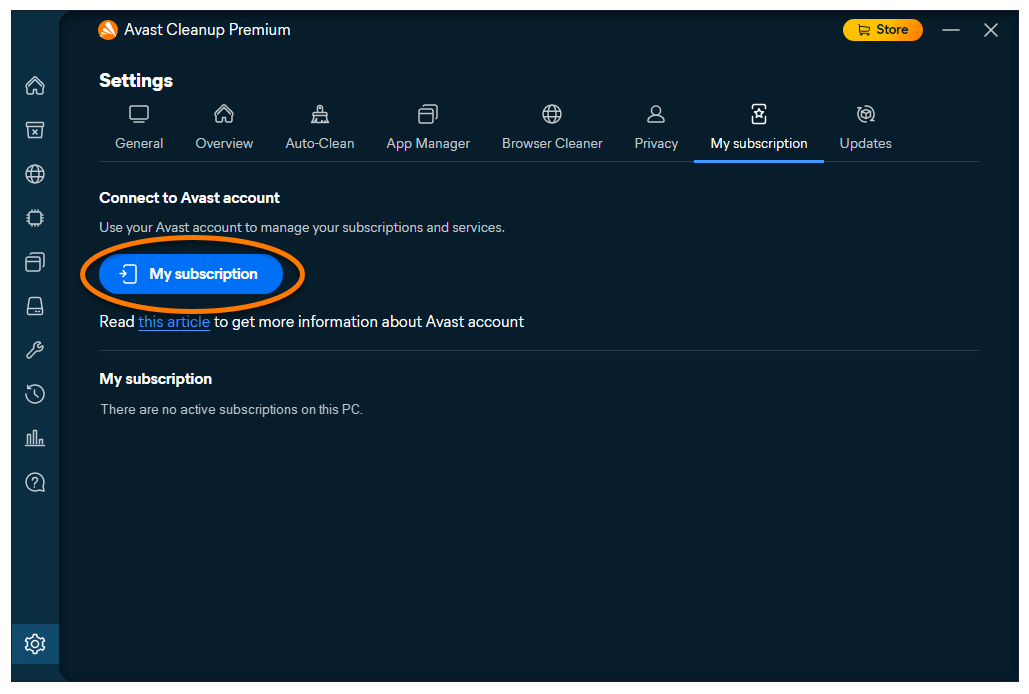

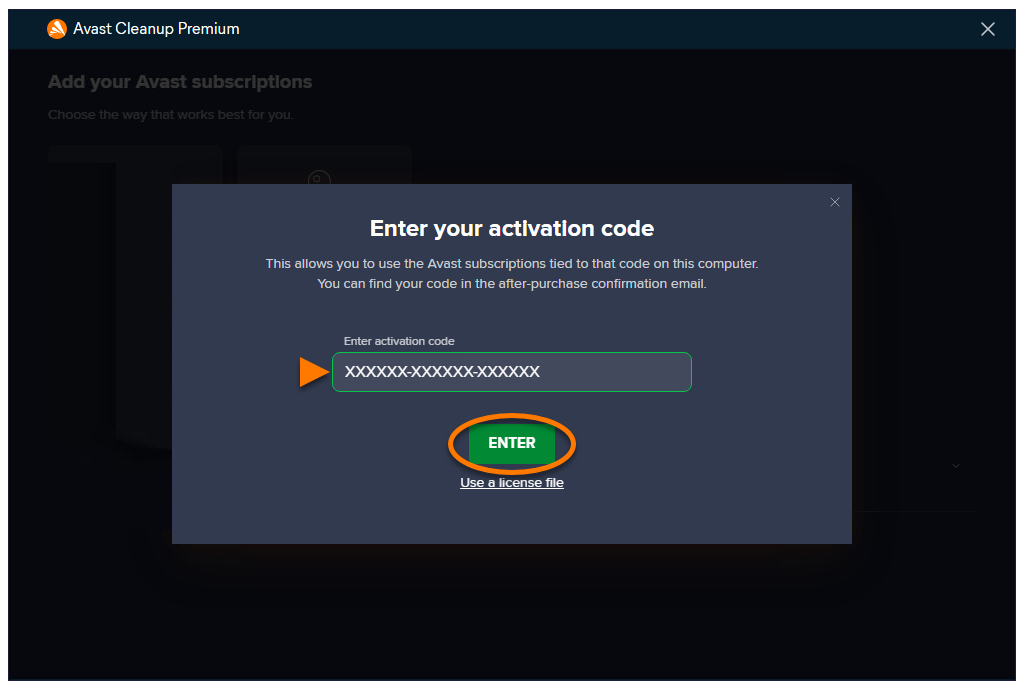









 ...or click Avast Cleanup ▸ Insert activation code in the Apple menu bar.
...or click Avast Cleanup ▸ Insert activation code in the Apple menu bar.









