After installing Avast One, some third-party email clients, such as Mozilla Thunderbird, SeaMonkey, The Bat!, or Microsoft Outlook, may show that the mail server certificate is invalid when you send and receive emails.
Mail Shield in Avast One uses an advanced scanning method for incoming and outgoing emails over SSL/TLS secured connections. Mozilla Thunderbird, Sea Monkey, The Bat!, and Microsoft Outlook have their own certificate stores and may require extra configuration to avoid warnings about invalid mail server certificates.
For Mozilla Thunderbird, SeaMonkey, and The Bat!, follow the steps below to stop warnings about invalid mail server certificates by exporting the Mail Shield certificate, then importing it into your email client's certificate store.
For Microsoft Outlook, follow the steps in the Troubleshoot Microsoft Outlook errors section to reinstall Avast One.
Export the Email Guardian certificate
- On your keyboard, press the
 Win
WinEkey simultaneously to open File Explorer.
- Copy and paste
C:\ProgramData\Avast Software\Avastinto the address bar and press theEnterkey on your keyboard.
- Locate the
wscert.derfile in the Avast folder, and copy and paste it to your desktop.
- If prompted to provide administrator permission, select Continue.
The Email Guardian certificate is exported. Continue following the steps below to import the Mail Shield certificate into your mail client.
Import the Email Guardian certificate
Troubleshoot Microsoft Outlook errors
If you are seeing certificate warnings or errors in Microsoft Outlook, we recommend you reinstall Avast One. For detailed instructions, follow the steps below:
- Uninstall Avast One.
- Restart your Windows device.
- After your version of Avast One is completely removed from your device, reinstall Avast One.
- Restart your Windows device again.
Once Avast One is reinstalled, open Microsoft Outlook and check if the issue persists.
- Avast One
- Windows
Updated on: 6/10/25




























