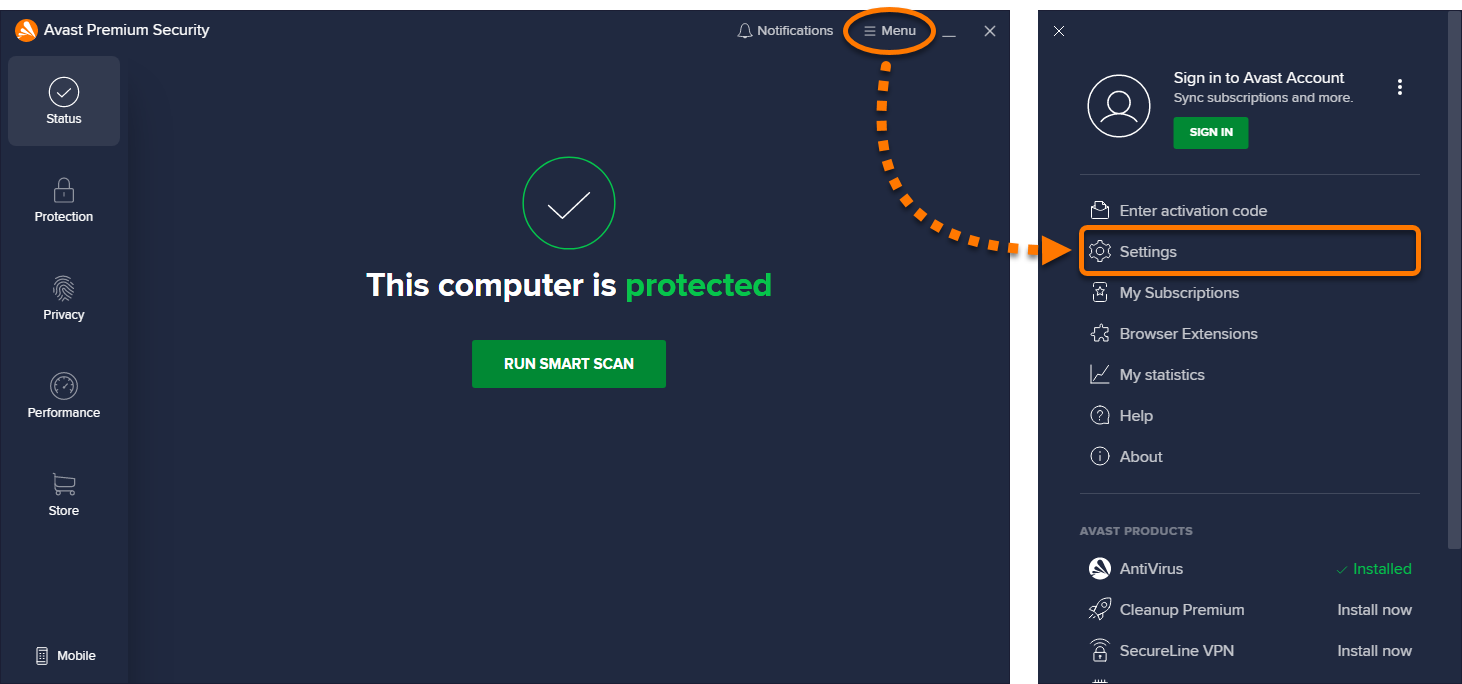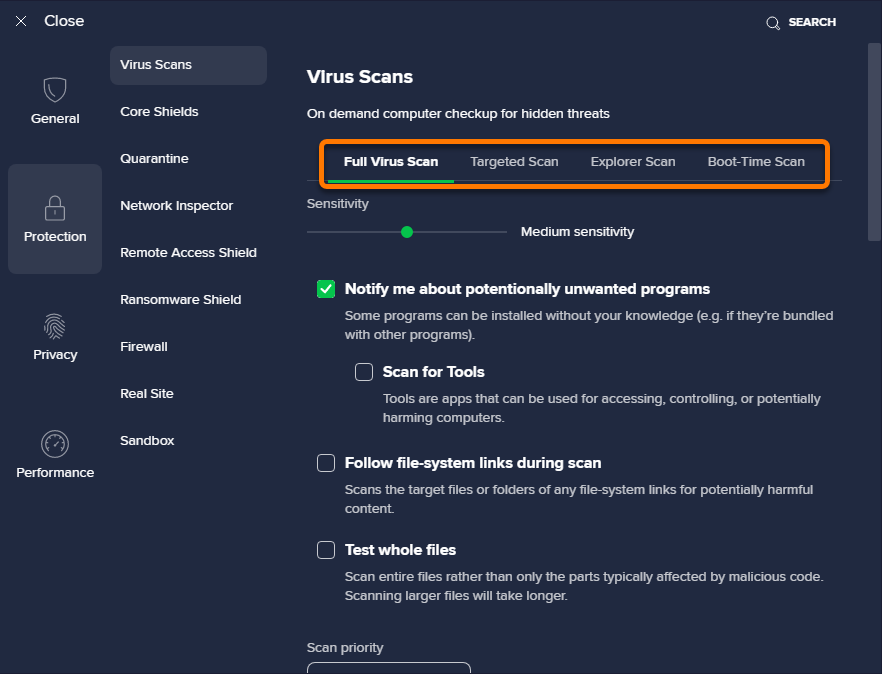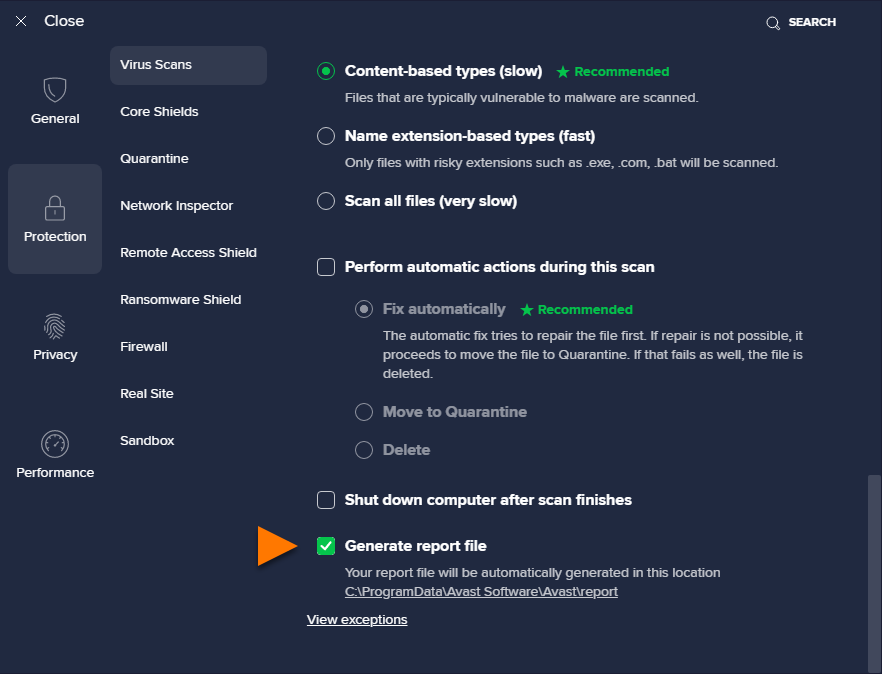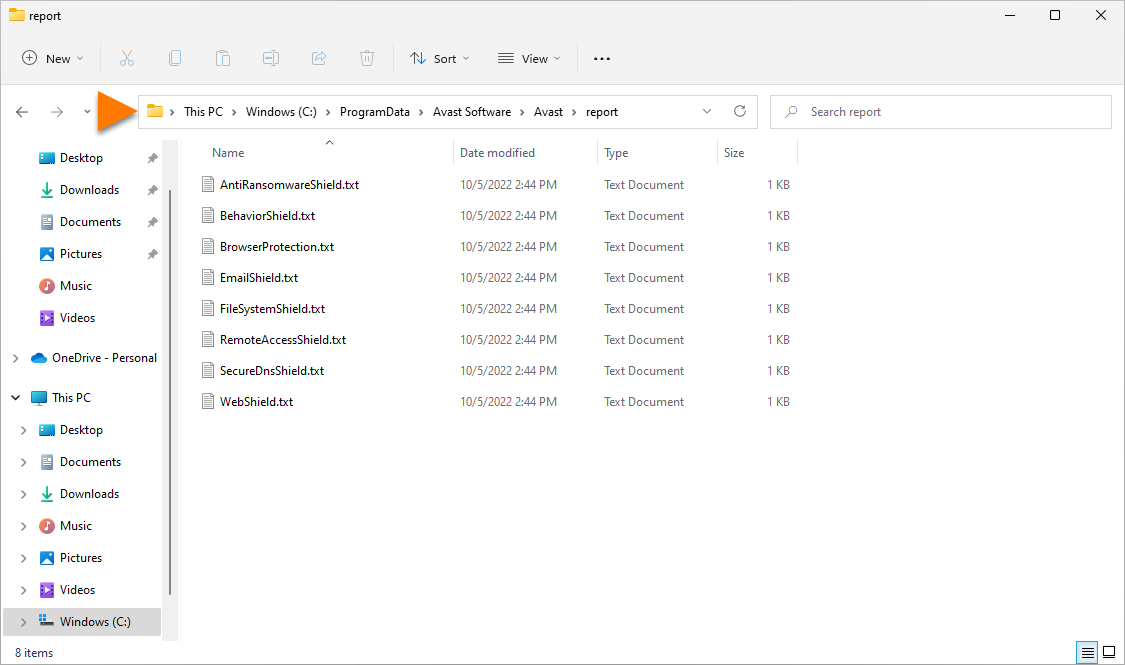Avast Antivirus allows you to specify if you want to produce a report automatically at the end of each scan (Virus Scans, Core Shields, or Custom Scans). When troubleshooting issues with Avast Support, you may be requested to provide this report file. Follow the steps in this article to generate a scan report, run a scan, and locate the scan report file on your PC.
Generate a scan report
Run a scan
For instructions to run a Smart Scan, refer to the following article:
For instructions to run a Full Virus Scan, Targeted Scan, Boot-Time Scan, and Custom scan go to Protection ▸ Virus Scans and click the relevant tile. For detailed instructions, refer to the following article:
Locate a report file
After the scan is complete, copy and paste the following location into File Explorer to locate your report file:
C:\ProgramData\AVAST Software\Avast\report
aswboot.txt file.
- Avast Premium Security 22.x for Windows
- Avast Free Antivirus 22.x for Windows
- Microsoft Windows 11 Home / Pro / Enterprise / Education
- Microsoft Windows 10 Home / Pro / Enterprise / Education - 32 / 64-bit
- Microsoft Windows 8.1 / Pro / Enterprise - 32 / 64-bit
- Microsoft Windows 8 / Pro / Enterprise - 32 / 64-bit
- Microsoft Windows 7 Home Basic / Home Premium / Professional / Enterprise / Ultimate - Service Pack 1 with Convenient Rollup Update, 32 / 64-bit
Updated on: 02/06/2022