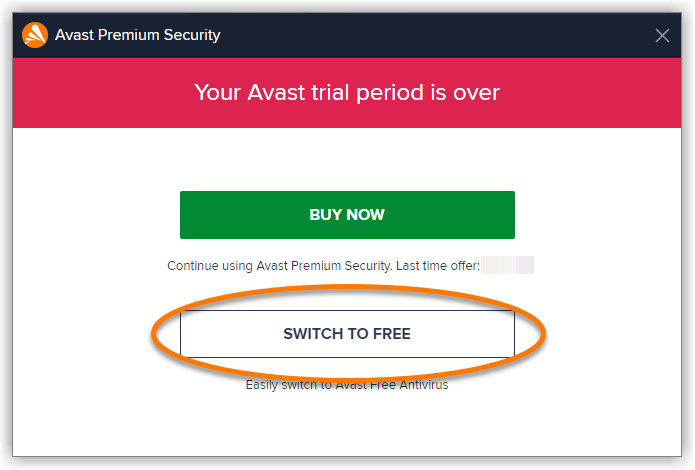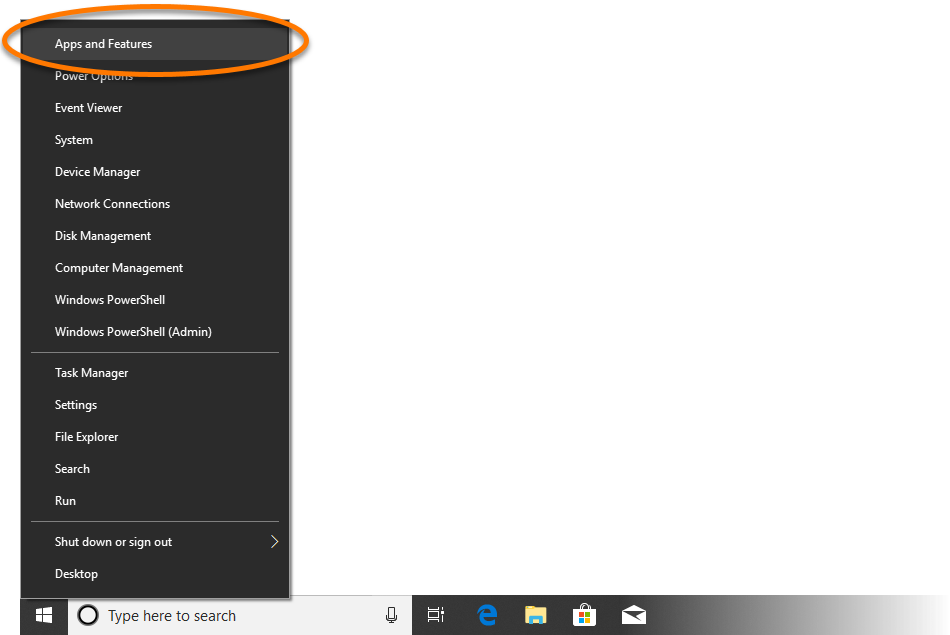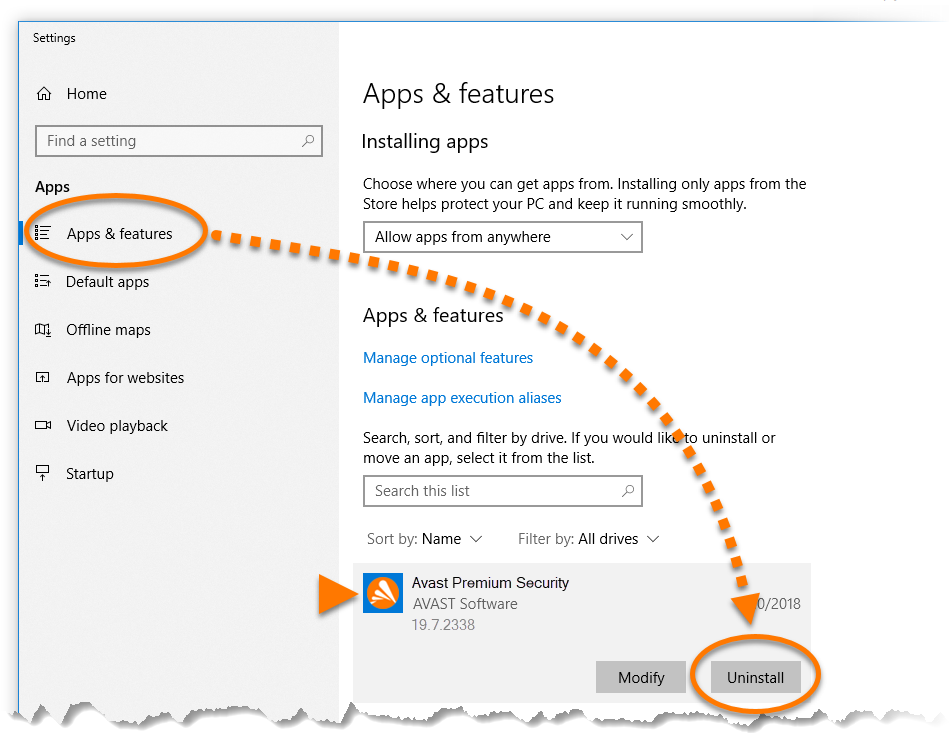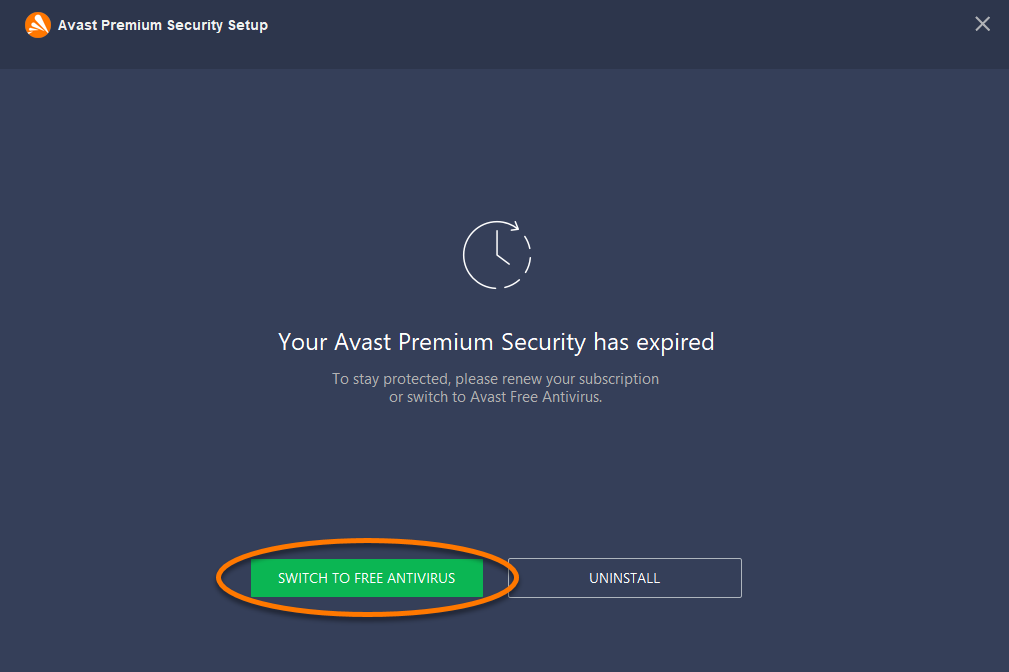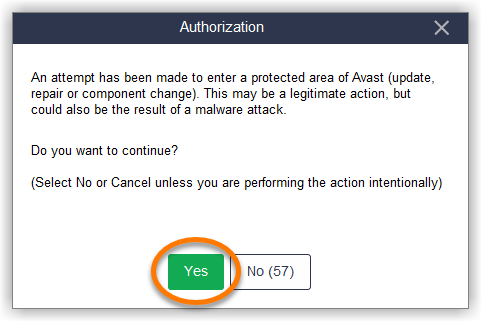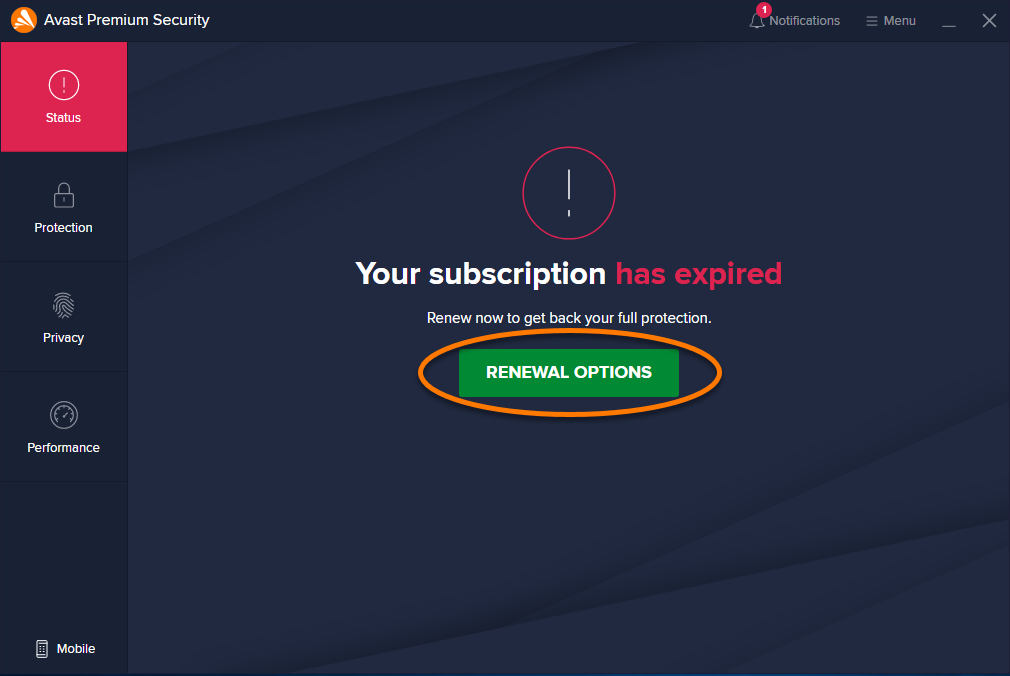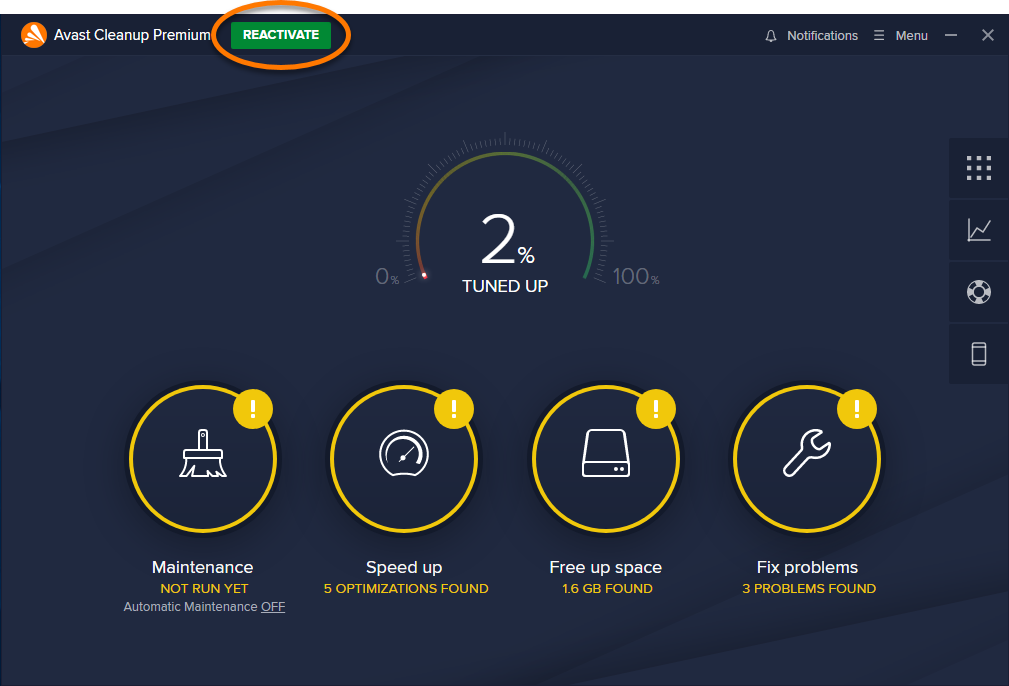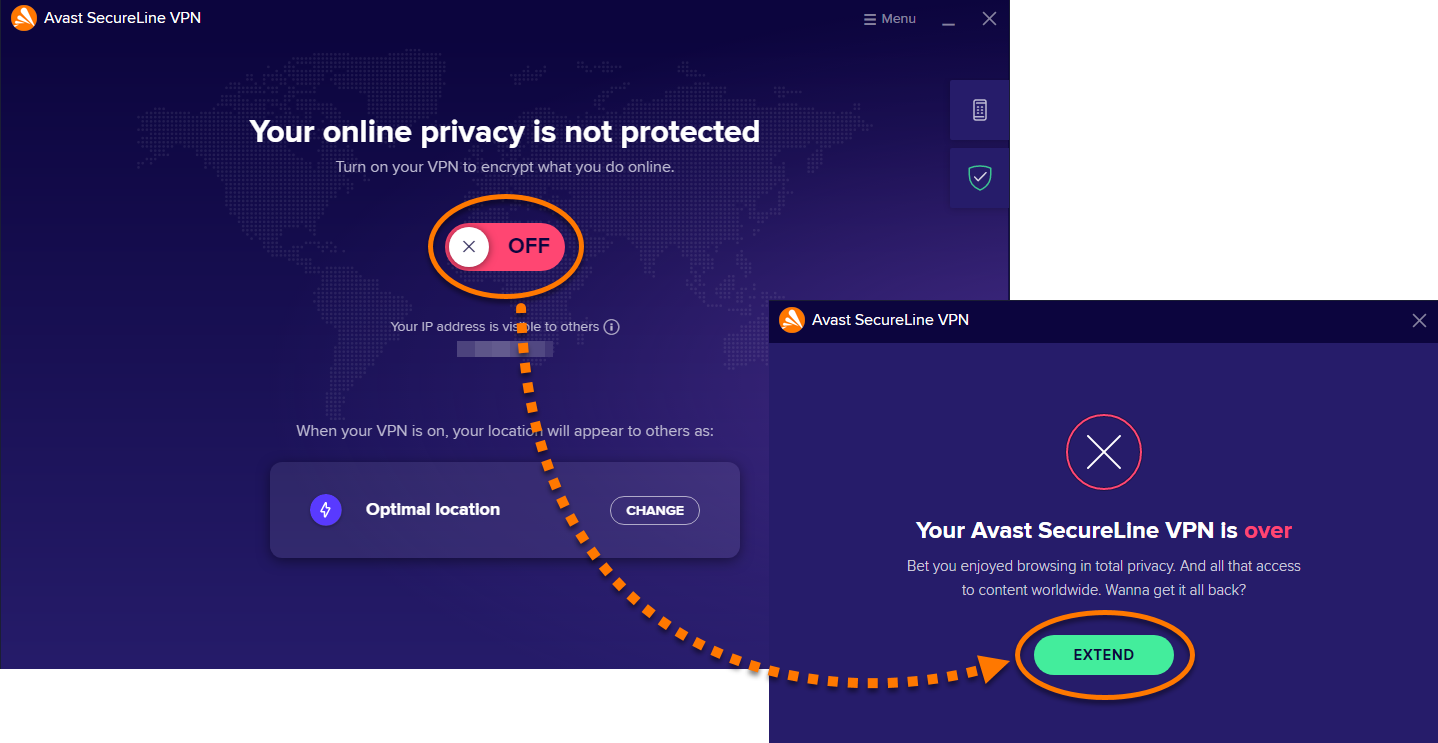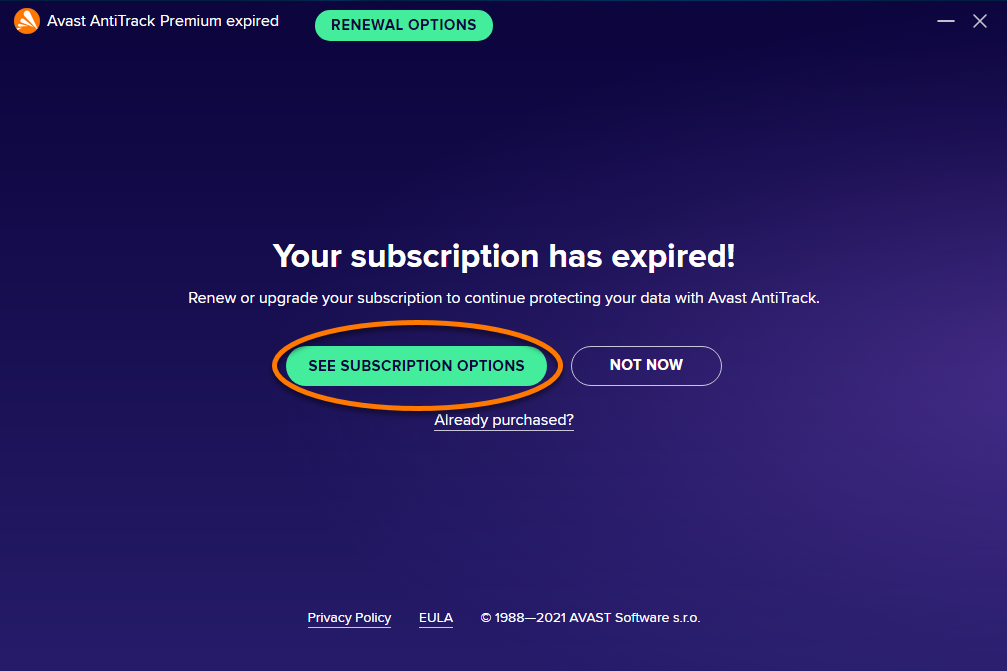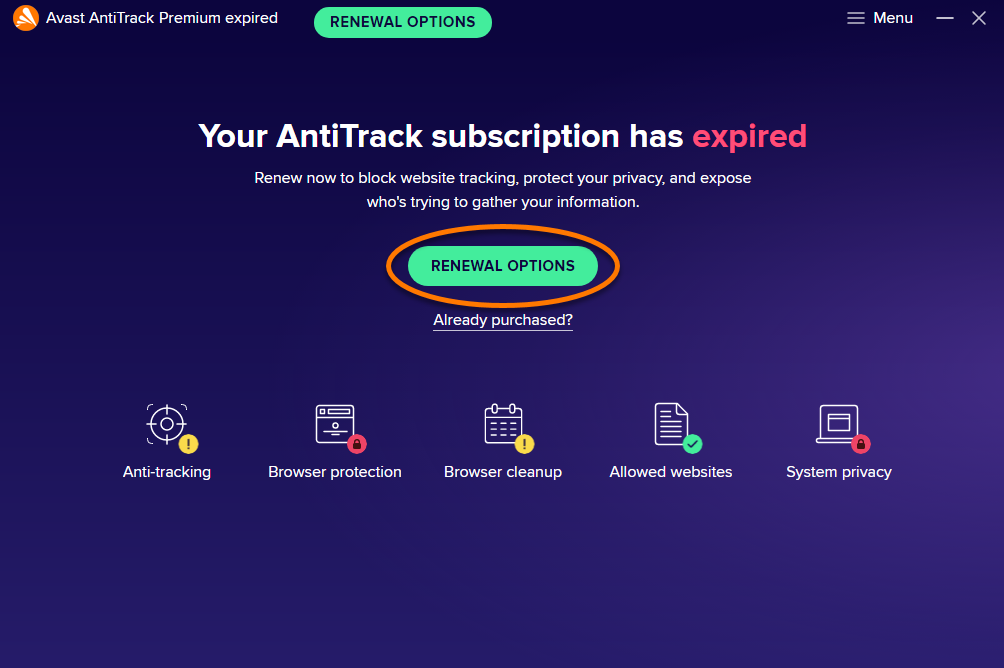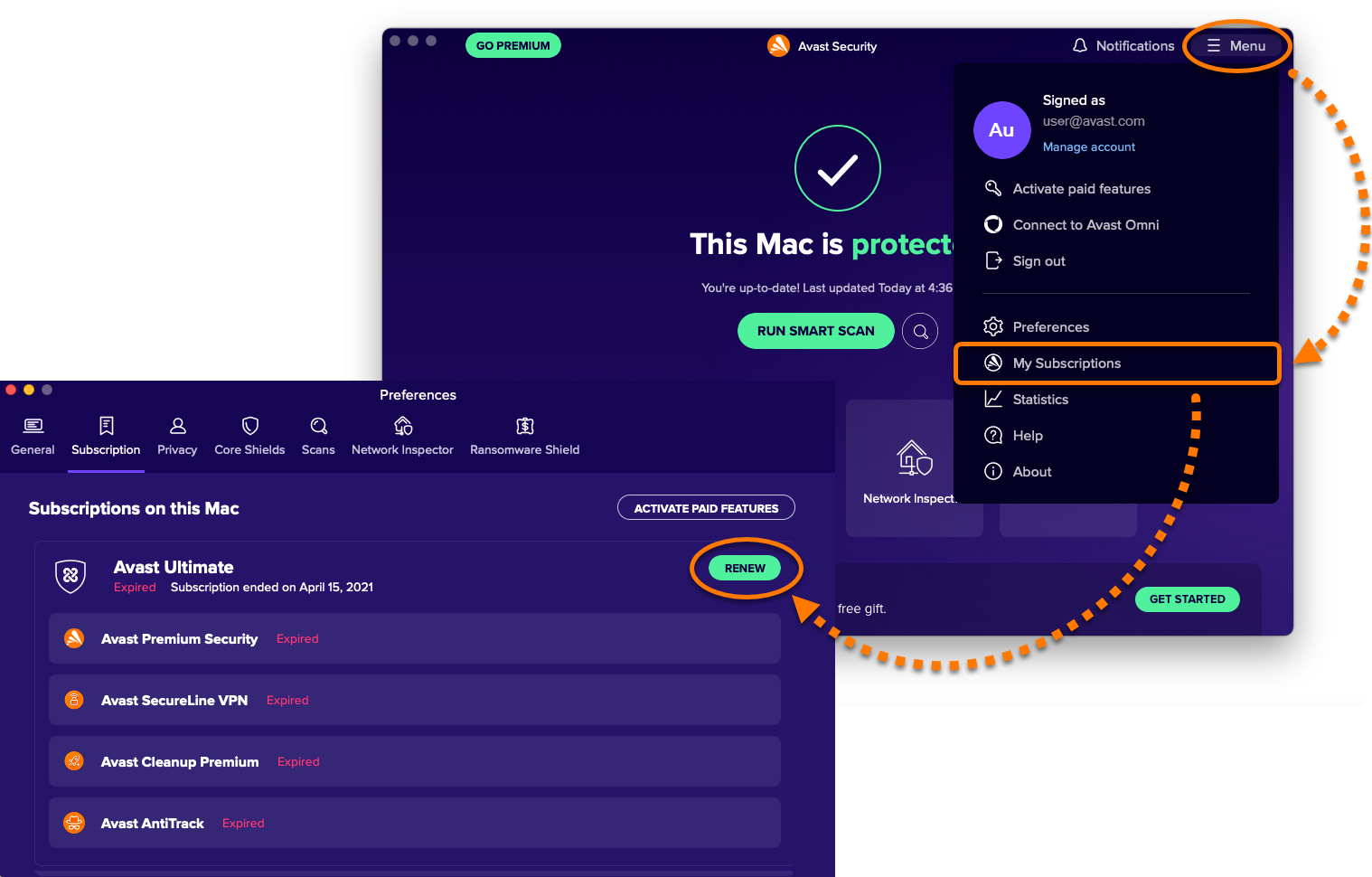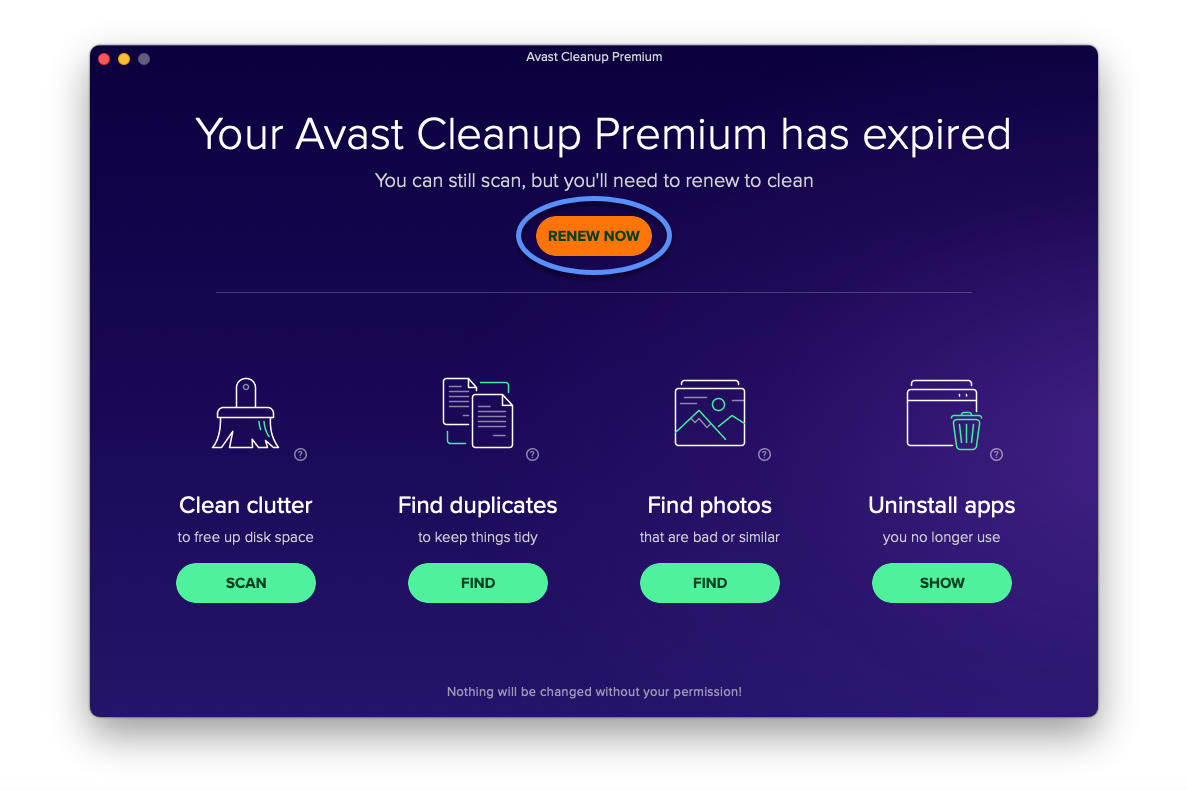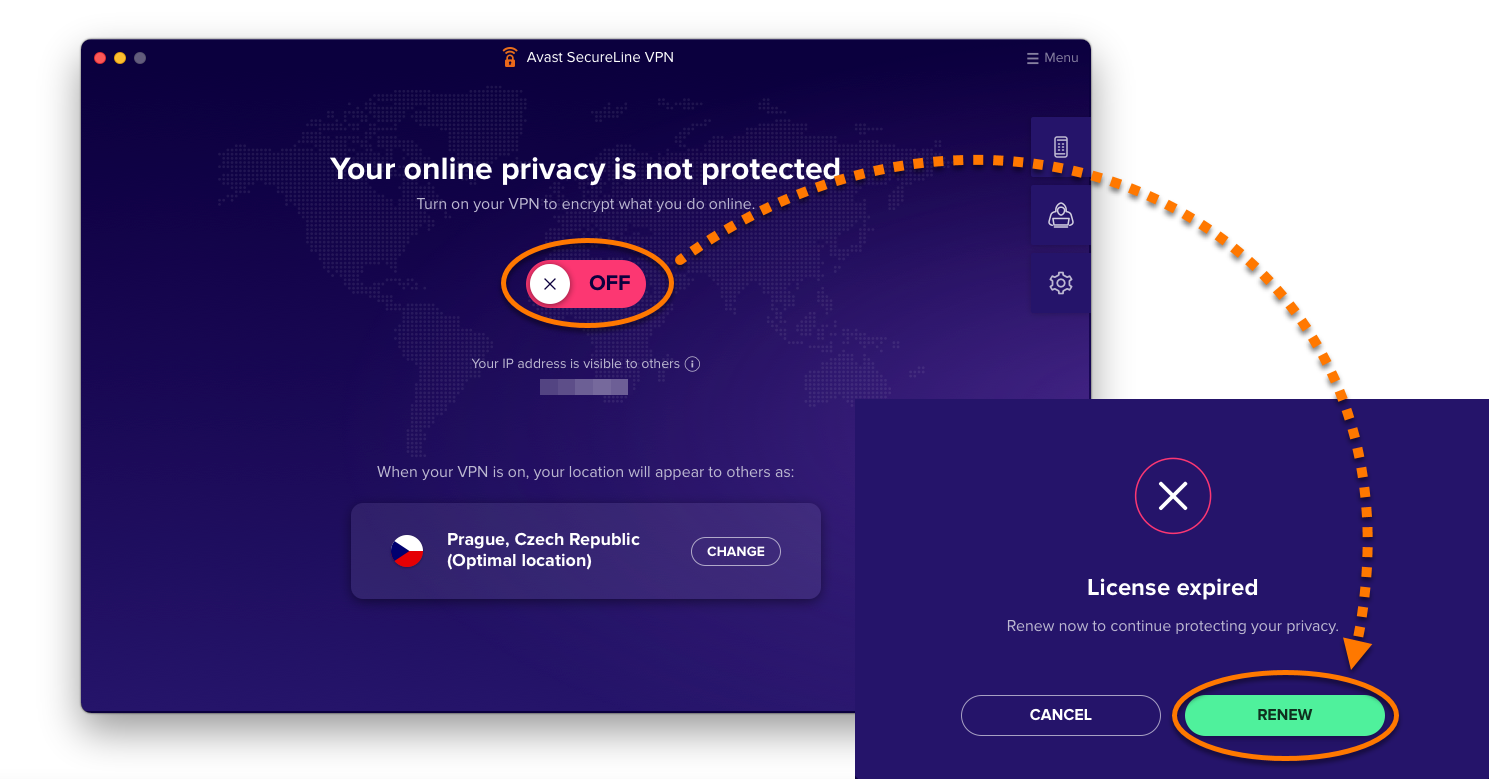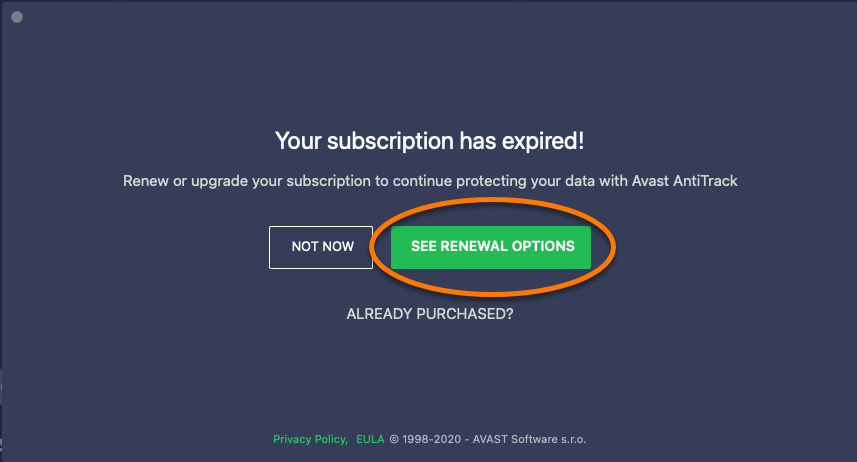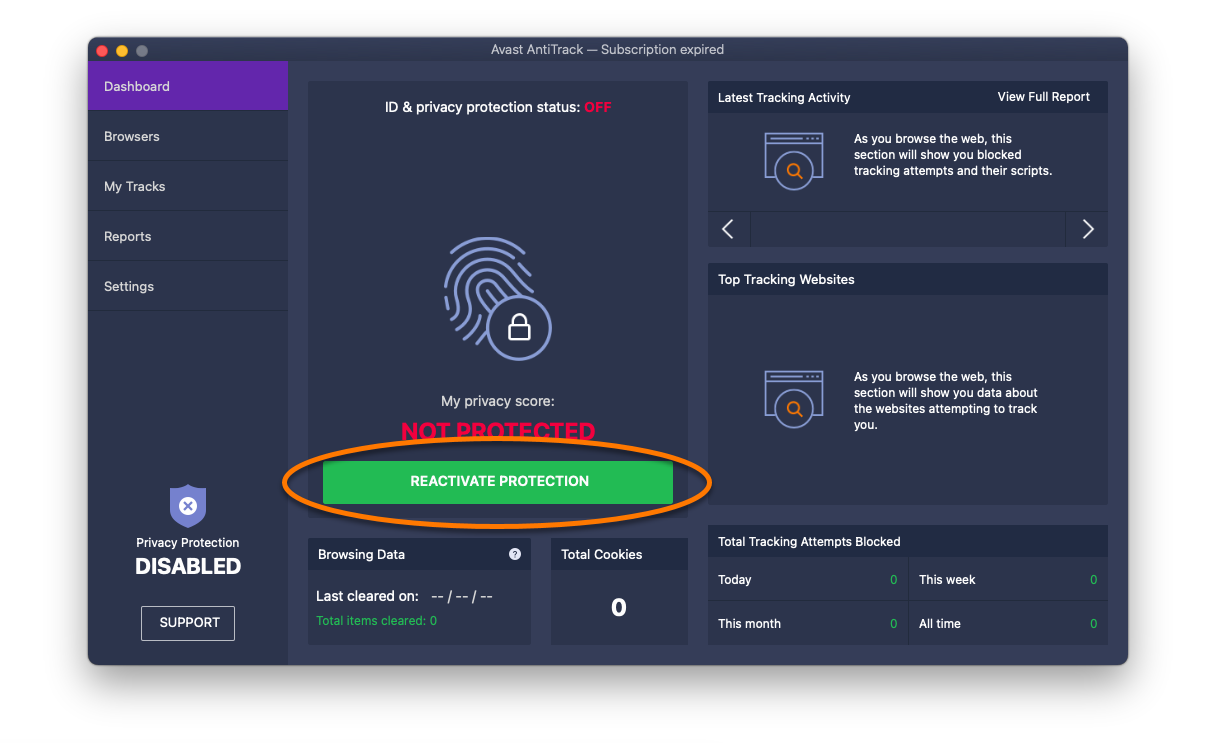If you can no longer use a paid Avast product, or the paid product features are no longer available, your Avast subscription may have expired. When an Avast subscription is expired, your product may display one of the following messages:
- Your subscription has expired
- Your Avast SecureLine VPN is over
- License expired
- Avast Cleanup Premium has expired
- Your Avast Cleanup Premium has expired
This article explains how to manage an expired Avast subscription.
Choose your preferred action below:
- Check your subscription details: Confirm that your subscription is expired and check when it expired.
- Switch to Avast Free Antivirus: If your Avast Premium Security subscription is expired, you can switch to the free version of the product.
- Purchase a new subscription: If you want to continue using the paid product features but you have not yet purchased a new subscription.
- Reactivate a product: If you already purchased a new Avast subscription and you need to reactivate the product.
- Uninstall a product: If you no longer want to use your Avast product.
Check your subscription details
Refer to the relevant information below according to your product:
- Avast Premium Security: Go to
☰Menu ▸ My Subscriptions. Check your subscription details under Subscriptions on this PC. - Avast Cleanup Premium: Go to
☰Menu ▸ My subscriptions. Check your subscription details under Subscriptions on this PC. - Avast SecureLine VPN: Go to
☰Menu ▸ My subscriptions. Check your subscription details under Subscriptions on this PC. - Avast AntiTrack: If prompted, click Not now to close the expiration dialog. From the main application screen, go to
☰Menu ▸ Settings. Check your subscription details under Your subscription status.
- Avast Premium Security: When your Avast Premium Security subscription expires, the application switches automatically to Avast Security (the free version of the product). However, you can still check your expired subscription details via
☰Menu ▸ My Subscriptions. - Avast Cleanup Premium: Ensure the application is open and active, then click Avast Cleanup ▸ Insert activation code in the Apple menu bar. Check your expired subscription details under Your current subscription.
- Avast SecureLine VPN: Click
☰Menu in the top-right corner of the main application screen. Select Subscription to check your current subscription details. - Avast AntiTrack: If prompted, click Not now to close the expiration dialog. From the main application screen, click Settings in the left panel. Check your subscription details under Subscription.
Switch to Avast Free Antivirus
This option only applies for expired Avast Premium Security subscriptions.
Refer to the relevant section below:
Free-trial subscriptions
- Click Switch to free in the dialog that appears after your free trial expires.
- Restart your PC.
Avast Premium Security has now changed to Avast Free Antivirus.
Purchased subscriptions
- Right-click the Windows
 Start button and select Apps and Features from the menu that appears.
Start button and select Apps and Features from the menu that appears. 
- Ensure that Apps & features is selected in the left panel, then click Avast Premium Security, and select Uninstall.
- If prompted for permission by the User Account Control dialog, click Yes.
- When Avast Premium Security Setup appears, click Switch to free antivirus.
- Click Yes to authorize the change.
- Click Restart computer to immediately reboot your PC.
Avast Premium Security has now changed to Avast Free Antivirus.
Purchase a new subscription
Refer to the relevant information below according to your product:
- Avast Premium Security: Click Renewal options on the main application screen. Select your preferred subscription plan and follow the on-screen instructions to complete the purchase.
- Avast Cleanup Premium: Click Reactivate in the top left corner. Select your preferred subscription plan and follow the on-screen instructions to complete the purchase.
- Avast SecureLine VPN: Click the OFF slider on the main application screen, then click Extend in the expiration dialog that appears. Select your preferred subscription plan and follow the on-screen instructions to complete the purchase.
- Avast AntiTrack: Follow the relevant step below according to the screen that you see when you open Avast AntiTrack:
- Click See subscription options in the expiration dialog.
- Click Renewal options on the main application screen.
- Click See subscription options in the expiration dialog.
- Avast Premium Security: Go to
☰Menu ▸ My Subscriptions. Click Renew next to your expired subscription. Select your preferred subscription plan and follow the on-screen instructions to complete the purchase.
- Avast Cleanup Premium: Click Renew now on the main application screen. Select your preferred subscription plan and follow the on-screen instructions to complete the purchase.
- Avast SecureLine VPN: Click the OFF slider on the main application screen, then click Renew in the expiration dialog that appears. Select your preferred subscription plan and follow the on-screen instructions to complete the purchase.
- Avast AntiTrack: Follow the relevant step below according to the screen that you see when you open Avast AntiTrack:
- Click See renewal options in the expiration dialog that appears.
- Click Reactivate protection on the main application screen.
- Click See renewal options in the expiration dialog that appears.
Reactivate a product
You can activate a previously purchased subscription by either entering the activation code from your order confirmation email, or by signing in to your Avast application with your Avast Account credentials.
For instructions, refer to the relevant article below:
- Activating an Avast Premium Security subscription
- Activating an Avast Cleanup Premium subscription
- Activating an Avast SecureLine VPN subscription
- Activating an Avast AntiTrack subscription
- Activating an Avast Premium Security subscription
- Activating an Avast Cleanup Premium subscription
- Activating an Avast SecureLine VPN subscription
- Activating an Avast AntiTrack subscription
Uninstall a product
For detailed uninstallation instructions, refer to the relevant article below:
- Avast Premium Security 21.x for Windows
- Avast SecureLine VPN 5.x for Windows
- Avast Cleanup Premium 21.x for Windows
- Avast AntiTrack 5.x for Windows
- Avast Premium Security 14.x for Mac
- Avast SecureLine VPN 4.x for Mac
- Avast Cleanup Premium 4.x for Mac
- Avast AntiTrack 3.x for Mac
- Microsoft Windows 11 Home / Pro / Enterprise / Education
- Microsoft Windows 10 Home / Pro / Enterprise / Education - 32 / 64-bit
- Microsoft Windows 8.1 / Pro / Enterprise - 32 / 64-bit
- Microsoft Windows 8 / Pro / Enterprise - 32 / 64-bit
- Microsoft Windows 7 Home Basic / Home Premium / Professional / Enterprise / Ultimate - Service Pack 1, 32 / 64-bit
- Apple macOS 12.x (Monterey)
- Apple macOS 11.x (Big Sur)
- Apple macOS 10.15.x (Catalina)
- Apple macOS 10.14.x (Mojave)
- Apple macOS 10.13.x (High Sierra)
- Apple macOS 10.12.x (Sierra)
- Apple Mac OS X 10.11.x (El Capitan)
- Apple Mac OS X 10.10.x (Yosemite)
Updated on: 02/06/2022