Core Shields are the main protection components in Avast Antivirus. The Core Shields are: File Shield, Behavior Shield, Web Guard, and Mail Shield. All Core Shields are enabled by default to ensure maximum protection for your PC.
Some settings for the Core Shields can be adjusted according to your preferences, such as the sensitivity level for malware detections, what happens to detected malware, and customized settings for each shield. Refer to the sections in this article to learn how to adjust the available settings for your Avast Antivirus Core Shields.
Open settings
To access the settings screen for all Core Shields:
- Open Avast Antivirus and go to
☰Menu ▸ Settings.
- Select Protection ▸ Core Shields.
Adjust sensitivity
You can change the sensitivity of the Core Shields from the default Medium sensitivity.
- High sensitivity increases the protection and potential for false positive malware detections.
- Low sensitivity reduces the chance of false positive detections, but may also reduce the effectiveness of the Core Shields.
To change the sensitivity of your Core Shields:
- Open the settings screen for all Core Shields.
- Click and hold the green marker, then slide it to your desired sensitivity setting.
Configure behavior settings
Configuring behavior settings allows you to specify what you want the Core Shields to do when they detect malware and potentially unwanted programs (PUPs). There are also additional behavior settings you can adjust for increased protection.
To configure the behavior settings, open the settings screen for all Core Shields, then refer to the steps in the sections below:
Malware
- Select the Malware tab.
- Select your preferred option:
- Fix automatically (recommended): When malware is detected, Avast Antivirus tries to repair the file. If repair is not possible, the file moves to Quarantine. If that fails, the file is deleted from your PC.
- Ask: Avast Antivirus asks you to decide what to do each time malware is detected.
Potentially unwanted programs & tools
- Select the Potentially unwanted programs & tools tab.
- The default setting is for Avast Antivirus to notify you each time a potentially unwanted program is installed on your PC. When Notify me about potentially unwanted programs is ticked, you can select from the following actions:
- Resolve automatically (recommended): When a potentially unwanted program is detected, Avast Antivirus manages the program by moving it to Quarantine or deleting it from your computer, without any action required from you.
- Ask me what to do: Avast Antivirus asks you to decide what to do each time a potentially unwanted program is detected.
- Optionally, tick the box next to Scan for Tools if you want Avast Antivirus to also detect applications that can be used for accessing, controlling, or potentially harming your computer. When ticked, you can select from the following actions:
- Resolve automatically: Avast Antivirus manages detected applications and no action is required from you.
- Ask me what to do: Avast Antivirus asks you to decide what to do with detected applications.
Additional behavior settings
Optionally, tick (enable) or untick (disable) the following additional behavior settings:
- Enable CyberCapture: Provides additional protection that analyzes unrecognized files. When enabled, select from the following actions:
- Automatically send files to Threat Labs: Sends all unrecognized files to Avast Threat Labs automatically.
- Ask me to send files to Threat Labs: You are prompted to decide what to do each time an unrecognized file is detected.
- Enable Hardened Mode: Recommended for inexperienced computer users who want to further secure their PC. Hardened Mode uses information based on reputation services to determine which executable files are safe to open.
- Enable Anti-Rootkit Shield: Monitors hidden malicious threats in your system. Unticking this option may resolve potential compatibility issues that can cause system crashes.
- Enable Anti-Exploit Shield: Detect and block attempts to run malicious threats or processes in the system memory that can exploit vulnerable applications on your PC. Unticking this option may result in potential compatibility issues that can cause system crashes.
Manage individual shield settings
Disable all Core Shields
All Core Shields are enabled by default. To ensure your security, we recommend keeping all Core Shields enabled and only disabling them for temporary troubleshooting purposes. To temporarily disable individual shields, refer to the relevant tab in the Manage individual shield settings section above.
To temporarily disable all Core Shields:
- Open the settings screen for all Core Shields.
- Click the green (ON) slider, then select a time duration to disable all Core Shields.
- Click OK, Stop.
All Core Shields are now temporarily disabled. The Core Shields automatically enable again when the specified time duration elapses. To manually enable all Core Shields, click the red (OFF) slider so that it changes to green (ON).
Further recommendations
For information about advanced settings for each of the Core Shields, refer to the following article:
- Avast Premium Security
- Avast Free Antivirus
- Windows
Updated on: June-24-2025