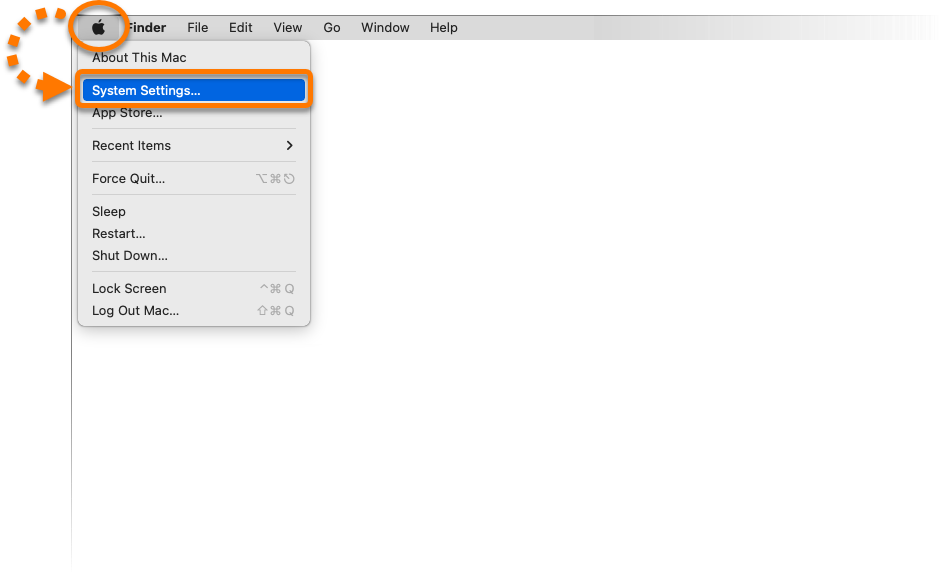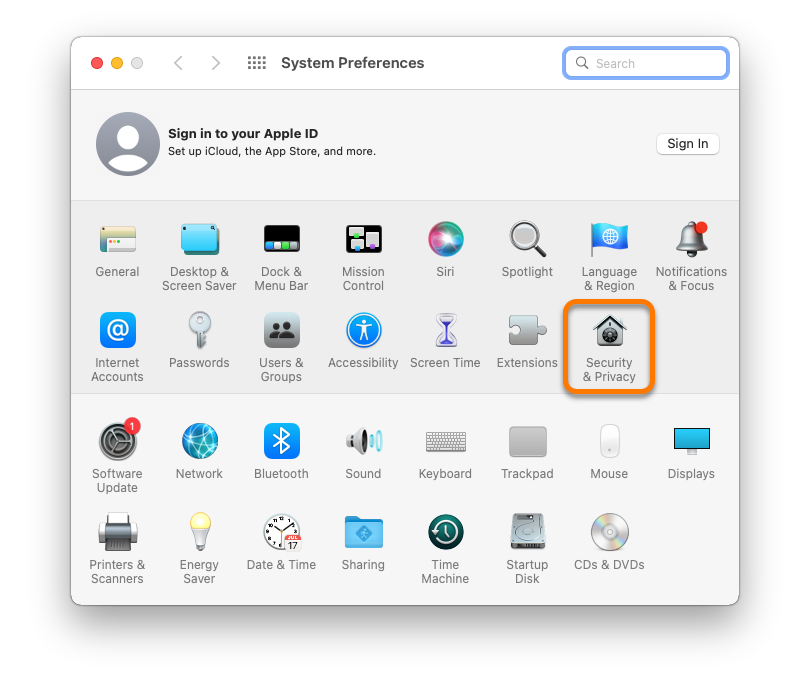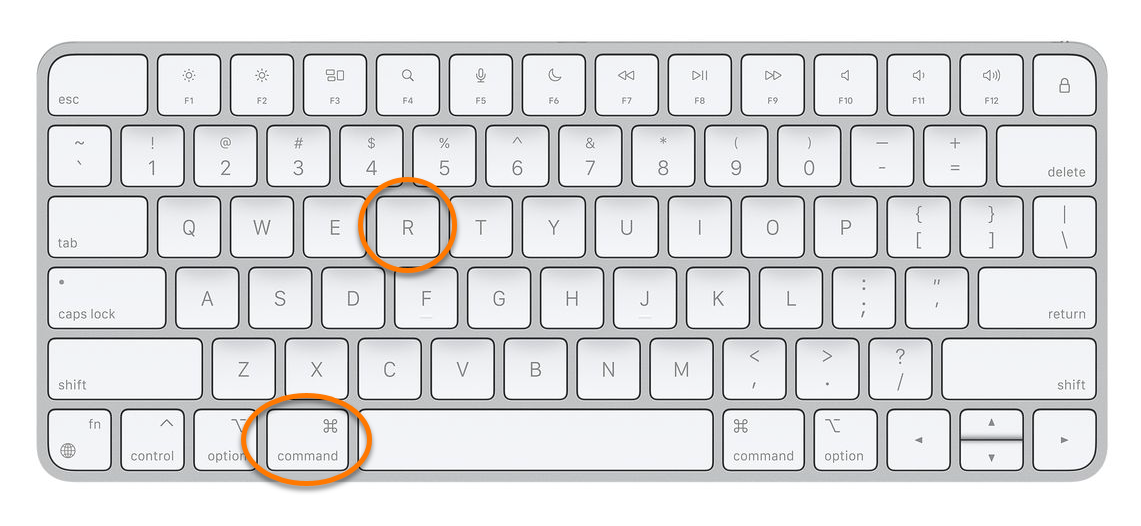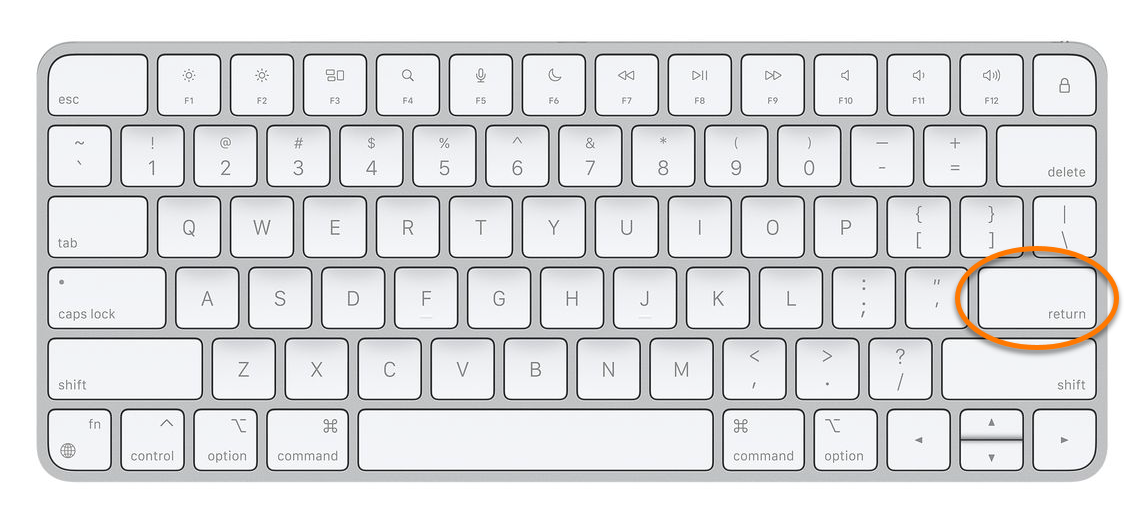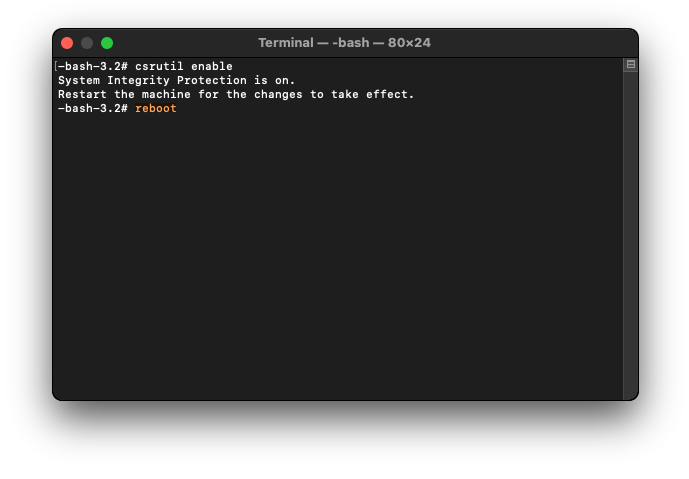While using Avast One you may see an Online Safety Score message, advising you to change your Mac settings to fully protect your device. One of the following messages may appear:
- Your MacOS operating system isn't up to date.
- Turn on Gatekeeper to ensure that only trusted software will run on your Mac.
- Turn on System Integrity Protection to help prevent malicious software from modifying protected files and folders on your Mac.
To change your Mac settings, follow the steps in the relevant section below:
Update your macOS
The following instructions apply to macOS 13.x (Ventura), 12.x (Monterey), 11.x (Big Sur), 10.15.x (Catalina), and 10.14.x (Mojave).
If you are running macOS 10.13.x (High Sierra), go to Applications ▸ App Store ▸ Updates and click Update (or Get) next to the relevant macOS update.
If you are running macOS 10.13.x (High Sierra), go to Applications ▸ App Store ▸ Updates and click Update (or Get) next to the relevant macOS update.
Enable System Integrity Protection
- Restart your Mac in Recovery mode by turning on your Mac and immediately pressing and holding the
⌘Command andRkeys on your keyboard. For detailed instructions to restart your Mac in Recovery Mode, refer to the Apple Support articles:
For detailed instructions to restart your Mac in Recovery Mode, refer to the Apple Support articles: - In the Apple menu bar, select Utilities ▸ Terminal.
- Enter
csrutil enablein the command prompt.
- On your keyboard, press
Return. If prompted, enter the password that you use when you start your Mac, then press the
If prompted, enter the password that you use when you start your Mac, then press theReturnkey on your keyboard. - Enter
rebootin the command prompt, then press theReturnkey on your keyboard to restart your Mac.
System Integrity Protection is now enabled.
- Avast One 24.x for Mac
- Apple macOS 14.x (Sonoma)
- Apple macOS 13.x (Ventura)
- Apple macOS 12.x (Monterey)
- Apple macOS 11.x (Big Sur)
- Apple macOS 10.15.x (Catalina)
- Apple macOS 10.14.x (Mojave)
- Apple macOS 10.13.x (High Sierra)
Updated on: 02/06/2022