What is Webcam Shield?
Webcam Shield, available in Avast Premium Security, prevents applications and malware from accessing your PC's webcam or microphone without your consent. With Webcam Shield enabled, untrusted applications cannot capture images, videos or audio, nor send these contents outside of your PC.
To determine which applications are trusted and untrusted, Avast Reputation Services analyze the application based on several factors, including how many users have the application installed and the application's certification information. You can also adjust how Webcam Shield handles applications by setting your preferred behavior on the Webcam Shield settings screen.
How do I get Webcam Shield?
Webcam Shield is included in Avast Premium Security. To access the feature, open Avast Premium Security and go to Privacy ▸ Webcam Shield.
How do I use Webcam Shield?
- Open Avast Premium Security and go to Privacy ▸ Webcam Shield.
- Ensure the feature is enabled. If the feature is disabled, click the red (OFF) slider so that it changes to green (ON).
- You can adjust Webcam Shield behavior by clicking
 Settings (the gear icon) in the top-right corner.
Settings (the gear icon) in the top-right corner.
To learn more about how to use Webcam Shield, refer to the following article:
How do I adjust Webcam Shield behavior?
To adjust how Webcam Shield handles applications that attempt to access your webcam or microphone:
- Open Avast Premium Security and go to Privacy ▸ Webcam Shield.
- Click
 Settings (the gear icon) in the top-right corner.
Settings (the gear icon) in the top-right corner.
- Tick the box beside Shield my microphone to enable microphone protection.
Microphone protection is only available on Windows 10 or later.
- Select one of the following modes to define Webcam Shield sensitivity:
- Smart Mode (selected by default): Automatically allows trusted applications to access your webcam and microphone. If an untrusted application attempts to access your webcam or microphone, a notification appears asking you to allow or block the application. After selecting an option, the application appears on the Blocked & Allowed apps list where you can view its status and select additional actions.
- Strict Mode: Notifies you every time any application attempts to access your webcam or microphone and allows you to decide if the application is blocked or allowed. After selecting an option, the application appears on the Blocked & Allowed apps list where you can view its status and select additional actions. You can disable the notifications by ticking Don't show Webcam Shield reminders.
- Block access to webcam and microphone: Notifies you every time any application attempts to access your webcam or microphone and automatically blocks it. You can disable the notifications by ticking Don't show Webcam Shield reminders.
How do I manage blocked and allowed applications?
When Webcam Shield is set to Smart Mode or Strict Mode, you receive notifications when applications attempt to access your PC's webcam or microphone. When you select an action (Block or Allow) in the notification dialog, the application's status appears on the Blocked & Allowed apps screen. To access Settings and manage blocked and allowed applications:
- Open Avast Premium Security and go to Privacy ▸ Webcam Shield.
- Click
 Settings (the gear icon) in the top-right corner.
Settings (the gear icon) in the top-right corner.
- Click View allowed / blocked apps.
Click + Block app or + Allow app to add an application to either list. To remove an application from the list, click … More options (three dots) in the relevant row and select Remove.
For more information about the Blocked & Allowed apps screen, refer to the following article:
What can I do if Webcam Shield displays too many notifications?
If you receive too many notifications from Webcam Shield asking you to block or allow applications, ensure that Webcam Shield behavior is set to Smart Mode. If Webcam Shield is set to Strict Mode, Avast notifies you every time any application attempts to access your PC's webcam or microphone.
What can I do if my PC's webcam has stopped working?
If your PC's webcam does not work after installing Avast Premium Security, ensure that the Webcam Shield behavior is set to Smart Mode or Strict Mode. If Block access to webcam and microphone is selected, Webcam Shield prevents all applications from accessing your PC's webcam.
- Avast Premium Security 23.x for Windows PC
- Microsoft Windows 11 Home / Pro / Enterprise / Education
- Microsoft Windows 10 Home / Pro / Enterprise / Education - 32 / 64-bit
- Microsoft Windows 8.1 / Pro / Enterprise - 32 / 64-bit
- Microsoft Windows 8 / Pro / Enterprise - 32 / 64-bit
- Microsoft Windows 7 Home Basic / Home Premium / Professional / Enterprise / Ultimate - Service Pack 1 with Convenient Rollup Update, 32 / 64-bit
Updated on: 02/06/2022