General
How does Network Inspector help protect my network?
Network Inspector scans your current network for vulnerabilities and security issues that may expose your sensitive data, or leave the devices on your network vulnerable to attacks. In addition, Network Inspector shows which devices are currently connected to your home network, so you can see if anyone is using your network without your consent.
For a list of the most common Network Inspector detections and links to articles that explain how to resolve these issues, refer to the following section in this article:
What issues and vulnerabilities does Network Inspector detect?
Below is a list of some of the most common issues that Network Inspector may detect when you scan your home network. Click any of the links below to learn more about the vulnerability and the available options for how to resolve it.
- Affected by Misfortune Cookie vulnerability
- Attacked by DoublePulsar
- Device is accessible from the internet
- Device is vulnerable to attacks
- DNS hijack found
- No Wi-Fi password
- Remote Desktop vulnerability found
- Rom-0 vulnerability found
- ShellShock vulnerability found
- Vulnerable to "WannaCry / DoublePulsar" attack
- Weak or default password
- Weak Wi-Fi password
- Weak Wi-Fi security
Does Network Inspector only scan wireless networks?
No. Network Inspector is designed to scan both wireless (Wi-Fi) and wired networks.
How can I help keep my home Wi-Fi network secure?
Refer to the tips below:
- By default, Network Inspector runs regular automatic scans of your home network to check for vulnerabilties and security issues. We recommend either keeping automatic scans enabled, or running regular manual scans.
- Run regular Network Inspector scans on your network to check for vulnerabilities and security issues.
- Protect your home Wi-Fi network with a strong password. We recommend following the guidelines below:
- The password should contain at least 10 characters, but ideally 12 or more. The more characters you use, the more secure your password is.
- The password should not be used to access any other accounts or services.
- It is beneficial to use phrases rather than single words. Select a phrase that is memorable for you, but not easily predictable.
- Adding capitalizations and symbols throughout your password will make it safer.
- Configure Network Inspector to send you a notification each time a new device connects to your network. This ensures that you are always aware about any potential intruders. For instructions, refer to the following article: Network Inspector - Getting Started.
- If you have a paid Avast Premium Security subscription, configure Network Inspector to monitor your home network to ensure you are notified each time a new device connects to the network. For instructions, refer to the following article: Network Inspector - Getting Started.
- Rename your network if it uses a default network name (or SSID) that identifies the make of your router (for example, Linksys or NETGEAR). Identifying the make of your router makes it easier for attackers to access and misuse your network.
Is it safe to connect to public Wi-Fi networks?
Using a public Wi-Fi network (such as in an airport or cafe) is generally less secure than using a private Wi-Fi network (such your home network) for the following reasons:
- Data that you send and receive over public Wi-Fi networks is not usually encrypted using a strong method of encryption. When your internet traffic is not properly encrypted, it can be seen by anyone who is connected to the network.
- Attackers can set up fake public Wi-Fi networks that appear legitimate. If you connect to a fake network, the attacker can intercept any data that you send and receive over the network.
- Attackers can misuse unsecured public Wi-Fi networks to launch Man-in-the-Middle (MitM) attacks. When you are a victim of a MitM attack, your device is tricked into communicating with another device that is controlled by the attacker. This allows the attacker to intercept any data that you send and receive over the network.
To protect your privacy and security on public Wi-Fi networks, we recommend the following:
- Always scan public Wi-Fi networks using Network Inspector immediately after connecting. For instructions, refer to the following article: Network Inspector - Getting Started.
- Never make payments, access online banking, or sign in to accounts that contain sensitive information while you are using public Wi-Fi unless you are connected via a Virtual Private Network (VPN).
Settings and Usage
How do I run a Network Inspector scan?
For detailed instructions on how to run a Network Inspector scan and manage any detected vulnerabilities, refer to the following article:
Can I configure Network Inspector to run scans automatically?
By default, Network Inspector automatically runs a scan when you connect to a new network. Network Inspector also runs regular automatic scans of your home network.
You can check or adjust these settings by following the steps below:
- Open Avast Antivirus and go to Protection ▸ Network Inspector.
- Click
 Settings (the gear icon) in the top-right corner.
Settings (the gear icon) in the top-right corner. - Tick or untick the following options according to your preferences:
- Scan new networks automatically
- Rescan home networks automatically
Network Inspector now runs automatic scans according to your preferences.
How can I ensure that Network Inspector warns me about new devices connecting to my home network?
You can configure Network Inspector to send you a notification each time a new device connects to your home network, which ensures that you are always aware about any potential intruders who may be misusing your network.
For detailed instructions, refer to the following article:
If you have a paid Avast Premium Security subscription, you can configure Network Inspector to monitor your home network. This means you are notified each time a new device connects to your network, which ensures you are always aware about any potential intruders who may be misusing your network.
For detailed instructions, refer to the following article:
Is Network Inspector a free feature?
Yes. Network Inspector is a free feature available in both Avast Premium Security and Avast Free Antivirus.
Network Inspector is a free feature available in both Avast Premium Security and Avast Security. However, if is not possible for Network Inspector to monitor your network unless you have a paid Avast Premium Security subscription.
Why does Network Inspector advise me to use a VPN?
When you connect to the internet via a private network (such as your home network), data that you send and receive over the network is normally protected using encryption. Encryption works by scrambling the data so that it cannot be read by others. However, when you use a public Wi-Fi network (such as in an airport or cafe), your data is often not properly encrypted. Because of this, attackers use public Wi-Fi networks to intercept sensitive information, such as login credentials, payment card details, and more.
Network Inspector always advises you to use a Virtual Private Network (VPN) while you are connected to a public Wi-Fi network, regardless of whether any specific issues are detected during a scan. This is because when you use a VPN, your data is properly encrypted and your online activity remains private, even on an unsecured network. If you don't already have a VPN installed on your PC, Network Inspector may show an offer to purchase a subscription for Avast SecureLine VPN.
Network Inspector always advises you to use a Virtual Private Network (VPN) while you are connected to a public Wi-Fi network, regardless of whether any specific issues are detected during a scan. This is because when you use a VPN, your data is properly encrypted and your online activity remains private, even on an unsecured network. If you don't already have a VPN installed on your Mac, Network Inspector may show an offer to purchase a subscription for Avast SecureLine VPN.
- Avast Premium Security 23.x for Windows
- Avast Free Antivirus 23.x for Windows
- Avast Premium Security 15.x for Mac
- Avast Security 15.x for Mac
- Microsoft Windows 11 Home / Pro / Enterprise / Education
- Microsoft Windows 10 Home / Pro / Enterprise / Education - 32 / 64-bit
- Microsoft Windows 8.1 / Pro / Enterprise - 32 / 64-bit
- Microsoft Windows 8 / Pro / Enterprise - 32 / 64-bit
- Microsoft Windows 7 Home Basic / Home Premium / Professional / Enterprise / Ultimate - Service Pack 1 with Convenient Rollup Update, 32 / 64-bit
- Apple macOS 14.x (Sonoma)
- Apple macOS 13.x (Ventura)
- Apple macOS 12.x (Monterey)
- Apple macOS 11.x (Big Sur)
- Apple macOS 10.15.x (Catalina)
- Apple macOS 10.14.x (Mojave)
- Apple macOS 10.13.x (High Sierra)
- Apple macOS 10.12.x (Sierra)
- Apple Mac OS X 10.11.x (El Capitan)
Updated on: 02/06/2022