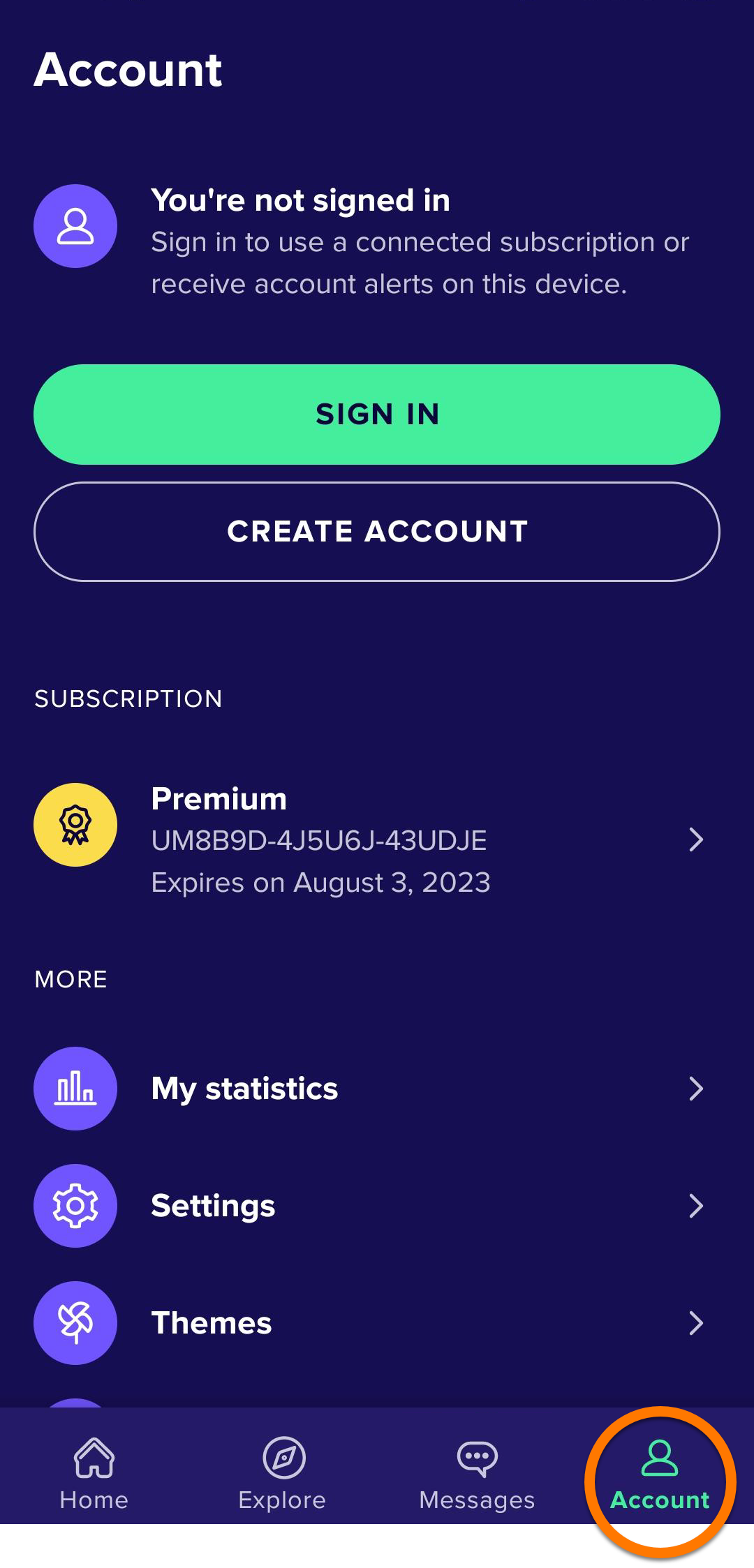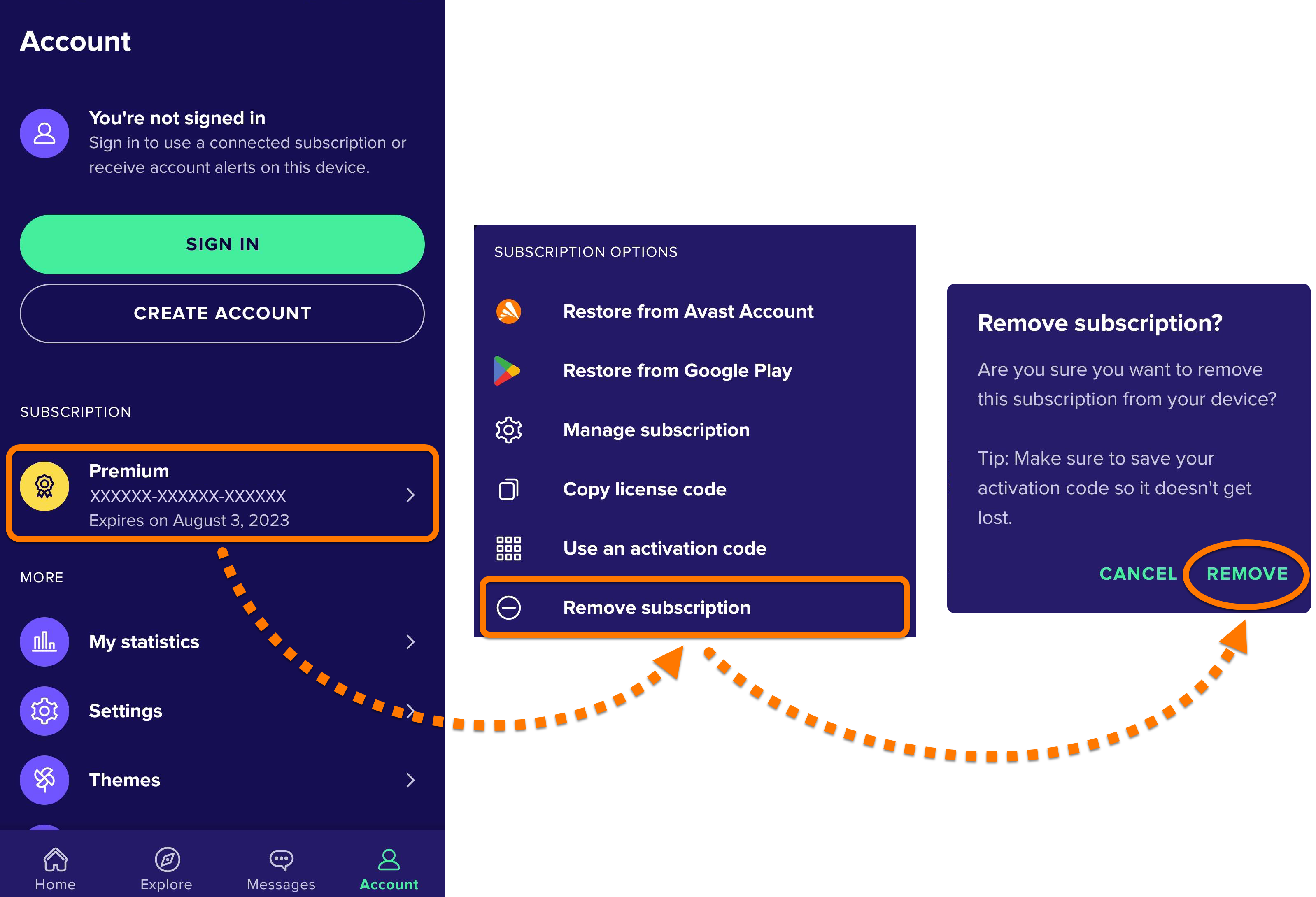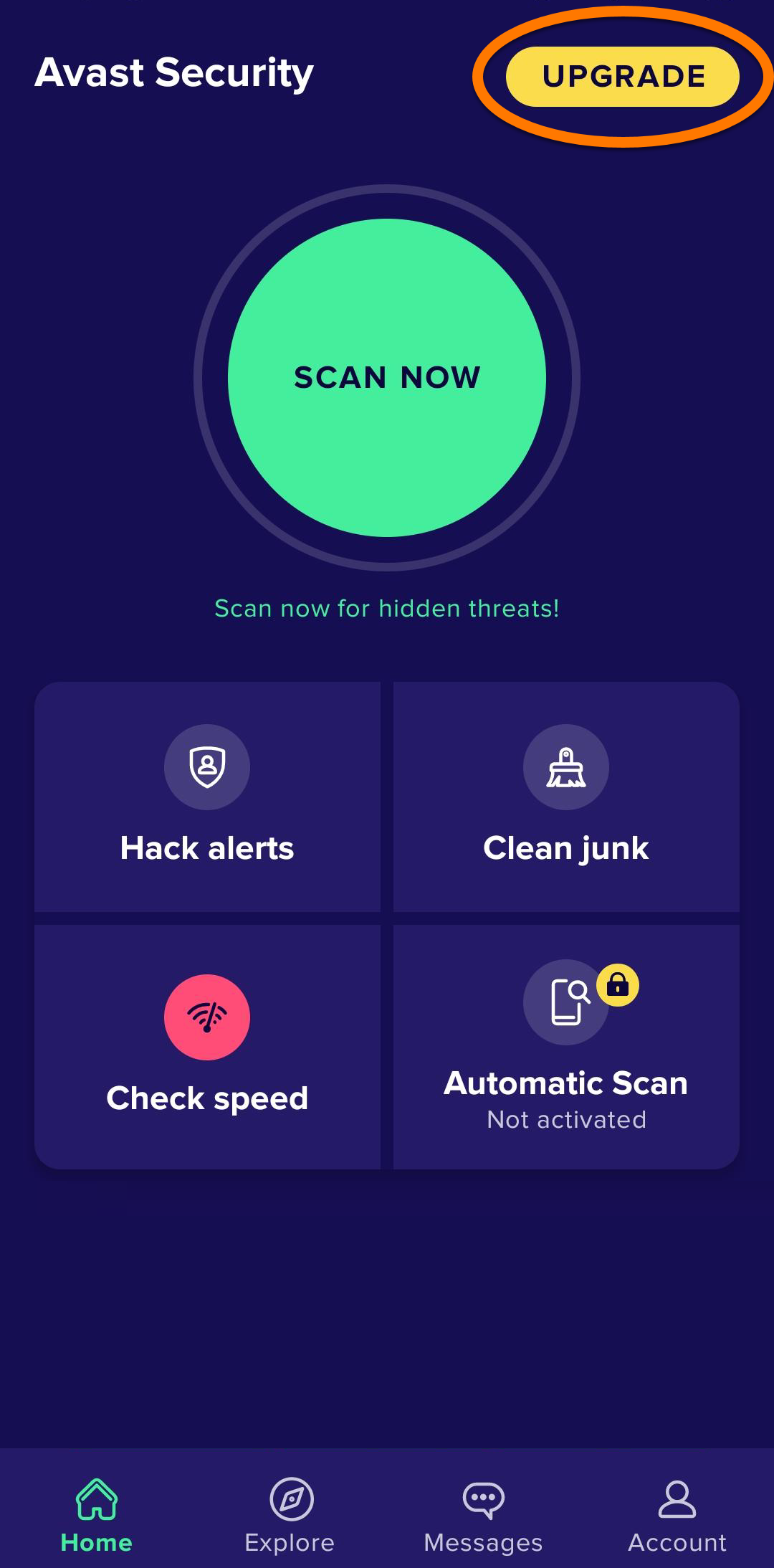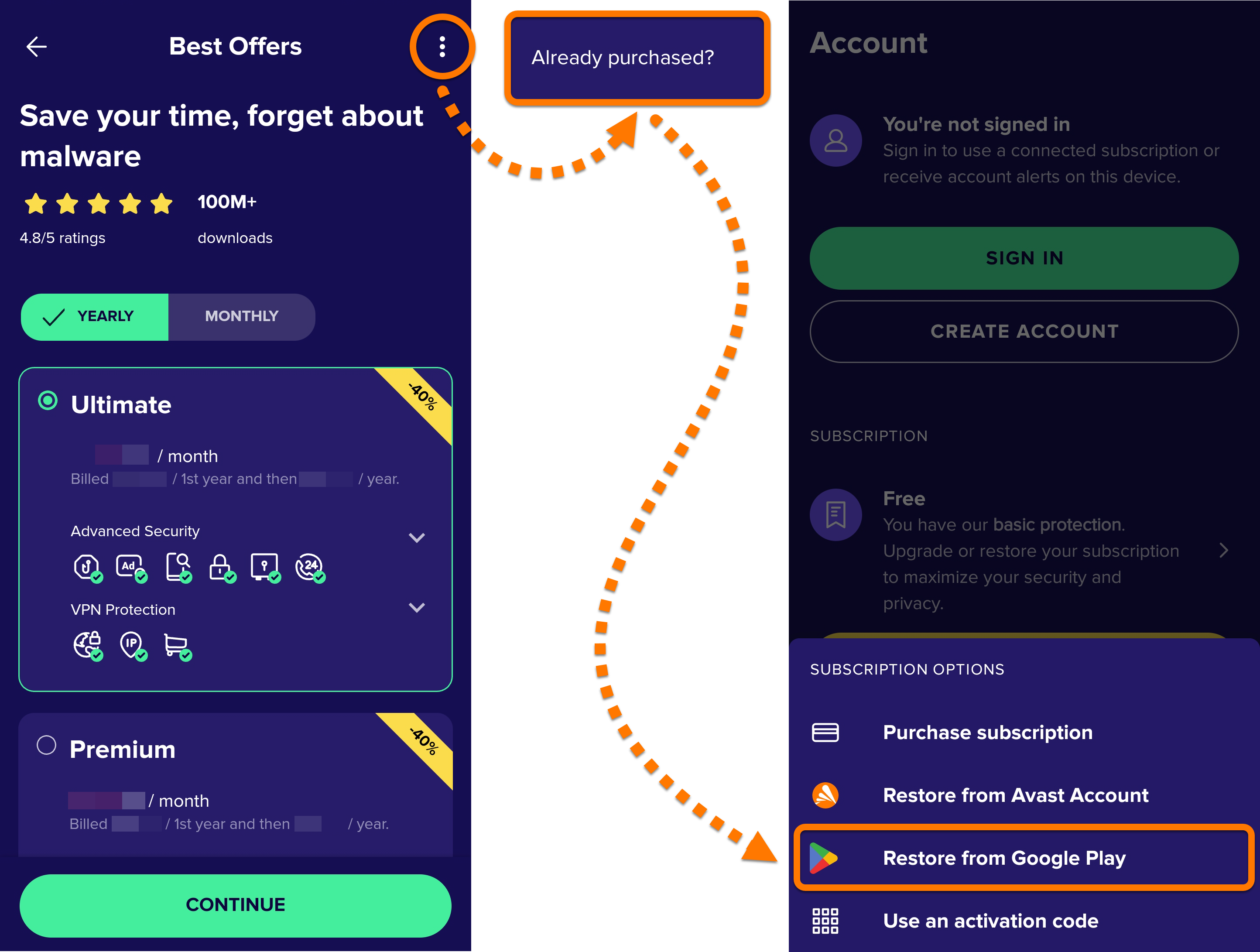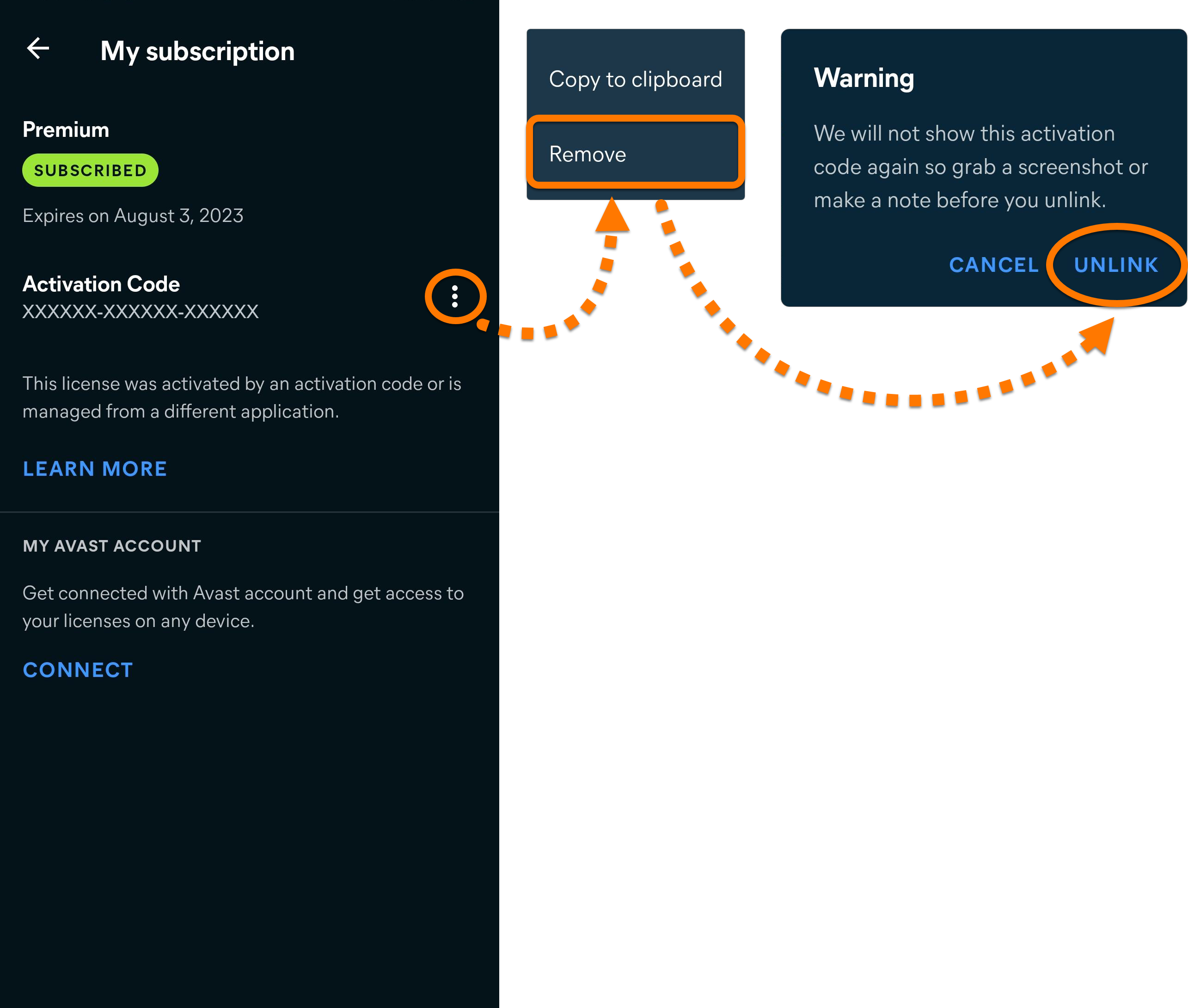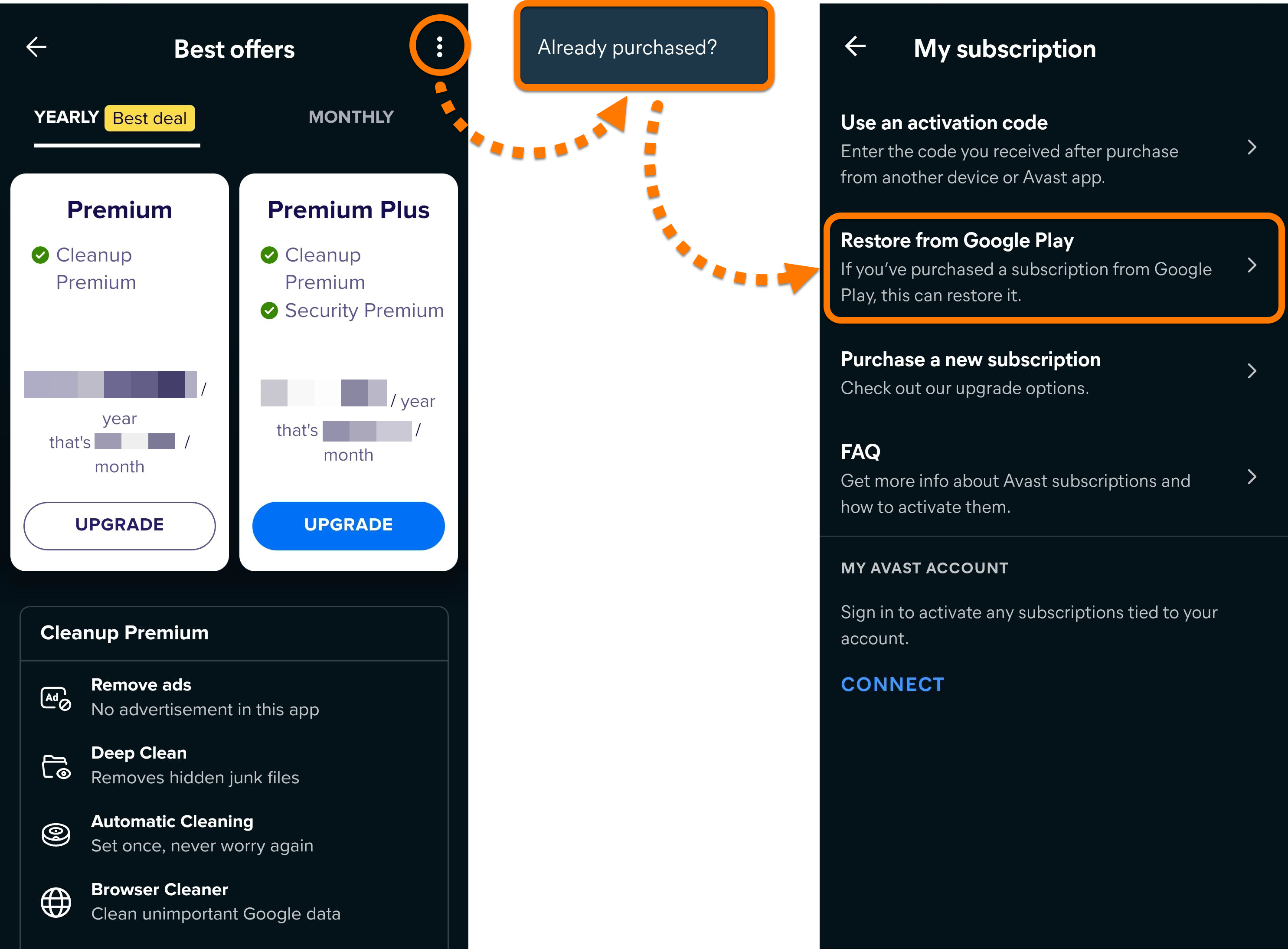This article explains how to transfer your Avast subscription from one Android device to another and how to restore a subscription purchased via Google Play Store.
Transfer your subscription
- Open Avast Mobile Security and tap
 Account.
Account. 
- Ensure you are signed out of your Avast account. If you are signed in, tap the Sign out icon on the right-hand side of your Avast account credentials, then tap Yes, disconnect.
- Write down your activation code.

- Select your subscription, then tap Remove subscription ▸ Remove to confirm.

- Optionally uninstall Avast Mobile Security Premium from the original device. Alternatively you can continue using the free version of the app.
- On the new device, install Avast Mobile Security from Google Play Store.
- Activate your subscription on the new device.
Your Avast Mobile Security subscription is now active on the new device.
Restore your subscription
- Ensure you are signed in to Google Play Store with the same Google Account that you used to purchase Avast Mobile Security Premium. For instructions on how to verify this, refer to the following Google Play Help article:
- Install Avast Mobile Security Premium from Google Play Store.
- Open Avast Mobile Security Premium and tap Upgrade.

- Tap
⋮Options (three dots) ▸ Already purchased? ▸ Restore from Google Play.
The app automatically retrieves and activates your Avast Mobile Security Premium subscription from Google Play Store.
Transfer your subscription
- Open Avast Cleanup Premium and tap
☰Menu (three lines) ▸ My subscription.
- Write down your Activation Code.

- Tap
⋮More options ▸ Remove ▸ Unlink to confirm.
- Optionally uninstall Avast Cleanup Premium from the original device. Alternatively you can continue using the free version of the app.
- On the new device, install Avast Cleanup Premium from Google Play Store.
- Activate your subscription on the new device.
Your Avast Cleanup Premium subscription is now active on the new device.
Restore your subscription
- Ensure you are signed in to Google Play Store with the same Google Account that you used to purchase Avast Cleanup Premium. For instructions on how to verify this, refer to the following Google Play Help article:
- Install Avast Cleanup Premium from Google Play Store.
- Open Avast Cleanup Premium and tap Upgrade.

- Tap
⋮Options (three dots) ▸ Already purchased? ▸ Restore from Google Play.
The app automatically retrieves and activates your Avast Cleanup Premium subscription from Google Play Store.
Transfer your subscription
- Open Avast SecureLine VPN and tap Settings
 (the gear icon) ▸ Subscription.
(the gear icon) ▸ Subscription. 
- Write down your activation code.

- Tap Remove device from my subscription, then tap Yes, remove to confirm.

- Uninstall Avast SecureLine VPN from the original device.
- On the new device, install Avast SecureLine VPN from Google Play Store.
- Activate your subscription on the new device.
Your Avast SecureLine VPN subscription is now active on the new device.
Restore your subscription
- Ensure you are signed in to Google Play Store with the same Google Account that you used to purchase Avast SecureLine VPN. For instructions on how to verify this, refer to the following Google Play Help article:
- Install Avast SecureLine VPN from Google Play Store.
- Tap
⋮Options (three dots) ▸ Already purchased? ▸ Restore from Google Play.
The app automatically retrieves and activates your Avast SecureLine VPN subscription from Google Play Store.
This article explains how to transfer or restore Avast subscriptions on your iPhone or iPad.
Transfer your subscription
- Uninstall Avast Mobile Security Premium from the original device.
- On the new device, install Avast Mobile Security from the App Store.
- Activate your subscription on the new device.
Your Avast Mobile Security subscription is now active on the new device.
Restore your subscription
- Ensure you are signed in to the App Store with the same Apple ID that you used to purchase Avast Mobile Security Premium. For instructions on how to verify this, refer to the following Apple Support article:
- Install Avast Mobile Security Premium from the App Store.
- Open Avast Mobile Security Premium and tap Upgrade ▸ Already purchased?.

- Select Restore from App Store.

The app automatically retrieves and activates your Avast Mobile Security Premium subscription from the App Store.
Transfer your subscription
- Open Avast SecureLine VPN and tap Settings
 (the gear icon) ▸ Subscription.
(the gear icon) ▸ Subscription. 
- Write down your activation code.

- Tap Remove device from my subscription, then tap Yes, remove to confirm.

- Uninstall Avast SecureLine VPN from the original device.
- On the new device, install Avast SecureLine VPN from the App Store.
- Activate your subscription on the new device.
Your Avast SecureLine VPN subscription is now active on the new device.
Restore your subscription
- Ensure you are signed in to the App Store with the same Apple ID that you used to purchase Avast SecureLine VPN. For instructions on how to verify this, refer to the following Apple Support article:
- Install Avast SecureLine VPN from the App Store.
- Open Avast SecureLine VPN and tap Already purchased? ▸ Restore from App Store.

The app automatically retrieves and activates your Avast SecureLine VPN subscription from the App Store.
Troubleshoot activation issues
If you experience activation issues, review the information below, which explains how to resolve some of the most common activation issues.
Try these possible solutions:
- Check you are connected to the correct Google Account. For instructions, refer to the following article:
- Check you are connected to the correct iCloud Account. For instructions, refer to the following article:
- If you see an error message during activation, refer to the following article for advice:
- Completely uninstall and then reinstall your Avast product. This can resolve issues that are caused by incorrect configuration or corrupted files. We recommend following the exact steps in the articles linked below:
- Avast Mobile Security Premium: Uninstallation | Installation
- Avast Cleanup Premium: Uninstallation | Installation
- Avast SecureLine VPN: Uninstallation | Installation
After reinstallation, try restoring or activating your subscription again.
Further recommendations
To learn more about the Avast mobile products, refer to the following articles:
- Avast Mobile Security Premium 23.x for Android
- Avast Mobile Security 23.x for Android
- Avast Cleanup Premium 6.x for Android
- Avast SecureLine VPN 6.x for Android
- Avast Security and Privacy 23.x for iOS
- Avast SecureLine VPN 6.x for iOS
- Google Android 8.0 (Oreo, API 26) or later
- Apple iOS 13.0 or later
- Compatible with iPhone, iPad, and iPod touch
Updated on: 02/06/2022