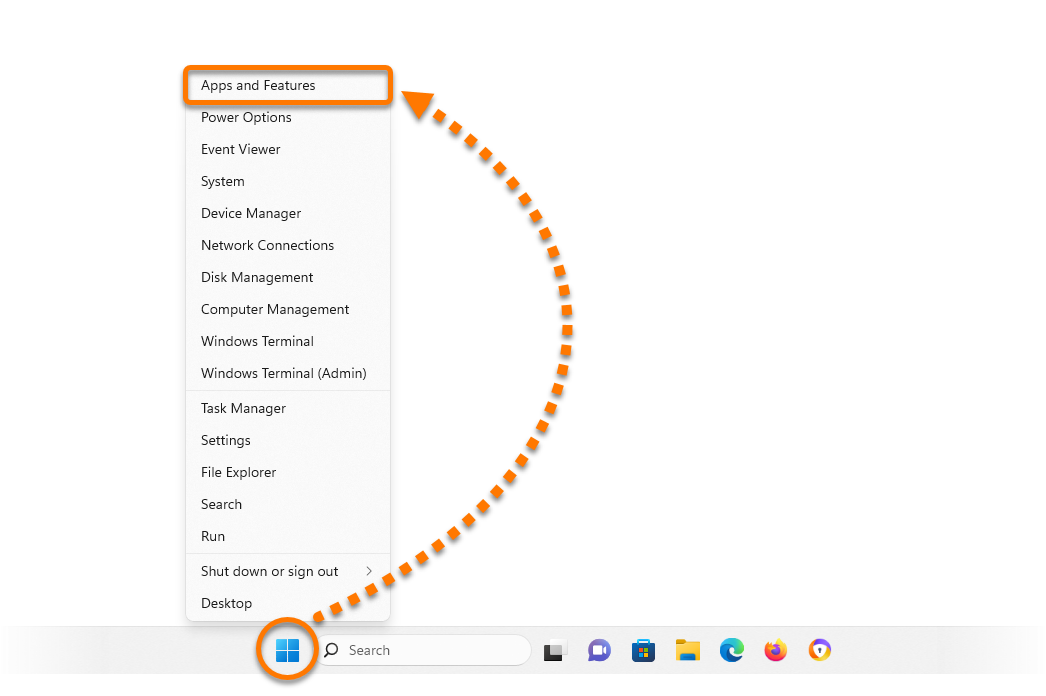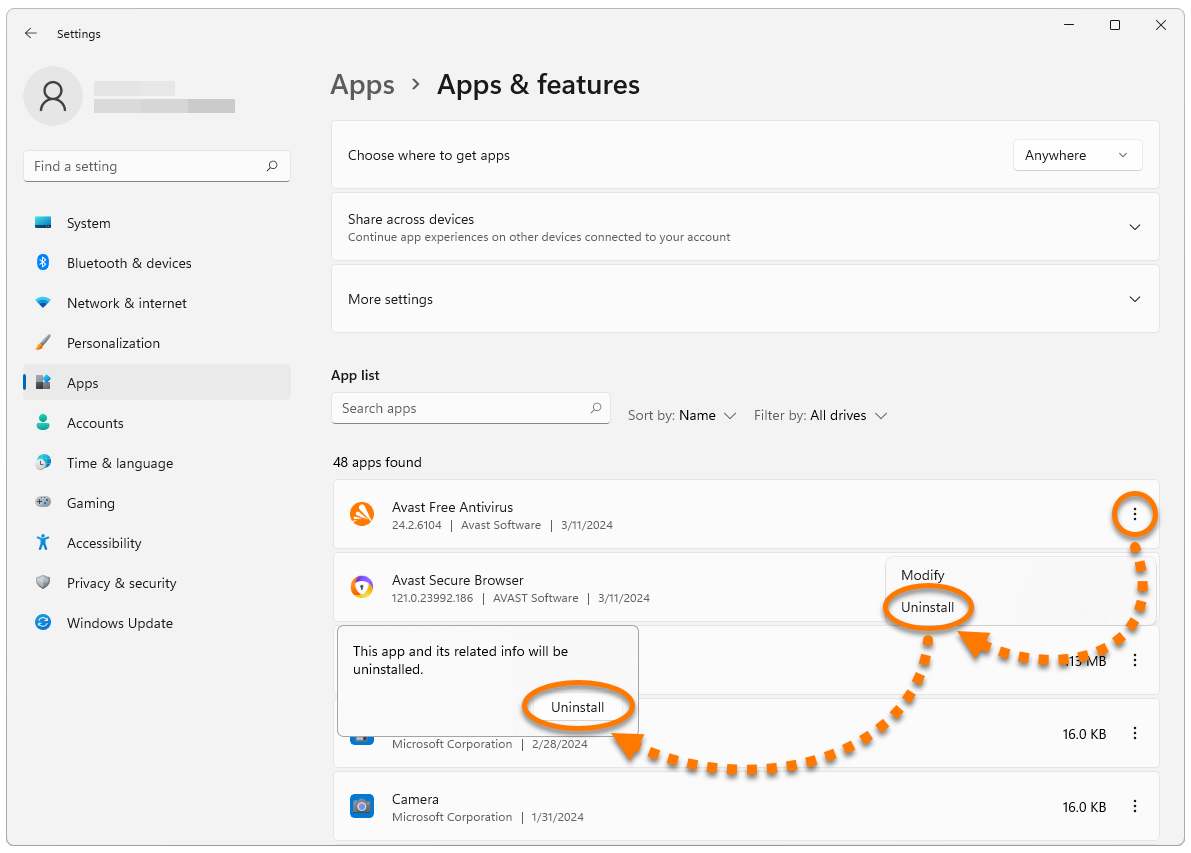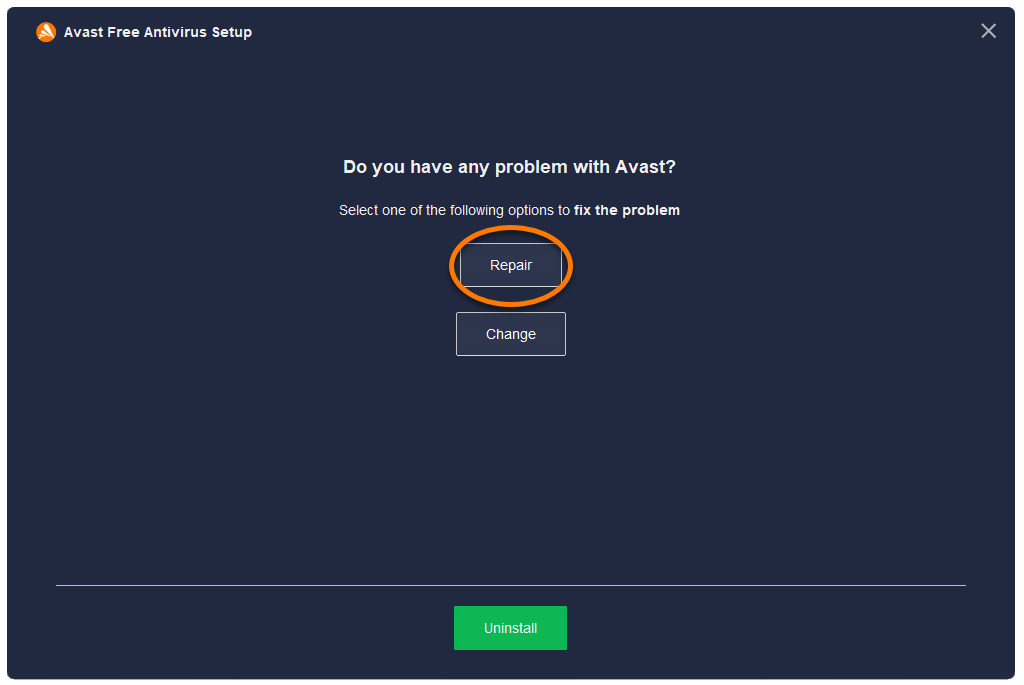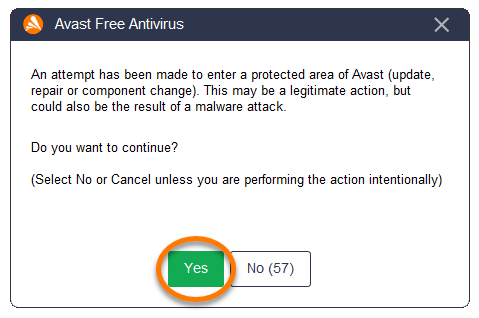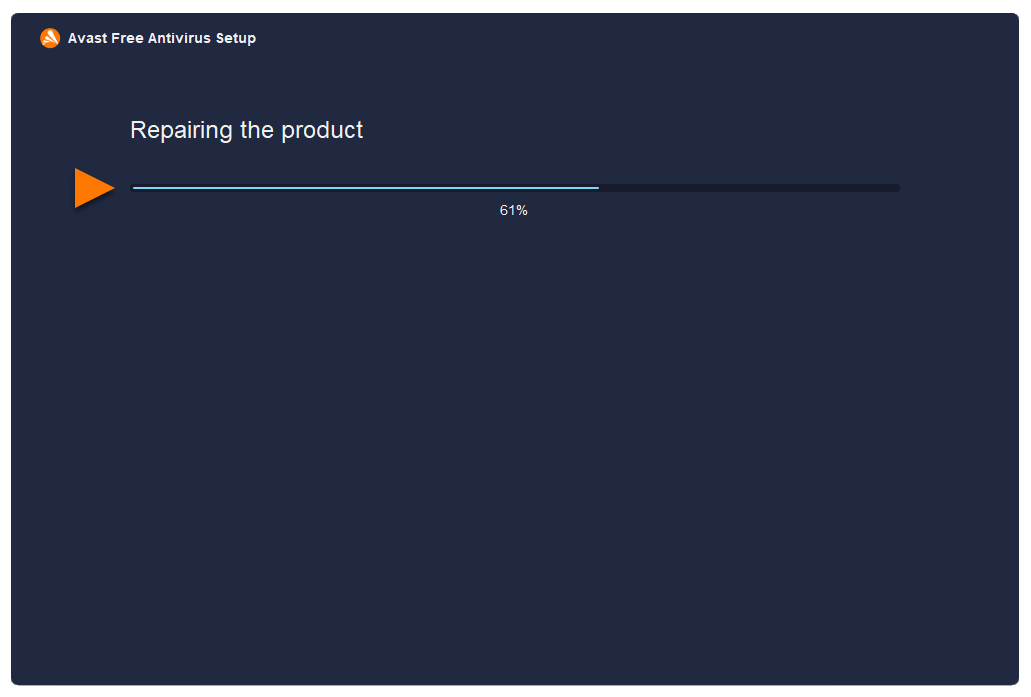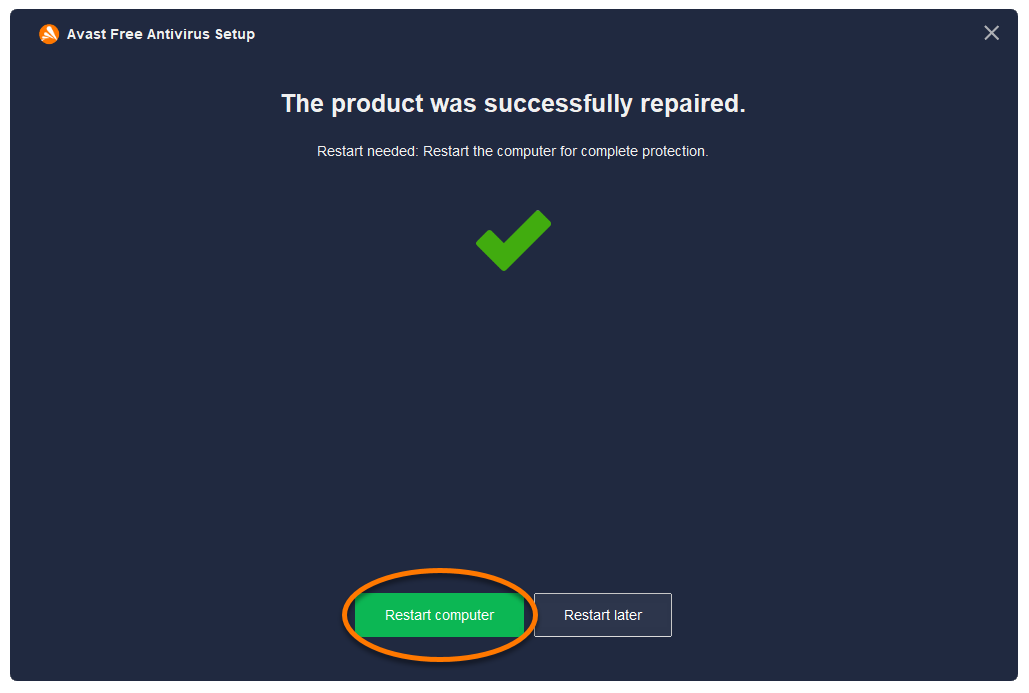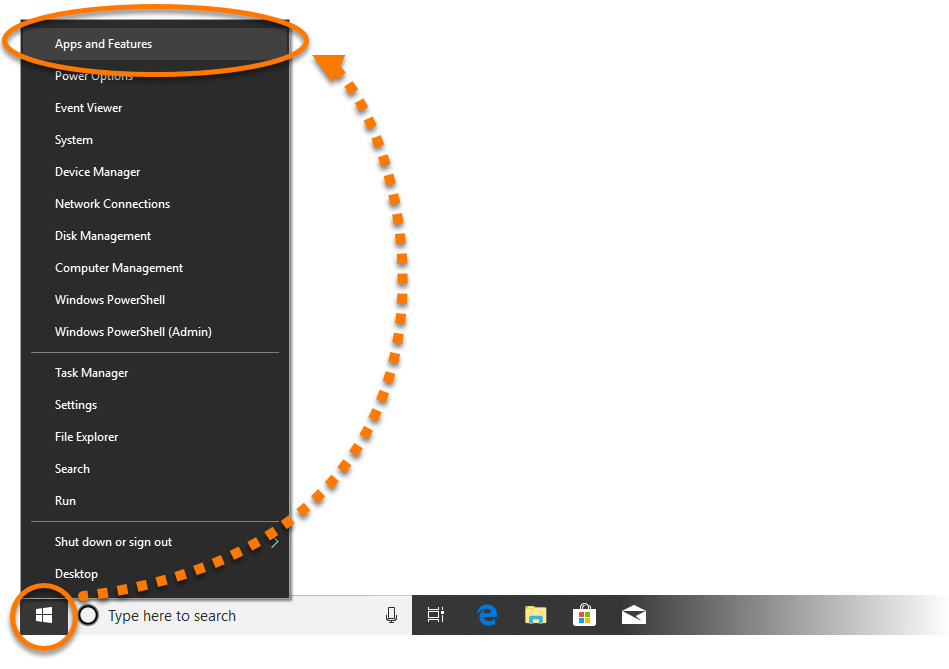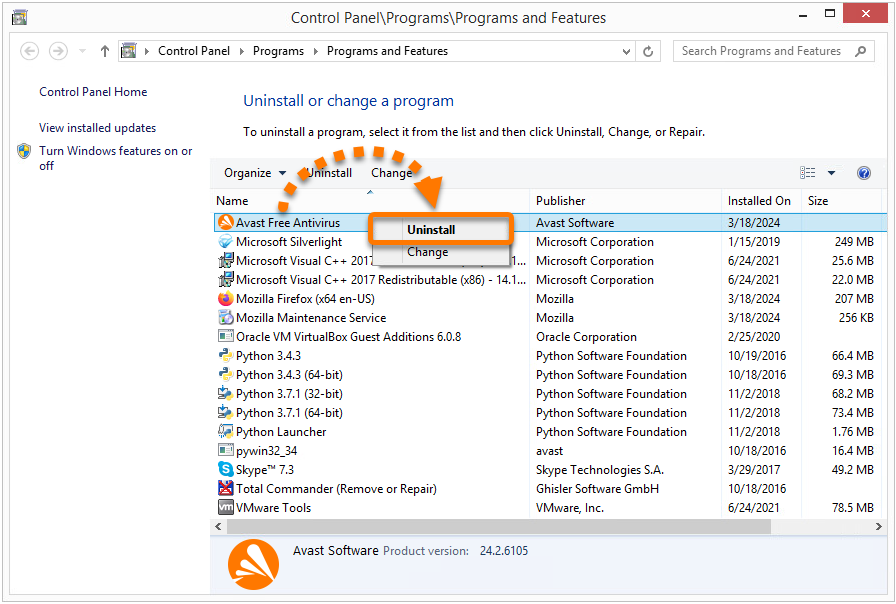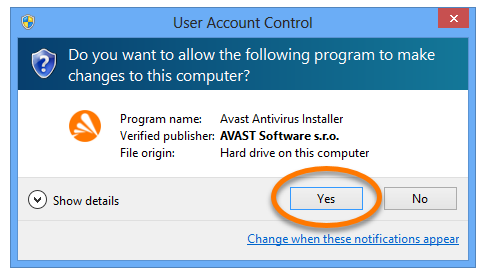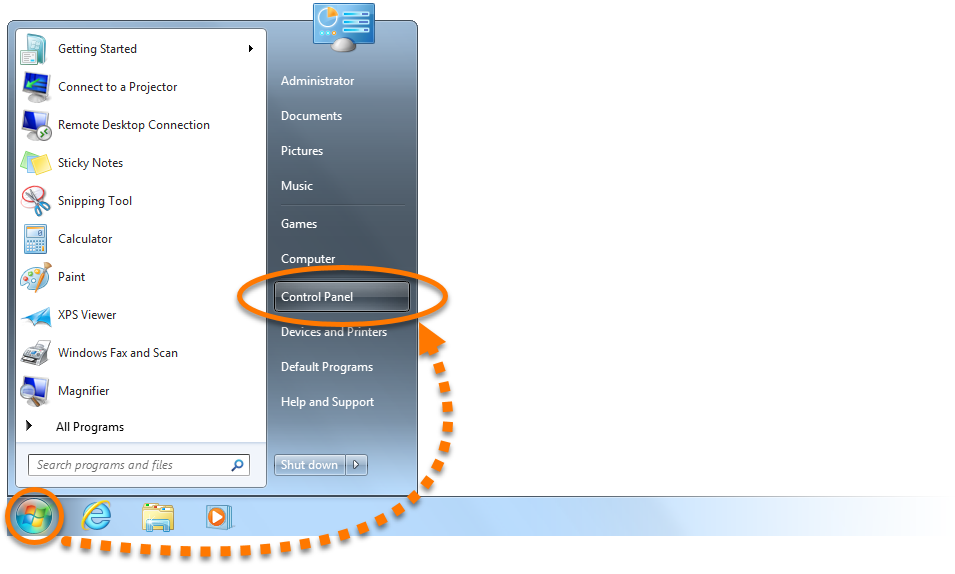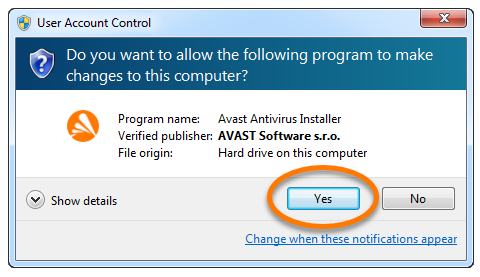This article is about repairing
Avast Free Antivirus and
Avast Premium Security. For information about repairing
Avast One, refer to the following article:
Repairing Avast One.
If certain application components and features are not working properly in Avast Free Antivirus or Avast Premium Security, we recommend you repair your installation using the Avast Setup window. Installation repair is recommended to resolve the following issues with your Avast application:
- Certain features are not working.
- A scan is stuck mid-progress.
- An application update fails.
When you repair your Avast application, some customized settings may return to their default configurations.
Instructions
- Ensure that no other applications are running on your PC.
- Right-click the Windows
 Start icon and select Apps and Features from the menu that appears.
Start icon and select Apps and Features from the menu that appears. 
- Beside Avast Free Antivirus or Avast Premium Security, click
⋮ Options (the three dots) and select Uninstall twice. 
- If prompted for permission by the User Account Control dialog, click Yes.

- When the Avast Setup window appears, click Repair.

- Select Yes, to confirm that you have intentionally requested to repair the application.

- Wait while setup repairs your Avast application.

- If prompted, click Restart computer to immediately reboot your PC and complete the repair. If a restart is not necessary, click Done.

- Ensure that no other applications are running on your PC.
- Right-click the Windows
 Start icon and select Apps and Features from the menu that appears.
Start icon and select Apps and Features from the menu that appears. 
- Click Avast Free Antivirus or Avast Premium Security, and select Uninstall twice.

- If prompted for permission by the User Account Control dialog, click Yes.

- When the Avast Setup window appears, click Repair.

- Select Yes, to confirm that you have intentionally requested to repair the application.

- Wait while setup repairs your Avast application.

- If prompted, click Restart computer to immediately reboot your PC and complete the repair. If a restart is not necessary, click Done.

- Ensure that no other applications are running on your PC.
- On your keyboard, press the Windows
 logo key and the
logo key and the X key simultaneously. 
- Select Programs and Features from the menu that appears.

- Right-click Avast Free Antivirus or Avast Premium Security, and select Uninstall.

- If prompted for permission by the User Account Control dialog, click Yes.

- When the Avast Setup window appears, click Repair.

- Wait while setup repairs your Avast application.

- If prompted, click Restart computer to immediately reboot your PC and complete the repair. If a restart is not necessary, click Done.

- Ensure that no other applications are running on your PC.
- Click the Windows
 Start icon and select Control Panel.
Start icon and select Control Panel. 
- Follow option A or option B below according to your view:
- Option A (Default category view): Under Programs, click Uninstall a program.

- Option B (Large/small icons view): Click Programs and Features.

- Right-click Avast Free Antivirus or Avast Premium Security, and select Uninstall.

- If prompted for permission by the User Account Control dialog, click Yes.

- When the Avast Setup window appears, click Repair.

- Wait while setup repairs your Avast application.

- If prompted, click Restart computer to immediately reboot your PC and complete the repair. If a restart is not necessary, click Done.

Your Avast application is repaired.
- Avast Premium Security
- Avast Free Antivirus
Updated on: 9/22/25