The support for Avast Passwords is ending across all platforms, including Windows, Mac, Android, and iOS. Users are encouraged to migrate to the new Avast Password Manager standalone browser extension and the new mobile application. For more information, refer to the following article: Avast Passwords Migration - FAQs.
This article describes how to export your passwords data stored in Avast Passwords and import it to your Google Account or into the Google Chrome browser.
Export data
To export your passwords data from Avast Passwords:
- Open Avast Antivirus and select Privacy ▸ Passwords.
- If prompted, click Unlock. Then enter your Master Password and click Unlock.
- Click
 Settings in the top right corner.
Settings in the top right corner. 
- Select Import / export data, then click Export next to Export to Google Chrome.
- Choose a familiar location to save the
avast-passwords-chrome.csvfile (for example, your desktop) and click Save.
Your passwords data is now exported to a .CSV file and is ready for importing to your Google Account or into the Google Chrome browser.
To check the export was successful and formatted correctly, open the
.CSV file and check that the first line of the file contains the following column names:
- url
- username
- password
.CSV file.Import data
Refer to the steps in the relevant tab below according to your preference.
- Avast Passwords 20.x for Windows
- Avast Premium Security 22.x for Windows
- Microsoft Windows 11 Home / Pro / Enterprise / Education
- Microsoft Windows 10 Home / Pro / Enterprise / Education - 32 / 64-bit
- Microsoft Windows 8.1 / Pro / Enterprise - 32 / 64-bit
- Microsoft Windows 8 / Pro / Enterprise - 32 / 64-bit
- Microsoft Windows 7 Home Basic / Home Premium / Professional / Enterprise / Ultimate - Service Pack 1 with Convenient Rollup Update, 32 / 64-bit
Updated on: 20/12/2024



















