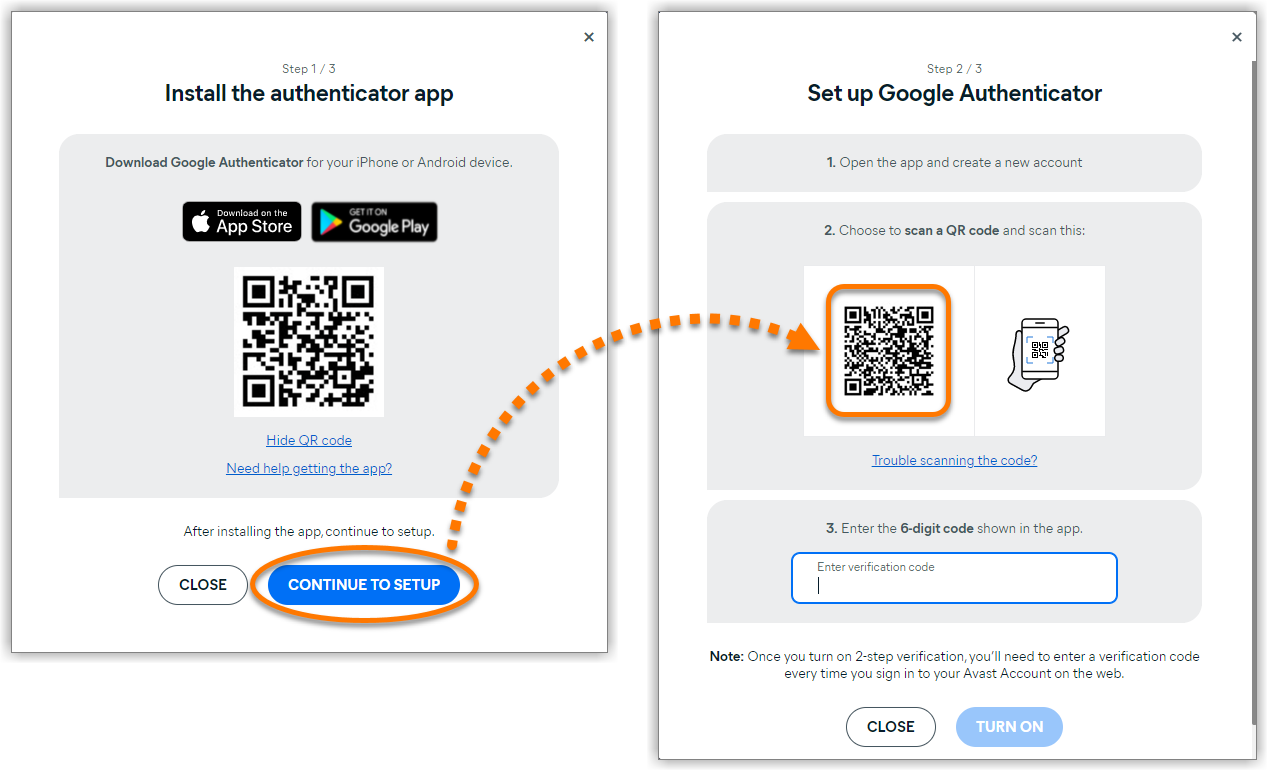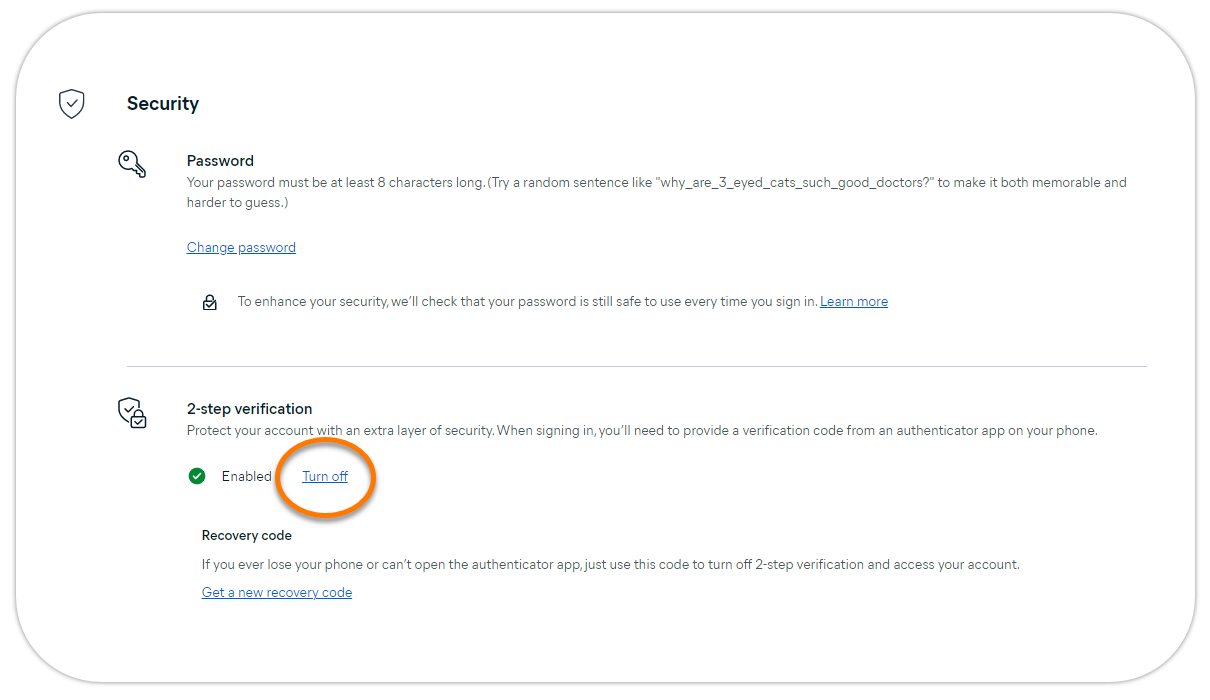For extra security, you can protect your Avast Account with 2-step verification. When you enable 2-step verification, you need to enter your password and a verification code from the Google Authenticator app each time you sign in.

Enable 2-step verification
To enable 2-step verification, follow these steps:
- Sign in to your Avast Account and click Go to account settings in the Account settings tile.

- Under Security, click Turn on 2-step verification.

- Enter your Avast Account password and click Continue.

- Download and set up the Google Authenticator app on your Android or iOS device. Follow these steps:
If the Google Authenticator app is already set up on your device, open the app and tap the
+plus icon in the bottom-right corner of the screen.- Click Or scan a QR code to get the app, then open the camera app on your device and scan the on-screen QR code.
 Alternatively, download the app via the Google Authenticator product page on Google Play Store or the App Store.
Alternatively, download the app via the Google Authenticator product page on Google Play Store or the App Store. - Tap Get started on the app welcome screen.
- Click Or scan a QR code to get the app, then open the camera app on your device and scan the on-screen QR code.
- In the Google Authenticator app, tap Add a code then Scan a QR code.
- On the instructions screen, click Continue to setup, then scan the QR code with your Android or iOS device.

- In the Google Authenticator app, locate the 6-digit code that is visible under Avast.
- On the instructions screen, enter the 6-digit code from the app, then click Turn on.

- Ensure that you save the recovery code, then click Close.
You can use the recovery code to disable 2-step verification and sign in to your Avast Account if you cannot access the Google Authenticator app.

2-step verification is now enabled.
Sign in with 2-step verification
After 2-step verification is enabled, follow these steps to sign in to your Avast Account:
- Enter your Avast Account email address and password, then click Continue.

- On your Android or iOS device, open the Google Authenticator app.

- Locate the 6-digit code that is visible under Avast.
- On the Avast Account login screen, enter the 6-digit code from the app, then click Continue.

You are now signed in to your Avast Account.
Disable 2-step verification
To disable 2-step verification for your Avast Account, follow the relevant steps below according to your authentication method:
If you have access to the Google Authenticator app, follow these steps:
- Sign in to your Avast Account and click Go to account settings in the Account settings tile.

- Under Security, click Turn off.

- Enter your Avast Account password, then click Continue.

- On your Android or iOS device, open the Google Authenticator app.

- Locate the 6-digit code that is visible under Avast.
- On the Avast Account login screen, enter the 6-digit code from the app, then click Continue.

- Click Turn off to confirm.

- Click Close to return to your Avast Account dashboard.

2-step verification is now disabled.
If you do not have access to the Google Authenticator app, follow these steps to use the recovery key:
- Go to the Avast Account sign in webpage and click Troubles with the authenticator app?.

- Enter the recovery key you were given when initially enabling 2-step verification, then click Turn off.
The recovery code starts with
R-and continues with 25-digit code in a 5x5 format. If you do not have your recovery code, click Contact support for help.
2-step verification is now disabled.
For extra security, you can protect your Avast Account with 2-step verification. When you enable 2-step verification, you need to enter your password and a verification code from the Google Authenticator app each time you sign in.
Enable 2-step verification
To enable 2 step verification, follow these steps:
- Sign in to your Avast Account.
- In the top-right corner of the page, click on the My Account and select Account Settings from the pull-down menu.
- Under 2-step verification, click on Set up.
- On the instructions screen, click Next to select your authentication method.

- Download and set up the Google Authenticator app on your Android or iOS device.
If the Google Authenticator app is already setup on your device, open the app and tap the plus icon in the bottom-right corner of the screen.
- Tap the plus icon in your Google Authenticator app and select Scan a QR code and scan the QR code on the instructions screen.
- In the Google Authenticator app, locate the 6-digit code that is visible under Avast.
Each 6-digit code is valid for only 30 seconds. Make sure to enter it before it expires.
- On the instructions screen, enter the 6-digit code and click Verify.

- Click Continue, ensure that you either Download or Print the recovery code and click Next.
Use the recovery code to sign in if you lose access to your authenticator app.

Your 2-step verification is set up. Click Done.
Disable 2-step verification
To disable 2-step verification for your Avast Account, follow the relevant steps below according to your authentication method:
- Disable 2-step verification using the Authenticator app: When you have access to your Google Authenticator app.
- Disable 2-step verification using recovery code: When you do not have access to your Google Authenticator app.
- Go to your Avast Account.
- Enter your email address, click Continue. Enter your password and then click Sign In.
- On the 2-step verification screen, enter the 6-digit code from your authenticator app and click Verify.
- In the top-right corner of the page, click on the My Account and select Account Settings from the pull-down menu.
- Under 2-step verification, click on Turn off.

2-step verification is now disabled.
- Go to the Avast Account sign in webpage.
- Enter your email address, click Continue. Enter your password and then click Sign In.
- On the instructions screen, click the dialog box for Use another method, and select Use Recovery Code.

- Enter your 25-character recovery code and click Verify. Complete the security check if prompted.

- Your 2-step verification is now turned off. Click Got it.
Your one-time recovery code has been used. 2-step verification is now turned off automatically to prevent account lockout. Re-enable it in your account settings to get new recovery code.
2-step verification is now disabled.
- All available Avast consumer products
- All supported operating systems
Updated on: 19/11/2025
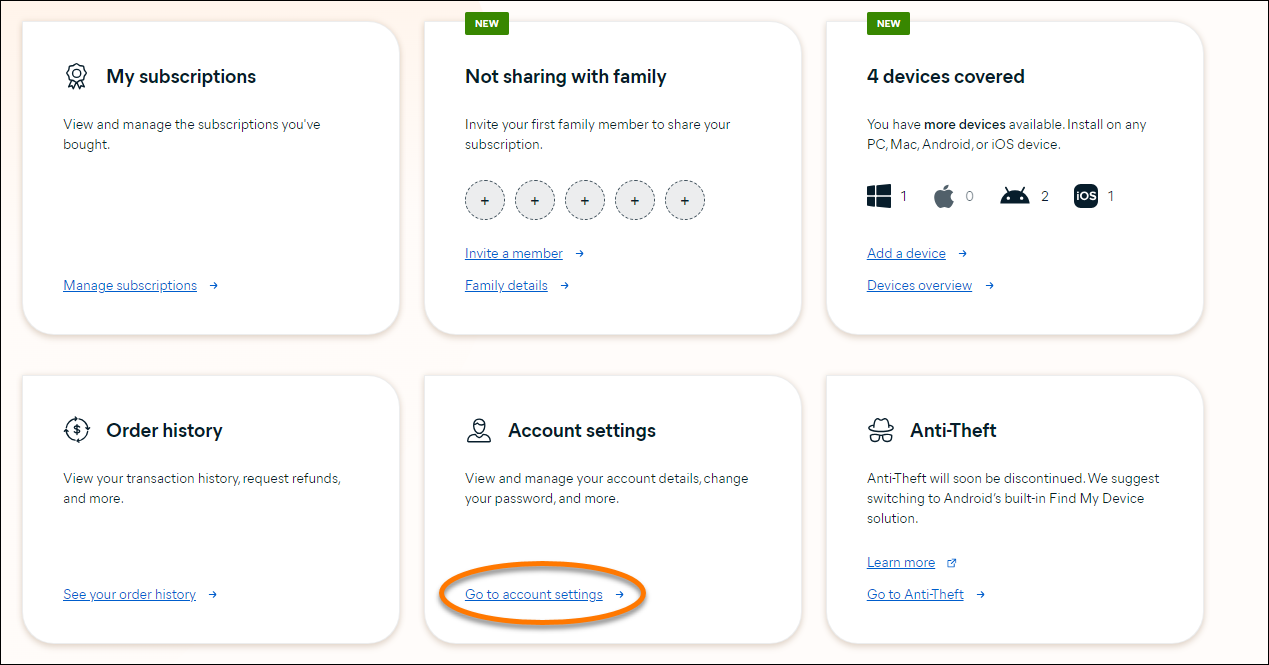


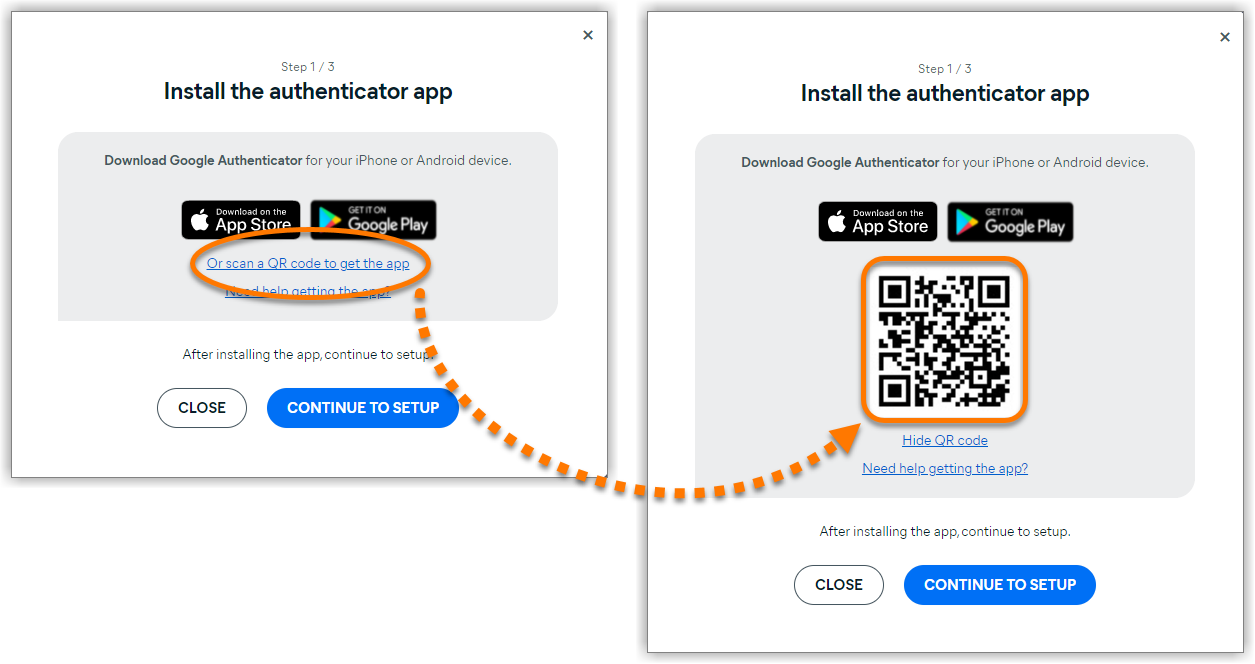 Alternatively, download the app via the Google Authenticator product page on
Alternatively, download the app via the Google Authenticator product page on