After installing Avast Antivirus, some third-party email clients, such as Mozilla Thunderbird, SeaMonkey, The Bat!, or Microsoft Outlook, may show that the mail server certificate is invalid when you send and receive emails.
Mail Shield in Avast Antivirus uses an advanced scanning method for incoming and outgoing emails over SSL/TLS secured connections. Mozilla Thunderbird, Sea Monkey, The Bat!, and Microsoft Outlook have their own certificate stores and may require extra configuration to avoid warnings about invalid mail server certificates.
For Mozilla Thunderbird, SeaMonkey, and The Bat!, follow the steps below to stop warnings about invalid mail server certificates. You must first export the Mail Shield certificate, then import it into your email client's certificate store.
For Microsoft Outlook, follow the steps in the Troubleshoot Microsoft Outlook errors section to reinstall Avast Antivirus.
Export the Mail Shield certificate
- Open Avast Antivirus and go to
☰Menu ▸ Settings.
- Click Search in the top-right corner.
- Type
geek:areainto the search box, then select Avast Geek from the search results.
- Scroll to the Mail Shield section. Ensure the box next to Mail shield: Scan SSL connections is ticked, then click Perform next to Mail shield: Export certificate.
- Select a location to save the exported Mail Shield certificate (for example, your Windows Desktop) and click Save.
- Click OK in the Avast Information dialog.
The Mail Shield certificate is exported. Continue following the steps below to import the Mail Shield certificate into your mail client.
Import the Mail Shield certificate
Troubleshoot Microsoft Outlook errors
If you are seeing certificate warnings or errors in Microsoft Outlook, we recommend you reinstall Avast Antivirus. For detailed instructions, follow the steps below:
- Uninstall your Avast Premium Security or Avast Free Antivirus.
- Restart your Windows device.
- Before reinstalling Avast, open Microsoft Outlook and check if the issue persists.
If the problem still occurs, it is likely not caused by Avast. In this case, check your email account settings in Outlook and ensure they are configured correctly according to your email provider’s instructions.
If the problem does not occur, proceed to the next step and reinstall Avast Antivirus. - Reinstall Avast Premium Security or Avast Free Antivirus.
- Restart your Windows device again.
Once Avast Antivirus is reinstalled, open Microsoft Outlook and check if the issue persists.
- Avast Premium Security
- Avast Free Antivirus
- Windows
Updated on: 7/21/25






























