Installation and setup
What should I do if installation fails?
If you experience issues trying to install Avast Cleanup, we recommend following the exact steps in the article linked below:
What should I do if activation is unsuccessful?
If activation is unsuccessful, refer to the following article for advice:
If you see an error message during setup, refer to the following article for advice:
Error messages
Why is Avast Cleanup asking me to purchase a subscription again?
This issue may occur for the following reasons:
- You need to reactivate Avast Cleanup because you have renewed or changed your subscription.
- You need to renew your subscription to continue using Avast Cleanup because your paid subscription (or free trial) has expired.
We recommend first checking the subscription status via your Avast Account:
- Sign in to your Avast Account using the link below:
Your Avast Account login is the email address that you provided during the subscription purchase. To sign into your Avast Account for the first time, refer to the following article: Activating your Avast Account.
- Click Manage subscriptions in the My subscriptions tile to open a list of your active and expired subscriptions.
- Check About subscription for Avast Cleanup. You may see one of the following statuses:
- Expired: Your subscription has expired. Click the Renew Now button to purchase a new subscription.
- Expires on: You already have a valid subscription. To continue using Avast Cleanup, you need to activate your subscription. For detailed activation instructions, refer to the following article:
Why am I getting the error, "Well, this is embarrassing..."?
This error commonly occurs when there are conflicts with Windows services configuration. For detailed troubleshooting steps, refer to the following article:
General
Why won't Avast Cleanup Premium open?
This error commonly occurs when certain program files are outdated, corrupted, or missing. To troubleshoot this issue, try to repair Avast Cleanup Premium. For detailed instructions, refer to the following article:
If repairing the app is unsuccessful, follow the steps below:
- Uninstall Avast Cleanup Premium. For detailed instructions, refer to the following article:
- Reinstall Avast Cleanup Premium. For detailed instructions, refer to the following article:
- If Avast Cleanup Premium still fails to open, contact Avast Support using the contact form linked below:
Why is Avast Cleanup Premium frozen?
This error can occur while Avast Cleanup Premium is scanning your PC. To troubleshoot this issue, try to repair Avast Cleanup Premium. For detailed instructions, refer to the following article:
If repairing the app is unsuccessful, follow the steps below:
- Uninstall Avast Cleanup Premium. For detailed instructions, refer to the following article:
- Reinstall Avast Cleanup Premium. For detailed instructions, refer to the following article:
- If Avast Cleanup Premium still freezes, contact Avast Support using the contact form linked below:
Why is the third-party program I want to use unresponsive now that Avast Cleanup Premium is installed?
You may have accidentally put the third-party program to sleep during initial Avast Cleanup Premium setup. To troubleshoot this issue, refer to the following article:
How can I check if my Avast Cleanup is up-to-date?
Avast Cleanup automatically updates whenever a new version of the application is released. To ensure you have the latest version of Avast Cleanup:
- Open Avast Cleanup Premium and hover your mouse over the side menu, then select
 Settings.
Settings. - Select the Updates tab to display your Avast Cleanup Premium update status and related settings.
How can I check which version of Avast Cleanup I have?
To check which version of Avast Cleanup is installed on your device:
- Open Avast Cleanup Premium and hover your mouse over the side menu, then select
 Settings.
Settings. - Select the Updates tab to display your Avast Cleanup Premium update status and related settings.
- The application version number is listed under Update Avast Cleanup Premium.
How do I uninstall Avast Cleanup Premium?
For detailed uninstallation instructions, refer to the following article:
Contact Avast Support
How do I report a problem or suspected bug?
If Avast Cleanup Premium produces unexpected results or error messages, report the issue to Avast Support. Send a detailed description of how to reproduce the error and include the following information:
- Your Windows version
- The brand and model of your PC and graphics card
- A detailed description of the problem and how to reproduce the issue
- Any error messages displayed
- Any differences on your PC following the Avast Cleanup Premium issue
How do I report a falsely identified junk file or program that Avast Cleanup Premium removed from my system?
If Avast Cleanup Premium disables or removes a file or a program that you wanted to keep, report the issue to Avast Support. Include the exact file or program name, all relevant details, and the undesired result.
Installation and setup
What should I do if installation fails?
If you experience issues trying to install Avast Cleanup, we recommend following the exact steps in the article linked below:
What should I do if activation is unsuccessful?
If activation is unsuccessful, refer to the following article for advice:
If you see an error message during setup, refer to the following article for advice:
Error messages
Why is Avast Cleanup asking me to purchase a subscription again?
This issue may occur for the following reasons:
- You need to reactivate Avast Cleanup because you have renewed or changed your subscription.
- You need to renew your subscription to continue using Avast Cleanup because your paid subscription (or free trial) has expired.
We recommend first checking the subscription status via your Avast Account:
- Sign in to your Avast Account using the link below:
Your Avast Account login is the email address that you provided during the subscription purchase. To sign into your Avast Account for the first time, refer to the following article: Activating your Avast Account.
- Click Manage subscriptions in the My subscriptions to open a list of your active and expired subscriptions.
- Check About subscription for Avast Cleanup. You may see one of the following statuses:
- Expired: Your subscription has expired. Click the Renew Now button to purchase a new subscription.
- Expires on: You already have a valid subscription. To continue using Avast Cleanup, you need to activate your subscription. For detailed activation instructions, refer to the following article:
General
How can I check if my Avast Cleanup is up-to-date?
To ensure you have the latest version of Avast Cleanup:
- Open Avast Cleanup Premium, then click Avast Cleanup on the left side of the Apple menu and select Check for updates.
- If any application updates are found, Avast Cleanup automatically updates. Click Got it when the update completes.
How can I check which version of Avast Cleanup I have?
To check which version of Avast Cleanup is installed on your device:
- Open Avast Cleanup Premium, then click Avast Cleanup on the left side of the Apple menu and select About Avast Cleanup Premium.
- The application version number is listed on the About window that opens.
How do I uninstall Avast Cleanup Premium?
For detailed uninstallation instructions, refer to the following article:
Contact Avast Support
How do I report a problem or suspected bug?
If Avast Cleanup Premium produces unexpected results or error messages, report the issue to Avast Support. Send a detailed description of how to reproduce the error and include the following information:
- Your macOS version
- A detailed description of the problem and how to reproduce the issue
- Any error messages displayed
- Any differences on your Mac following the Avast Cleanup Premium issue
How do I report a falsely identified junk file or program that Avast Cleanup Premium removed from my system?
If Avast Cleanup Premium disables or removes a file or a program that you wanted to keep, report the issue to Avast Support. Include the exact file or program name, all relevant details, and the undesired result.
Installation and setup
What should I do if installation fails?
If you experience issues trying to install Avast Cleanup, we recommend following the exact steps in the article linked below:
What should I do if activation is unsuccessful?
If activation is unsuccessful, refer to the following article for advice:
If you see an error message during setup, refer to the following article for advice:
General
How can I check if my Avast Cleanup is up-to-date?
To ensure you have the latest version of Avast Cleanup:
- Open Google Play Store and search for Avast Cleanup.
- Select Avast Cleanup from the search results, then tap Update. If you do not see an Update button then your Avast Cleanup app is already up-to-date.
How can I check which version of Avast Cleanup I have?
To check which version of Avast Cleanup is installed on your device:
- Open Avast Cleanup and go to ☰ Menu (three lines) ▸ About this app.
- The application version number is listed under Avast Cleanup.
How do I uninstall Avast Cleanup Premium?
For detailed uninstallation instructions, refer to the following article:
Contact Avast Support
How do I report a problem or suspected bug?
We offer many self-help articles on the Avast Support pages. However, some issues may require deeper investigation by Avast Support.
Report any issues to our support team by following the steps below:
- Open Open Avast Cleanup and go to ☰ Menu (three lines) ▸ Help & Feedback.
- Tap Direct support.
- Complete all the required fields, then tap Submit.
- Avast Cleanup Premium 24.x for Windows
- Avast Cleanup Premium 4.x for Mac
- Avast Cleanup 24.x for Android
- Microsoft Windows 11 Home / Pro / Enterprise / Education
- Microsoft Windows 10 Home / Pro / Enterprise / Education - 32 / 64-bit
- Microsoft Windows 8.1 / Pro / Enterprise - 32 / 64-bit
- Microsoft Windows 8 / Pro / Enterprise - 32 / 64-bit
- Microsoft Windows 7 Home Basic / Home Premium / Professional / Enterprise / Ultimate - Service Pack 1, 32 / 64-bit
- Apple macOS 14.x (Sonoma)
- Apple macOS 13.x (Ventura)
- Apple macOS 12.x (Monterey)
- Apple macOS 11.x (Big Sur)
- Apple macOS 10.15.x (Catalina)
- Apple macOS 10.14.x (Mojave)
- Apple macOS 10.13.x (High Sierra)
- Apple macOS 10.12.x (Sierra)
- Google Android 9.0 (Pie, API 28) or higher
Updated on: 02/06/2022