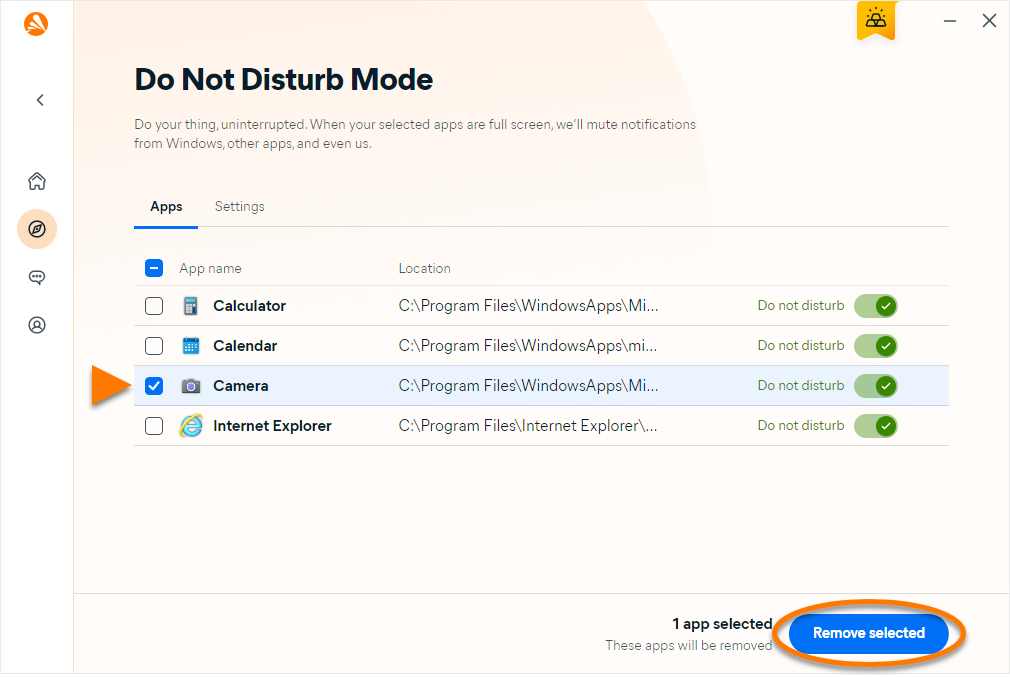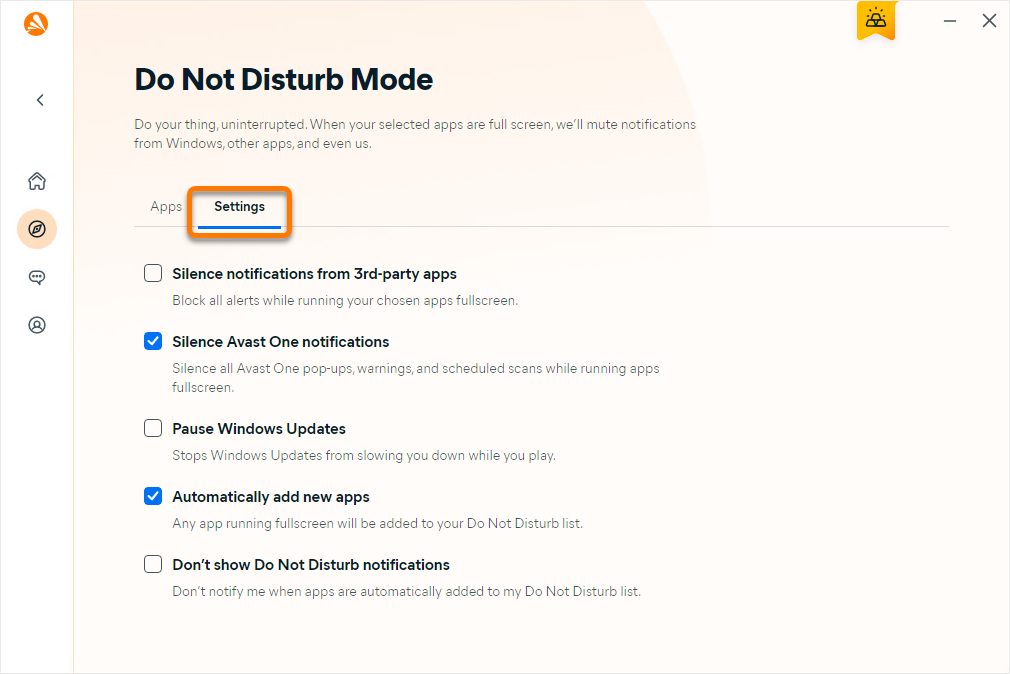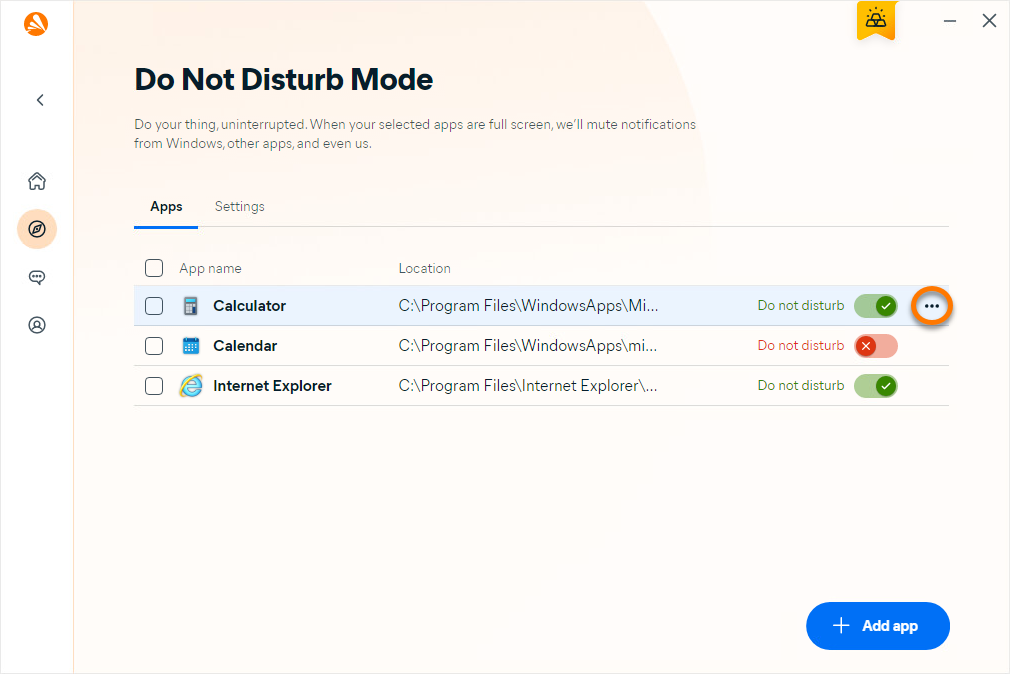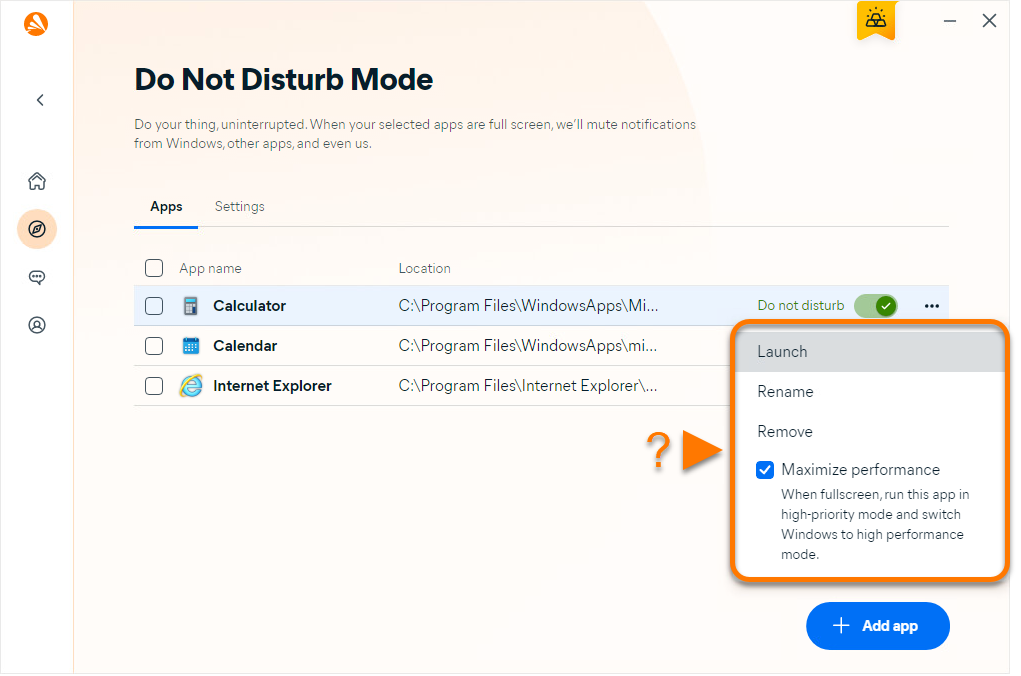Do Not Disturb Mode is an Avast One feature that prevents notifications from showing while you are using your apps in full screen.
Each time you open an application in full screen, Do Not Disturb Mode automatically detects and adds the application to the Do Not Disturb Mode list. When applications on this list are used in full screen again, all notifications from Windows, Avast One, and other applications are disabled.
You can also manually add or remove applications from the Do Not Disturb Mode list and customize the notification settings. For instructions, refer to the sections in this article.
Add an application
- Open Avast One and go to
 Explore ▸ Do Not Disturb Mode ▸ Open Do Not Disturb Mode.
Explore ▸ Do Not Disturb Mode ▸ Open Do Not Disturb Mode. 
- Click + Add app.
- Select an application using one of the following methods:
- Option A: Click an application's panel to add it automatically. The text in the right column changes to Added.
- Option B: Click Select app manually, then navigate to the application, and click Open.
- Option A: Click an application's panel to add it automatically. The text in the right column changes to Added.
Your selected application is added to the Do Not Disturb Mode list.
Remove an application
- Open Avast One and go to
 Explore ▸ Do Not Disturb Mode ▸ Open Do Not Disturb Mode.
Explore ▸ Do Not Disturb Mode ▸ Open Do Not Disturb Mode. 
- Tick the box next to the relevant application, then click Remove selected.
- Click Yes, remove it to confirm.
Your selected application is removed from the Do Not Disturb Mode list.
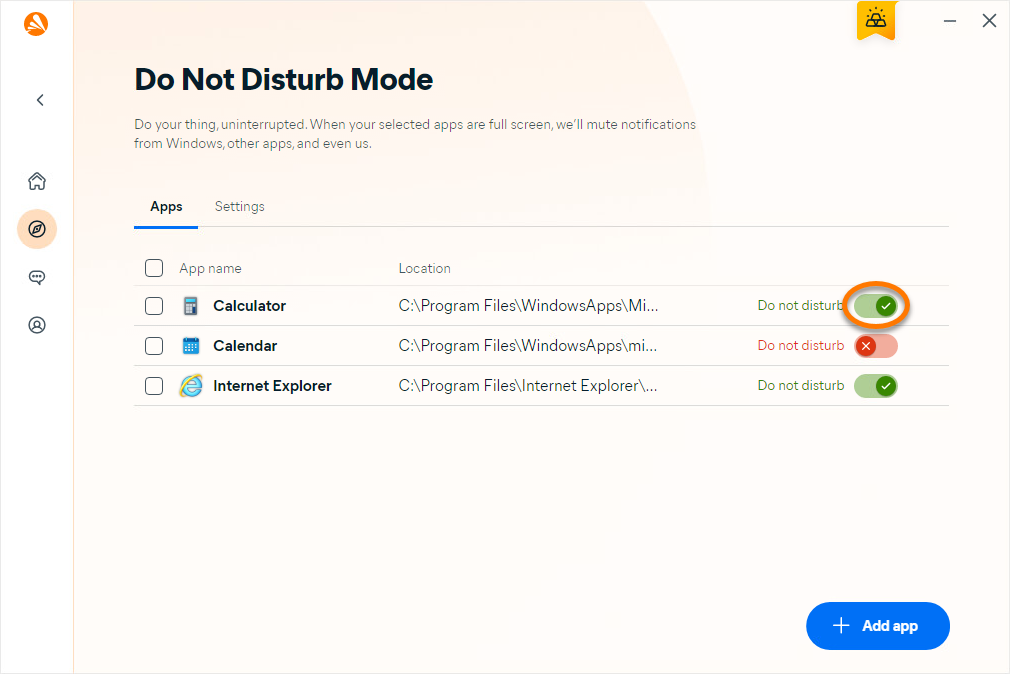
Manage settings
- Open Avast One and go to
 Explore ▸ Do Not Disturb Mode ▸ Open Do Not Disturb Mode.
Explore ▸ Do Not Disturb Mode ▸ Open Do Not Disturb Mode. 
- Select the Settings tab.
- Tick or untick the box next to a setting to enable or disable it.
- Silence notifications from 3rd-party apps: Blocks all alerts from other applications when your specified apps are in full screen.
- Silence Avast One notifications: Stops all Avast One pop-ups, warnings, and scheduled scans when your specified apps are in full screen.
- Pause Windows Updates: Stops Windows Updates from running when your specified apps are in full screen.
- Automatically add new apps: Adds any application opened in full screen to the Do Not Disturb Mode list.
- Don't show Do Not Disturb notifications: Disables notifications when applications are added to your Do Not Disturb list.
More options
To access additional options for each application on your Do Not Disturb Mode list, follow the steps below:
- Open Avast One and go to
 Explore ▸ Do Not Disturb Mode ▸ Open Do Not Disturb Mode.
Explore ▸ Do Not Disturb Mode ▸ Open Do Not Disturb Mode. 
- Hover your cursor over an application's panel, then click
…More options (three dots).
- Select from the following options:
- Launch: Opens the application.
- Rename: Allows you to change the application name displayed in the Do Not Disturb Mode list.
- Remove: Removes the application from the Do Not Disturb Mode list.
- Maximize performance: Prioritizes the application when it is in full screen and sets Windows to high performance mode.
Further recommendations
For more information about Do Not Disturb Mode, refer to the following article:
- Avast One 24.x for Windows
- Microsoft Windows 11 Home / Pro / Enterprise / Education
- Microsoft Windows 10 Home / Pro / Enterprise / Education - 32 / 64-bit
- Microsoft Windows 8.1 / Pro / Enterprise - 32 / 64-bit
- Microsoft Windows 8 / Pro / Enterprise - 32 / 64-bit
- Microsoft Windows 7 Home Basic / Home Premium / Professional / Enterprise / Ultimate - Service Pack 1 with Convenient Rollup Update, 32 / 64-bit
Updated on: 03/09/2024