General
What is Email Guard?
Email Guard is a feature in Avast One that scans emails you receive and helps block dangerous attachments or phishing scams. Email Guard includes two functions, each with a corresponding tab in the Email Guard menu:
- On the web: Email Guard scans incoming emails in your online email accounts. The feature labels received emails as either
 , or
, or  for potentially malicious or phishing emails. These labels are directly added to your online email account, enhancing your safety when checking emails from any device or browser. You need a paid version of Avast One (Avast One Silver Device Protection or Avast One Gold) to use this feature.
for potentially malicious or phishing emails. These labels are directly added to your online email account, enhancing your safety when checking emails from any device or browser. You need a paid version of Avast One (Avast One Silver Device Protection or Avast One Gold) to use this feature. - On your device: Email Guard scans emails sent or received using all email client applications installed on your PC, such as Microsoft Outlook or Mozilla Thunderbird. The feature can mark suspicious emails and help block dangerous attachments. This functionality is available in all versions of Avast One, including the free version (Avast One Basic).
How many email accounts can I protect with Email Guard?
On the web: Email Guard can help protect up to 5 online email accounts.
On your device: Email Guard can scan all emails sent or received through email accounts linked to email client applications, such as Microsoft Outlook or Mozilla Thunderbird.
Do I need an Avast Account to use Email Guard?
On the web: Yes. To protect your online email accounts, Email Guard requires an Avast Account. Your protected email accounts are linked to your Avast Account, providing continued protection even if you uninstall Avast One. If you reinstall Avast One, your protected emails are automatically added to Email Guard when you log in to your Avast Account through the application.
On your device: No. Avast Account is not required to protect email accounts linked to email client applications.
Which email accounts are compatible with Email Guard?
Email Guard is compatible with the following online email providers:
- 1&1
- A1
- A2
- Active 24
- Active 25
- Alice
- Ameritech
- AOL
- Apple iCloud
- Arcor
- Aruba PEC
- Att
- Bell Canada
- Bellsouth
- Bigpond
- Bluewin Mail
- Blueyonder
- BOL
- BT
- Centerly link
- Charter communications
- Clustermail
- Comcast
- Cox
- Free Telecom
- Freemail
- Freenet
- Gandi Mail
- Gmail
- GMX Freemail
- Internode
- Jazztel
- Laposte
- Libero Mail
- Live
- Microsoft
- Mopera
- NTL World
- Office 365
- Orange.fr
- Outlook (Hotmail, MSN, etc.)
- Posteo
- Promail
- Proximus
- Sapo Mail
- Sbcglobal
- Seznam
- SFR Neuf
- Sky
- Snet
- Sympatico
- Talk21
- Telnet
- Telnor Denmark
- Telstra
- T-Online
- UOL Mail
- Virgin
- Virginmedia
- Web
- Windowslive
- Yahoo
- Yandex Mail
- Zeeland Net
- Ziggo Mail
- Zoho Mail
Does Email Guard detect malicious emails in my whole inbox?
On the web: Email Guard scans emails as you receive them. The feature does not scan emails that are already in your email account before you enable Email Guard.
On your device: Email Guard scans incoming emails in your email client applications. It does not scan emails that were already in your account before you enabled Email Guard. However, if your email client application is configured to download your entire inbox, Email Guard may scan even old emails.
Usage
How do I set up Email Guard?
For information about how to set up Email Guard with your email account, refer to the following article:
How does Email Guard mark suspicious emails?
On the web: Email Guard automatically labels received emails as either ![]() , or
, or ![]() for potentially malicious or phishing emails. The labels are added directly to your online email account. Suspicious emails are automatically moved to your email account's 'Avast: Suspicious' folder.
for potentially malicious or phishing emails. The labels are added directly to your online email account. Suspicious emails are automatically moved to your email account's 'Avast: Suspicious' folder.
On your device: Email Guard also displays a pop-up notification if a suspicious email is detected being sent or received through your mail application and marks the subject of the email with *** VIRUS *** (the default option).
How can I manage Email Guard settings?
Open Avast One and click ![]() Explore ▸ Email Guard ▸ Open Email Guard. Select the On your device tab to configure Email Guard settings that help protect the email applications on your device:
Explore ▸ Email Guard ▸ Open Email Guard. Select the On your device tab to configure Email Guard settings that help protect the email applications on your device:
- Choose whether to scan your inbound and/or outbound emails.
- Choose whether to add an Avast signature to the end of sent emails.
- Set the text that appears in the subject of suspicious emails.
- Choose whether to scan attachments when attaching (Microsoft Outlook Only).
- Choose whether to generate a report file.
Troubleshooting
Why do I see the error message 'Your account is not enabled for IMAP use'?
For the online version of Email Guard to function correctly with some email providers, enabling IMAP in your email account settings is necessary. For detailed instructions on how to do this, refer to the following article:
What does the error message 'Application-specific password required' mean?
This message appears when you have enabled two-factor authentication (2FA) and try to enter your email account password to set up the online version of Email Guard. In this situation, you must generate a special password in your email provider settings so that Email Guard can connect to your email account. For detailed instructions on how to set up Email Guard when you have 2FA enabled, refer to the following article:
Why do I see the error message 'Sorry, we can't connect to that account yet'?
This message appears if you are trying to connect with an email account that is not yet supported by the online version of Email Guard. We are continuously working on adding compatible email providers, so please try again later.
Why did I receive the email 'Email Guard paused for this mailbox' or 'We’ve lost access to this online mailbox'?
These emails are sent out if the online version of Email Guard has lost access to your email account for any reason, such as a changed email account password. To enable protection again, follow these steps:
- Open Avast One and go to
 Explore ▸ Email Guard ▸ Open Email Guard.
Explore ▸ Email Guard ▸ Open Email Guard. - Ensure that the On the web tab is selected, then click Give access next to the relevant email account to set up protection again.
- Alternatively, hover your cursor over the relevant email account and click the X icon to remove your email account. Then, add your email account again.
How can I remove Email Guard from my email if I don't have Avast One installed?
Because the online version of Email Guard is linked to your Avast Account, it will continue to protect your online email accounts even if you uninstall Avast One. If you wish to disable Email Guard, you must reinstall Avast One. For detailed instructions to remove Email Guard from your email, refer to the following article:
Alternatively, contact Avast Support for assistance.
Why did Email Guard report a spam email as 'safe'?
Email Guard is specifically designed to identify and prevent phishing, scams, and malicious content like harmful links and attachments in emails. However, it is not intended to detect generic spam messages, such as unwanted newsletters. To report undetected spam messages, follow the instructions in this article:
Why did I lose connection with my cox.net email address?
Cox.net email addresses are currently being transitioned to the email provider Yahoo.com. When an email address is transitioned, it loses connection to Email Guard. If your cox.net email address has lost connection to Email Guard, refer to the steps in the following article to reconnect it: Avast One Email Guard - Getting Started.
Why did I lose access to my Gmail account?
Google has changed its policies for applications listed under the email reporting and monitoring categories. To protect your account, you must renew Gmail access every six months. When your Gmail access expires, you receive an email to the email address that was protected, as well as an alert in the Email Guard section of your Avast Antivirus application. Follow the provided instructions to renew your Gmail access.
General
What is Email Guard?
Email Guard is a feature in Avast One that scans emails you receive and helps block dangerous attachments or phishing scams. Email Guard includes two functions, each with a corresponding section in the Email Guard menu:
- Across all devices: Email Guard scans incoming emails in your online email accounts. The feature labels received emails as either
 , or
, or  for potentially malicious or phishing emails. These labels are directly added to your online email account, enhancing your safety when checking emails from any device or browser. You need a paid version of Avast One (Avast One Silver Device Protection or Avast One Gold) to use this feature.
for potentially malicious or phishing emails. These labels are directly added to your online email account, enhancing your safety when checking emails from any device or browser. You need a paid version of Avast One (Avast One Silver Device Protection or Avast One Gold) to use this feature. - Only on this Mac: Email Guard scans emails sent or received using all email client applications installed on your Mac, such as Apple Mail or Microsoft Outlook. The feature can mark suspicious emails and help block dangerous attachments. This functionality is available in all versions of Avast One, including the free version (Avast One Basic).
How many email accounts can I protect with Email Guard?
Across all devices: Email Guard can help protect up to 5 online email accounts.
Only on this Mac: Additionally, Email Guard can scan all emails that are sent or received through email accounts linked to email client applications, such as Apple Mail or Microsoft Outlook.
Do I need an Avast Account to use Email Guard?
Across all devices: Yes. To protect your online email accounts, Email Guard requires an Avast Account. Your protected email accounts are linked to your Avast Account, providing continued protection even if you uninstall Avast One. If you reinstall Avast One, your protected emails are automatically added to Email Guard when you log in to your Avast Account through the application.
Only on this Mac: No. Avast Account is not required to protect email accounts linked to email client applications.
Which email accounts are compatible with Email Guard?
Email Guard is compatible with the following online email providers:
- 1&1
- A1
- A2
- Active 24
- Active 25
- Alice
- Ameritech
- AOL
- Apple iCloud
- Arcor
- Aruba PEC
- Att
- Bell Canada
- Bellsouth
- Bigpond
- Bluewin Mail
- Blueyonder
- BOL
- BT
- Centerly link
- Charter communications
- Clustermail
- Comcast
- Cox
- Free Telecom
- Freemail
- Freenet
- Gandi Mail
- Gmail
- GMX Freemail
- Internode
- Jazztel
- Laposte
- Libero Mail
- Live
- Microsoft
- Mopera
- NTL World
- Office 365
- Orange.fr
- Outlook (Hotmail, MSN, etc.)
- Posteo
- Promail
- Proximus
- Sapo Mail
- Sbcglobal
- Seznam
- SFR Neuf
- Sky
- Snet
- Sympatico
- Talk21
- Telnet
- Telnor Denmark
- Telstra
- T-Online
- UOL Mail
- Virgin
- Virginmedia
- Web
- Windowslive
- Yahoo
- Yandex Mail
- Zeeland Net
- Ziggo Mail
- Zoho Mail
Does Email Guard detect malicious emails in my whole inbox?
Across all devices: Email Guard scans emails as you receive them. The feature does not scan emails that are already in your email account before you enable Email Guard.
Only on this Mac: Email Guard scans incoming emails in your email client applications. It does not scan emails that were already in your account before you enabled Email Guard. However, if your email client application is configured to download your entire inbox, Email Guard may scan even old emails.
Usage
How do I set up Email Guard?
For information about how to set up Email Guard with your email account, refer to the following article:
How does Email Guard mark suspicious emails?
Across all devices: Email Guard automatically labels received emails as either ![]() , or
, or ![]() for potentially malicious or phishing emails. The labels are added directly to your online email account. Suspicious emails are automatically moved to your email account's 'Avast: Suspicious' folder.
for potentially malicious or phishing emails. The labels are added directly to your online email account. Suspicious emails are automatically moved to your email account's 'Avast: Suspicious' folder.
Only on this Mac: Email Guard displays a pop-up notification if a suspicious email is detected being sent or received through your mail application. You can view details about detected threads in your email client applications by following these steps:
- Open Avast One and go to
 Explore ▸ Email Guard ▸ Open Email Guard.
Explore ▸ Email Guard ▸ Open Email Guard. - Ensure that the Statistics tab is selected, then click Threat Summary.
How can I manage Email Guard settings?
Open Avast One and go to ![]() Explore ▸ Email Guard ▸ Open Email Guard. Select Settings to configure Email Guard settings that help protect the email applications on your device:
Explore ▸ Email Guard ▸ Open Email Guard. Select Settings to configure Email Guard settings that help protect the email applications on your device:
- Choose whether to be notified about attempts to install potentially unwanted programs and tools.
- Choose whether to scan secure connections.
- Choose between weekly summary reports or immediate detection alerts.
- Add exceptions by enter the domain name of a mailbox you do not want Email Guard to scan.
Troubleshooting
Why do I see the error message 'Your account is not enabled for IMAP use'?
For the online version of Email Guard to function correctly with some email providers, enabling IMAP in your email account settings is necessary. For detailed instructions on how to do this, refer to the following article:
What does the error message 'Application-specific password required' mean?
This message appears when you have enabled two-factor authentication (2FA) and try to enter your email account password to set up the online version of Email Guard. In this situation, you must generate a special password in your email provider settings so that Email Guard can connect to your email account. For detailed instructions on how to set up Email Guard when you have 2FA enabled, refer to the following article:
Why do I see the error message 'Sorry, we can't connect to that account yet'?
This message appears if you are trying to connect with an email account that is not yet supported by the online version of Email Guard. We are continuously working on adding compatible email providers, so please try again later.
Why did I receive the email 'Email Guard paused for this mailbox' or 'We’ve lost access to this online mailbox'?
These emails are sent out if the online version of Email Guard has lost access to your email account for any reason, such as a changed email account password. To enable protection again, follow these steps:
- Open Avast One and go to
 Explore ▸ Email Guard ▸ Open Email Guard.
Explore ▸ Email Guard ▸ Open Email Guard. - Ensure that the Overview tab is selected, then click Sign in next to the relevant email account to set up protection again.
- Alternatively, click the X icon next to the relevant email account to remove it from Email Guard. Then, add your email account again.
How can I remove Email Guard from my email if I don't have Avast One installed?
Because the online version of Email Guard is linked to your Avast Account, it will continue to protect your online email accounts even if you uninstall Avast One. If you wish to disable Email Guard, you must reinstall Avast One. For detailed instructions to remove Email Guard from your email, refer to the following article:
Alternatively, contact Avast Support for assistance.
Why did Email Guard report a spam email as 'safe'?
Email Guard is specifically designed to identify and prevent phishing, scams, and malicious content like harmful links and attachments in emails. However, it is not intended to detect generic spam messages, such as unwanted newsletters. To report undetected spam messages, follow the instructions in this article:
Why did I lose connection with my cox.net email address?
Cox.net email addresses are currently being transitioned to the email provider Yahoo.com. When an email address is transitioned, it loses connection to Email Guard. If your cox.net email address has lost connection to Email Guard, refer to the steps in the following article to reconnect it: Avast One Email Guard - Getting Started.
Why did I lose access to my Gmail account?
Google has changed its policies for applications listed under the email reporting and monitoring categories. To protect your account, you must renew Gmail access every six months. When your Gmail access expires, you receive an email to the email address that was protected, as well as an alert in the Email Guard section of your Avast Antivirus application. Follow the provided instructions to renew your Gmail access.
General
What is Email Guard?
Email Guard is a paid feature, included in Avast One Silver Device Protection or Avast One Gold, which scans incoming emails in your online email accounts. Email Guard labels received emails as either ![]() , or
, or ![]() for potentially malicious or phishing emails. The labels are added directly in your online email account, improving your safety when checking emails from any device or any browser.
for potentially malicious or phishing emails. The labels are added directly in your online email account, improving your safety when checking emails from any device or any browser.
How many email accounts can I protect with Email Guard?
You can protect a maximum of 5 email accounts with Email Guard.
Do I need an Avast Account to use Email Guard?
Yes. To protect your online email accounts, Email Guard requires an Avast Account. Your protected email accounts are linked to your Avast Account, providing continued protection even if you uninstall Avast One. If you reinstall Avast One, your protected emails are automatically added to Email Guard when you log in to your Avast Account through the application.
Which email accounts are compatible with Email Guard?
Email Guard is available for the following email providers:
- 1&1
- A1
- A2
- Active 24
- Active 25
- Alice
- Ameritech
- AOL
- Apple iCloud
- Arcor
- Aruba PEC
- Att
- Bell Canada
- Bellsouth
- Bigpond
- Bluewin Mail
- Blueyonder
- BOL
- BT
- Centerly link
- Charter communications
- Clustermail
- Comcast
- Cox
- Free Telecom
- Freemail
- Freenet
- Gandi Mail
- Gmail
- GMX Freemail
- Internode
- Jazztel
- Laposte
- Libero Mail
- Live
- Microsoft
- Mopera
- NTL World
- Office 365
- Orange.fr
- Outlook (Hotmail, MSN, etc.)
- Posteo
- Promail
- Proximus
- Sapo Mail
- Sbcglobal
- Seznam
- SFR Neuf
- Sky
- Snet
- Sympatico
- Talk21
- Telnet
- Telnor Denmark
- Telstra
- T-Online
- UOL Mail
- Virgin
- Virginmedia
- Web
- Windowslive
- Yahoo
- Yandex Mail
- Zeeland Net
- Ziggo Mail
- Zoho Mail
Does Email Guard detect malicious emails in my whole inbox?
Email Guard scans emails as they are received. It does not scan emails that are already in your email account before you enable Email Guard.
Usage
How do I set up Email Guard?
For information about how to set up Email Guard with your email account, refer to the following article:
How does Email Guard mark suspicious emails?
Email Guard automatically labels received emails as either ![]() , or
, or ![]() for potentially malicious or phishing emails. The labels are added directly to your online email account. Suspicious emails are automatically moved to your email account's 'Avast: Suspicious' folder.
for potentially malicious or phishing emails. The labels are added directly to your online email account. Suspicious emails are automatically moved to your email account's 'Avast: Suspicious' folder.
Troubleshooting
Why do I see the error message 'Your account is not enabled for IMAP use'?
For Email Guard to function correctly with some email providers, it is necessary to enable IMAP in your email account settings. For detailed instructions on how to do this, refer to the following article:
What does the error message 'Application-specific password required' mean?
This message appears when you have two-factor authentication (2FA) enabled and try to enter your email account password to set up Email Guard. In this situation, you must generate a special password in your email provider settings so that Email Guard can connect to your email account. For detailed instructions on how to set up Email Guard when you have 2FA enabled, refer to the following article:
Why do I see the error message 'Sorry, we can't connect to that account yet'?
This message appears if you are trying to connect with an email account that is not yet supported by Email Guard. We are continuously working on adding compatible email providers, so please try again later.
Why did I receive the email 'Email Guard paused for this mailbox' or 'We’ve lost access to this online mailbox'?
These emails are sent out if Email Guard has lost access to your email account for any reason, for example, due to a changed email account password. To enable protection again, follow these steps:
- Tap the Avast One icon on the Home screen of your device. The app opens.
- Tap
 Explore ▸ Email Guard.
Explore ▸ Email Guard. - Tap
 Reload next to the relevant email account and follow the instructions to add your email account again.
Reload next to the relevant email account and follow the instructions to add your email account again.
How can I remove Email Guard from my email if I don't have Avast One installed?
Because the online version of Email Guard is linked to your Avast Account, it will continue to protect your online email accounts even if you uninstall Avast One. If you wish to disable Email Guard, you must reinstall Avast One. For detailed instructions to remove Email Guard from your email, refer to the following article:
Alternatively, contact Avast Support for assistance.
Why did Email Guard report a spam email as 'safe'?
Email Guard is specifically designed to identify and prevent phishing, scams, and malicious content like harmful links and attachments in emails. However, it is not intended to detect generic spam messages, such as unwanted newsletters. To report undetected spam messages, follow the instructions in this article:
Why did I lose connection with my cox.net email address?
Cox.net email addresses are currently being transitioned to the email provider Yahoo.com. When an email address is transitioned, it loses connection to Email Guard. If your cox.net email address has lost connection to Email Guard, refer to the steps in the following article to reconnect it: Avast One Email Guard - Getting Started.
Why did I lose access to my Gmail account?
Google has changed its policies for applications listed under the email reporting and monitoring categories. To protect your account, you must renew Gmail access every six months. When your Gmail access expires, you receive an email to the email address that was protected, as well as an alert in the Email Guard section of your Avast Antivirus application. Follow the provided instructions to renew your Gmail access.
General
What is Email Guard?
Email Guard is a paid feature, included in Avast One Silver Device Protection or Avast One Gold, which scans incoming emails in your online email accounts. Email Guard labels received emails as either ![]() , or
, or ![]() for potentially malicious or phishing emails. The labels are added directly in your online email account, improving your safety when checking emails from any device or any browser.
for potentially malicious or phishing emails. The labels are added directly in your online email account, improving your safety when checking emails from any device or any browser.
How many email accounts can I protect with Email Guard?
You can protect a maximum of 5 email accounts with Email Guard.
Do I need an Avast Account to use Email Guard?
Yes. To protect your online email accounts, Email Guard requires an Avast Account. Your protected email accounts are linked to your Avast Account, providing continued protection even if you uninstall Avast One. If you reinstall Avast One, your protected emails are automatically added to Email Guard when you log in to your Avast Account through the application.
Which email accounts are compatible with Email Guard?
Email Guard is available for the following email providers:
- 1&1
- A1
- A2
- Active 24
- Active 25
- Alice
- Ameritech
- AOL
- Apple iCloud
- Arcor
- Aruba PEC
- Att
- Bell Canada
- Bellsouth
- Bigpond
- Bluewin Mail
- Blueyonder
- BOL
- BT
- Centerly link
- Charter communications
- Clustermail
- Comcast
- Cox
- Free Telecom
- Freemail
- Freenet
- Gandi Mail
- Gmail
- GMX Freemail
- Internode
- Jazztel
- Laposte
- Libero Mail
- Live
- Microsoft
- Mopera
- NTL World
- Office 365
- Orange.fr
- Outlook (Hotmail, MSN, etc.)
- Posteo
- Promail
- Proximus
- Sapo Mail
- Sbcglobal
- Seznam
- SFR Neuf
- Sky
- Snet
- Sympatico
- Talk21
- Telnet
- Telnor Denmark
- Telstra
- T-Online
- UOL Mail
- Virgin
- Virginmedia
- Web
- Windowslive
- Yahoo
- Yandex Mail
- Zeeland Net
- Ziggo Mail
- Zoho Mail
Does Email Guard detect malicious emails in my whole inbox?
Email Guard scans emails as they are received. It does not scan emails that are already in your email account before you enable Email Guard.
Usage
How do I set up Email Guard?
For information about how to set up Email Guard with your email account, refer to the following article:
How does Email Guard mark suspicious emails?
Email Guard automatically labels received emails as either ![]() , or
, or ![]() for potentially malicious or phishing emails. The labels are added directly to your online email account. Suspicious emails are automatically moved to your email account's 'Avast: Suspicious' folder.
for potentially malicious or phishing emails. The labels are added directly to your online email account. Suspicious emails are automatically moved to your email account's 'Avast: Suspicious' folder.
Troubleshooting
Why do I see the error message 'Your account is not enabled for IMAP use'?
For Email Guard to function correctly with some email providers, it is necessary to enable IMAP in your email account settings. For detailed instructions on how to do this, refer to the following article:
What does the error message 'Application-specific password required' mean?
This message appears when you have two-factor authentication (2FA) enabled and try to enter your email account password to set up Email Guard. In this situation, you must generate a special password in your email provider settings so that Email Guard can connect to your email account. For detailed instructions on how to set up Email Guard when you have 2FA enabled, refer to the following article:
Why do I see the error message 'Sorry, we can't connect to that account yet'?
This message appears if you are trying to connect with an email account that is not yet supported by Email Guard. We are continuously working on adding compatible email providers, so please try again later.
Why did I receive the email 'Email Guard paused for this mailbox' or 'We’ve lost access to this online mailbox'?
These emails are sent out if Email Guard has lost access to your email account for any reason, for example, due to a changed email account password. To enable protection again, follow these steps:
- Tap the Avast One icon on the Home screen of your device. The app opens.
- Tap
 Explore ▸ Email Guard.
Explore ▸ Email Guard. - Tap
⋮More options (three dots) ▸ Sign in to mailbox next to the relevant email account and follow the instructions to add your email account again.
How can I remove Email Guard from my email if I don't have Avast One installed?
Because the online version of Email Guard is linked to your Avast Account, it will continue to protect your online email accounts even if you uninstall Avast One. If you wish to disable Email Guard, you must reinstall Avast One. For detailed instructions to remove Email Guard from your email, refer to the following article:
Alternatively, contact Avast Support for assistance.
Why did Email Guard report a spam email as 'safe'?
Email Guard is specifically designed to identify and prevent phishing, scams, and malicious content like harmful links and attachments in emails. However, it is not intended to detect generic spam messages, such as unwanted newsletters. To report undetected spam messages, follow the instructions in this article:
Why did I lose connection with my cox.net email address?
Cox.net email addresses are currently being transitioned to the email provider Yahoo.com. When an email address is transitioned, it loses connection to Email Guard. If your cox.net email address has lost connection to Email Guard, refer to the steps in the following article to reconnect it: Avast One Email Guard - Getting Started.
Why did I lose access to my Gmail account?
Google has changed its policies for applications listed under the email reporting and monitoring categories. To protect your account, you must renew Gmail access every six months. When your Gmail access expires, you receive an email to the email address that was protected, as well as an alert in the Email Guard section of your Avast Antivirus application. Follow the provided instructions to renew your Gmail access.
- Avast One
- Windows, macOS, Android, and iOS
Updated on: 19/06/2025