Smart Scan is a comprehensive scan that helps detect browser threats, outdated applications and drivers, hidden viruses, and other issues at the same time. Refer to the sections below to learn how to use the Smart Scan feature.
Run a Smart Scan
- Open Avast Antivirus and select Protection ▸ Virus Scans.
- Click Run smart scan.
- Wait while Smart Scan scans your PC for browser threats, outdated applications, hidden viruses and malware, and other advanced issues. Click Stop scan at any time to pause the scan.
- If an issue is found, click Resolve all. Refer to the following section for detailed information about scan results.
 If you want to skip resolving an issue, select Skip for now ▸ Skip.
If you want to skip resolving an issue, select Skip for now ▸ Skip.
- Click Next to continue in the smart scan.
- Optionally, configure the two options according to your preferences and select Close smart scan.
 To customize the schedule of your Smart Scan, click Edit frequency and configure the day, time, and frequency, according to your preferences.
To customize the schedule of your Smart Scan, click Edit frequency and configure the day, time, and frequency, according to your preferences.
Resolve found issues
After Smart Scan completes each part of the scan, you can review the scan results. A green check mark beside any of the scanned areas indicates that no related issues were found. A red exclamation point indicates that one or more related issues were found.
The following types of issues can be detected:
- Viruses: Files containing malicious code, which may impact the security and performance of your PC. Tick the box next to an unsecured threat, then click Resolve. We recommend selecting all unsecured threats and clicking Resolve all. We do not recommend clicking Skip for now when unsecured threats are found.
- Vulnerable software: Outdated software that hackers can use to access your system. Tick the box next to an outdated app, then click Update. Alternatively, click Skip for now to resolve the vulnerability later.
- Bad browser add-ons: Browser extensions that are usually installed without your knowledge and affect the performance of your system. Tick the box next to an add-on, then click Remove to delete it from your browser. Alternatively, click Skip for now to resolve the vulnerability later.
- Poor search engines: Default search providers that may offer poor search results or compromise your privacy. Tick the box next to a search engine, then click Change. Use the drop-down menu to select a new search engine, then click Change to confirm. Alternatively, click Skip for now to resolve the vulnerability later.
- Network issues: Vulnerabilities in your network that may lead to attacks on your router and network devices. Tick the box next to an unsecured threat, then click Resolve. Alternatively, click Skip for now to resolve the vulnerability later.
- Performance issues: Items such as junk files and unnecessary apps, or settings issues that may interfere with the operation of your PC. Tick the box next to an unsecured threat, then click Resolve. Alternatively, click Skip for now to resolve the vulnerability later.
- Outdated drivers: Outdated or vulnerable drivers that can cause crashes and reduce your computer's performance. We recommend updating the drivers by clicking Resolve all. Alternatively, click Skip for now to resolve the issue later.
Some detections may require an Avast Premium Security subscription to resolve.
Adjust Smart Scan settings
- Open Avast Antivirus and go to
☰Menu ▸ Settings.
- Select Protection ▸ Smart Scan.
- The following options are available:
- Auto-continue Smart Scan: Tick or untick the box to automatically continue to the next scan when no issues are found during the Smart Scan.
- Automated Smart Scan scheduling: Set up a Smart Scan schedule by choosing the Frequency, Day of the month, and Start time.
Further recommendations
For more information about scans in Avast Antivirus, refer to the following article:
- Incomplete scans in Avast Antivirus
- Exclude certain files or websites from scanning in Avast Antivirus
- Create a custom scan in Avast Antivirus
- Review scan history in Avast Antivirus
- Adjusting settings for Avast Virus Scans
- Avast Premium Security
- Avast Free Antivirus
- Windows
Updated on: 12/11/24











