In some cases, Avast Mobile Security detects malware but cannot remove it. This is usually caused by the level of permissions granted to the suspicious app or by installing this app on the system level (for example on rooted devices).
To resolve your issue, refer to the following sections:
Resolve a malware removal issue
Find out what may stop Avast Mobile Security from removing malware and how to fix this issue by following the steps below:
- An app is installed on the system level
- An app received the Device administrator permission
- An app blocks uninstallation
An app is installed on the system level
If an app identified as malware was installed on the system level, for example by one of the previous device users, sellers, etc., neither you nor any security or antivirus app can access and uninstall it. In this case, we advise you to follow these steps:
- Try to disable the app:
- On the Home screen of your device, go to Settings ▸ Apps.
- If the app you want to disable appears on the list, tap it.
- Tap Disable to stop the app from running. You may need to reboot your device in Safe Mode to perform this step.
- If you bought a used mobile device, contact the previous owner or seller of the device and explain the issue. It is possible that malware was installed before you started using the device.
- If you bought your mobile device from an official reseller, contact the device manufacturer and explain the issue.
An app received the Device administrator permission
If an app is granted the Device administrator permission during installation, this permission must be removed to uninstall this app. Follow these steps to disable the Device administrator permission:
- On the Home screen of your device, go to Settings ▸ Security.
- Select Device administrators (or search Device admin apps).
- If the app you want to change permissions for appears on the list, tap it.
- If prompted, tap Deactivate to disable the permission.
Once the Device administrators permission is deactivated, you can uninstall the app via Google Play Store or via your device settings.
An app blocks uninstallation
Some malware apps attempt to block uninstallation attempts. If Avast Mobile Security detects such an app, Avast Mobile Security may request special permission to allow the removal of the malware app.
- On the Malware detected tile, tap Uninstall and OK to confirm uninstallation.
If prompted, grant the Accessibility permission to Avast Mobile Security:
- Tap Continue ▸ Open settings.
- Select Installed services ▸ Avast Mobile Security.
- Tap the white (OFF) slider so that it changes to blue (ON).
If prompted, select Allow (or OK) to grant the required Accessibility permission to uninstall malware apps. - In Avast Mobile Security, tap Uninstall.
The malware app should now be uninstalled.
If none of these methods work, you can report the issue to Avast Support by following steps in the next section of this article.
Report an issue to Avast Support
If the issue persists, contact Avast Support by following steps in this article:
Prevent malware infection
If you want to keep your device free of malware, we recommend the following:
- Always buy your mobile phone from a trusted seller.
- Ensure your Android system is always up-to-date.
- Use antivirus or security software to protect your device.
- Avoid installing apps from unknown sources.
- Check app permissions before installation.
- Do not change default system settings if you do know what they are for.
- Be careful while transferring files.
- Do not open attachments and links from suspicious or anonymous senders before a security check.
- Avast Mobile Security Premium
- Avast Mobile Security
- Android
Updated on: 11/28/24