What is Webcam Protection?
Webcam Protection prevents applications and malware from accessing your PC's webcam without your permission. With Webcam Protection enabled, untrusted applications cannot capture images or videos, or send these contents outside of your PC. You can also specify individual application permissions by blocking or allowing access to your webcam.
What determines if an application is trusted or untrusted?
To determine which applications are trusted and untrusted, Avast Reputation Services analyze applications based on several factors, including how many users have the application installed and the application's certification information.
How do I adjust Webcam Protection behavior?
To adjust how Webcam Protection handles applications that attempt to access your webcam:
- Open Avast One and go to
 Explore ▸ Webcam Protection.
Explore ▸ Webcam Protection. - Click Open Webcam Protection and ensure the Settings tab is selected.
- Select your preferred mode:
- Smart Mode (selected by default): Automatically allows trusted applications to access your webcam. If an untrusted application attempts to access your webcam, a notification appears asking you to allow or block the application. After selecting an option, the application appears on the App permissions list where you can view or change its status.
- Strict Mode: Notifies you each time any application attempts to access your webcam and allows you to decide if the application is blocked or allowed. After selecting to block or allow an application, the application appears on the App permissions list where you can view or change its status.
- Disabled Webcam Mode: Automatically blocks all applications from accessing your webcam.
How do I manage blocked and allowed applications?
When Webcam Protection is set to Smart Mode or Strict Mode, you receive notifications when applications attempt to access your webcam. When you select Block or Allow, the application appears on the App permissions list with your chosen status. To manage blocked and allowed applications, follow these steps:
- Open Avast One and go to
 Explore ▸ Webcam Protection.
Explore ▸ Webcam Protection. - Click Open Webcam Protection, then select the App permissions tab.
- Next to the relevant app, click the status slider so that it changes to Blocked or Allowed.
Blocked applications are always denied access to your webcam. Allowed applications are able to access your webcam.
For more information about managing Webcam Protection app permissions, refer to the following article:
What can I do if Webcam Protection displays too many notifications?
If you receive too many notifications from Webcam Protection asking you to block or allow applications, ensure that Smart Mode is selected in Webcam Protection settings. If Webcam Protection is set to Strict Mode, Avast notifies you every time any application attempts to access your PC's webcam.
What can I do if my PC's webcam has stopped working?
If your PC's webcam does not work after installing Avast One, ensure that Smart Mode or Strict Mode is selected in Webcam Protection settings. If Disabled Webcam Mode is set, Webcam Protection prevents all applications from accessing your PC's webcam.
How can I disable Webcam Protection?
Webcam Protection is enabled by default. We recommend always keeping Webcam Protection enabled and only disabling it for temporary troubleshooting purposes.
To disable Webcam Protection:
- Open Avast One and go to
 Explore ▸ Webcam Protection.
Explore ▸ Webcam Protection. - Click Open Webcam Protection.
- Click the green (ON) slider, then specify for how long Webcam Protection will remain disabled.
- Click OK, Stop to confirm.
Webcam Protection is now disabled. To manually enable it, click the red (OFF) slider so that it changes to green (ON).
Where can I find out more about Webcam Protection?
To learn more about how to use Webcam Protection, refer to the following article:
- Avast One 24.x for Windows
- Microsoft Windows 11 Home / Pro / Enterprise / Education
- Microsoft Windows 10 Home / Pro / Enterprise / Education - 32 / 64-bit
- Microsoft Windows 8.1 / Pro / Enterprise - 32 / 64-bit
- Microsoft Windows 8 / Pro / Enterprise - 32 / 64-bit
- Microsoft Windows 7 Home Basic / Home Premium / Professional / Enterprise / Ultimate - Service Pack 1 with Convenient Rollup Update, 32 / 64-bit
Updated on: 03/09/2024