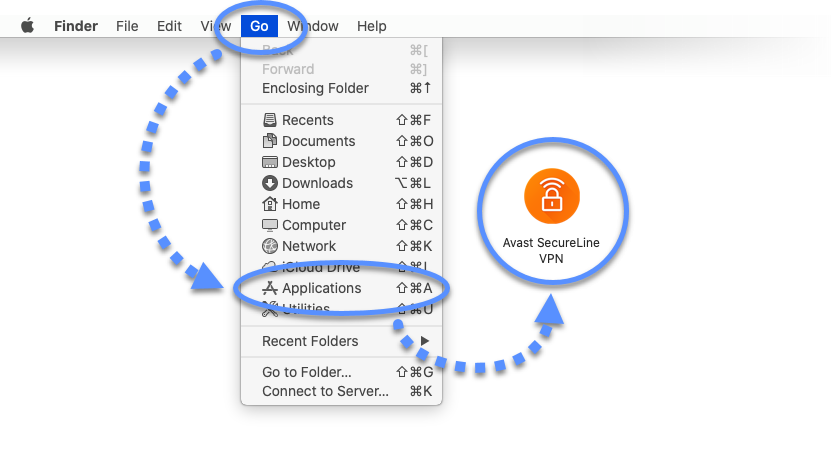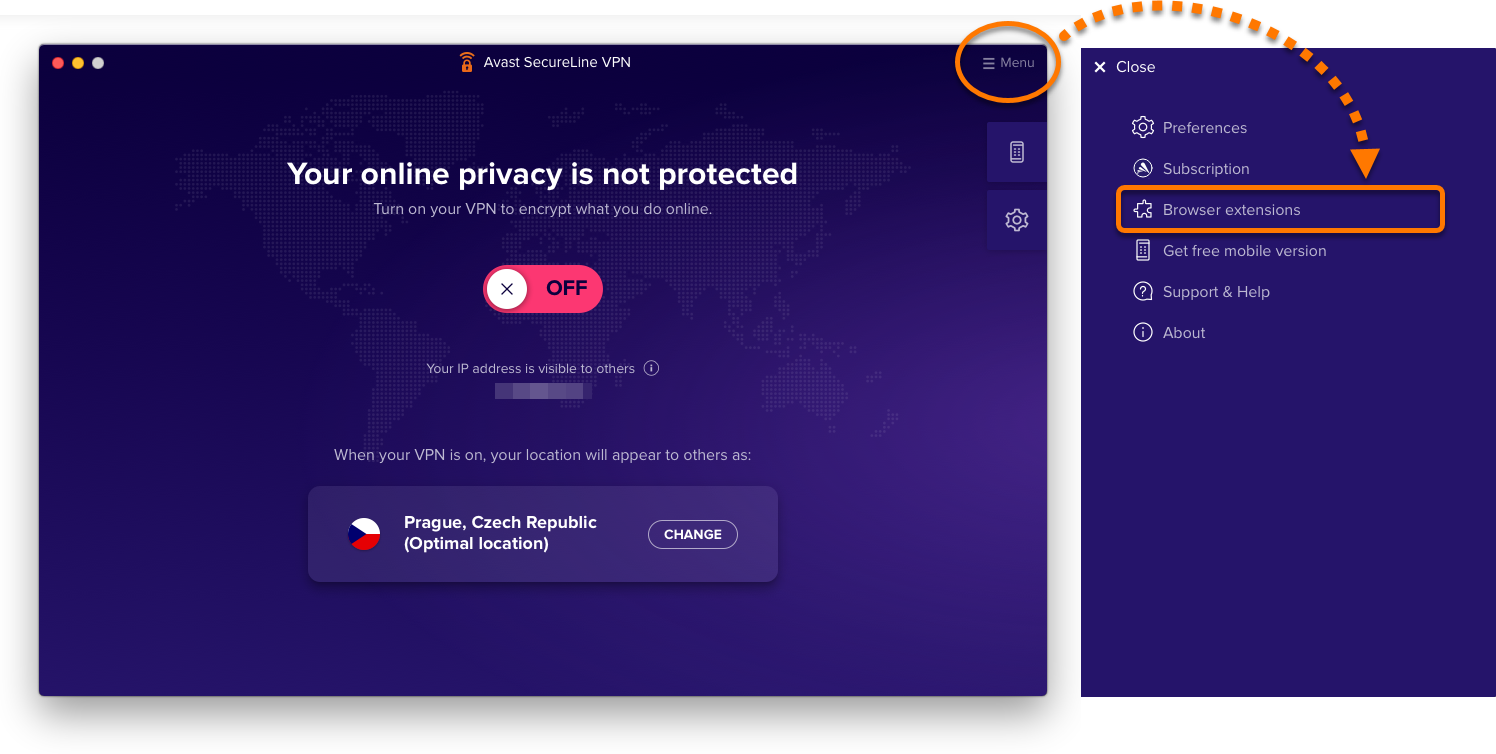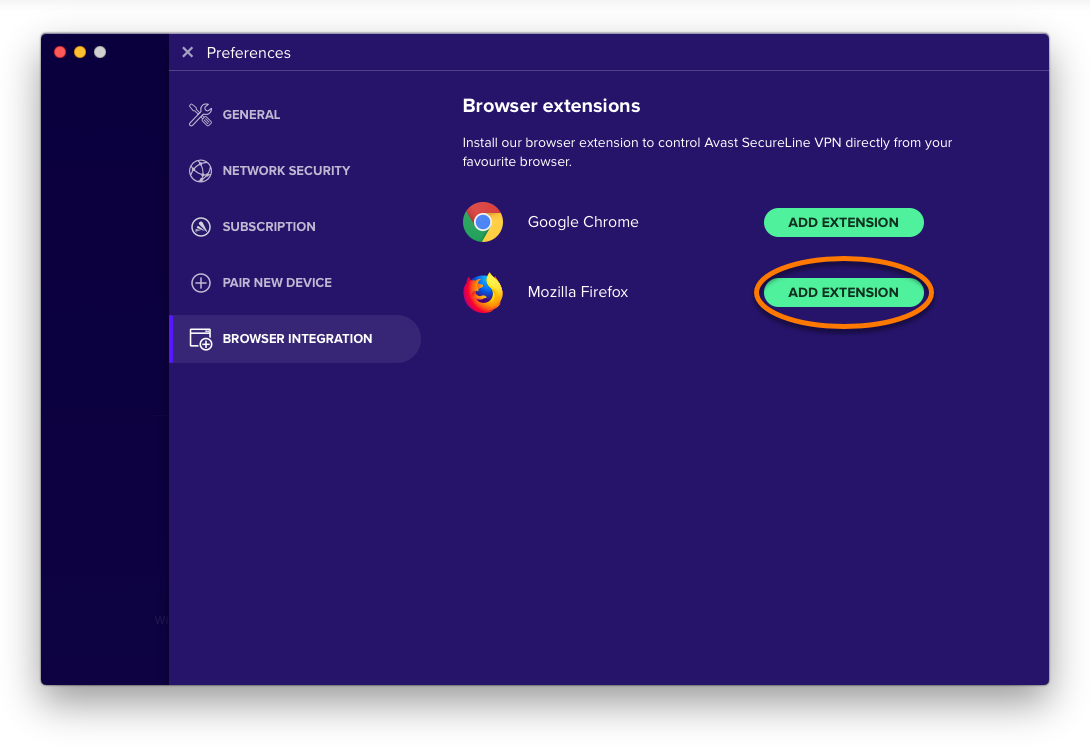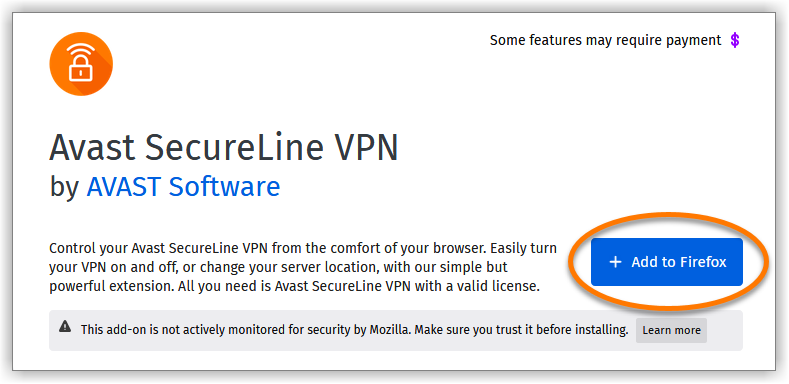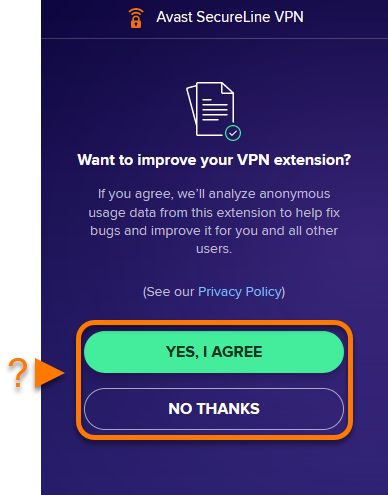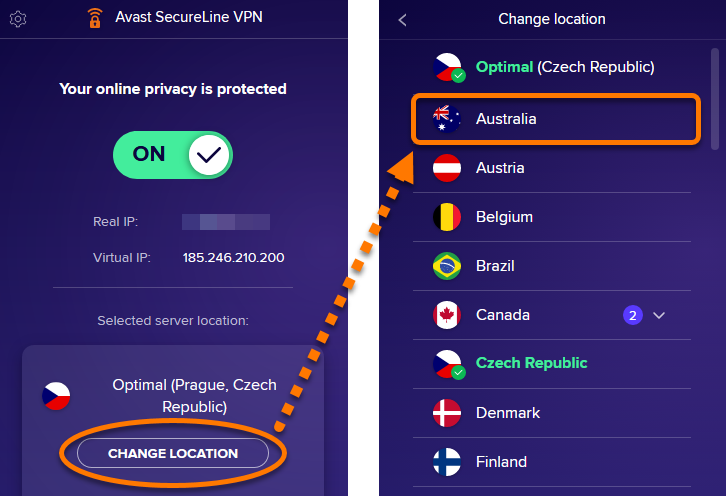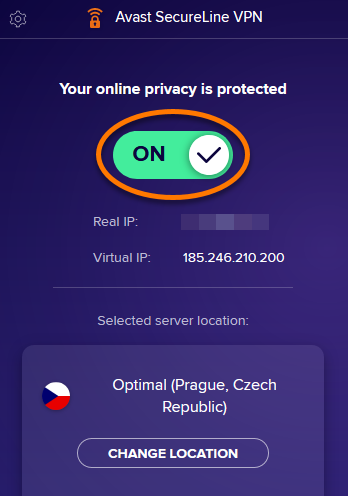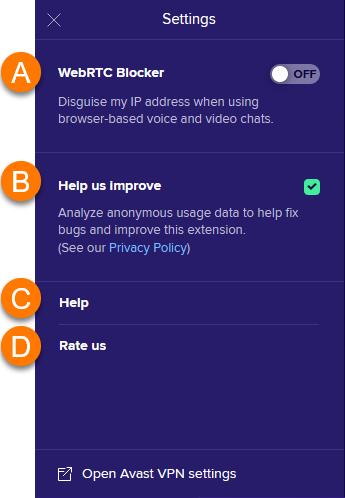Currently, the Google Chrome extension is unavailable.
The Avast SecureLine VPN browser extension is an extra installable component that allows you to conveniently adjust Avast SecureLine VPN behavior directly via your Mozilla Firefox web browser. This article explains how to install and use the Avast SecureLine VPN browser extension.
You cannot use the browser extension unless the latest version of Avast SecureLine VPN is installed and activated on your device. For detailed instructions, refer to the following articles:
Install the browser extension
Before following the steps below, ensure that Mozilla Firefox is installed on your device. The Avast SecureLine VPN browser extension is not compatible with any other browsers.
To install the Avast SecureLine VPN browser extension:
- Double-click the Avast SecureLine VPN icon on your Windows desktop to open the application.
- Go to
☰ Menu ▸ Browser extensions. 
- Click Add Extension next to Mozilla Firefox. You are directed to Firefox Add-Ons.
You can optionally click
Free Download next to
Avast Secure Browser to download and install Avast Secure Browser via the official Avast website. When you use Avast Secure Browser, it is not necessary to install the Avast SecureLine VPN browser extension, because Avast SecureLine VPN controls are already integrated into the browser. For more information, refer to the following article:
- Click Add to Firefox.
- Click Add ▸ Ok in the dialogs that appear.
The Avast SecureLine VPN browser extension is now accessible via the Avast SecureLine VPN icon to the right of your address bar.
Use the browser extension
To start using the Avast SecureLine VPN browser extension:
- Click the Avast SecureLine VPN icon to the right of your address bar to open the extension.
- Click Yes, I Agree to share anonymous usage data with Avast, or click No Thanks to opt-out of data sharing.
- By default, you are connected to your Optimal location (this is usually the server that is geographically closest to your real location). To connect to a different server location, click Change Location and select your preferred country and city from the list that appears.
- If you want to disable Avast SecureLine VPN, click the green (ON) slider so that it changes to red (OFF).
When Avast SecureLine VPN is enabled and you are connected to the internet via Avast VPN servers, the browser extension is  blue. If you are not connected to the internet via Avast VPN servers, the browser extension shows a
blue. If you are not connected to the internet via Avast VPN servers, the browser extension shows a  red dot.
red dot.
Manage settings
To configure the default behavior for the Avast SecureLine VPN browser extension:
- Click the Avast SecureLine VPN icon to the right of your address bar to open the extension.
- Click Settings (the gear icon).
- The following options are available:
- WebRTC Blocker: WebRTC is a feature applied by Mozilla Firefox that can sometimes cause your real IP address to become visible, even when you are using a VPN or proxy. By enabling WebRTC Blocker, you can disable WebRTC in the browser where the Avast SecureLine VPN extension is installed to ensure your privacy remains protected.
- Help us improve: Opt-out of sharing anonymous usage data with Avast.
- Help: Open a list of frequently asked questions about Avast SecureLine VPN.
- Rate us: Provide feedback about the Avast SecureLine VPN browser extension either in the chrome web store or Firefox Add-Ons.
Updated on: 15/10/2025