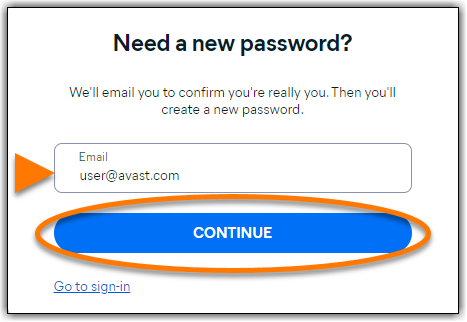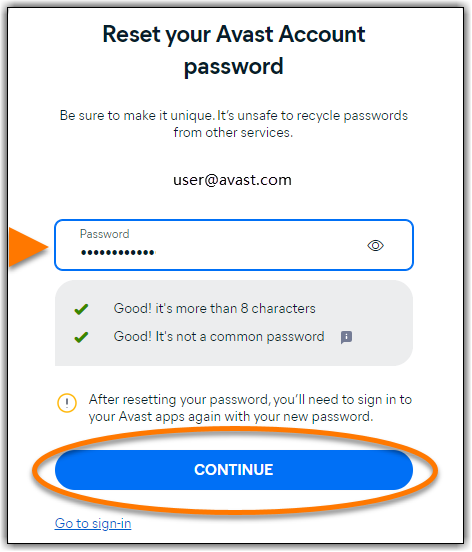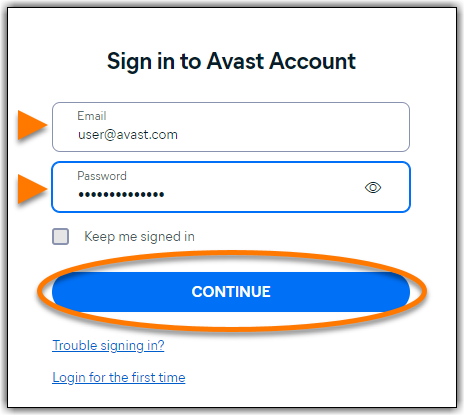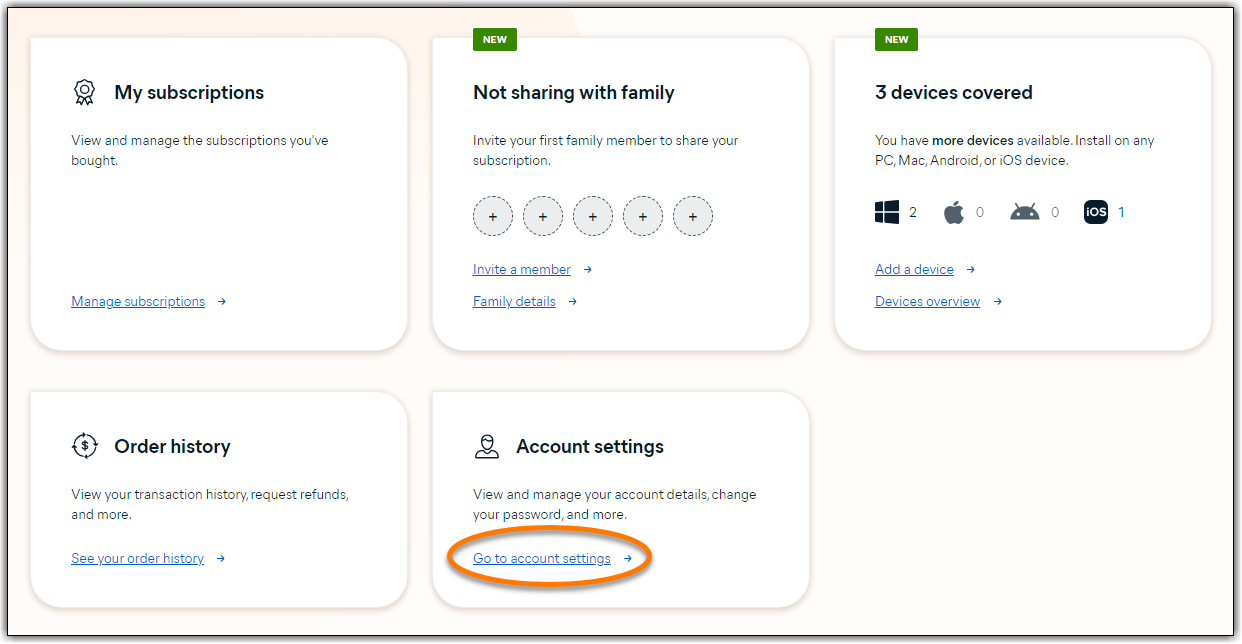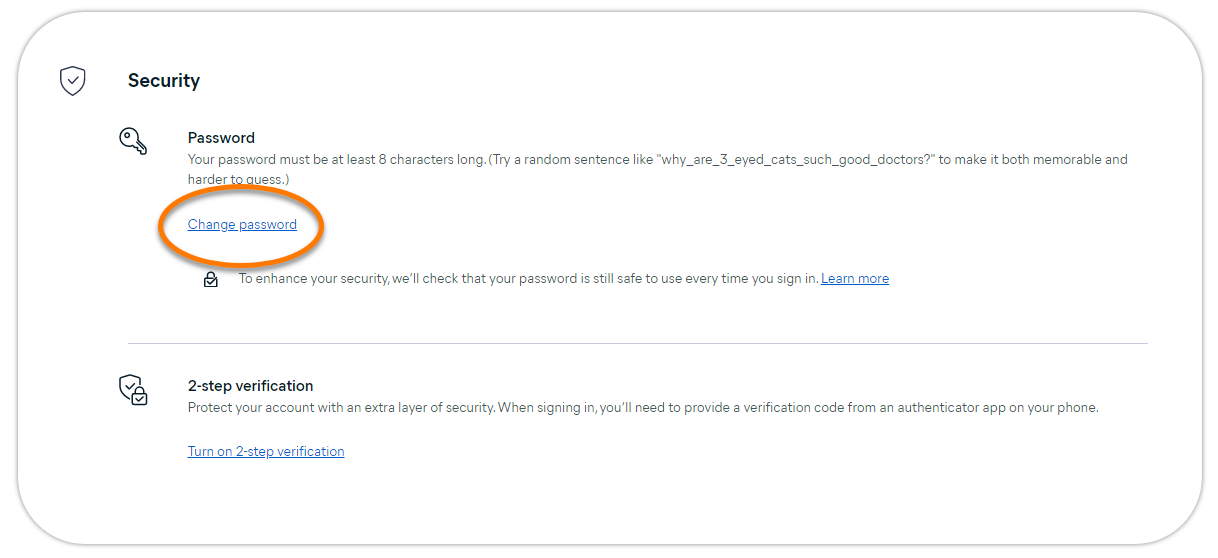An Avast Account is a portal for managing your paid Avast subscriptions. To reset your Avast Account password, refer to the relevant section below:
- I do not know my password: Recover your Avast Account if you do not know the password.
- I know my password: Reset your password via your Avast Account settings if you have access to the account.
- My Avast Account is locked: Reset your password to regain access to a locked Avast Account. For added security, we lock your Avast Account if we detect that your password was leaked in another service's data breach.
I do not know my password
- Go to the recover password page using the link: https://id.avast.com/recover-password
- Enter your email address, then click Continue.

- Open your email inbox and locate the email from notification@emails.avast.com with the subject: Forgot your password?.
- Click the Reset password button.

- Type your new password, then click Continue.

- Click Continue to account to sign in to your Avast Account with your new password.

Your Avast Account password is now reset.
I know my password
- Sign in to your Avast Account using the link: https://id.avast.com/sign-in
- Enter your email address and password, then click Continue.

- Click Go to account settings on the Account settings tile.

- In the Security section, click Change password.

- Type your Current password and your New password, then click Confirm.

Your Avast Account password is now reset.
My Avast Account is locked
Every time you sign in to your Avast Account, we automatically scan known data breaches to ensure that your password is safe. If we find that the password you use to access your Avast Account was leaked online in another service's data breach, we immediately lock the account.
If your Avast Account is locked, you see the following message when you try to sign in.
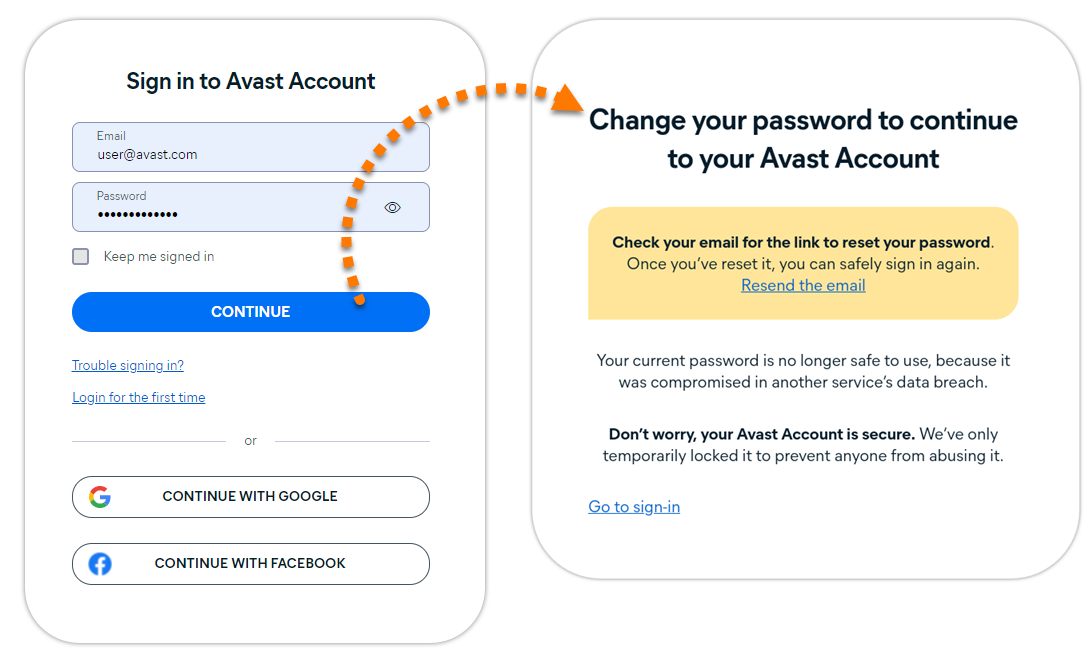
To unlock your Avast Account, you need to reset your password:
- Go to your email inbox and open the email from notification@emails.avast.com with the subject: We’ve reset your password to protect your account.
- Click the Update my password button.

- Type your new password, then click Continue.

- Click Continue to account to sign in to your Avast Account with your new password.

Your Avast Account password is now reset.
Further recommendations
For more information about managing your Avast Account, refer to the following articles:
To reset your Avast Account password, refer to the relevant section below:
- Try alternate sign-in methods: If you are unable to sign in using your usual method, you can try one of the alternate sign-in options.
- I do not know my password: Recover your Avast Account if you do not know the password.
- I know my password: Reset your password via your Avast Account settings if you have access to the account.
- My Avast Account is locked: Reset your password to regain access to a locked Avast Account. For added security, we lock your Avast Account if we detect that your password was leaked in another service's data breach.
Try alternate sign-in methods
Before you reset your password or retrieve your username, check if you can sign in using an alternative method.
- Go to the Avast Sign-In webpage.
- Select one of the relevant options:
- Sign in with Google
- Sign in with Apple
- Sign in with Facebook
- Alternatively, click Request one-time passcode to receive a One-Time Passcode (OTP) by email to verify your identity and sign in.
I do not know my password
Recover your Avast account if you do not know the password.
- Go to the recover password page using the link below: https://login.avast.com/sso/embedded/forgetPassword
- Enter the email address that you used to make your purchase or to create your account and click Continue.
If an account is associated with the email address, Avast sends you an email with password reset instructions. If you do not see the password reset email in your inbox, check your spam or junk folders. The password recovery emails from Avast have the following details:
- From: no-reply@mylogin.avast.com
- Subject: Password reset
- Open the email and click the Reset Password button.
- Type your new password and confirm it, then click on Update password.
Your password must be case-sensitive, 8 characters or longer, and contain at least one upper- and lowercase letter, one number, and one symbol.
- Click Done to sign in to your Avast account with the new password.
I know my password
Reset your password via your Avast Account settings if you have access to the account.
- Sign in to your Avast Account using the link: https://login.avast.com
- Enter your email address, click Continue. Enter your password and then click Sign In.
- In the top-right corner of the page, click on the My Account and then click Account Settings.

- Under Contact Information and Password, click the edit icon next to Password.

- Type your Current password and New password, then click Change password.
Your Avast account password is now reset.
My Avast Account is locked
Every time you sign in to your Avast Account, we automatically scan known data breaches to ensure that your password is safe. If we find that the password you use to access your Avast Account was leaked online in another service's data breach, we immediately lock the account.
If your Avast Account is locked, you see the following message when you try to sign in.
To unlock your Avast account, you need to reset your password:
- Go to your email inbox and open the email from no-reply@mylogin.avast.com with the subject: Password reset.
- Click the Reset password button.
- Type your new password and confirm it, then click on Update Password.
- Click Done to sign in to your Avast account with your new password.
Your Avast account password has been reset.
- All available Avast consumer products
- All supported operating systems
Updated on: 19/11/2025