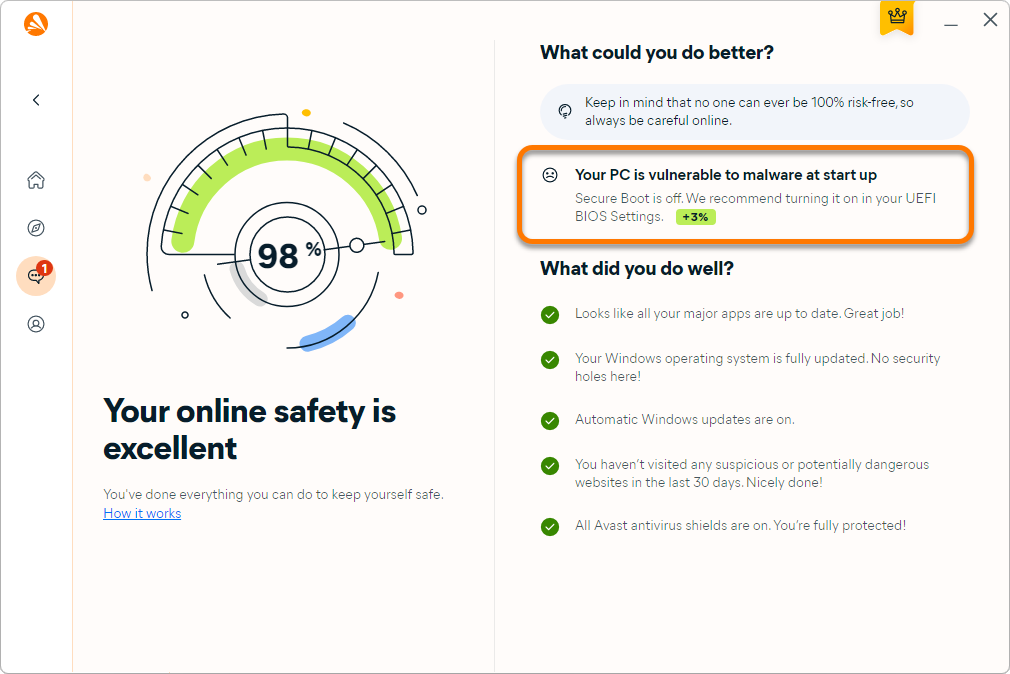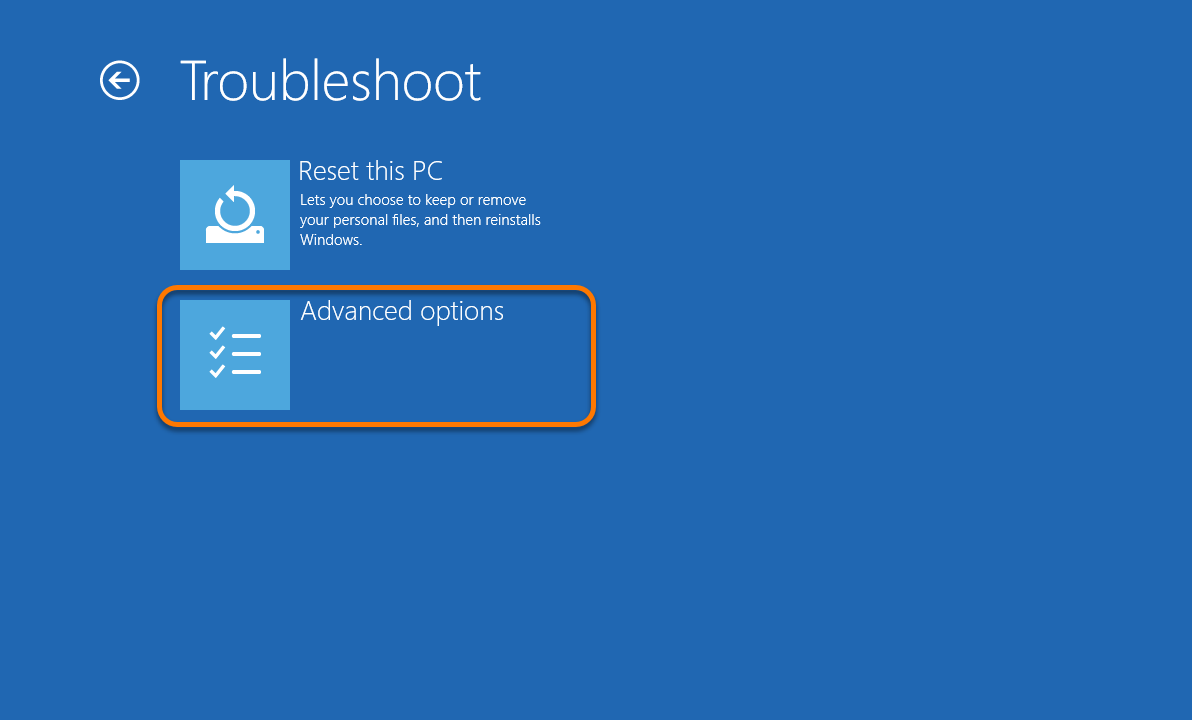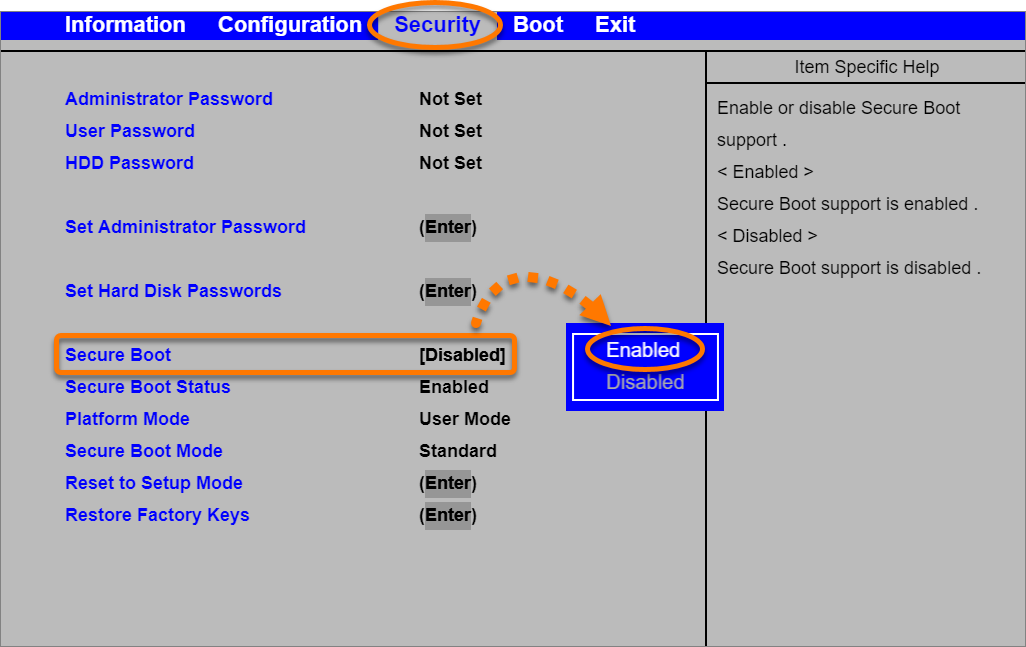While using Avast One you may see an Online Safety Score message, advising you to change your PC settings to fully protect your device. The following message may appear:
- Your PC is vulnerable to malware at start up
Secure Boot is off. We recommend turning it on in your UEFI BIOS Settings.
Secure Boot is a system security feature designed to prevent malicious software from loading when your PC starts up. Secure Boot can be enabled in your PC's UEFI (Unified Extensible Firmware Interface) Firmware Settings. Firmware, often called BIOS (Basic Input/Output System), is the software that starts up before Windows when you turn on your PC.
Follow the sections in this article to enable Secure Boot via the UEFI Firmware Settings on your PC.
Access UEFI Firmware Settings
To enable Secure Boot, you need to access the UEFI Firmware Settings:
After your PC restarts, follow the steps in the next section to enable Secure Boot.
Enable Secure Boot
- Use the arrow keys to select the Security tab from the top menu (depending on your PC manufacturer, you may need to select the Boot tab instead).
- Select Secure Boot and press the
Enterkey on your keyboard. - Select Enabled and press the
Enterkey on your keyboard. - Confirm the changes and restart your PC.
Secure Boot is now enabled.
- Avast One 24.x for Windows
- Microsoft Windows 11 Home / Pro / Enterprise / Education
- Microsoft Windows 10 Home / Pro / Enterprise / Education - 32 / 64-bit
- Microsoft Windows 8.1 / Pro / Enterprise - 32 / 64-bit
- Microsoft Windows 8 / Pro / Enterprise - 32 / 64-bit
- Microsoft Windows 7 Home Basic / Home Premium / Professional / Enterprise / Ultimate - Service Pack 1 with Convenient Rollup Update, 32 / 64-bit
Updated on: 10/17/22