The support of Avast Passwords is ending in May 2025. There is a new standalone Avast Password Manager browser extension and mobile application.
If you use Avast Passwords on non-Windows platforms, you must manually sync your data. All Avast Passwords users must export and migrate their Avast Passwords data to Avast Password Manager. You can only export your Avast Passwords data on a Windows device. Exporting Avast Passwords data is not supported on Mac, Android, or iOS devices.
Sync your Avast Passwords data
To sync your Avast Passwords data:
- On a Windows device, install Avast Premium Security or Avast Free Antivirus.
- Open Avast Antivirus and go to Menu
☰(the three lines) ▸ Settings.
Settings. - Select General ▸ Troubleshooting.
- Under Still having problems? click Add/Modify Components.
- Tick the box next to Passwords (old) and click Customize.
- In the pop-up window that appears, select Yes.
- Wait for the changes to be applied, then click Done.
- Close and reopen the Avast Antivirus application.
- Select Privacy ▸ Passwords.
- On the Passwords screen, click Get started.
- When prompted to activate Avast Passwords in your browsers, click skip.
- Select
 Settings ▸ Sync & backup.
Settings ▸ Sync & backup. - Click Turn on and sign in to your Avast account.
- Type in the six digit verification code that is sent to your Avast account email address, then click
XClose.
Your Avast Passwords data is synced.
Export and migrate your Avast Passwords data
To export your Avast Passwords data and migrate it to the Avast Password Manager browser extension:
- On the Passwords screen on the Windows device, click Update now.
If you want to export your data to use in a third-party app, you can save your passwords locally by clicking Settings ▸ Import/Export data ▸ Export to file.
- Click Continue, then select your preferred browser in which you want to install the new Avast Password Manager extension, and click Continue with selected browser. Your preferred browser opens.
- On the Avast Password Manager extension screen, click Add to begin installation.
- Open the installed Avast Password Manager browser extension, then sign in to your Avast account.
- Follow the on-screen instructions to set up a vault password for your online vault.
- Follow the on-screen instructions to import your Avast Passwords data into Avast Password Manager.
Your Avast Passwords data is exported and migrated into the new Avast Password Manager browser extension.
Further recommendations
For more information about the Avast Passwords migration and Avast Password Manager, refer to the following article:
- Avast Passwords
- Avast Password Manager
- Avast Premium Security
- Avast Free Antivirus
- Avast Security
- Windows, MacOS, Android, and iOS
Updated on: 18/08/2025