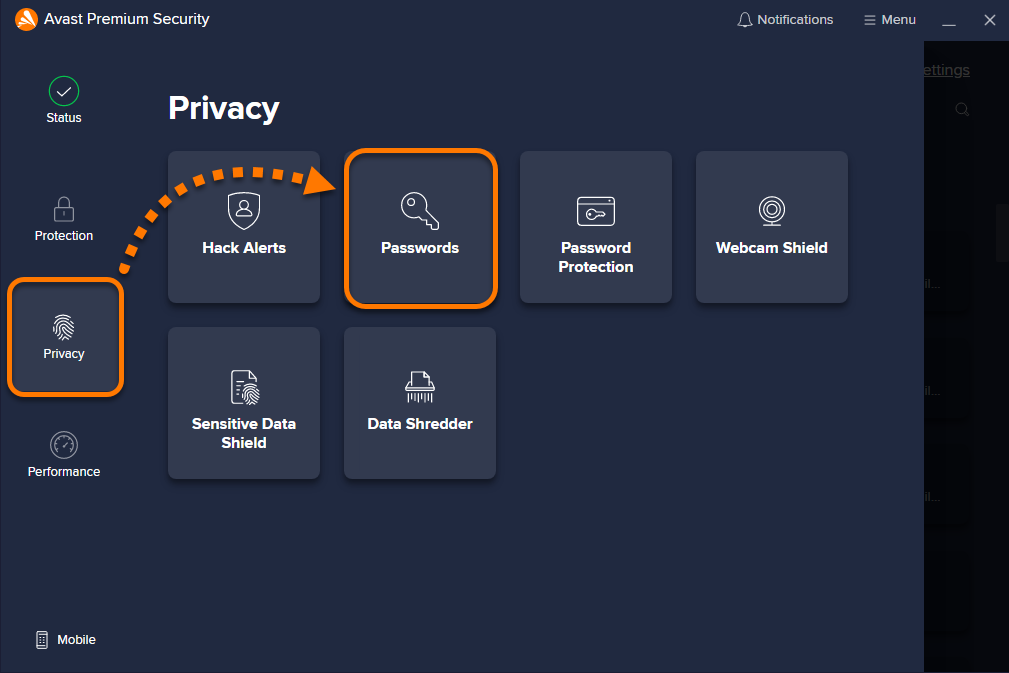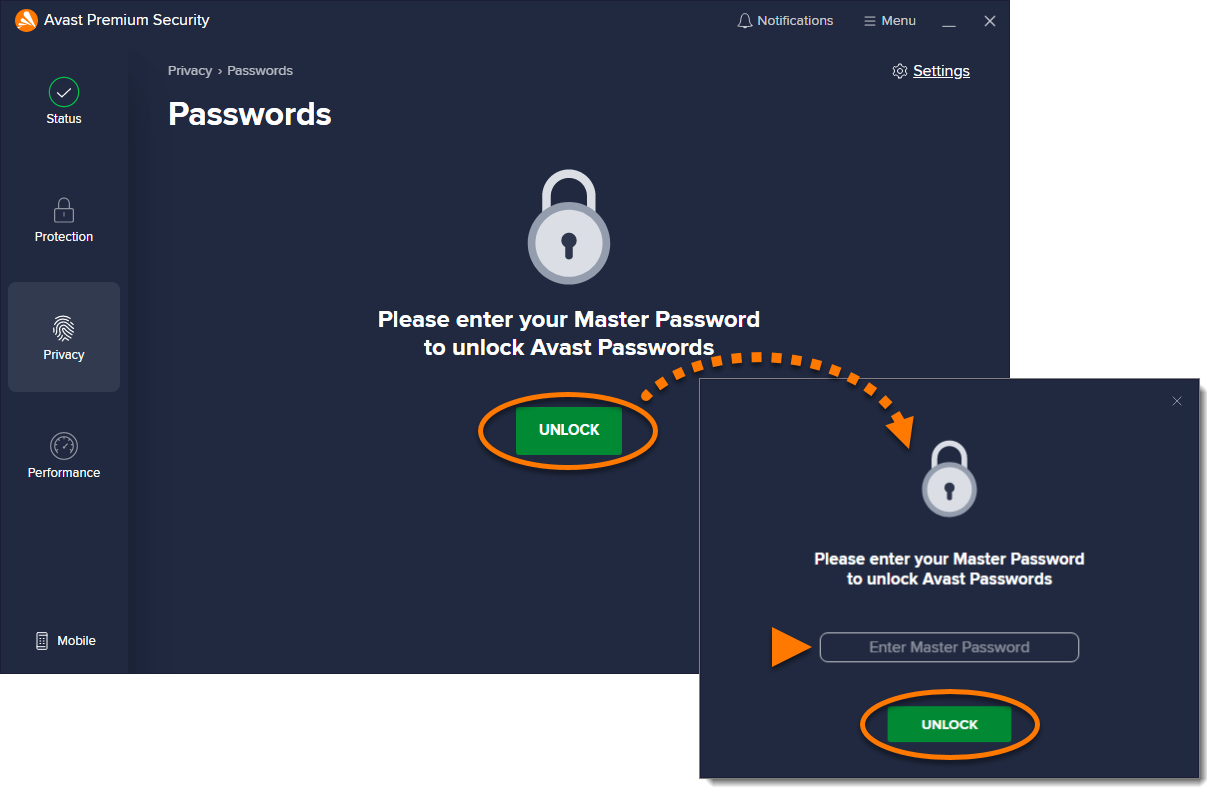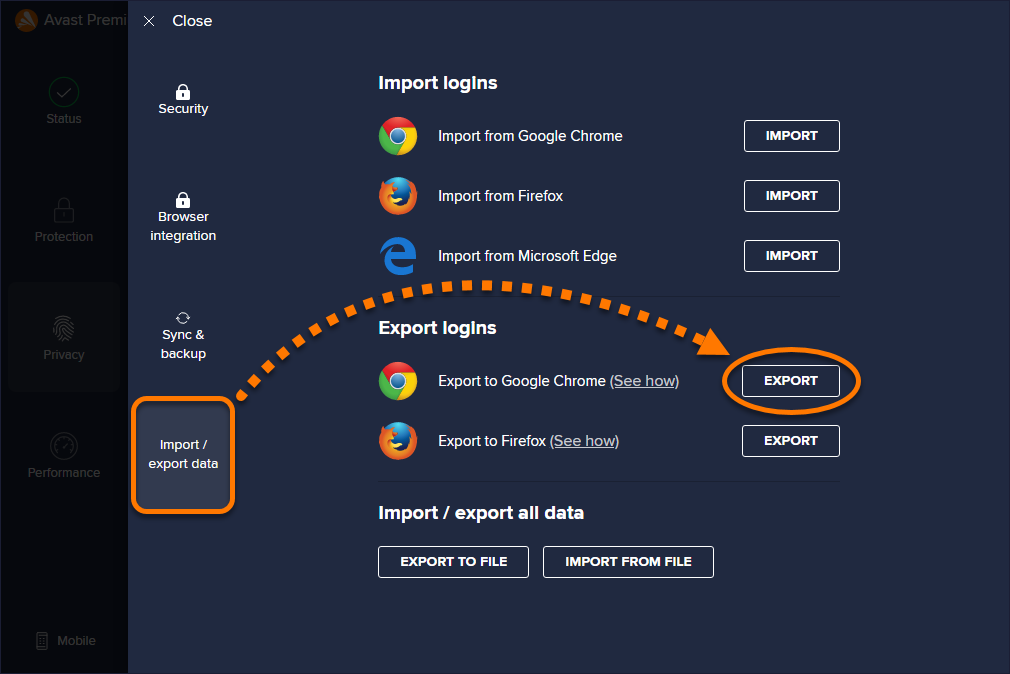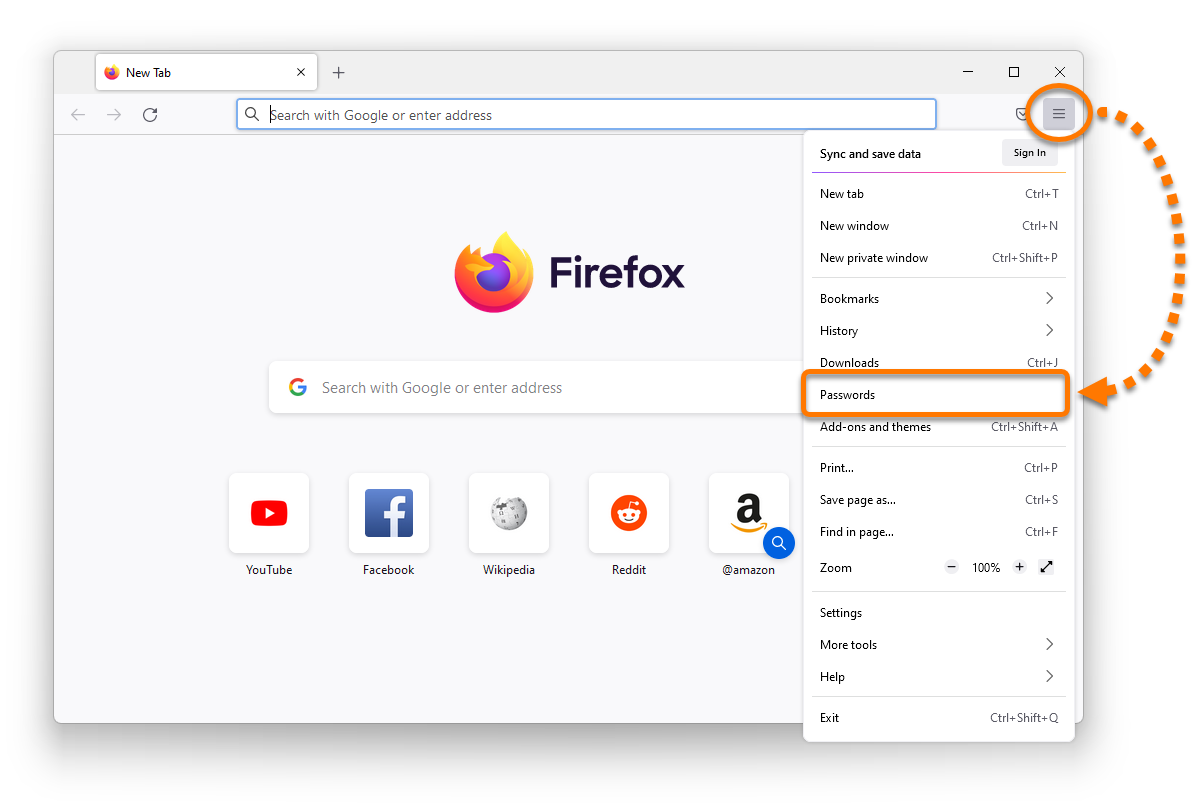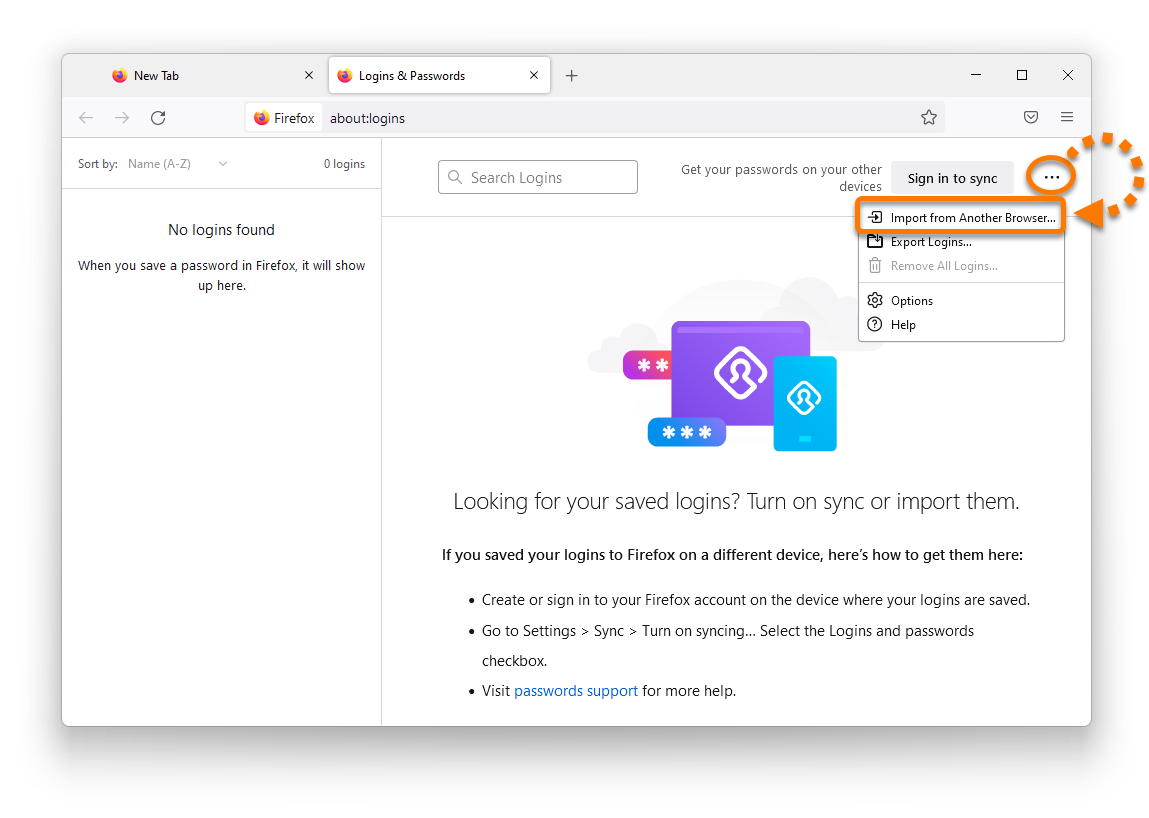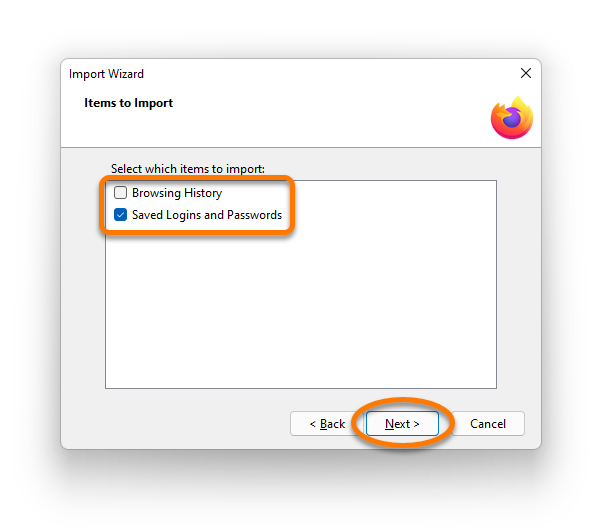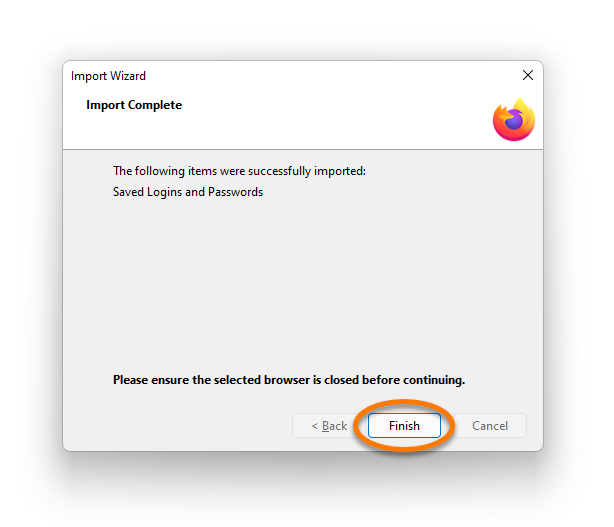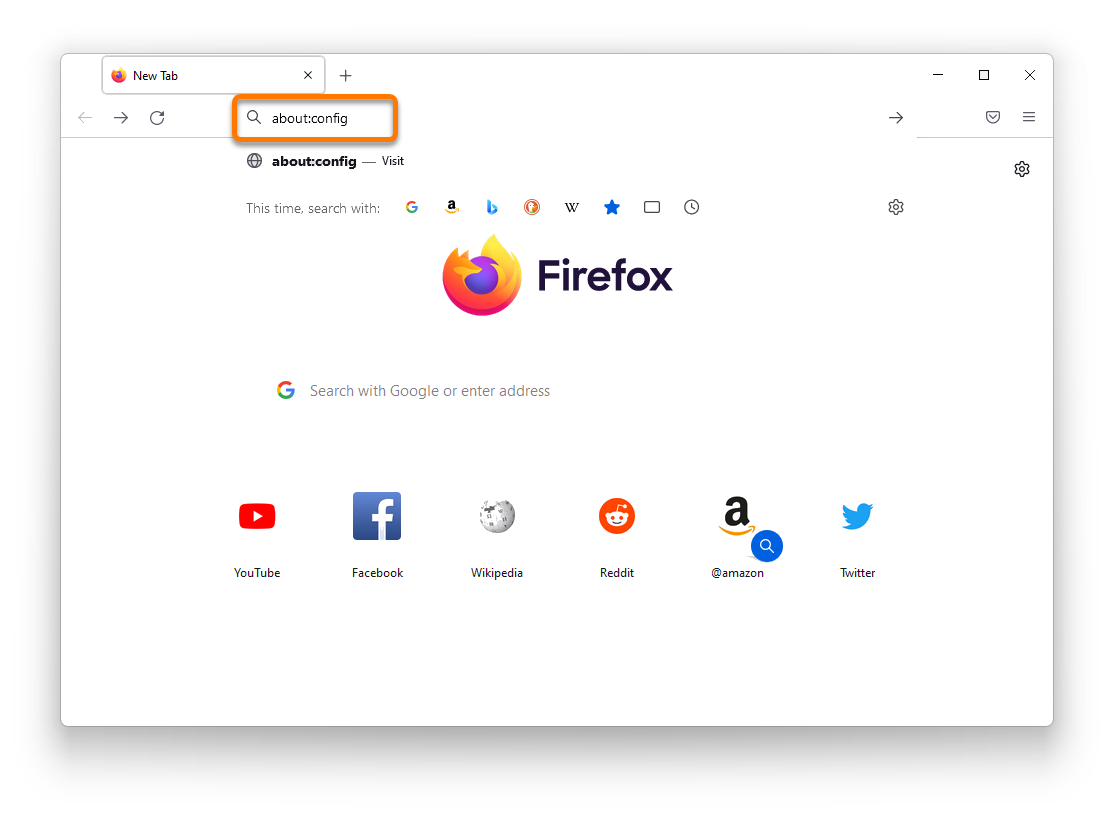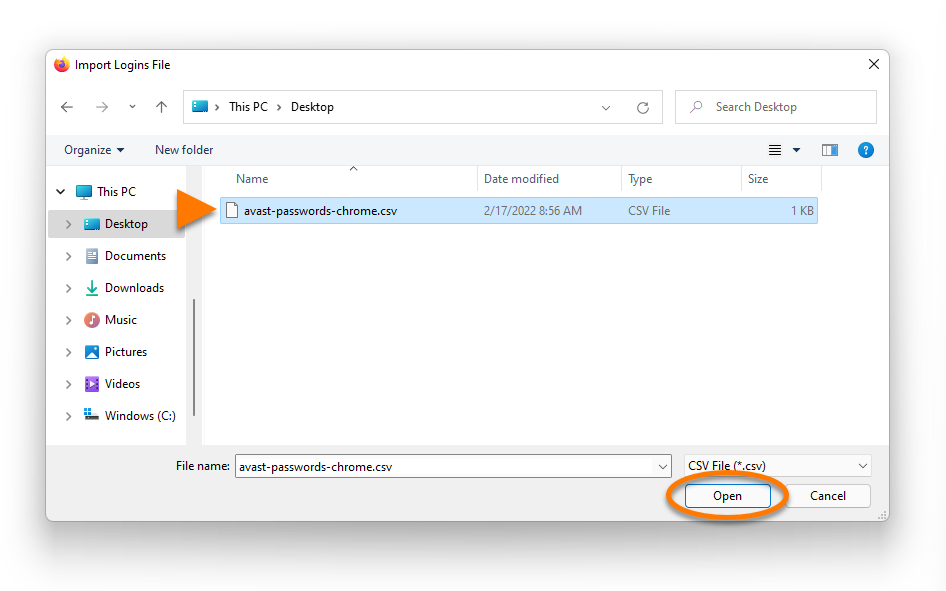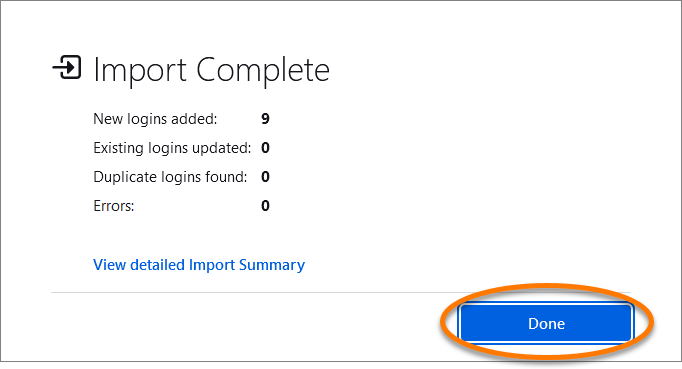The support for Avast Passwords is ending across all platforms, including Windows, Mac, Android, and iOS. Users are encouraged to migrate to the new Avast Password Manager standalone browser extension and the new mobile application. For more information, refer to the following article: Avast Passwords Migration - FAQs.
This article describes how to export your passwords data stored in Avast Passwords and import it into the Firefox browser.
Export data
To export your passwords data from Avast Passwords:
- Open Avast Antivirus and select Privacy ▸ Passwords.
- If prompted, click Unlock. Then enter your Master Password and click Unlock.
- Click
 Settings in the top right corner.
Settings in the top right corner. 
- The Export to Firefox option is currently not compatible with recent changes to the Firefox browser.
Select Import / export data, then click Export next to Export to Chrome.
- Choose a familiar location to save the
avast-passwords-chrome.csvfile (for example, your desktop) and click Save.
Your passwords data is now exported to a .CSV file and is ready for importing into the Firefox browser.
Import data
There are two possibilities for importing your passwords data into Firefox:
- From Google Chrome: If you also use Google Chrome, you can first import your data from Avast Passwords into Chrome, and then import the data from Chrome to Firefox.
- Enable password import: The import passwords feature is currently disabled by default in Firefox, but can be enabled to allow importing a CSV file.
Refer to the steps in the relevant tab below according to your preferred method.
- Avast Passwords 20.x for Windows
- Avast Premium Security 22.x for Windows
- Microsoft Windows 11 Home / Pro / Enterprise / Education
- Microsoft Windows 10 Home / Pro / Enterprise / Education - 32 / 64-bit
- Microsoft Windows 8.1 / Pro / Enterprise - 32 / 64-bit
- Microsoft Windows 8 / Pro / Enterprise - 32 / 64-bit
- Microsoft Windows 7 Home Basic / Home Premium / Professional / Enterprise / Ultimate - Service Pack 1 with Convenient Rollup Update, 32 / 64-bit
Updated on: 20/12/2024