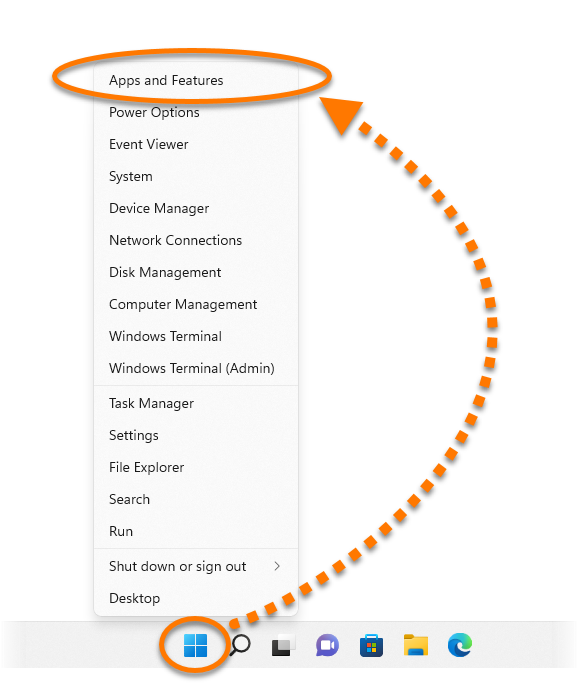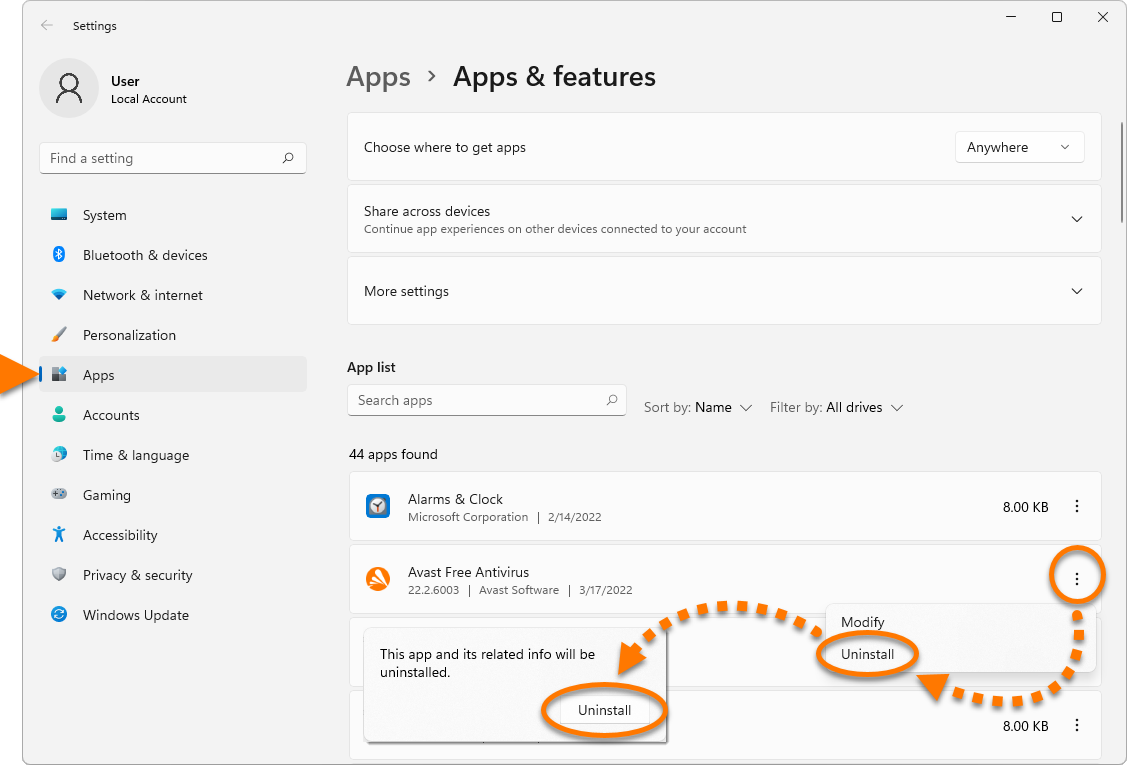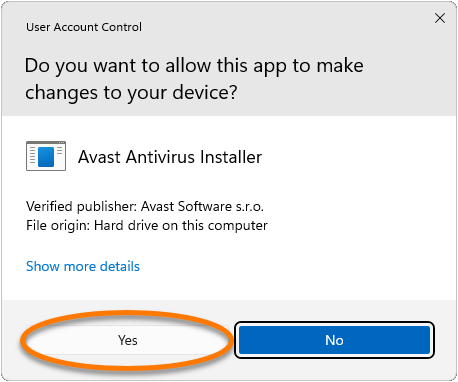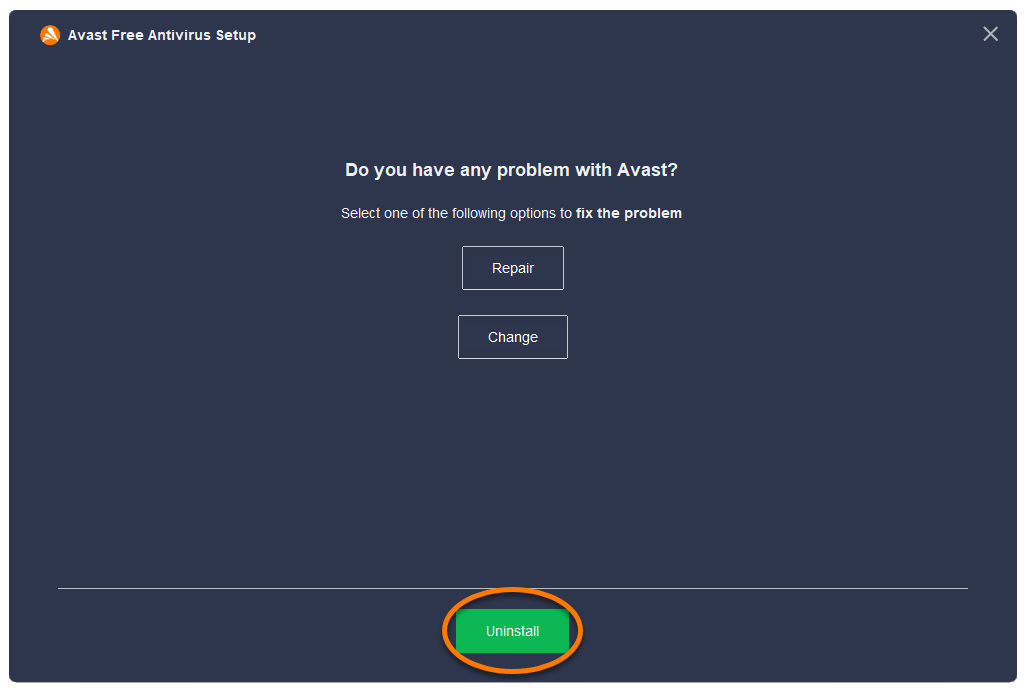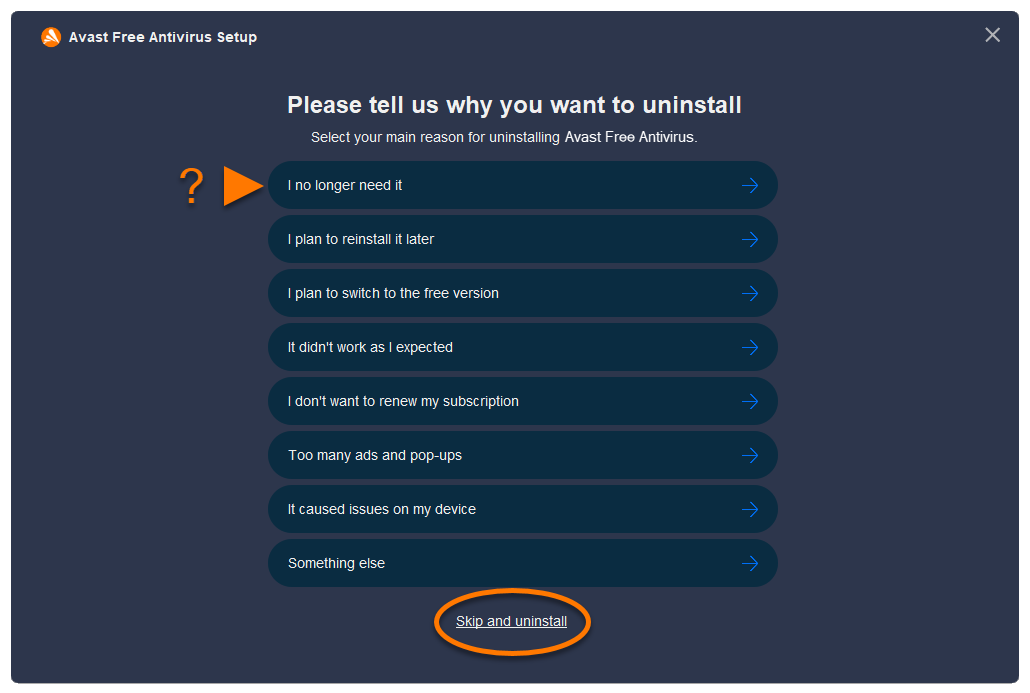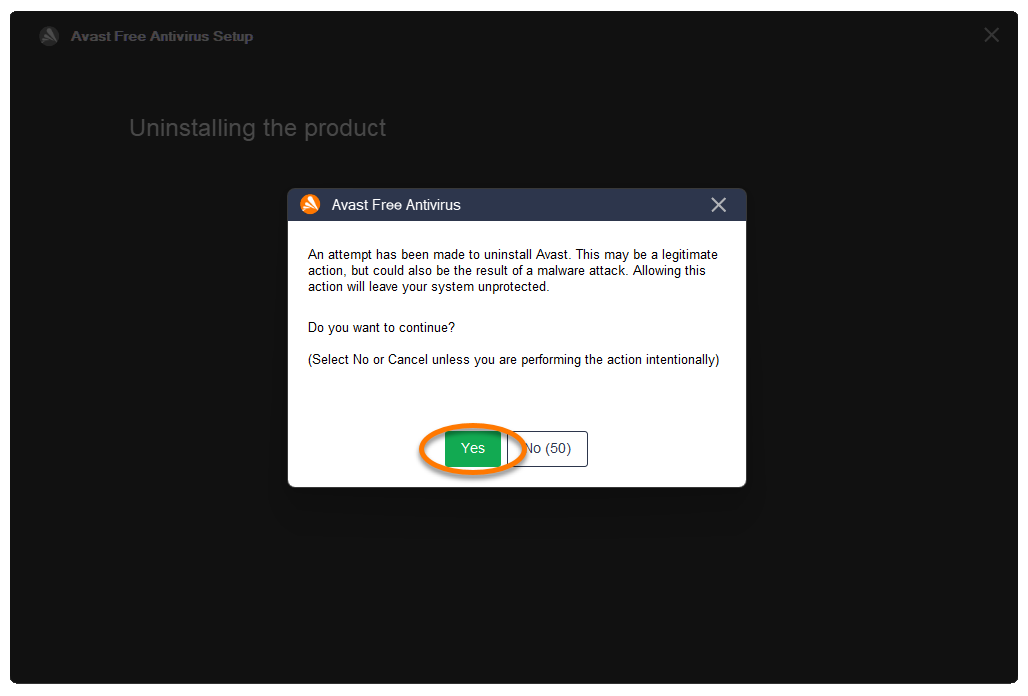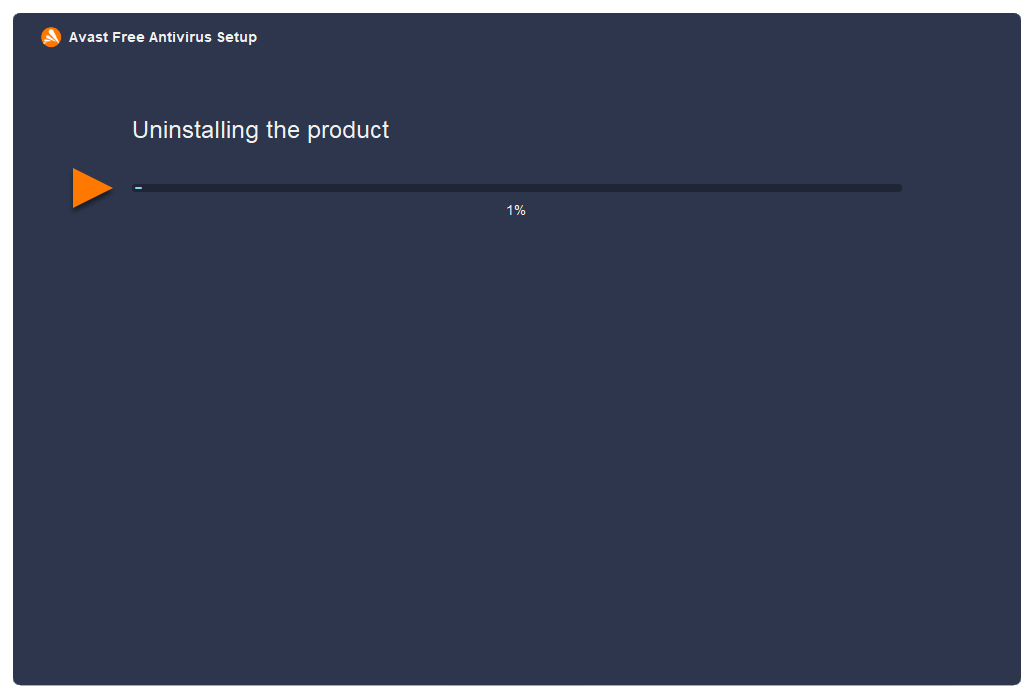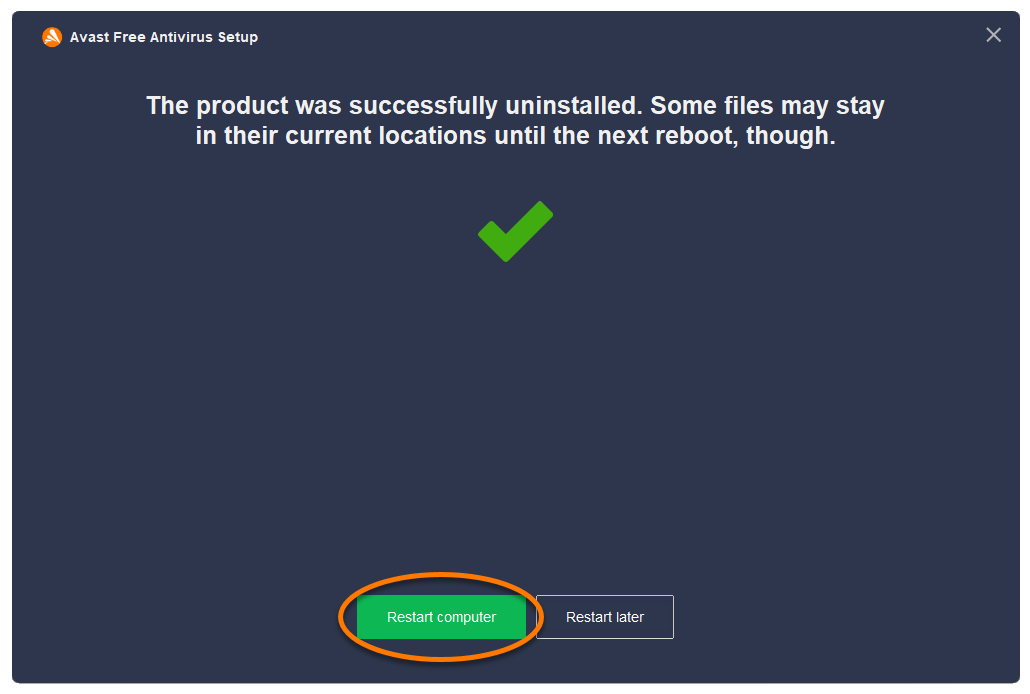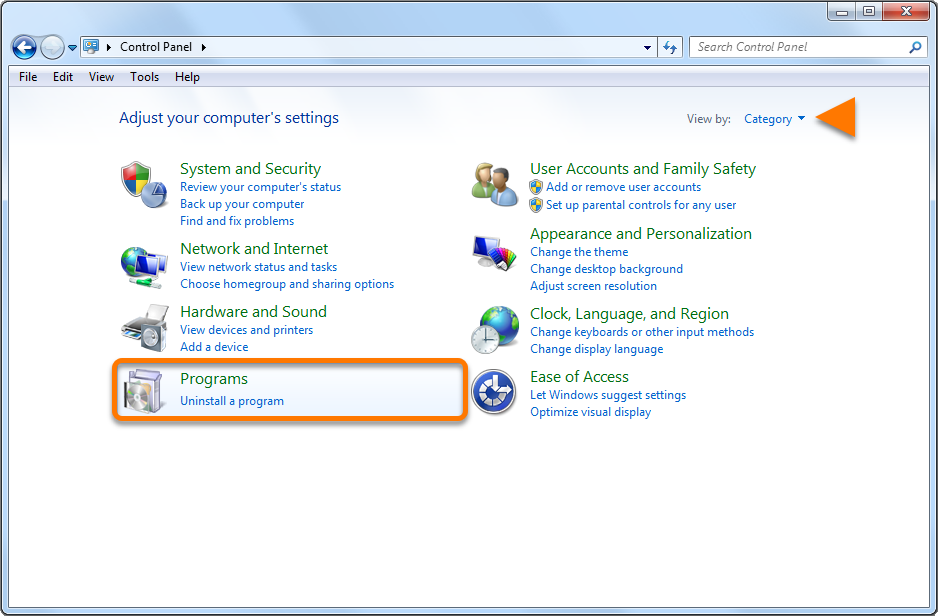Uninstall Avast Free Antivirus
To uninstall Avast Free Antivirus from a Windows device, select the relevant tab below according to your Windows version.
After you complete the steps below, your PC will no longer be protected by Avast Free Antivirus against malware and other threats.
Uninstall via Start menu
- Right-click the Windows
 Start icon, then select Apps and Features from the menu that appears.
Start icon, then select Apps and Features from the menu that appears. 
- Ensure that Apps is selected in the left panel, then click
⋮ (three dots) next to Avast Free Antivirus and select Uninstall twice. 
- If prompted for permission by the User Account Control dialog, click Yes.

- When the Avast Free Antivirus Setup window appears, click Uninstall.

- Optionally, complete the customer survey, or select Skip and uninstall.

- Select Yes to confirm that you want to uninstall Avast Free Antivirus.

- Wait while the uninstaller removes Avast Free Antivirus from your PC.

- When the confirmation message appears, click Restart computer to immediately reboot your PC and complete uninstallation.

- Right-click the Windows
 Start icon, then select Apps and Features from the menu that appears.
Start icon, then select Apps and Features from the menu that appears. 
- Ensure that Apps & features is selected in the left panel, then click Avast Free Antivirus and select Uninstall twice.

- If prompted for permission by the User Account Control dialog, click Yes.

- When the Avast Free Antivirus Setup window appears, click Uninstall.

- Optionally, complete the customer survey, or select Skip and uninstall.

- Select Yes to confirm that you want to uninstall Avast Free Antivirus.

- Wait while the uninstaller removes Avast Free Antivirus from your PC.

- When the confirmation message appears, click Restart computer to immediately reboot your PC and complete uninstallation.

- On your keyboard, press the Windows
 logo key and
logo key and X key simultaneously. 
- Select Programs and Features from the menu that appears.

- Right-click Avast Free Antivirus, then select Uninstall from the drop-down menu.

- If prompted for permission by the User Account Control dialog, click Yes.

- When the Avast Free Antivirus Setup window appears, click Uninstall.

- Optionally, complete the customer survey, or select Skip and uninstall.

- Select Yes to confirm that you want to uninstall Avast Free Antivirus.

- Wait while the uninstaller removes Avast Free Antivirus from your PC.

- When the confirmation message appears, click Restart computer to immediately reboot your PC and complete uninstallation.

- Click the Windows
 Start icon, then select Control Panel.
Start icon, then select Control Panel. 
- Follow option A or option B below according to your view:
- Option A (Default category view): Under Programs, click Uninstall a program.

- Option B (Large/small icons view): Click Programs and Features.

- Right-click Avast Free Antivirus, then select Uninstall from the drop-down menu.

- If prompted for permission by the User Account Control dialog, click Yes.

- When the Avast Free Antivirus Setup window appears, click Uninstall.

- Optionally, complete the customer survey, or select Skip and uninstall.

- Select Yes to confirm that you want to uninstall Avast Free Antivirus.

- Wait while the uninstaller removes Avast Free Antivirus from your PC.

- When the confirmation message appears, click Restart computer to immediately reboot your PC and complete uninstallation.

Avast Free Antivirus is now uninstalled from your PC. If you were unable to uninstall Avast Free Antivirus by following the steps above, refer to the Uninstall Tool section below.
Uninstall via Uninstall Tool
If you experience issues trying to uninstall Avast Free Antivirus via the Start menu, we recommend using the Avast Uninstall Tool to completely delete all Avast Free Antivirus files from your PC while Windows runs in Safe Mode.
For instructions, refer to the following article: Using the Avast Uninstall Tool.
Troubleshoot without uninstalling
If you are experiencing problems with Avast Free Antivirus, we recommend trying the following options before uninstalling:
- Update: We regularly release updates to the application and virus definitions that include new features and bug fixes. Ensuring Avast Free Antivirus is up-to-date can resolve any issues you may be experiencing. For instructions to update Avast Free Antivirus, refer to the following article: Updating Avast Antivirus.
- Repair: If some features are not behaving correctly, or a scan gets stuck while in progress, we recommend trying to repair Avast Free Antivirus rather than uninstalling the application. Repairing Avast Free Antivirus is also recommended if an application update fails. For instructions to repair Avast Free Antivirus, refer to the following article: Repairing Avast Antivirus.
- Disable: Sometimes the protection features in Avast Free Antivirus may block a website you want to access, or incorrectly mark a file as malicious. You can adjust shield settings and scan behavior to stop these situations from occuring, or temporarily disable Firewall or Avast Free Antivirus. For more information, refer to the following articles:
Reinstall Avast Free Antivirus
If you need to reinstall Avast Free Antivirus, refer to the following article for installation instructions: Installing Avast Free Antivirus.
- Avast Free Antivirus 23.x for Windows
- Microsoft Windows 11 Home / Pro / Enterprise / Education
- Microsoft Windows 10 Home / Pro / Enterprise / Education - 32 / 64-bit
- Microsoft Windows 8.1 / Pro / Enterprise - 32 / 64-bit
- Microsoft Windows 8 / Pro / Enterprise - 32 / 64-bit
- Microsoft Windows 7 Home Basic / Home Premium / Professional / Enterprise / Ultimate - Service Pack 1 with Convenient Rollup Update, 32 / 64-bit
Updated on: 02/06/2022