The Core Shields (File Shield and Web Guard) and Email Guard in Avast Security and Avast Premium Security for Mac provide real-time protection against malware.
Although it is generally not recommended, you can exclude certain files, applications, mail servers, or websites from scanning. Exclusions can be useful to speed up scans or to prevent false positive detections.
This article contains instructions to manage settings and set exclusions for File Shield, Web Guard, and Email Guard.
Manage settings
To access settings for the Core Shields:
- Open Avast Security and click
☰ Menu ▸ Preferences (the gear icon). 
- Click the Core Shields tab, then select the relevant shield.
- Tick the box next to a setting to enable it. The following options are available:
- File Shield:
- Automatically move infected files to Quarantine: If malware is detected, the file, program, or application is immediately moved to Quarantine and you are notified with an alert message.
- Notify me about potentially unwanted programs: When potentially unwanted programs (PUP) are detected, you are notified with an alert message.
- Scan for Tools: Tools are apps that can be used for accessing, controlling, or potentially harming computers.
- Web Guard:
- Notify me about potentially unwanted programs: When potentially unwanted programs (PUP) are detected, you are notified with an alert message.
- Scan for Tools: Tools are apps that can be used for accessing, controlling, or potentially harming computers.
- Verify suspicious URLs: Suspicious URLs are checked against Avast's list of reputable websites.
- Scan secure connections: HTTPS (secured) sites are scanned for malware as well as HTTP sites.
- Force downgrade HTTP3 (Recommended): Automatically downgrades all web traffic to HTTP2 or HTTP to scan for malicious code.
- If prompted, enter the password that you use when you start your Mac, then click OK to authorize the change.
Set exclusions
To exclude files, folders, or applications from scanning by File Shield:
- Go to
☰ Menu ▸ Preferences, then select the File Shield tab. 
- Click Add exceptions.
- Select the file, folder, or application you want to exclude from scanning, then click Open.
- If prompted, enter the password that you use when you start your Mac, then click OK to authorize the change.
The file path is added to the exceptions list.
To remove an excluded item, hover your cursor over the file path panel in the exceptions list, then click the
Trash icon.
To exclude websites or domains from scanning by Web Guard:
- Go to
☰ Menu ▸ Preferences, then select the Web Guard tab. 
- Click Add exceptions.
- Enter the URL of the website you want to exclude from scanning and select the Web server services type, then click Add.
- If prompted, enter the password that you use when you start your Mac, then click OK to authorize the change.
The website is added to the exceptions list.
To remove an excluded item, hover your cursor over the server panel in the exceptions list, then click the
Trash icon.
To exclude mail servers from scanning by Email Guard:
- Go to
☰ Menu ▸ Preferences, then select the Email Guard tab. 
- Click Add exceptions.
- Enter the URL of the mail server you want to exclude from scanning and select the Email protocol type, then click Add.
- If prompted, enter the password that you use when you start your Mac, then click OK to authorize the change.
The mail server is added to the exceptions list.
To remove an excluded item, hover your cursor over the server panel in the exceptions list, then click the
Trash icon.
- Avast Premium Security
- Avast Security
Updated on: 24/06/2025

















