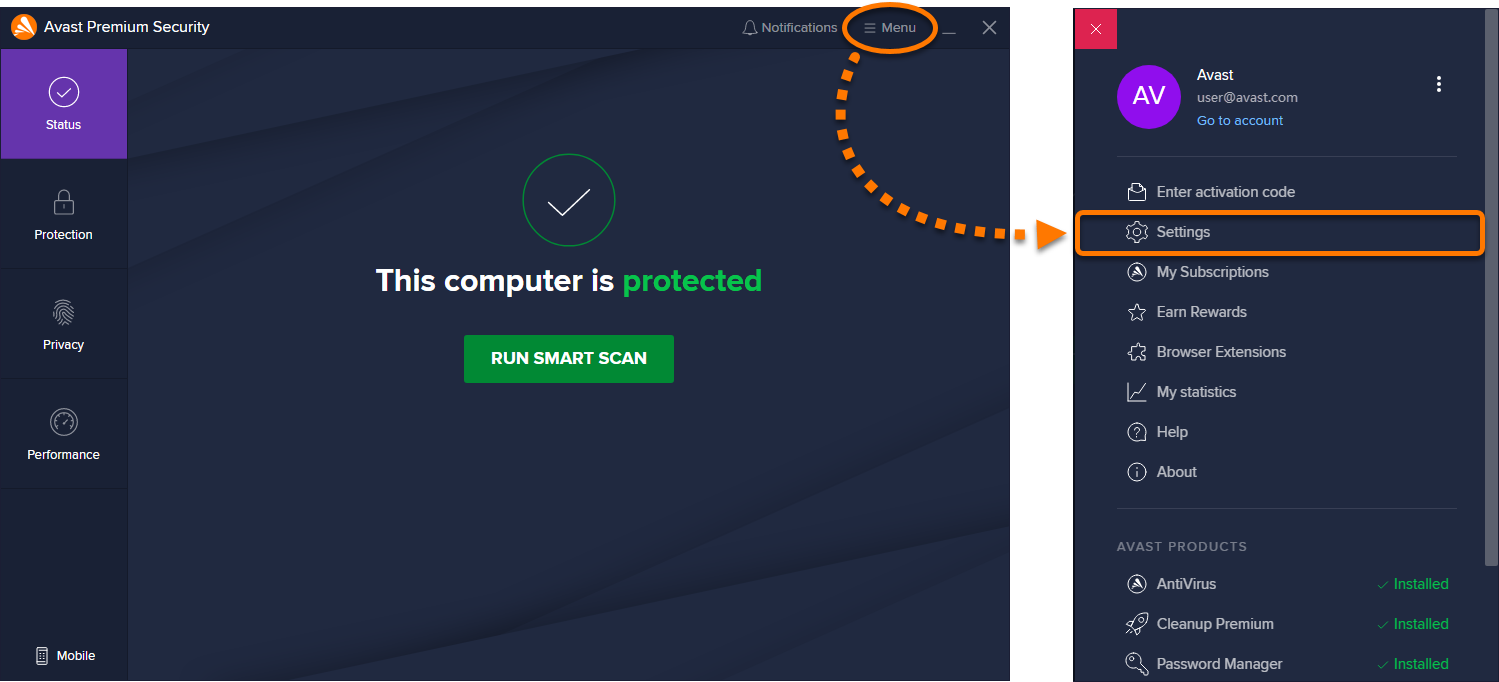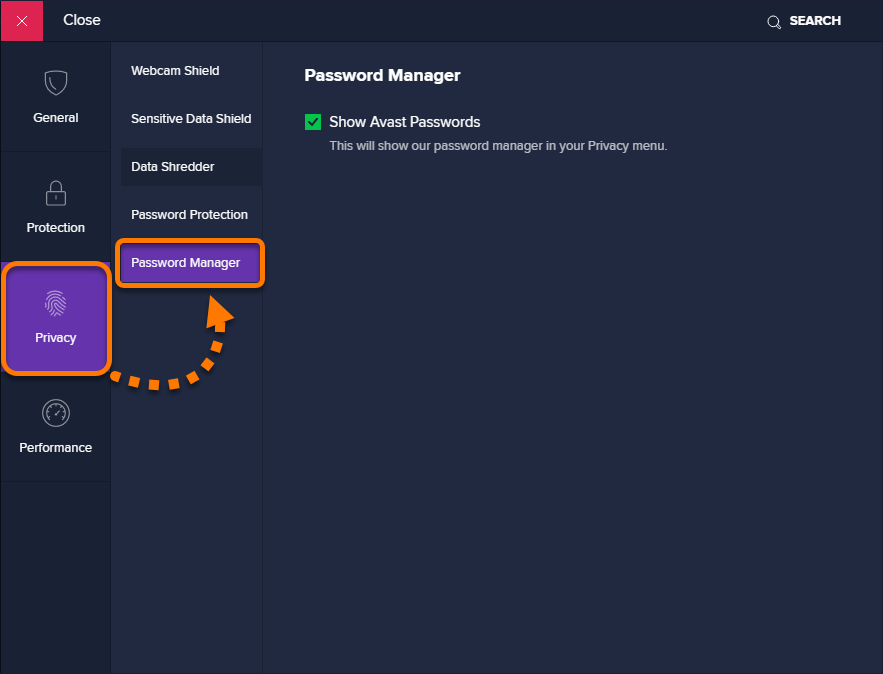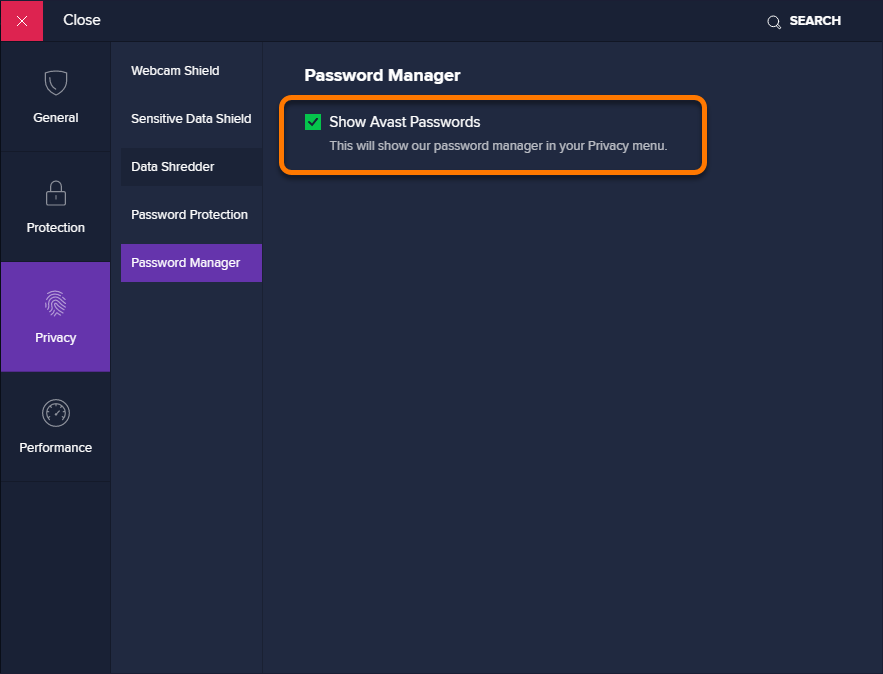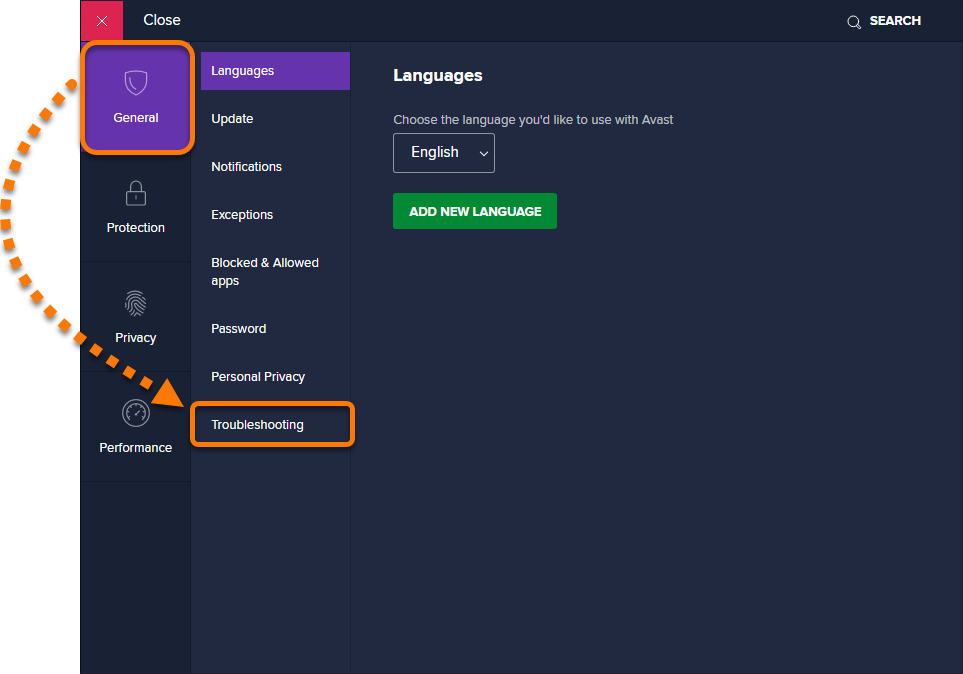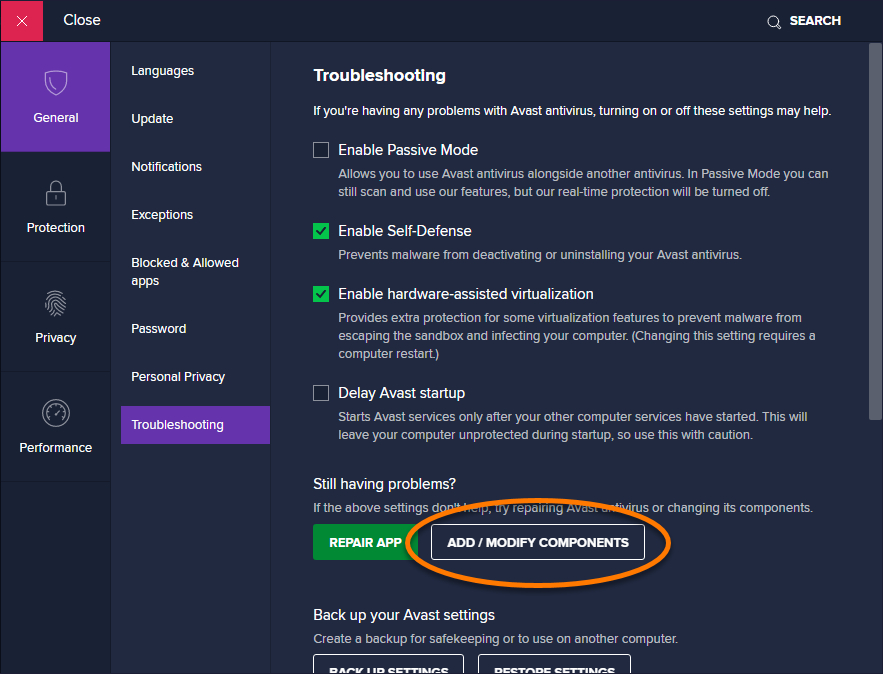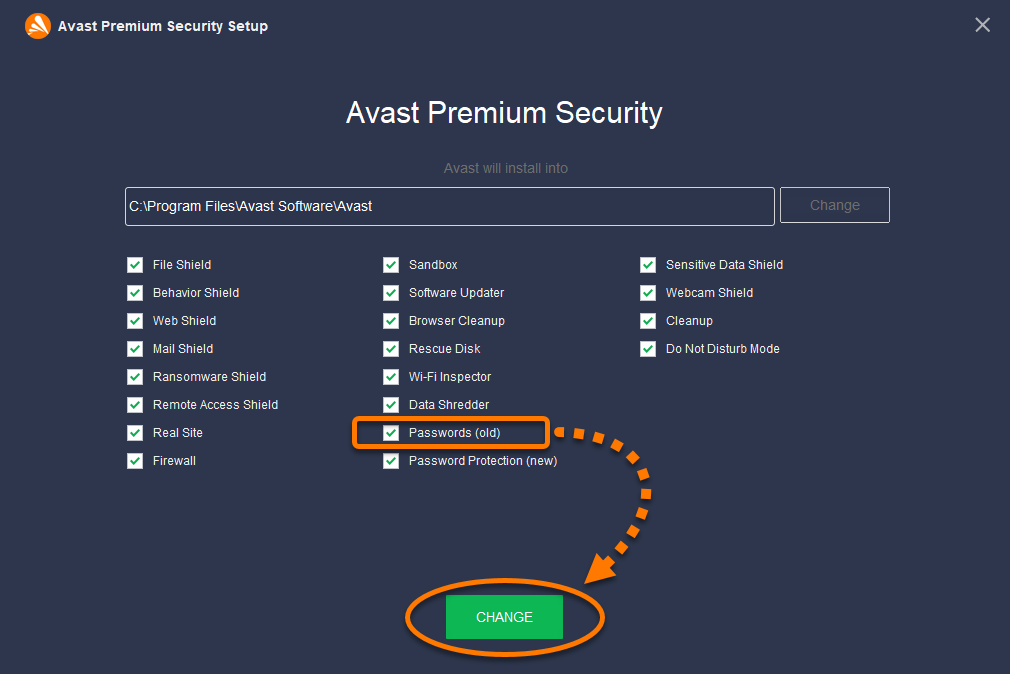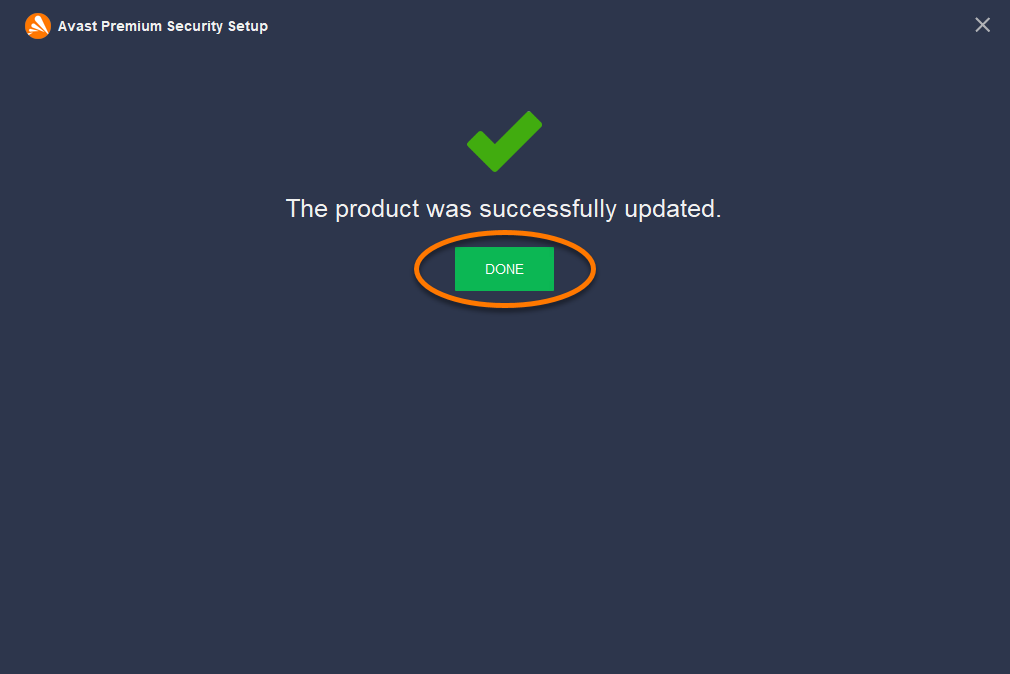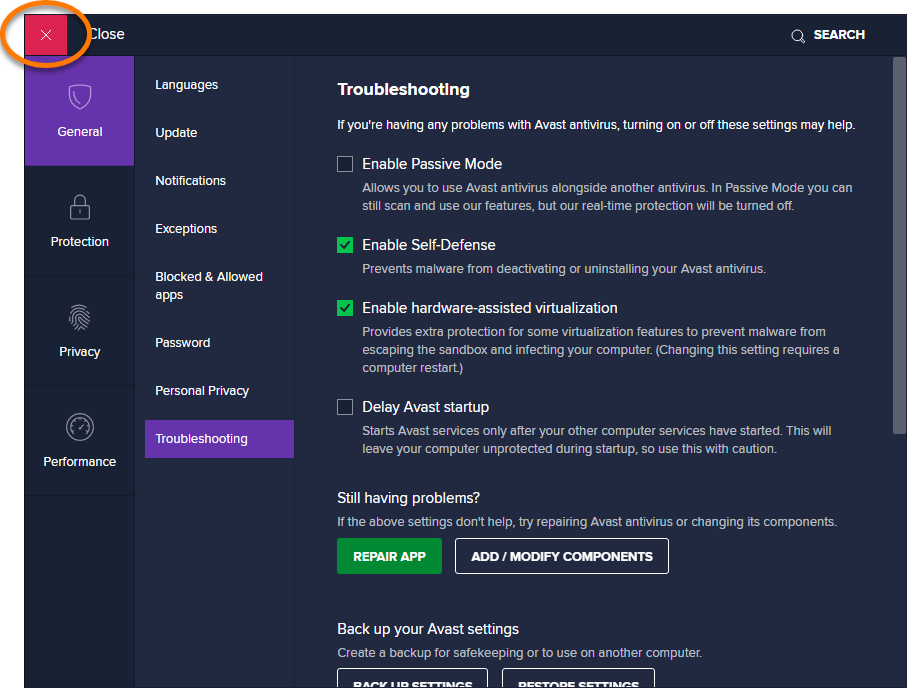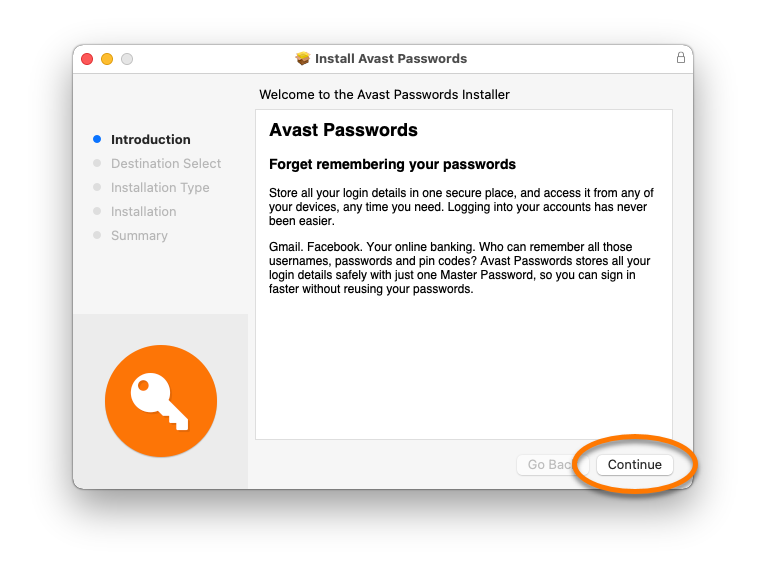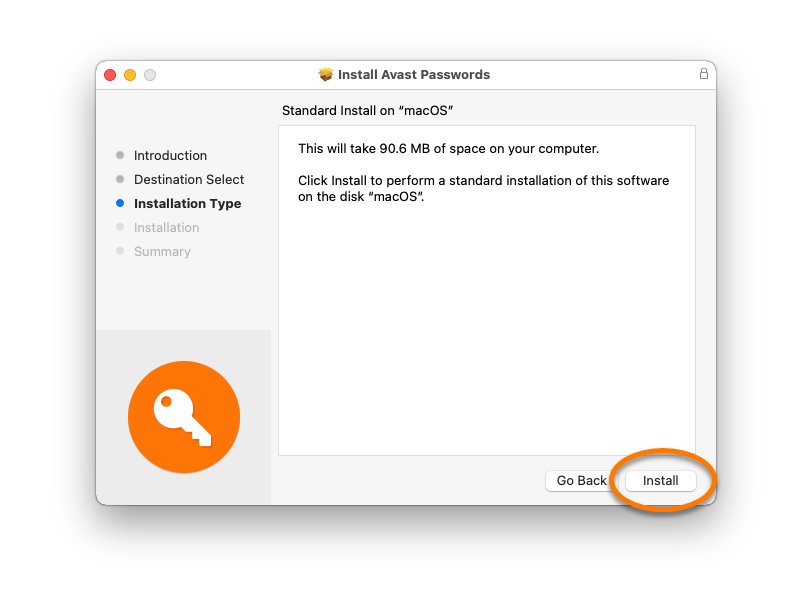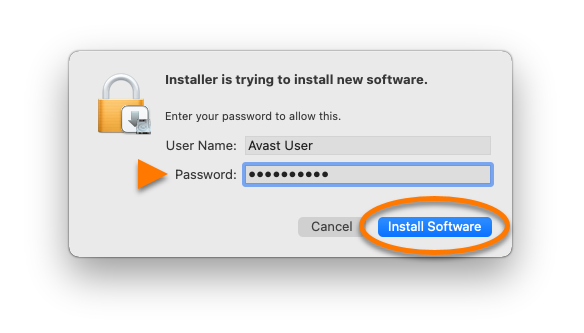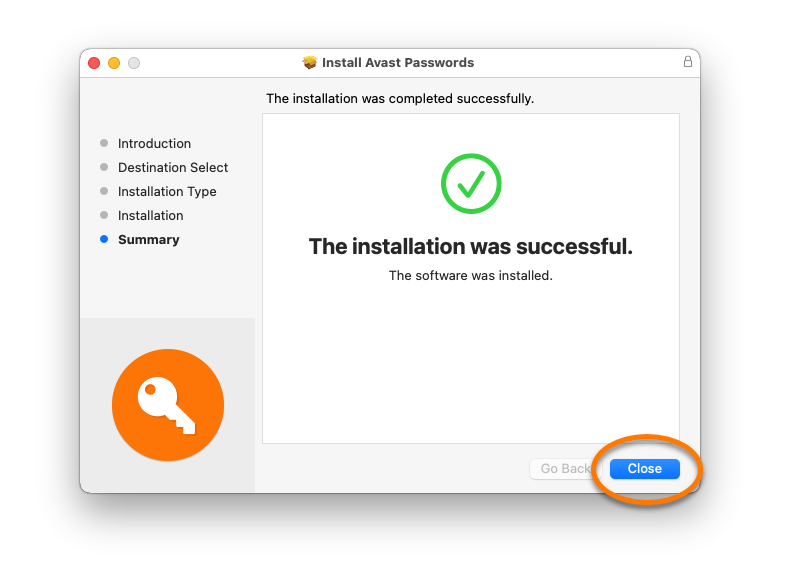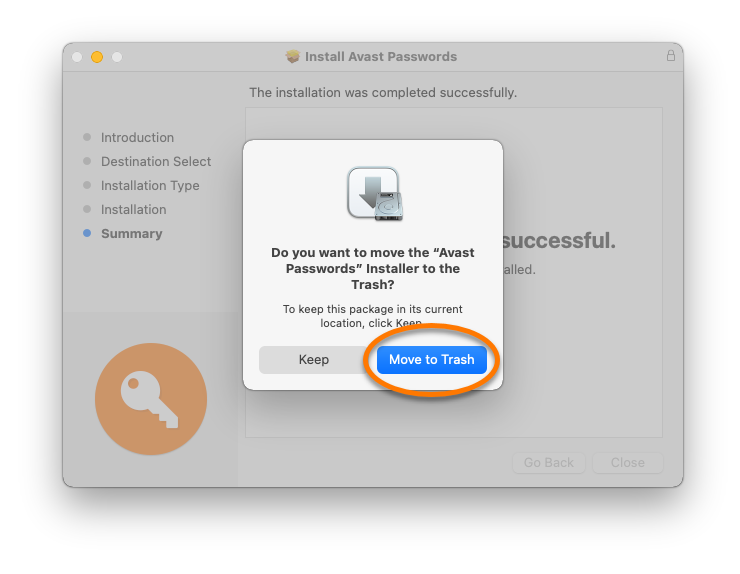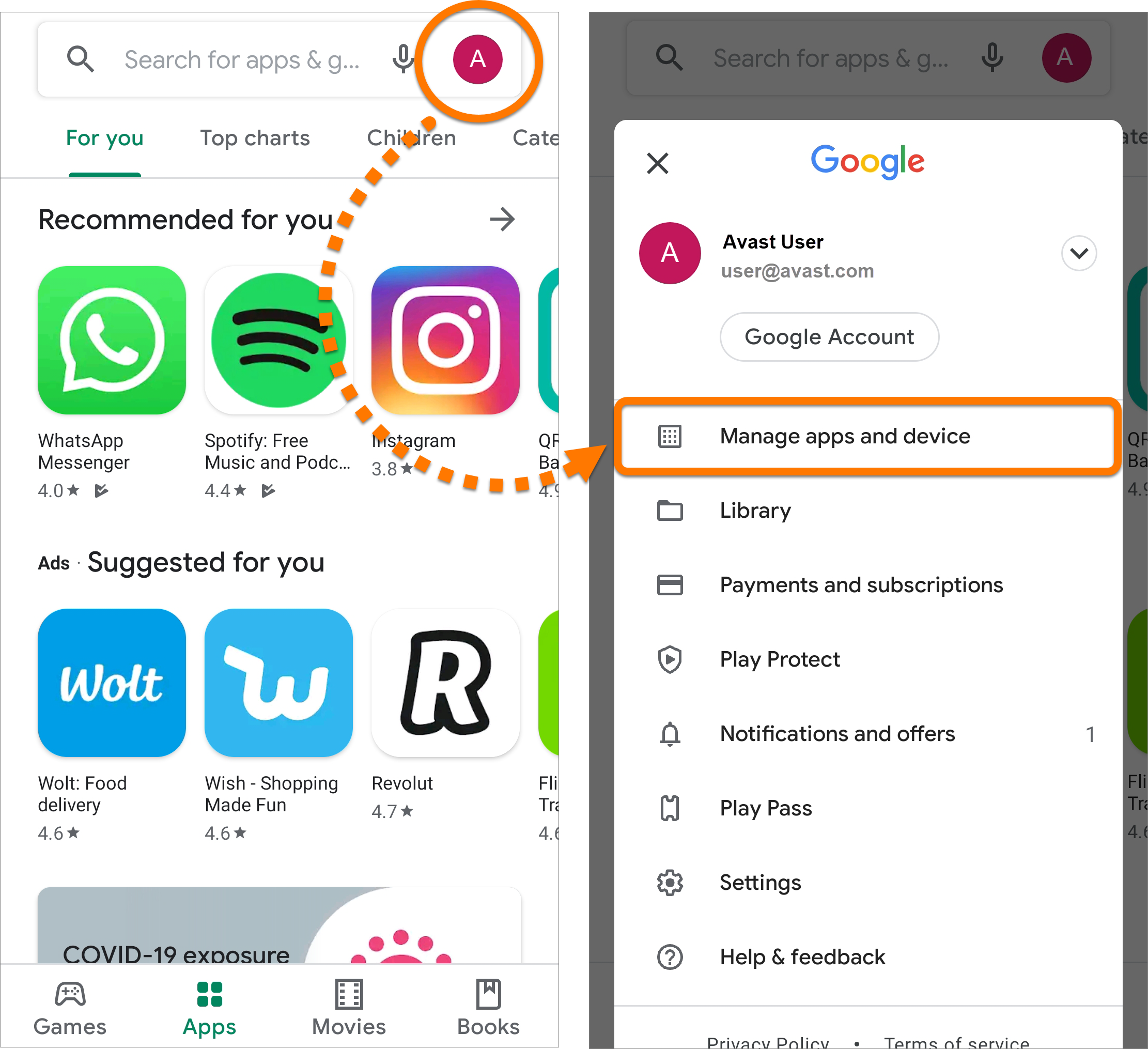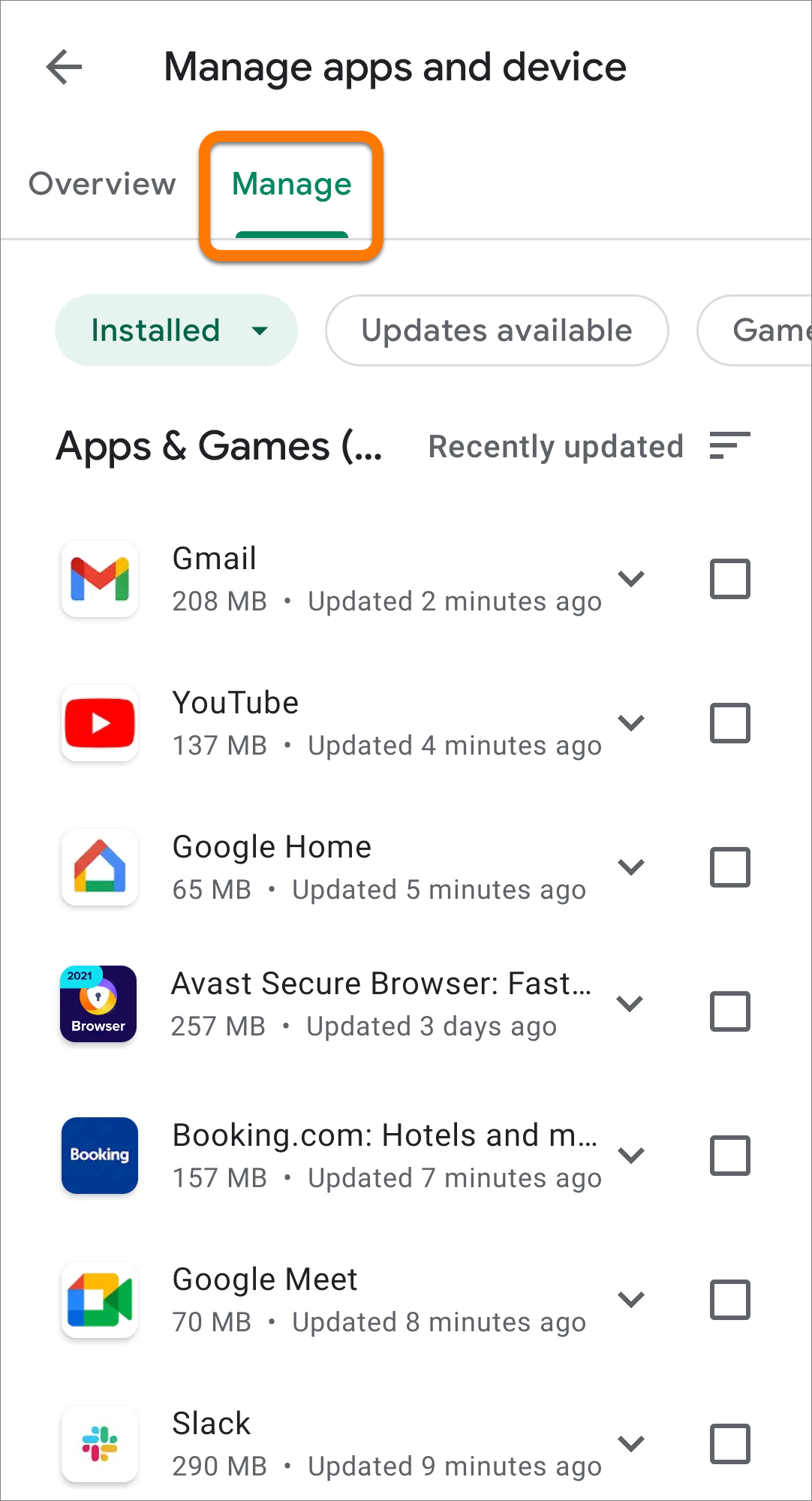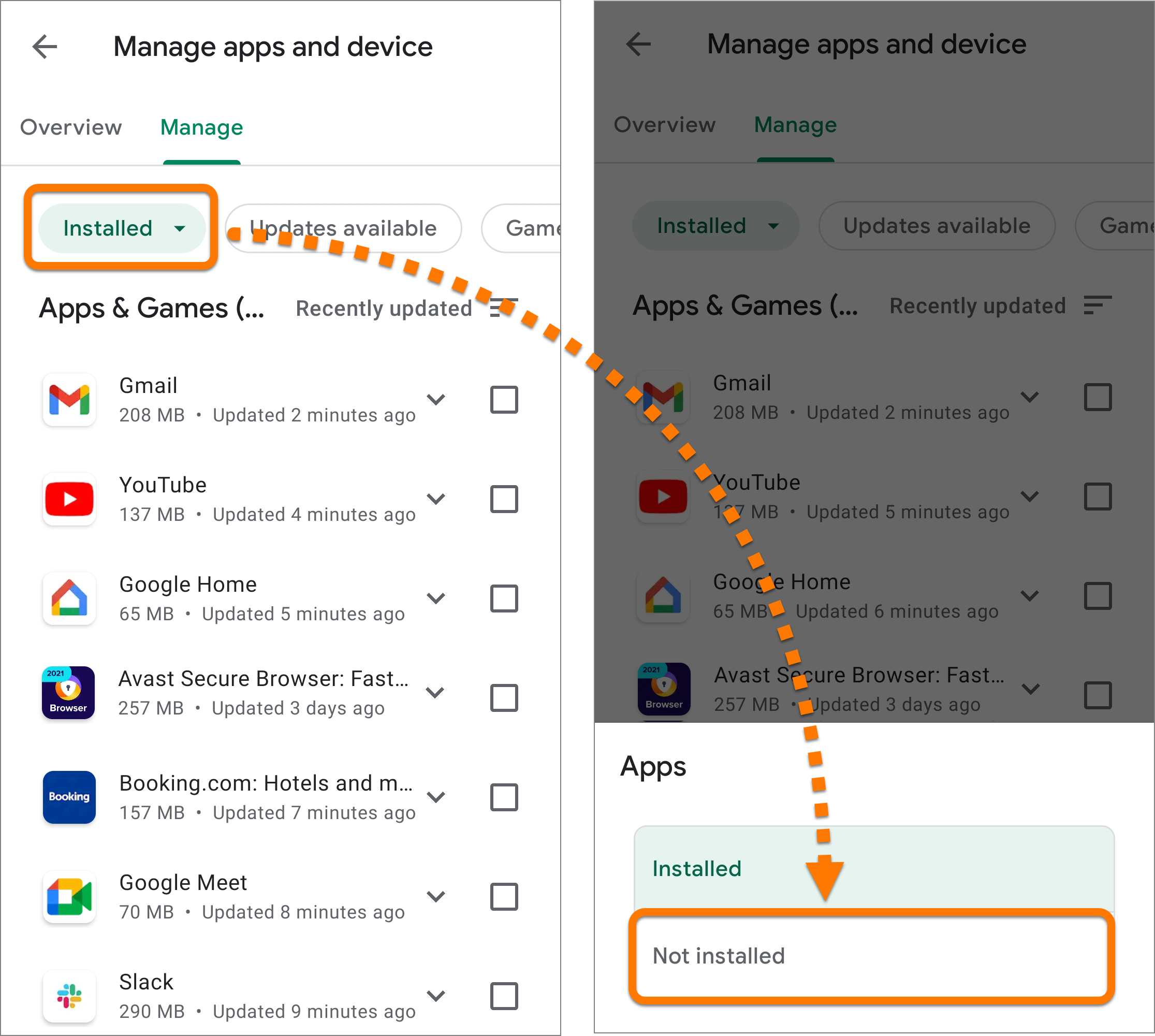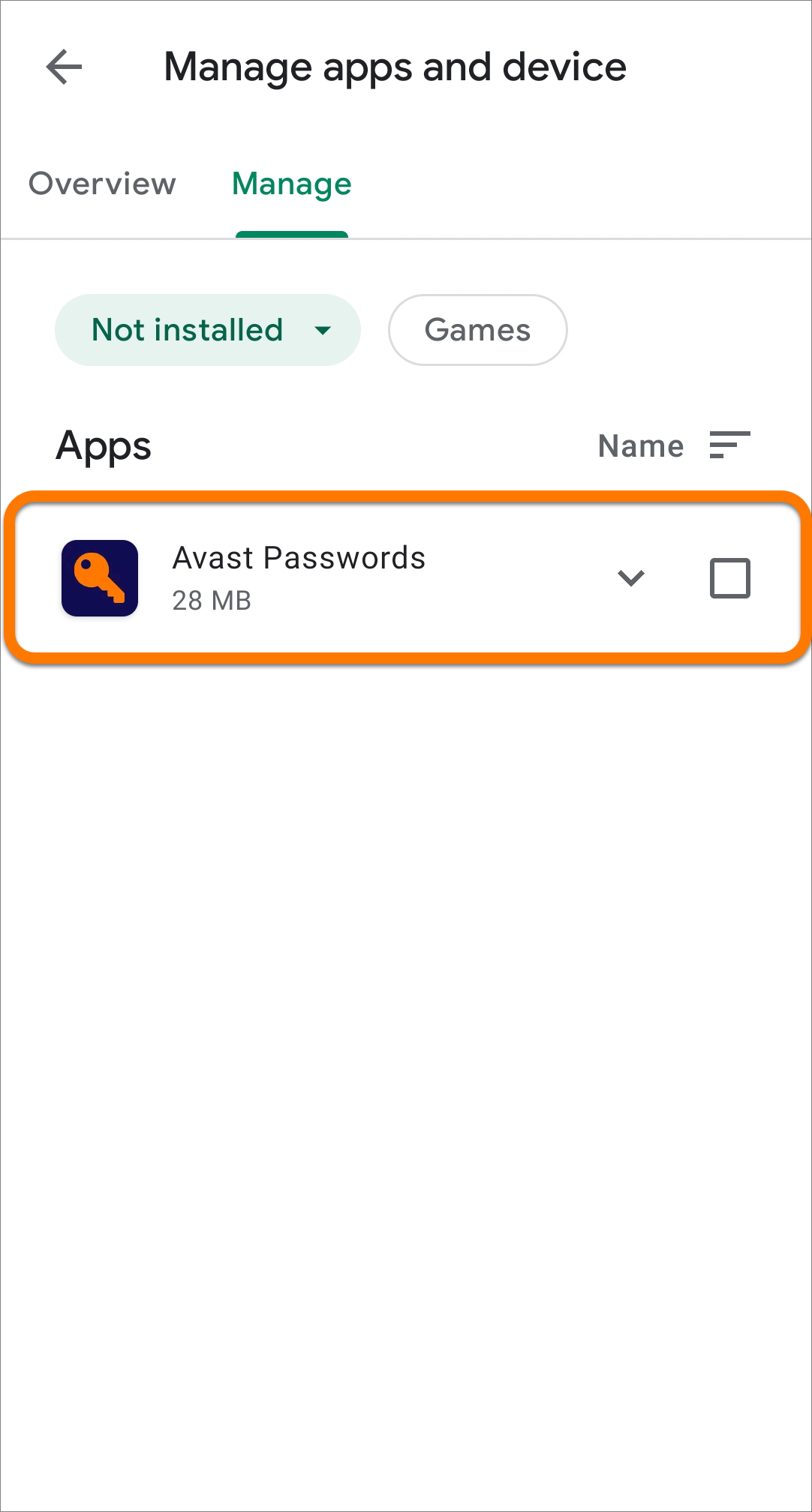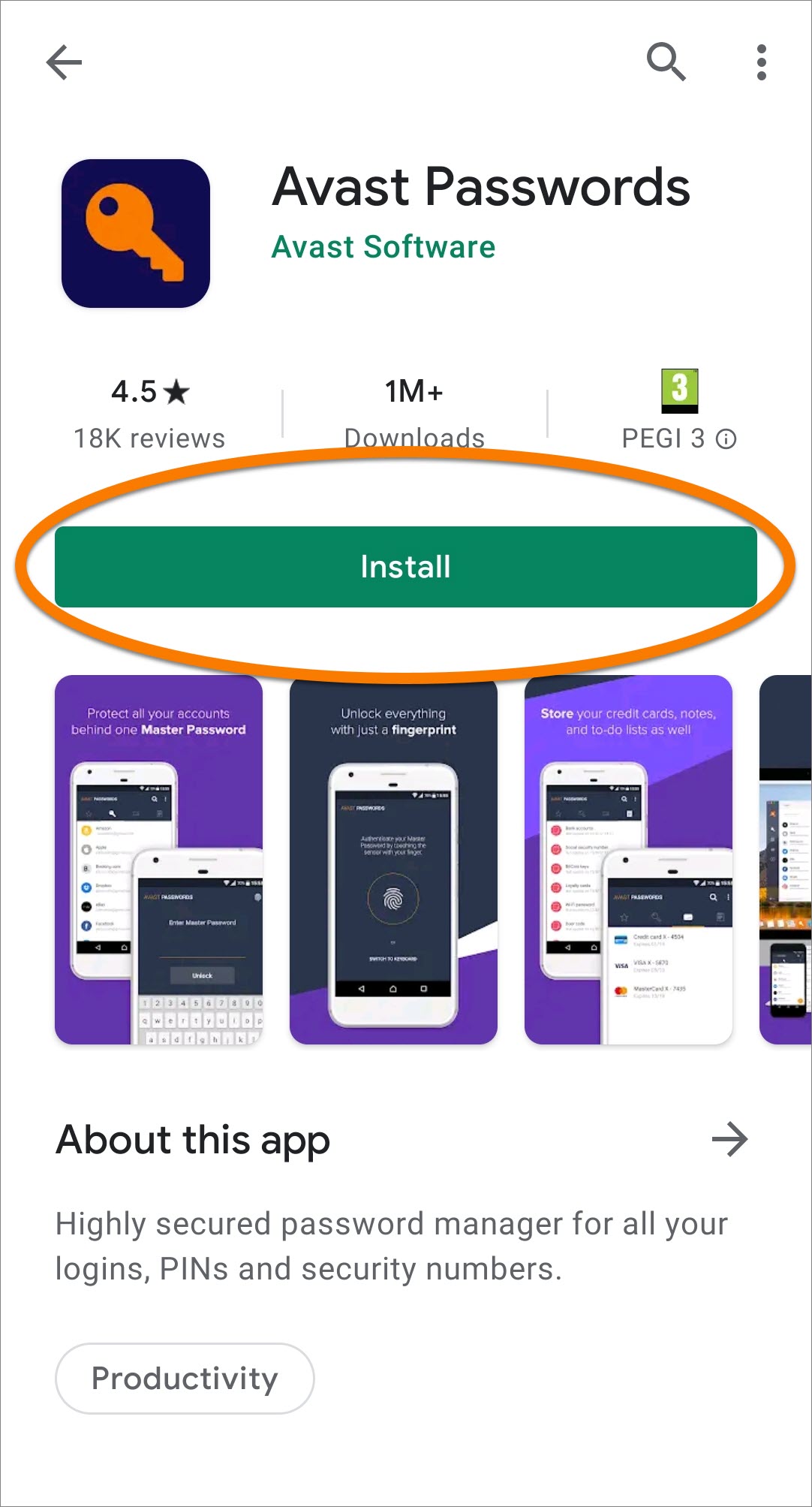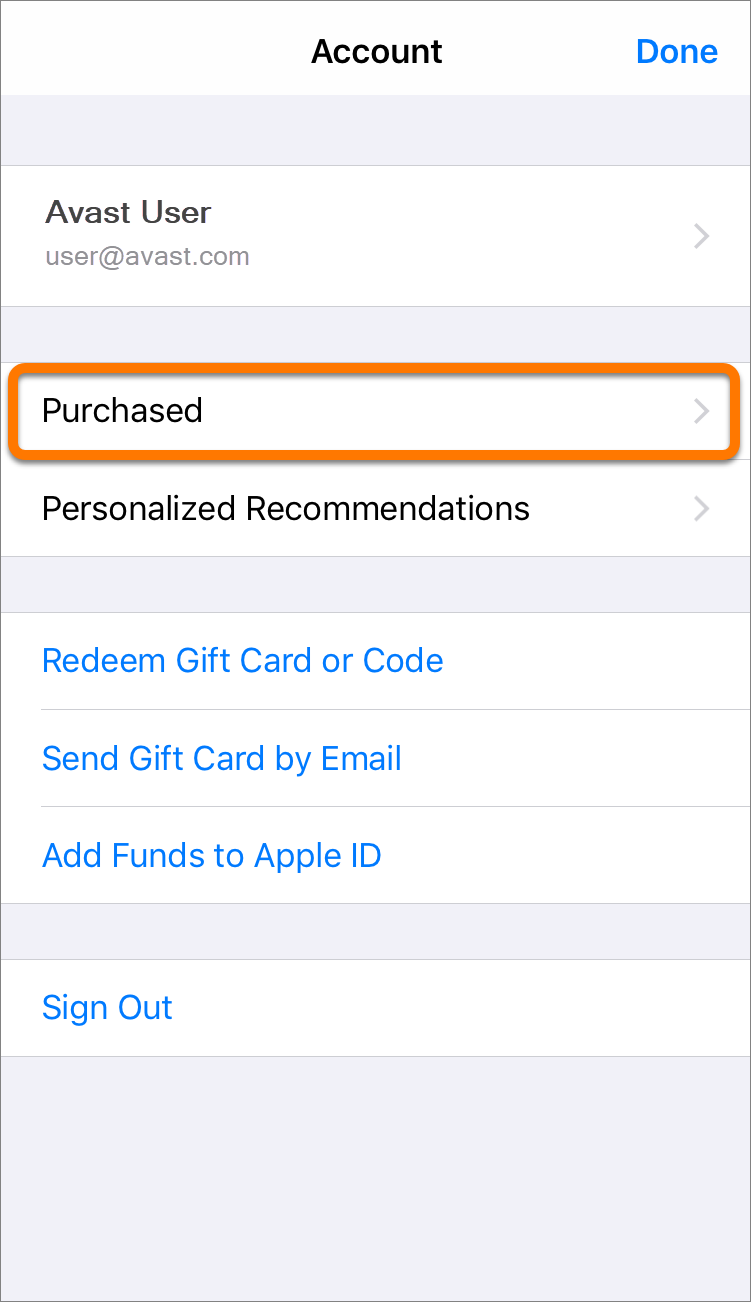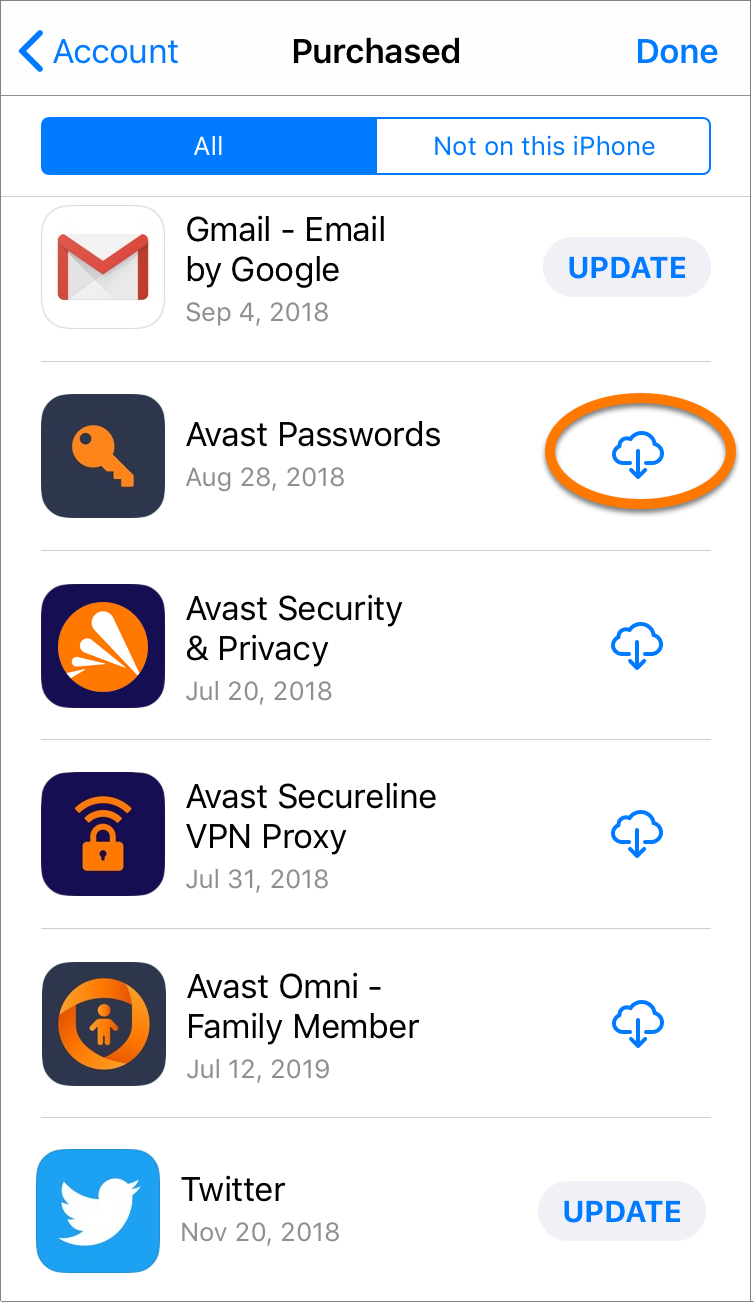Avast Passwords is a password and data manager that allows you to securely store sensitive information in one place, and enables you to quickly fill in web forms and access your online accounts. Refer to the relevant instructions below to install Avast Passwords on your device.
Existing Avast Passwords customers can access the product as a component of Avast Antivirus. The instructions below explain how to install Avast Passwords via Avast Free Antivirus or Avast Premium Security.
If you installed Avast Security version 14 or higher, or you do not use Avast Security, you can install Avast Passwords by following the instructions below.
Install Avast Passwords
- Open Avast Antivirus and go to
☰Menu ▸ Settings.
- Click Privacy ▸ Password Manager.
 If you do not see the Password Manager option, ensure your Avast Antivirus is up to date. In some cases, you may need to restart your PC after updating Avast Antivirus for the Password Manager option to appear.
If you do not see the Password Manager option, ensure your Avast Antivirus is up to date. In some cases, you may need to restart your PC after updating Avast Antivirus for the Password Manager option to appear. - Tick the box next to Show Avast Passwords.

- Select General ▸ Troubleshooting.

- Click Add / modify components.

- Tick the box next to Passwords (old), then click Change.

- Click Yes to confirm the change.

- Click Done.

- Click the red
Xin the top-left corner to close the Settings screen.
Avast Passwords is now installed. If you have a subscription for the paid version of Avast Passwords, refer to the following article to activate your subscription:
- Click the button below to download the Avast Passwords setup file, and save it to a familiar location on your Mac (by default, downloaded files are saved to your Downloads folder).
Download Avast Passwords for Mac - Double-click the downloaded setup file
avast_passwords_installer.pkg.
- Click Continue.

- Click Install.

- Enter the password that you use when you start your Mac, then click Install Software.

- Wait while setup installs Avast Passwords on your Mac, then click Close.

- Click Move to Trash.

Avast Passwords is now installed. If you have a subscription for the paid version of Avast Passwords, refer to the following article to activate your subscription:
- Tap the Google Play icon on the Home screen of your device to open Google Play Store.

- Tap your profile image in the top-right corner, and select Manage apps and device.

- Select the Manage tab.

- Tap the Installed drop-down menu, and select Not installed.

- Tap Avast Passwords to open the Avast Passwords product page in Google Play Store.

- Tap Install to download and install Avast Passwords.

Avast Passwords is now installed.
- Tap the App Store icon on the Home screen of your device to open the store.

- Tap your profile image in the top-right corner.

- Select Purchased.

- Tap the
 cloud icon next to Avast Passwords.
cloud icon next to Avast Passwords. 
Avast Passwords is now installed.
Troubleshooting
If you experience any installation issues:
- Ensure your Avast Antivirus is up to date. For instructions to check this, refer to the following article:
- Restart your PC, then try to install Avast Passwords again by following the exact steps in this article.
If, after installing the Avast Passwords component, you later find that Avast Passwords is no longer visible in the Privacy menu of your Avast Antivirus, refer to the following article for instructions to resolve the issue:
If you experience any installation issues:
- Ensure your Mac meets the minimum system requirements.
- Apple macOS 11.x (Big Sur), Apple macOS 10.15.x (Catalina), Apple macOS 10.14.x (Mojave), Apple macOS 10.13.x (High Sierra), Apple macOS 10.12.x (Sierra), Apple Mac OS X 10.11.x (El Capitan).
- Intel based Mac with 64-bit processor.
- 512 MB RAM or above (1 GB RAM or higher preferred).
- 256 MB minimum hard disk free space.
- Internet connection to download and activate the application.
- Optimally standard screen resolution not less than 1024 x 768 pixels.
- Restart your Mac, then try to install Avast Passwords again by following the exact steps in this article.
If the issue persists, contact Avast Support.
If you experience any installation issues, ensure your Android device meets the minimum system requirements.
- Google Android 5.0 (Lollipop, API 21) or higher
- Internet connection to download and use the app
If the issue persists, contact Avast Support.
If you experience any installation issues, ensure your iOS device meets the minimum system requirements.
- Apple iOS 10.3 or higher
- Internet connection to download and use the app
If the issue persists, contact Avast Support.
Further recommendations
- For more information about features available in Avast Passwords, refer to the following article:
- For instructions about how to use Avast Passwords, refer to the following article:
- For more information about features available in Avast Passwords, refer to the following article:
- For instructions about how to use Avast Passwords, refer to the following article:
- For more information about features available in Avast Passwords, refer to the following article:
- For instructions about how to use Avast Passwords, refer to the following article:
- Avast Passwords 21.x for Windows
- Avast Passwords 2.x for Mac
- Avast Passwords 1.x for Android
- Avast Passwords 1.x for iOS
- Avast Premium Security 21.x for Windows
- Avast Free Antivirus 21.x for Windows
- Avast Premium Security 14.x for Mac
- Avast Security 14.x for Mac
- Microsoft Windows 10 Home / Pro / Enterprise / Education - 32 / 64-bit
- Microsoft Windows 8.1 / Pro / Enterprise - 32 / 64-bit
- Microsoft Windows 8 / Pro / Enterprise - 32 / 64-bit
- Microsoft Windows 7 Home Basic / Home Premium / Professional / Enterprise / Ultimate - Service Pack 1 with Convenient Rollup Update, 32 / 64-bit
- Apple macOS 11.x (Big Sur)
- Apple macOS 10.15.x (Catalina)
- Apple macOS 10.14.x (Mojave)
- Apple macOS 10.13.x (High Sierra)
- Apple macOS 10.12.x (Sierra)
- Apple Mac OS X 10.11.x (El Capitan)
- Google Android 5.0 (Lollipop, API 21) or higher
- Apple iOS 10.3 or higher
Updated on: December-20-2024