General
What is Data Shredder?
Data Shredder allows you to irreversibly erase your files, folders, or entire drives, to prevent restoration or misuse of your data.
How does Data Shredder work?
When you erase a hard drive, or delete a file using standard tools, only a reference to its data is removed from the file system. Simply deleting sensitive files, such as user data or licensed software, may not be safe, as there are tools capable of restoring deleted files.
Data Shredder overwrites files with meaningless data multiple times before deleting them, which prevents data from being recovered. It is especially useful when selling or donating your PC or hard drive.
Is Data Shredder a free feature?
No. Data Shredder is only available in Avast Premium Security.
How can I shred more than one file at one time?
You can shred individual files or entire folders from your PC at one time. For instructions to shred files or folders, refer to the following article: Data Shredder - Getting Started.
How can I shred an entire drive at one time?
You can easily shred an entire drive within Data Shredder. For instructions to shred your whole drive at once, refer to the following article: Data Shredder - Getting Started.
How can I be sure my deleted files are really deleted?
You can be sure your deleted files are gone by using the Deleted Files Shredder option within Data Shredder. For instructions to shred your deleted files, refer to the following article: Data Shredder - Getting Started.
Settings
Can I shred files from my desktop?
If Show Data Shredder in the Windows context menu is enabled in Data Shredder settings, Shred using Avast appears in the context menu when you right-click any file on your Windows desktop. This allows you to shred files and folders without opening Avast Antivirus. To enable this setting:
- Open Avast Premium Security, then click Privacy ▸ Data Shredder.
- Click
 (the gear icon) in the top-right corner.
(the gear icon) in the top-right corner. - Tick the box next to Show Data Shredder in the Windows context menu.
This setting is now enabled.
Which algorithms are used to shred my data?
You can choose between 3 algorithms to shred your data according to your preferred level of protection:
- Gutmann algorithm: overwrites your data according to the encoding mechanism used by the drive. The Gutmann algorithm performs the largest number of passes over the data in comparison with other methods. This is the slowest, but the most secure method.
- DOD (Department of Defense) 5220.22-M algorithm: overwrites your data with several types of data (0, 1, and random characters) within three passes. This method is more secure, but slightly slower than the Random overwrite method.
- Random overwrite: (selected by default) overwrites your data with random patterns. The number of times your data is overwritten is determined by the number you specify. Click the text box and type a number of passes (the default number is 1). This is the simplest and quickest method.
To change your preferred algorithm:
- Open Avast Premium Security, then lick Privacy ▸ Data Shredder.
- Click
 (the gear icon) in the top-right corner.
(the gear icon) in the top-right corner. - Click the drop-down menu under Which algorithm for shredding you want to use and select your preferred algorithm.
Troubleshooting
Why isn't Data Shredder shredding my files?
Data Shredder may not be able to shred certain files due to insufficient access rights. In such cases, we recommend deleting a file manually, and then using the Deleted Files Shredder on the main Data Shredder screen.
- Avast Premium Security 24.x
- Microsoft Windows 11 Home / Pro / Enterprise / Education
- Microsoft Windows 10 Home / Pro / Enterprise / Education - 32 / 64-bit
- Microsoft Windows 8.1 / Pro / Enterprise - 32 / 64-bit
- Microsoft Windows 8 / Pro / Enterprise - 32 / 64-bit
- Microsoft Windows 7 Home Basic / Home Premium / Professional / Enterprise / Ultimate - Service Pack 1 with Convenient Rollup Update, 32 / 64-bit
Updated on: 02/06/2022