General
What is Avast Cleanup for iOS?
Avast Cleanup for iOS helps you quickly remove unwanted photos and contacts for a smoother experience. It can conceal sensitive images and videos from prying eyes in a discrete file locker. All wrapped in a user-friendly app, making cleanup a breeze with just a few taps.
How will Avast Cleanup for iOS improve the performance of my device?
Avast Cleanup for iOS can benefit the performance of your device by:
- Organizing your iPhone effortlessly: Streamline your photos, videos, and contacts for a tidier experience.
- Regaining storage space: Effortlessly remove junk and clutter to free up valuable storage space for what truly matters on your device.
- Locking sensitive media: Hide your sensitive photos and videos from curious eyes in your private file locker.
- Fast and easy cleaning: Simple and user-friendly interface lets you clean your iPhone with just a few taps.
Download and Installation
What are the system requirements for Avast Cleanup for iOS?
- Apple iOS 15.0 or later
- Internet connection to download, activate, and maintain app updates
How can I download and install Avast Cleanup for iOS?
To download and install Avast Cleanup for iOS:
- Open the App Store on your iOS device and search for Avast Cleanup.
- Click Get ▸ Install.
- Follow the on-screen instructions to complete the installation process.
Avast Cleanup is now installed on your iOS device.
Subscription and Activation
What are the benefits of an Avast Cleanup for iOS subscription?
With a paid subscription, you can take advantage of the following features:
- Media Cleaner paid features: Remove similar/duplicate, blurred, and under/over exposed images.
- Unlimited Secret Files: Free users can add up to 10 images. Paid users can add an unlimited amount of images.
- Access to Priority support: Contact Avast Support from the app to receive help directly from our Customer Care team.
- Block ads: Eliminate third-party ads from your Avast Cleanup experience.
How can I subscribe to a paid version of Avast Cleanup for iOS?
Open Avast Cleanup for iOS and select Upgrade in the top-right corner. Select your preferred plan, then follow the on-screen instructions to complete the transaction.
Is Avast Cleanup for iOS included in the Avast Cleanup multi-device subscription?
No. Currently, Avast Cleanup for iOS is only available as a standalone application. It is not included in the Avast Cleanup multi-device subscription.
How can I cancel a paid Avast Cleanup for iOS subscription?
For detailed instructions to cancel an Avast subscription purchased via the App Store, refer to the following article:
Features
What is Media Cleaner?
Find and delete unwanted, bad, duplicate, or similar photos, images, screenshots, and large videos.
What is a Contact Cleaner?
Clean up and organize your contacts by removing incomplete records and duplicates. Every change is backed up so you can recover contacts if needed. To access this feature, tap More tools at the bottom of the screen.
What is Quick Clean?
Large attachments are not always easy to spot in your mailbox. Scan your iPhone Mail app for outdated or large emails and delete them to tidy up and free up space.
What is Secret Files?
Everyone is entitled to their secrets. Hide sensitive photos and videos from others in a private file locker so they can’t be spotted when scrolling through your library. To access this feature, tap More tools at the bottom of the screen.
Settings
How do I change my Secret Files PIN code?
To change the PIN code for Secret Files:
- Open Avast Cleanup for iOS and tap
 Settings (the gear icon) in the bottom-right corner.
Settings (the gear icon) in the bottom-right corner.
- Under Secret Files, tap Change PIN code.
- Enter your current PIN code.
- Enter your new PIN code twice to confirm it.
- Avast Cleanup
- iOS
Updated on: 12/22/25
