Avast Antivirus allows you to create your own custom scan and specify the parameters. Refer to the sections in this article for details about creating a new custom scan.
Create a custom scan
To create a custom scan that runs according to your specifications:
- Open Avast Antivirus and go to Protection ▸ Virus Scans.
- Select the Custom scans tab, then click + Create a custom scan.
- Define the scan parameters:
- Scan name: Type a name for your scan into the text box.
- Scan type: Click the drop-down menu and select the type of scan you want.
- Frequency: Click the drop-down menu and define how often your scan runs.
- Shut down computer after scan finishes: Tick to enable your device to shut down after your custom scan finishes.
- Either click Show advanced settings to adjust advanced settings, or select Create to create the custom scan with the predefined settings.
Adjust advanced settings
- Define the following scan parameters and settings:
Define general settings
- Notify me about potentially unwanted programs (enabled by default): Tick to receive notifications about programs that are stealthily downloaded with other programs and typically perform unwanted activity.
- Scan for Tools: Tick to scan for potentially harmful apps.
- Follow file-system links during scan: Tick to scan other files used by the files being scanned for potentially harmful content.
- Generate report file: Tick to generate a report file of the scan.
Choose installers and archives
- Scan only common installers (selected by default): Select to scan only commonly used file types such as .zip, .rar, and other executable or installer archives.
- Scan all archives: Select to scan all archive files, which significantly increases the scan duration.
- Don't scan archives: Select to exclude all archive files from the scan.
Select file types
- Content-based types (slow) (selected by default): Select to scan files that are typically most vulnerable to malware attacks.
- Name extension-based types (fast): Select to only scan files with risky extensions, such as .exe, .com, and .bat.
- Scan all files (very slow): Select to scan all files on your PC for malware.
Adjust automatic actions
- Fix automatically: When an infected file is detected, Avast will try to fix the file. If repair is not possible, the file is moved to Quarantine. If this fails, the file is deleted.
- Move to Quarantine: When an infected file is detected, Avast moves the file to Quarantine.
- Delete: When an infected file is detected, Avast automatically deletes the file.
- Do nothing - Manual mode: When an infected file is detected, Avast will not perform any automatic actions.
Select parts of your PC to scan
- All hard disks (selected by default): Select to enable Avast to scan all hard drives on your PC.
- System drive: Select to include data that is stored on physical devices such as hard drives and USB sticks.
- All removable media (enabled by default): Tick to enable Avast to scan applications that launch automatically when you insert a USB or other removable device into your PC. Scanning removable media may take a long time due to speed limitations.
- Rootkits (enabled by default): Tick to enable Avast to scan for hidden threats in the system.
- UEFI BIOS: Tick to enable Avast to scan for hidden threats in the UEFI BIOS boot-up process.
- CD-ROM & DVD drives: Tick to enable Avast to scan CD and DVD drives for malicious content.
- Startup programs and modules loaded in memory (enabled by default): Tick to enable Avast to scan applications and processes that launch after system startup or run in the background.
- Click Create to complete your custom scan setup.
Your custom scan is created.
To edit your custom scan settings, go to Protection ▸ Virus Scans ▸ Custom scans, then hover your cursor over the scan name and click
… More options (three dots) ▸ Edit.Further recommendations
For more information about virus scans, refer to the following articles:
- Exclude certain files or websites from scanning in Avast Antivirus
- Adjusting settings for Virus Scans
- Review scan history in Avast Antivirus
- Avast Free Antivirus
- Avast Premium Security
- Windows
Updated on: 12/11/24










