Browser Shield is a paid feature, available in Avast One Silver Device Protection and Avast One Gold, that helps secure the passwords stored in your web browsers. If left unprotected, passwords stored in web browsers may be vulnerable to malware and theft by unwanted applications. Browser Shield allows you to choose which applications have access to your saved passwords. Browser Shield also blocks access to browser cookies to protect your personal and sensitive data.
Refer to the sections in this article to learn how to use Browser Shield.
Enable or disable Browser Shield
Browser Shield is enabled by default. To improve your security, we recommend keeping Browser Shield enabled and only disabling it for temporary troubleshooting purposes.
To disable Browser Shield:
- Open Avast One, then select
 Explore ▸ Browser Shield ▸ Protect browsers.
Explore ▸ Browser Shield ▸ Protect browsers. 
- Click the green (ON) Browser Shield slider.
- Choose how long Browser Shield should be turned off.
- Click OK, Stop to confirm.
Browser Shield is now disabled. Alternatively, you can choose to disable or enable only password or cookie protection:
- In the Browser Shield menu, ensure that the Advanced settings tab is selected.
- Tick or untick the box next to one of the following options:
- Protect browser-stored passwords: Enable or disable protection for passwords saved in your web browsers.
- Protect cookies: Enable or disable protection for cookies saved in your browsers.
Modify browser passwords settings
When an unknown application tries to access your browser passwords, you are prompted to allow or block access. To adjust how Browser Shield handles applications that attempt to access your stored passwords:
- Open Avast One, then select
 Explore ▸ Browser Shield ▸ Protect browsers.
Explore ▸ Browser Shield ▸ Protect browsers. 
- Ensure that the Browser passwords tab is selected.
- Click the drop-down arrow next to If a new app tries to access my browser passwords to select your preferred setting:
- Ask me to allow or block the first time (selected by default): You are asked to grant permission when an application tries to access your passwords.
- Automatically block access: Applications are automatically blocked without any notification. Blocked applications are added to the App permissions list.
Manage app permissions
When an application attempts to access your saved passwords, it is added to the App permissions list with the status set to Blocked or Allowed, depending on the setting or permission you granted. You can also manually add applications to the App permissions list by following the steps below:
- Open Avast One, then select
 Explore ▸ Browser Shield ▸ Protect browsers.
Explore ▸ Browser Shield ▸ Protect browsers. 
- Ensure that the App permissions tab is selected, then click + Add application.
- Select an app using either method below:
- Click Add next to an application in the list.
- Click Select app manually, then navigate to an application and click Open.
- Click Add next to an application in the list.
- The chosen application is added to the App permissions list with the status set to Blocked. You can modify the status by clicking the button and switching it to Allowed or Blocked.
To remove an application from the App permissions list, hover your mouse over the relevant application and click the X that appears. 
Troubleshooting
If you find that a trusted application cannot access your stored passwords, check the following:
- Ensure that the application is not marked as Blocked on the App permissions list. If it is, click the Blocked button to change the status to Allowed.
- Ensure you have selected the setting Ask me to allow or block the first time. If Browser Shield is set to Automatically block access, Avast One automatically prevents all unknown applications from accessing your stored passwords.
- Add the application to the App permissions list and set the status to Allowed.
Further recommendations
For more information about Browser Shield, refer to the following article:
- Avast One 24.x for Windows
- Microsoft Windows 11 Home / Pro / Enterprise / Education
- Microsoft Windows 10 Home / Pro / Enterprise / Education - 32 / 64-bit
- Microsoft Windows 8.1 / Pro / Enterprise - 32 / 64-bit
- Microsoft Windows 8 / Pro / Enterprise - 32 / 64-bit
- Microsoft Windows 7 Home Basic / Home Premium / Professional / Enterprise / Ultimate - Service Pack 1 with Convenient Rollup Update, 32 / 64-bit
Updated on: 5/31/24












