What is Browser Shield?
Browser Shield is a paid feature available in Avast Premium Security that helps secure your passwords stored in your web browsers. If left unprotected, passwords stored in web browsers may be vulnerable to malware and theft by unwanted applications. Browser Shield allows you to choose which apps have access to your saved passwords. Browser Shield also blocks access to browser cookies to protect your personal and sensitive data.
How do I use Browser Shield?
Browser Shield automatically helps protect the passwords saved in your browsers. To ensure that the feature is enabled, follow the steps below:
- Open Avast Premium Security and go to Privacy ▸ Browser Shield.
- Make sure the feature is turned on. If the feature is disabled, click the red (OFF) slider so that it changes to green (ON).
To learn more about how to use Browser Shield, refer to the following article:
Which browsers are compatible with Browser Shield?
Avast Browser Shield supports the following browsers:
- Google Chrome
- Mozilla Firefox
- Microsoft Edge
- Avast Secure Browser
How do I adjust Browser Shield settings?
To adjust how Browser Shield handles applications that attempt to access your browser passwords:
- Open Avast Premium Security and go to Privacy ▸ Browser Shield.
- Click
 Settings (the gear icon) in the top-right corner.
Settings (the gear icon) in the top-right corner. - Specify an action when unknown applications try to access saved passwords:
- Ask me to allow or block it (selected by default): You are asked to grant permission when an application tries to access your passwords.
- Silently block the app: Applications are automatically blocked without any notification. Blocked applications are added to the list of blocked apps.
To manage your blocked and allowed apps, click View allowed / blocked apps.
How do I manage blocked and allowed applications?
When you allow or deny an application access to passwords, the application is automatically added to your list of Blocked & Allowed apps. You can change your preferences at any time by following the steps below:
- Open Avast Premium Security and go to Privacy ▸ Browser Shield.
- Click Block or allow app.
Click + Block app or + Allow app to add an application to either list. To remove an application from the list, click … More options (three dots) next to the relevant application, and select Remove.
For more information about the Blocked & Allowed apps screen, refer to the following article:
Does Browser Shield notify me if my passwords are compromised?
No. Browser Shield helps prevent compromised passwords by protecting your saved passwords in web browsers from unknown apps. Hack Alerts, which is a feature available in Avast Premium Security and Avast Antivirus, can be used to notify you if your passwords are compromised. For more information about Hack Alerts, refer to the following page:
How can I protect my passwords from theft?
To help prevent compromised passwords:
- Use strong passwords, including capital letters, numbers, special characters, and phrases.
- Use a different password for every account. Email passwords are the most vulnerable to theft, so these should always be unique.
- Enable two-factor authentication where possible.
- Always keep Browser Shield enabled in your Avast Premium Security application.
Further recommendations
For more information about using Browser Shield, refer to the following article:
- Avast Premium Security
- Windows
Updated on: 09/01/2025