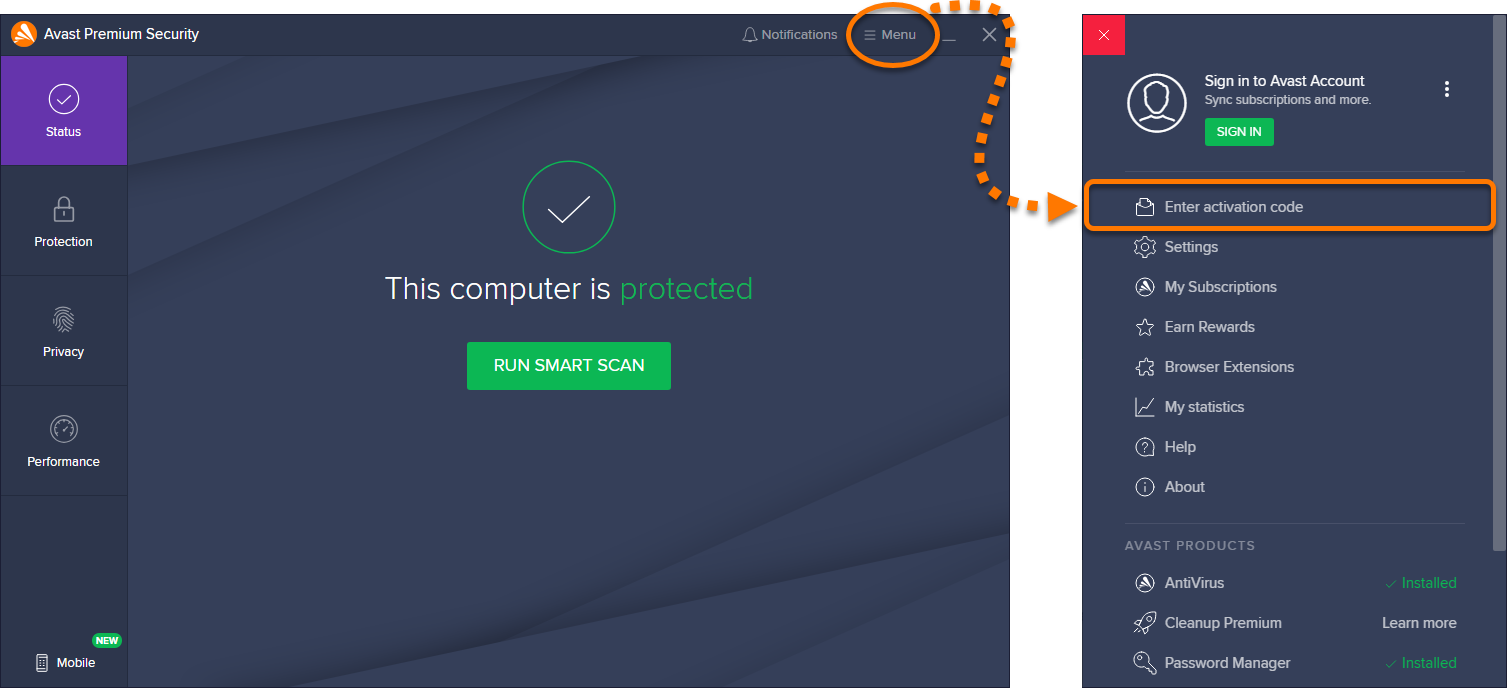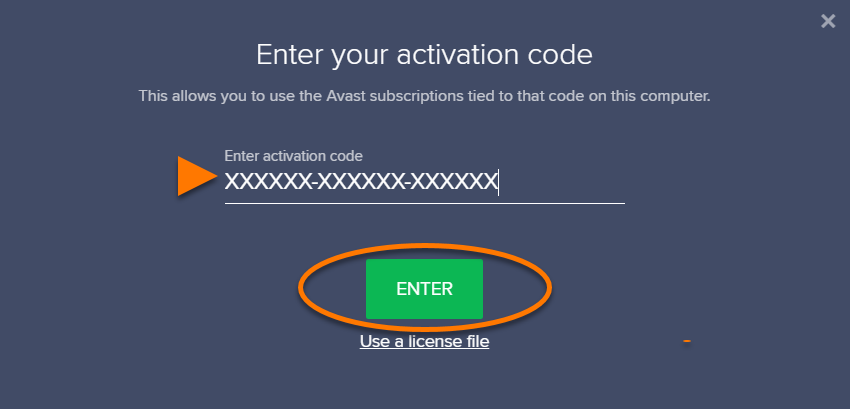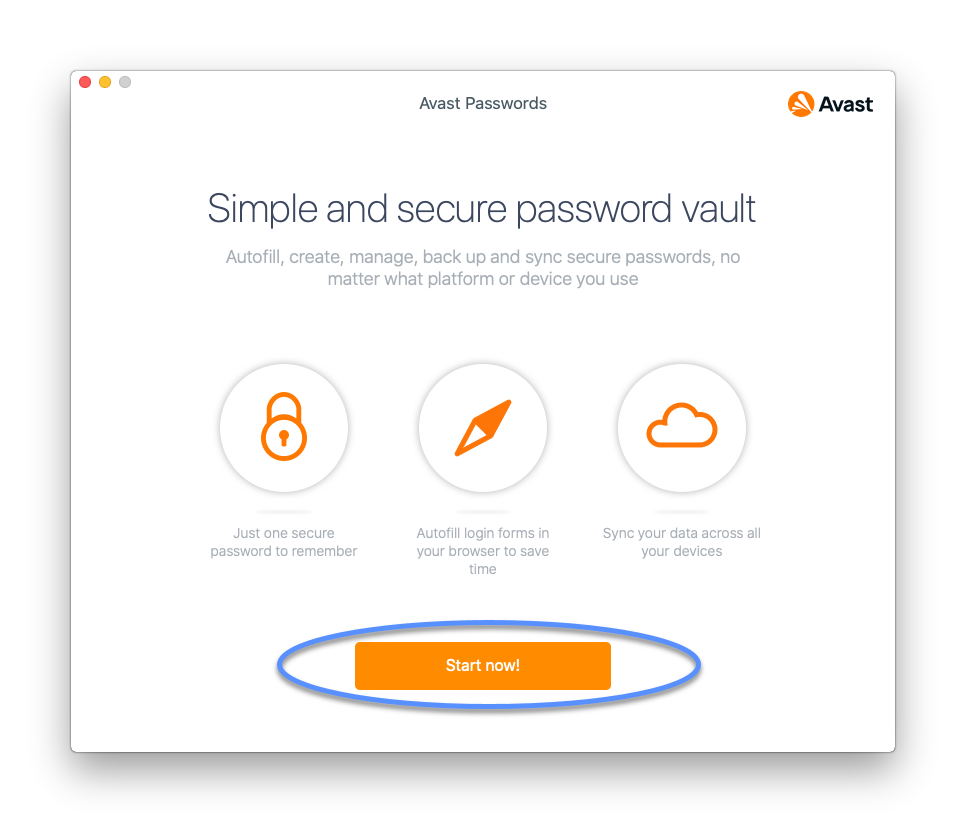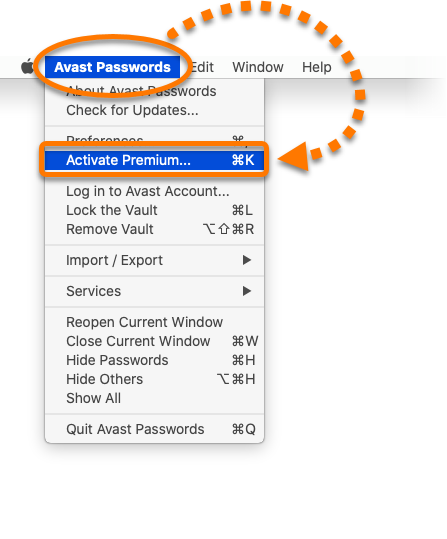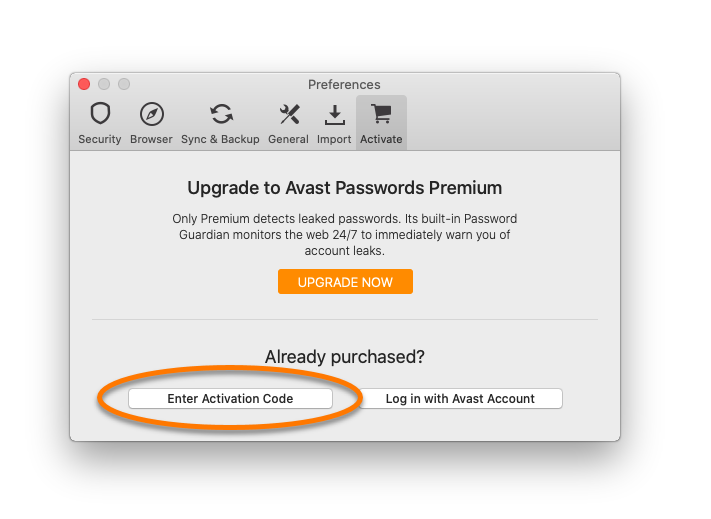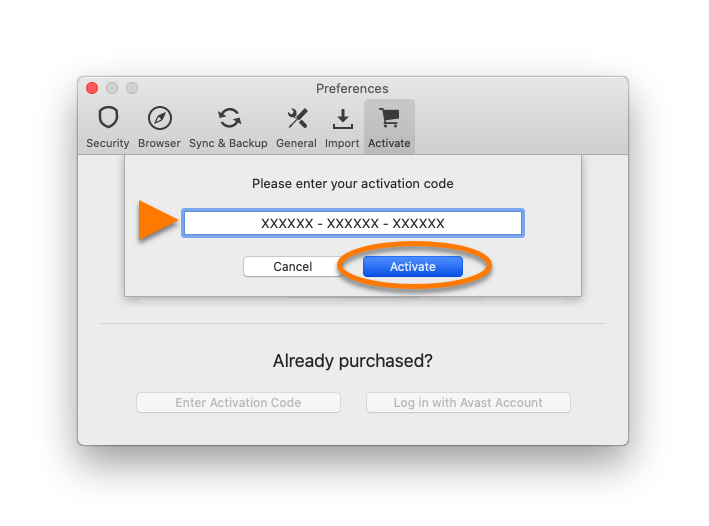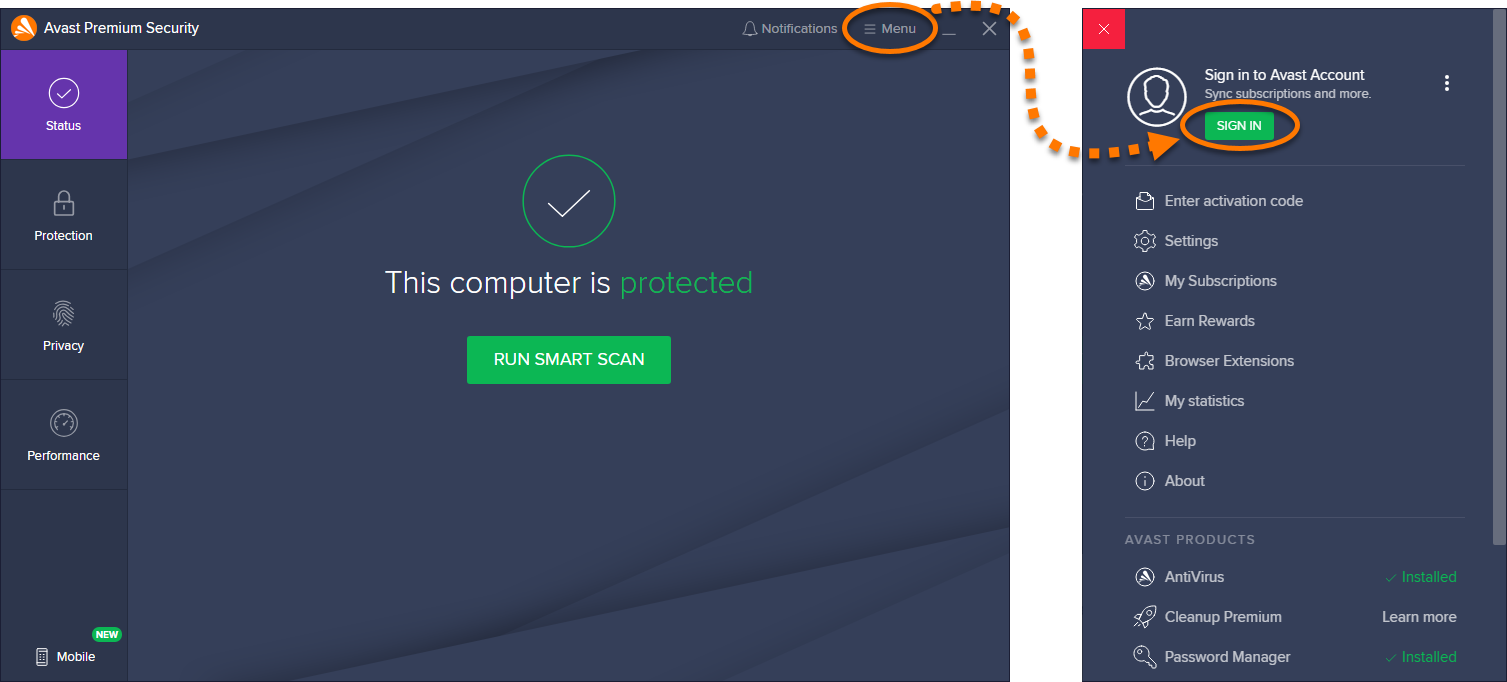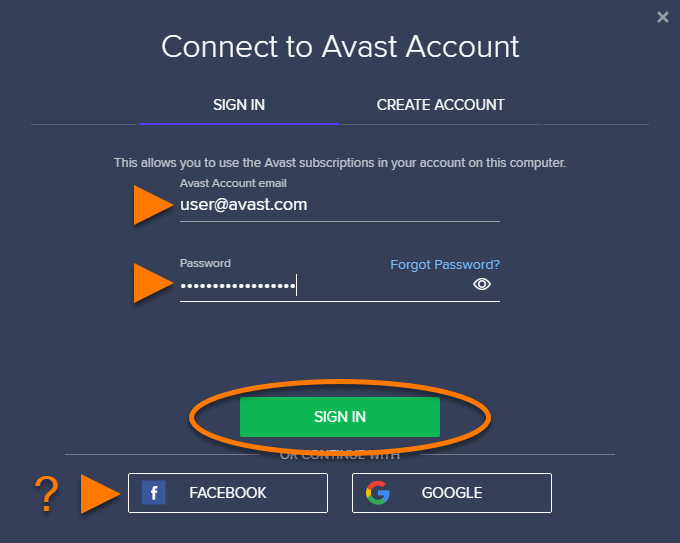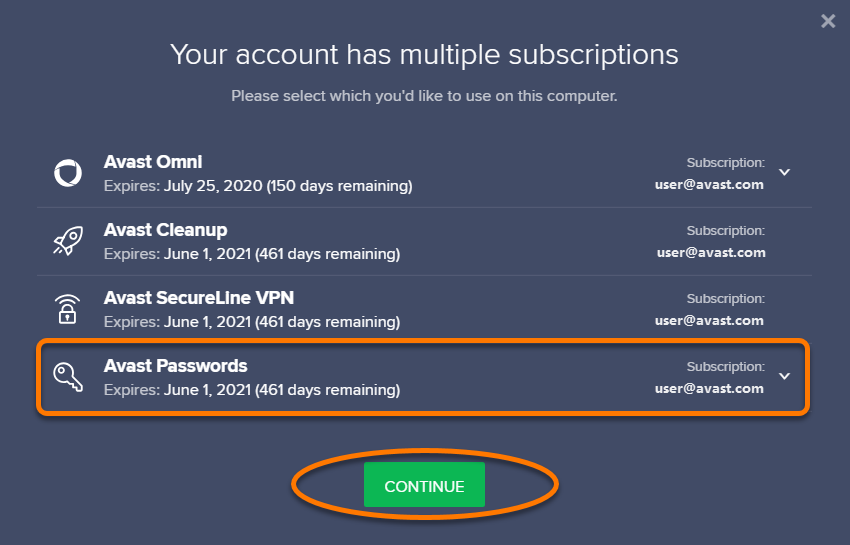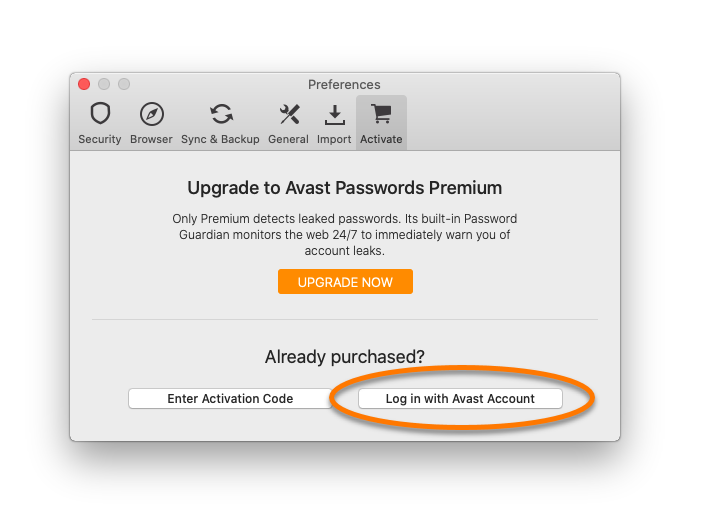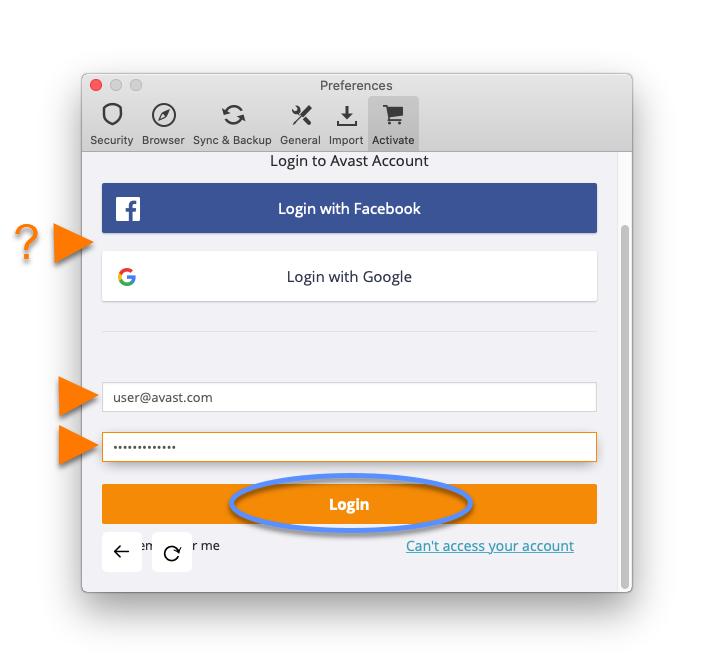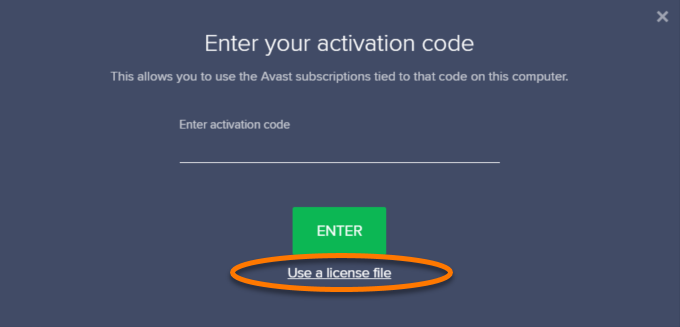The support for Avast Passwords is ending across all platforms, including Windows, Mac, Android, and iOS. Users are encouraged to migrate to the new Avast Password Manager standalone browser extension and the new mobile application. For more information, refer to the following article:
Avast Passwords Migration - FAQs.
Avast Passwords is a paid product that requires a subscription to use. After installing Avast Passwords, you need to activate your paid subscription using a valid activation code, or your Avast Account.
Avast Passwords on Microsoft Windows is activated as a component of Avast Antivirus. You need to have a version of Avast Antivirus installed on your PC before following the instructions below.
Activation code
To activate Avast Passwords using an activation code:
- Double-click the Avast Antivirus icon on your Windows desktop to open the user interface.
- Go to
☰ Menu ▸ Enter activation code. 
- Type or paste your activation code (including hyphens) into the text box, then click Enter.
- Check your subscription details, then click Continue.
- Double-click the Avast Passwords icon in your Applications folder to open the user interface.
- Click Start now!, or skip to step 4 if you have already created your Master Password.
- Create your Master Password by typing it into each text box, then tick the circle to acknowledge that Avast is unable to restore or reset your Master Password if you forget it. Click Confirm password.
- Ensure the Avast Passwords window is active, then click Avast Passwords in the menu bar, and select Activate Premium...
- Click Enter Activation Code.
- Type or paste your activation code into the text box (including hyphens), then click Activate.
Your Avast Passwords subscription is now active.
Avast Account
Your Avast Account login is the email address that you provided during the subscription purchase. To sign into your Avast Account for the first time, refer to the following article:
Activating your Avast Account.
Your Avast Passwords subscription is now active.
Other activation options
To activate Avast Passwords using a license file:
- Open your order confirmation email.
- Right-click the attached
License.avastlic file and save it to your PC. - Double-click the Avast Antivirus icon on your Windows desktop to open the user interface.
- Go to
☰ Menu ▸ Enter activation code. 
- Click Use a license file.
- Locate the license file on your PC and click Open.
- Check your subscription details, then click Continue.
Your Avast Passwords subscription is now active.
Troubleshoot activation issues
If you experience any activation issues:
- Ensure you have correctly entered your activation code, including hyphens.
- If activation using your activation code still doesn't work, try following the instructions to activate via your Avast Account.
- Check that your Avast Account is registered with the same email address you used to purchase your Avast Passwords subscription. If you used a different email address, refer to the following article to add the other email address to your Avast Account:
- In some cases, subscription synchronization may take up to 24 hours after purchase. If your subscription is still not active after this time, refer to the following article:
Further recommendations
To learn more about how to use Avast Passwords, refer to the following articles:
To transfer your subscription to a different device, refer to the following article:
- Avast Passwords 21.x for Windows
- Avast Passwords 2.x for Mac
- Avast Premium Security 21.x for Windows
- Avast Free Antivirus 21.x for Windows
- Avast Premium Security 14.x for Mac
- Avast Security 14.x for Mac
- Microsoft Windows 10 Home / Pro / Enterprise / Education - 32 / 64-bit
- Microsoft Windows 8.1 / Pro / Enterprise - 32 / 64-bit
- Microsoft Windows 8 / Pro / Enterprise - 32 / 64-bit
- Microsoft Windows 7 Home Basic / Home Premium / Professional / Enterprise / Ultimate - Service Pack 1 with Convenient Rollup Update, 32 / 64-bit
- Apple macOS 11.x (Big Sur)
- Apple macOS 10.15.x (Catalina)
- Apple macOS 10.14.x (Mojave)
- Apple macOS 10.13.x (High Sierra)
- Apple macOS 10.12.x (Sierra)
- Apple Mac OS X 10.11.x (El Capitan)
Updated on: 20/12/2024