Protect emails online
Email Guardian scans incoming emails directly in up to 5 online email accounts, enhancing your safety when checking emails from any device or browser. To use this feature, you need a paid version of Avast One (Avast One Silver Device Protection or Avast One Gold).
To monitor your email accounts online:
- Open Avast One and select
 Explore ▸ Email Guardian, then click Open Email Guardian.
Explore ▸ Email Guardian, then click Open Email Guardian.

- Ensure that the On the web tab is selected and click Sign in to Avast One Account if you are not already signed in.

- Click + Add email account.

- Enter your email address, then click Continue.
If you see the error message Sorry, we can't connect to that account yet, your email account is currently not compatible with Email Guardian. However, we are working on adding supported email providers.

Select the relevant option below for instructions to connect your email account:
- Click Sign in to open Gmail, then sign in to your Gmail account.

- To configure your mailbox to work with Email Guardian, tick the boxes next to See and edit your email labels and Read, compose, and send emails from your Gmail account, then click Continue.
The Read, compose, and send emails from your Gmail account permission is a requirement in Google API rules for third-party apps. To be able to check emails for suspicious content and assign a corresponding label, this permission needs to be granted.

- Click Got it.

Email Guardian is now monitoring the email account.
When your Gmail access expires, you receive an email to the email address that was protected, as well as an alert in the Email Guardian section of your Avast Antivirus application. Follow the provided instructions to renew your Gmail access.
- Click Sign in to open Outlook, then sign in to your Outlook account.

- Click Accept to give Avast permission to Let this app access your info?.

- Click Got it.

Email Guardian is now monitoring the email account.
For some email providers, you need to set up your email account to work with Email Guardian. If your email provider is listed in the table below, click the relevant link to follow the instructions on your email provider's support website. After setting up your email account to work with Email Guardian, follow the steps below to complete the process in Avast One.
| Email provider | Setup | Instructions |
| AOL | App-specific password (only needed if two-factor authentication is on) | AOL ▸ Create and manage third-party app passwords |
| Comcast | Allow access to third-party programs | Comcast ▸ Turn your access to third-party email programs on or off in Xfinity Email |
| Cox.net | App-specific password (after transitioning to Yahoo.com) | Yahoo ▸ Update your cox.net email settings in Outlook, Mail on Mac and other third-party email clients |
| GMX | Enable IMAP App-specific password | GMX ▸ Activate or deactivate POP3 and IMAP GMX ▸ How do I set up application-specific-passwords? |
| Mail.ru | App-specific password | Mail.ru ▸ IMAP, SMTP и POP3 Mail.ru |
| Seznam | App-specific password | Seznam ▸ IMAP, POP3, SMTP |
| Web.de | Enable IMAP App-specific password | Web.de ▸ Serverdaten für IMAP und SMTP Web.de ▸ Wie richte ich ein anwendungsspezifisches Passwort ein? |
| Yahoo | App-specific password | Yahoo ▸ Generate and manage third-party app passwords |
| Yandex | Enable IMAP App-specific password | Yandex ▸ Configuring desktop email clients |
- If you already set up your email account to work with Email Guardian, then continue with the relevant screen below according to your email provider's requirements:
- App-specific password: Enter your app-specific password, then click Continue.

- Email password: Enter your email password, then click Continue.

If you see an error message, click Try again. If the setup continues to fail, click Close, and try again from the beginning using the exact steps in this article. If set up continues to fail, ensure the email address you are trying to add is compatible with Email Guardian, then contact Avast Support for further assistance. - App-specific password: Enter your app-specific password, then click Continue.
- Click Got it.

Email Guardian is now monitoring the email account.
Remove an email account
To stop Email Guardian from monitoring an email account:
- Open Avast One and select
 Explore ▸ Email Guardian, then click Open Email Guardian.
Explore ▸ Email Guardian, then click Open Email Guardian.

- Under Protected mailboxes, hover your cursor over the relevant email account and click the X icon.

- Click Yes, remove.

Your email account is now removed from Email Guardian and is no longer monitored for malicious or phishing emails.
Protect emails on your device
Email Guardian scans for malware in emails sent or received through any email client application installed on your Windows device, including Microsoft Outlook and Mozilla Thunderbird. This feature is enabled by default in all versions of Avast One, including the free version (Avast One Basic).
To ensure Email Guardian is monitoring your email client applications:
- Open Avast One and select
 Explore ▸ Email Guardian, then click Open Email Guardian.
Explore ▸ Email Guardian, then click Open Email Guardian.

- Select the On your device tab and ensure the slider is green (ON).

- Optionally, configure Email Guardian settings that help protect the email applications on your device.

Protect emails online
Email Guardian scans incoming emails directly in up to 5 online email accounts, enhancing your safety when checking emails from any device or browser. To use this feature, you need a paid version of Avast One (Avast One Silver Device Protection or Avast One Gold).
To monitor your email accounts online:
- Open Avast One and select
 Explore ▸ Email Guardian, then click Open Email Guardian.
Explore ▸ Email Guardian, then click Open Email Guardian.

- Ensure the Overview tab is selected, then click + Add a mailbox.

- Click Sign in if you are not already signed in to your Avast Account.

- Enter your email address, then click Sign in.
If you see the error message Sorry, we can't connect to that account yet, your email account is currently not compatible with Email Guardian. However, we are working on adding supported email providers.

Select the relevant option below for instructions to connect your email account:
- Sign in to your Gmail email account.
- To configure your mailbox to work with Email Guardian, tick the boxes next to See and edit your email labels and Read, compose, and send emails from your Gmail account, then click Continue.
The Read, compose, and send emails from your Gmail account permission is a requirement in Google API rules for third-party apps. To be able to check emails for suspicious content and assign a corresponding label, this permission needs to be granted.

- Click Got it.

Email Guardian is now monitoring the email account.
When your Gmail access expires, you receive an email to the email address that was protected, as well as an alert in the Email Guardian section of your Avast Antivirus application. Follow the provided instructions to renew your Gmail access.
- Sign in to your Outlook account.
- Click Accept to give Avast permission to Let this app access your info?.

- Click Got it.

Email Guardian is now monitoring the email account.
For some email providers, you need to set up your email account to work with Email Guardian. If your email provider is listed in the table below, click the relevant link to follow the instructions on your email provider's support website. After setting up your email account to work with Email Guardian, follow the steps below to complete the process in Avast One.
| Email provider | Setup | Instructions |
| AOL | App-specific password (only needed if two-factor authentication is on) | AOL ▸ Create and manage third-party app passwords |
| Comcast | Allow access to third-party programs | Comcast ▸ Turn your access to third-party email programs on or off in Xfinity Email |
| Cox.net | App-specific password (after transitioning to Yahoo.com) | Yahoo ▸ Update your cox.net email settings in Outlook, Mail on Mac and other third-party email clients |
| GMX | Enable IMAP App-specific password | GMX ▸ Activate or deactivate POP3 and IMAP GMX ▸ How do I set up application-specific-passwords? |
| Mail.ru | App-specific password | Mail.ru ▸ IMAP, SMTP и POP3 Mail.ru |
| Seznam | App-specific password | Seznam ▸ IMAP, POP3, SMTP |
| Web.de | Enable IMAP App-specific password | Web.de ▸ Serverdaten für IMAP und SMTP Web.de ▸ Wie richte ich ein anwendungsspezifisches Passwort ein? |
| Yahoo | App-specific password | Yahoo ▸ Generate and manage third-party app passwords |
| Yandex | Enable IMAP App-specific password | Yandex ▸ Configuring desktop email clients |
- If you already set up your email account to work with Email Guardian, then continue with the relevant screen below according to your email provider's requirements:
- App-specific password: Enter your app-specific password, then click Sign in.

- Email password: Enter your email password, then click Sign in.

If you see an error message, click Try again. If the setup continues to fail, click Close, and try again from the beginning using the exact steps in this article. If set up continues to fail, ensure the email address you are trying to add is compatible with Email Guardian, then contact Avast Support for further assistance. - App-specific password: Enter your app-specific password, then click Sign in.
- Click Got it.

Email Guardian is now monitoring the email account.
Remove an email account
To stop Email Guardian from monitoring an email account:
- Open Avast One and select
 Explore ▸ Email Guardian, then click Open Email Guardian.
Explore ▸ Email Guardian, then click Open Email Guardian.

- Under Protected mailboxes, hover your cursor over the relevant email account and click the X icon.

- Click Yes, stop monitoring.

Your email account is now removed from Email Guardian and is no longer monitored for malicious or phishing emails.
Protect emails on your device
Email Guardian scans for malware in emails sent or received through any email client application installed on your Mac, including Apple Mail and Microsoft Outlook. This feature is enabled by default in all versions of Avast One, including the free version (Avast One Basic).
To ensure Email Guardian is monitoring your email client applications:
- Open Avast One and select
 Explore ▸ Email Guardian, then click Open Email Guardian.
Explore ▸ Email Guardian, then click Open Email Guardian.

- Select the Overview tab and ensure the slider is green (ON).

- Optionally, select the Settings tab to configure Email Guardian settings that help protect the email applications on your device.

Add exceptions
You can add domains which will be excepted from Email Guardian scans. This applies only for protection of mail applications installed on this Mac.
- Open Avast One and select
 Explore ▸ Email Guardian, then click Open Email Guardian.
Explore ▸ Email Guardian, then click Open Email Guardian.

- Select the Settings tab and click Add exceptions.

- Enter the domain name you do not want to scan and choose the relevant protocols. Click Add.

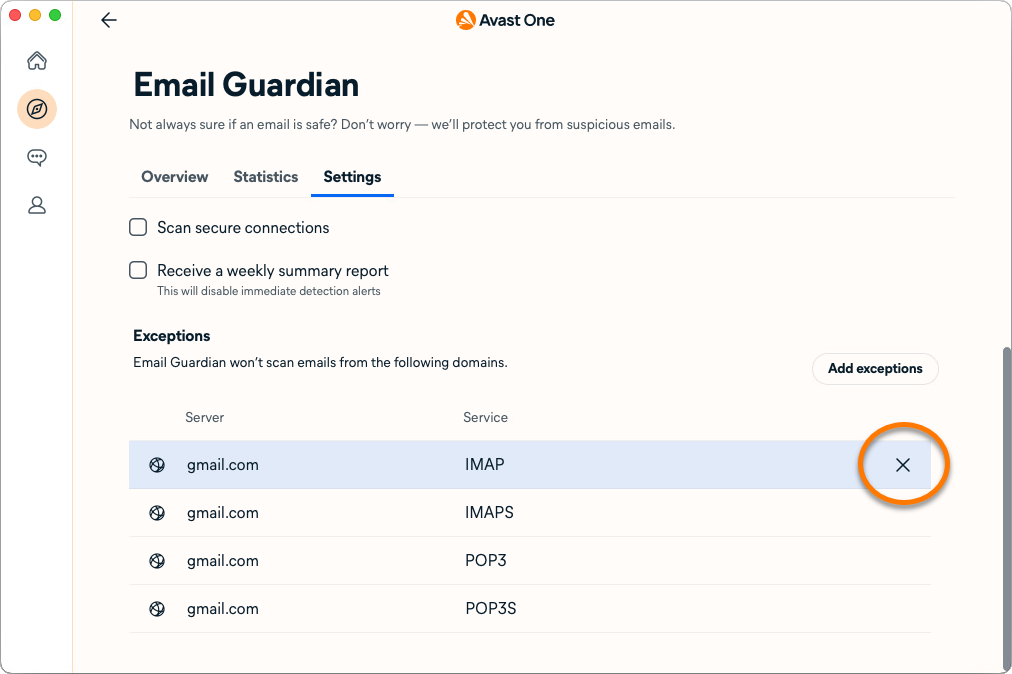
Protect emails online
Email Guardian scans incoming emails directly in up to 5 online email accounts, enhancing your safety when checking emails from any device or browser. To use this feature, you need a paid version of Avast One (Avast One Silver Device Protection or Avast One Gold).
To monitor your email accounts online:
- Tap the Avast One icon on your device. The app opens.

- Tap
 Explore ▸ Email Guardian.
Explore ▸ Email Guardian.

- Tap Next, then tap Add mailbox.

- Enter your email address and tap Continue.
If you see the error message Sorry, we can't connect to that account yet, your email account is currently not compatible with Email Guardian. However, we are working on adding supported email providers.

Select the relevant option below for instructions to connect your email account:
- Tap Sign in and sign into your email account in the web browser window that appears.

- To configure your mailbox to work with Email Guardian, tick the boxes next to See and edit your email labels and Read, compose, and send emails from your Gmail account, then tap Continue. Optionally, allow Avast Email Guardian ongoing access to Google Account data so that you do not need to review access every 6 months.
The Read, compose, and send emails from your Gmail account permission is a requirement in Google API rules for third-party apps. To be able to check emails for suspicious content and assign a corresponding label, this permission needs to be granted.

- Tap Got it to go back to the main Email Guardian page.

When your Gmail access expires, you receive an email to the email address that was protected, as well as an alert in the Email Guardian section of your Avast Antivirus application. Follow the provided instructions to renew your Gmail access.
- Tap Sign in and sign into your email account in the web browser window that appears.

- Tap Accept to give Avast permission to Let this app access your info?.

- Tap Got it to go back to the main Email Guardian page.

For some email providers, you need to set up your email account to work with Email Guardian. If your email provider is listed in the table below, click the relevant link to follow the instructions on your email provider's support website. After setting up your email account to work with Email Guardian, follow the steps below to complete the process in Avast Mobile Security Premium.
| Email provider | Setup | Instructions |
| AOL | App-specific password (only needed if two-factor authentication is on) | AOL ▸ Create and manage third-party app passwords |
| Comcast | Allow access to third-party programs | Comcast ▸ Turn your access to third-party email programs on or off in Xfinity Email |
| Cox.net | App-specific password (after transitioning to Yahoo.com) | Yahoo ▸ Update your cox.net email settings in Outlook, Mail on Mac and other third-party email clients |
| GMX | Enable IMAP App-specific password | GMX ▸ Activate or deactivate POP3 and IMAP GMX ▸ How do I set up application-specific-passwords? |
| Mail.ru | App-specific password | Mail.ru ▸ IMAP, SMTP и POP3 Mail.ru |
| Seznam | App-specific password | Seznam ▸ IMAP, POP3, SMTP |
| Web.de | Enable IMAP App-specific password | Web.de ▸ Serverdaten für IMAP und SMTP Web.de ▸ Wie richte ich ein anwendungsspezifisches Passwort ein? |
| Yahoo | App-specific password | Yahoo ▸ Generate and manage third-party app passwords |
| Yandex | Enable IMAP App-specific password | Yandex ▸ Configuring desktop email clients |
- If you already set up your email account to work with Email Guardian, then continue with the relevant screen below according to your email provider's requirements:
- App-specific password: Enter your app-specific password, then tap Continue.

- Email password: Enter your email password, then tap Continue.

If you see an error message, tap Try again. If the setup continues to fail, tap Close, and try again from the beginning using the exact steps in this article. If set up continues to fail, ensure the email address you are trying to add is compatible with Email Guardian, then contact Avast Support for further assistance. - App-specific password: Enter your app-specific password, then tap Continue.
- Tap Got it to go back to the main Email Guardian page.

Email Guardian is now monitoring the email account.
Remove an email account
To stop Email Guardian from monitoring an email account:
- Tap the Avast One icon on your device. The app opens.

- Tap
 Explore ▸ Email Guardian.
Explore ▸ Email Guardian.

- Tap
 (the trash icon) ▸ Remove.
(the trash icon) ▸ Remove.

Your email account is now removed from Email Guardian and is no longer monitored for malicious or phishing emails.
Protect emails online
Email Guardian scans incoming emails directly in up to 5 online email accounts, enhancing your safety when checking emails from any device or browser. To use this feature, you need a paid version of Avast One (Avast One Silver Device Protection or Avast One Gold).
To monitor your email accounts online:
- Tap the Avast One icon on your device. The app opens.

- Tap
 Explore ▸ Email Guardian.
Explore ▸ Email Guardian.

- Tap Next, then tap Add mailbox.

- Enter your email address and tap Continue.
If you see the error message Sorry, we can't connect to that account yet, your email account is currently not compatible with Email Guardian. However, we are working on adding supported email providers.

Select the relevant option below for instructions to connect your email account:
- Tap Sign in and sign into your email account in the web browser window that appears.

- To configure your mailbox to work with Email Guardian, tick the boxes next to See and edit your email labels and Read, compose, and send emails from your Gmail account, then tap Continue.
The Read, compose, and send emails from your Gmail account permission is a requirement in Google API rules for third-party apps. To be able to check emails for suspicious content and assign a corresponding label, this permission needs to be granted.

- Tap Got it to go back to the main Email Guardian page.

When your Gmail access expires, you receive an email to the email address that was protected, as well as an alert in the Email Guardian section of your Avast Antivirus application. Follow the provided instructions to renew your Gmail access.
- Tap Sign in and sign into your email account in the web browser window that appears.

- Tap Accept to give Avast permission to Let this app access your info?.

- Tap Got it to go back to the main Email Guardian page.

For some email providers, you need to set up your email account to work with Email Guardian. If your email provider is listed in the table below, click the relevant link to follow the instructions on your email provider's support website. After setting up your email account to work with Email Guardian, follow the steps below to complete the process in Avast Mobile Security Premium.
| Email provider | Setup | Instructions |
| AOL | App-specific password (only needed if two-factor authentication is on) | AOL ▸ Create and manage third-party app passwords |
| Comcast | Allow access to third-party programs | Comcast ▸ Turn your access to third-party email programs on or off in Xfinity Email |
| Cox.net | App-specific password (after transitioning to Yahoo.com) | Yahoo ▸ Update your cox.net email settings in Outlook, Mail on Mac and other third-party email clients |
| GMX | Enable IMAP App-specific password | GMX ▸ Activate or deactivate POP3 and IMAP GMX ▸ How do I set up application-specific-passwords? |
| Mail.ru | App-specific password | Mail.ru ▸ IMAP, SMTP и POP3 Mail.ru |
| Seznam | App-specific password | Seznam ▸ IMAP, POP3, SMTP |
| Web.de | Enable IMAP App-specific password | Web.de ▸ Serverdaten für IMAP und SMTP Web.de ▸ Wie richte ich ein anwendungsspezifisches Passwort ein? |
| Yahoo | App-specific password | Yahoo ▸ Generate and manage third-party app passwords |
| Yandex | Enable IMAP App-specific password | Yandex ▸ Configuring desktop email clients |
- If you already set up your email account to work with Email Guardian, then continue with the relevant screen below according to your email provider's requirements:
- App-specific password: Enter your app-specific password, then tap Continue.

- Email password: Enter your email password, then tap Continue.

If you see an error message, tap Try again. If the setup continues to fail, tap Close, and try again from the beginning using the exact steps in this article. If set up continues to fail, ensure the email address you are trying to add is compatible with Email Guardian, then contact Avast Support for further assistance. - App-specific password: Enter your app-specific password, then tap Continue.
- Tap Got it to go back to the main Email Guardian page.

Email Guardian is now monitoring the email account.
Remove an email account
To stop Email Guardian from monitoring an email account:
- Tap the Avast One icon on your device. The app opens.

- Tap
 Explore ▸ Email Guardian.
Explore ▸ Email Guardian.

- Tap
⋮More options (the three dots) ▸ Remove mailbox.
Your email account is now removed from Email Guardian and is no longer monitored for malicious or phishing emails.
Further recommendations
For more information about Email Guardian, refer to the following article:
- Avast One
- Windows, macOS, Android, iOS
Updated on: November-03-2025










































