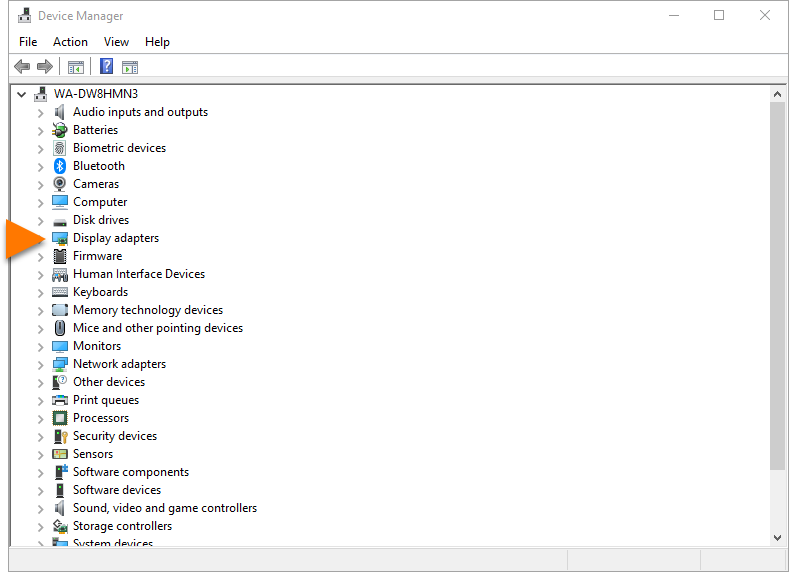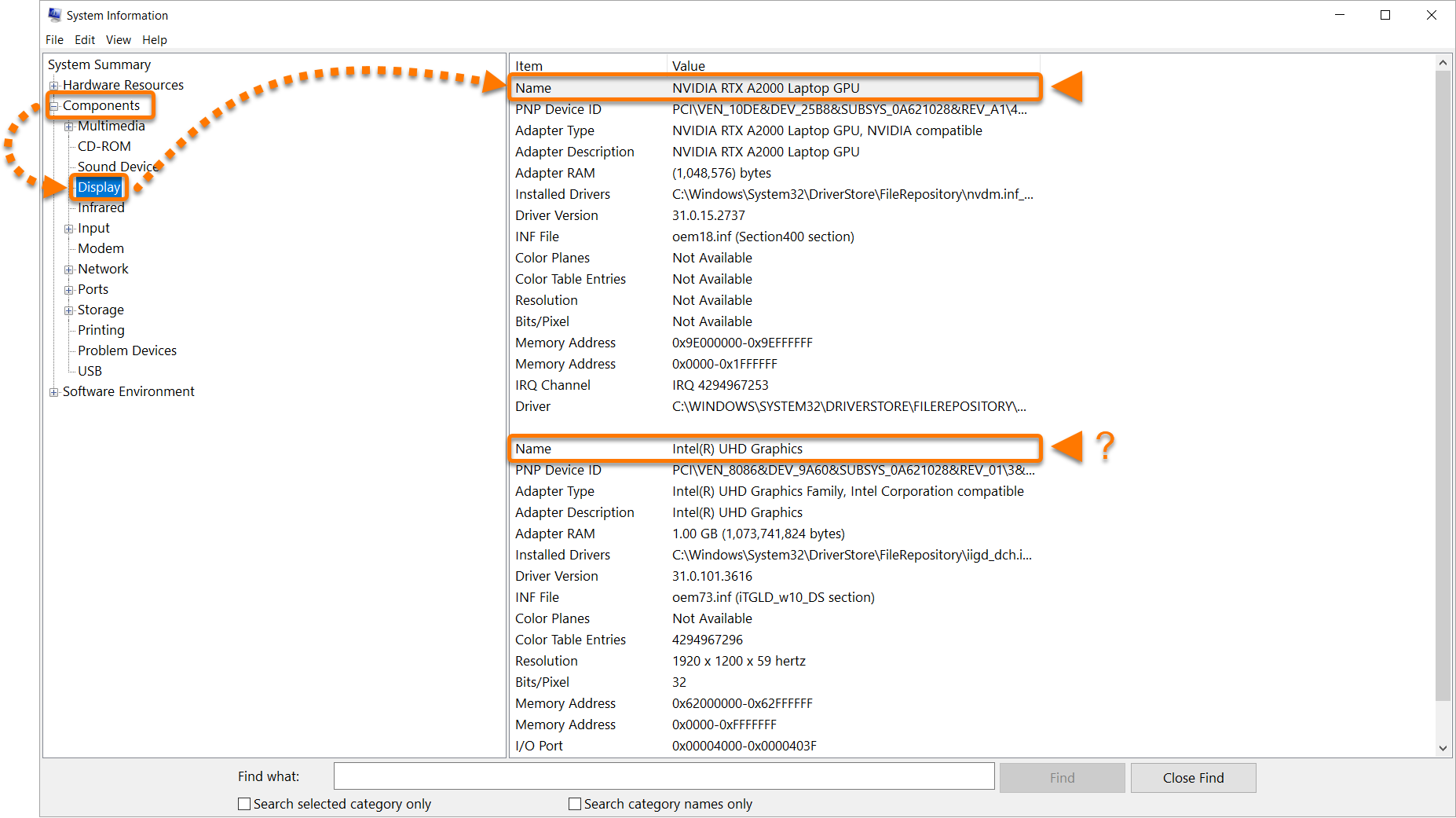Following the most recent update (version 23.3) to Avast Premium Security, Avast Free Antivirus, and Avast One on Windows PC, some users may see a black screen instead of the main application screen. This problem is a result of outdated graphics drivers that may not be fully compatible with the newest version of Avast Antivirus. If you experience this issue, you must update your graphics driver to fix the problem.
To update your graphics driver and fix the application issue, follow the instructions below:
Option A: Reinstall the driver via the Device Manager
To reinstall the driver via the Device Manager:
- On your keyboard, press the Windows
 logo key and
logo key and Rkey simultaneously to open the Run window.
- Type
devmgmt.mscin the Open field and click OK.
- In the Device Manager window, double click on Display adapters to expand the category.

- Right-click the graphics card installed on the computer and select Uninstall device or Uninstall.

- In the menu bar, click Action ▸ Scan for hardware changes.

- Wait for 5 minutes while your PC scans for hardware changes. Then, restart your computer.
The problem should now be resolved. If it persists, try following the Option B described below.
Option B: Reinstall the driver via the manufacturer's website
To reinstall the driver via the manufacturer's website:
- Determine your Operating System version and the model name of your GPU (the hardware in your PC on which the graphics driver runs):
- On your keyboard, press the Windows
 logo key and
logo key and Rkey simultaneously to open the Run window.
- Type
msinfo32in the Open field and click OK.
- On the first screen in the System Information window, find the OS Name (for example, Windows 7, Windows 10 etc.) & the System Type (x64-based PC or x86-based PC). Write down this information.

- On the left-hand side, select Components ▸ Display and find the model Name of the GPU (for example, NVIDIA GeForce GT420, Intel HD Graphics 4000, etc.). Write down the full model name. If there are multiple GPUs, write them all down.

- On your keyboard, press the Windows
- Find the brand name of your GPU below and follow the steps provided:
- AMD GPUs:
- In your web browser, go to: AMD Driver Downloads.
- From the drop-down menu, select the correct GPU model.
- Click Submit.
- Select the correct Operating System and then click Download to download the installer for the GPU driver.
- Intel GPUs:
- We currently don't have reliable steps to safely reinstall Intel GPU drivers. Please contact Avast Support for further assistance.
- NVIDIA GPUs:
- In your web browser, go to: NVIDIA Driver Downloads.
- From the drop-down menu, select the correct GPU model (most likely GeForce) & the correct Operating System.
- Click Search and then Download to download the installer for the GPU driver.
- AMD GPUs:
- Uninstall the existing GPU driver:
- On your keyboard, press the Windows
 logo key and
logo key and Rkey simultaneously to open the Run window.
- Type
devmgmt.mscin the Open field and click OK.
- In the Device Manager window, double click on Display adapters to expand the category.

- Right-click the graphics card installed on the computer and select Uninstall device or Uninstall.

- On your keyboard, press the Windows
- Install the downloaded GPU driver:
- When the existing GPU driver is uninstalled, go to the Downloads folder on your computer and run the new GPU driver installer you downloaded in step 2.
- Once the new driver is installed, restart your computer.
The problem should now be resolved. If it persists, we recommend contacting Avast Support for further assistance.
- Avast Premium Security 23.x for Windows
- Avast Free Antivirus 23.x for Windows
- Avast One 23.x for Windows
- Microsoft Windows 11 Home / Pro / Enterprise / Education
- Microsoft Windows 10 Home / Pro / Enterprise / Education - 32 / 64-bit
- Microsoft Windows 8.1 / Pro / Enterprise - 32 / 64-bit
- Microsoft Windows 8 / Pro / Enterprise - 32 / 64-bit
- Microsoft Windows 7 Home Basic / Home Premium / Professional / Enterprise / Ultimate - Service Pack 1 with Convenient Rollup Update, 32 / 64-bit
Updated on: 4/27/23