The Ad Blocker feature is a part of the Avast SecureLine VPN browser extension, which is supported on Google Chrome, Microsoft Edge, and Mozilla Firefox browsers. It enhances your browsing experience by blocking unwanted ads in your desktop browser. Blocking ads also helps make browsing the Internet safer since they may carry malware or take you to phishing websites.
Acceptable ads are advertisements created with specific criteria to ensure they are user-friendly and non-intrusive. Acceptable ads are often associated with ad-blocking services or platforms that allow certain ads to be displayed because they adhere to guidelines, such as:
- Non-disruptive: Ads should not interfere with the user experience, meaning no pop-ups, autoplay videos, or flashy animations.
- Clear identification: Advertisements must be distinguishable from regular content.
- Respect for privacy: Ads shouldn't collect excessive data about the user.
- Relevant placement: Ads should be placed in areas that don't obstruct the main content of the page.
Follow the instructions below to Enable Ad Blocker and Enable Acceptable Ads.
Enable Ad Blocker
To enable Ad Blocker in your Avast SecureLine VPN browser extension, follow the steps below:
- Open your browser with the Avast SecureLine VPN browser extension.
- In the top-right corner of the screen, click the Avast SecureLine VPN browser extension icon.
- On the Ad Blocker panel, switch the slider from gray (OFF) to green (ON) to enable Ad Blocker.
Ad Blocker is enabled.
Enable Acceptable Ads
To enable Acceptable Ads in your Avast SecureLine VPN browser extension, follow the steps below:
- Open your browser with the Avast SecureLine VPN browser extension.
- In the top-right corner of the screen, click the Avast SecureLine VPN browser extension icon.
- Click Settings.
- Beside Allow acceptable ads, switch the slider from gray (OFF) to green (ON) to enable Allow acceptable ads.
Acceptable Ads is enabled.
- Avast SecureLine VPN
- Windows and Mac
Updated on: 17/10/2025