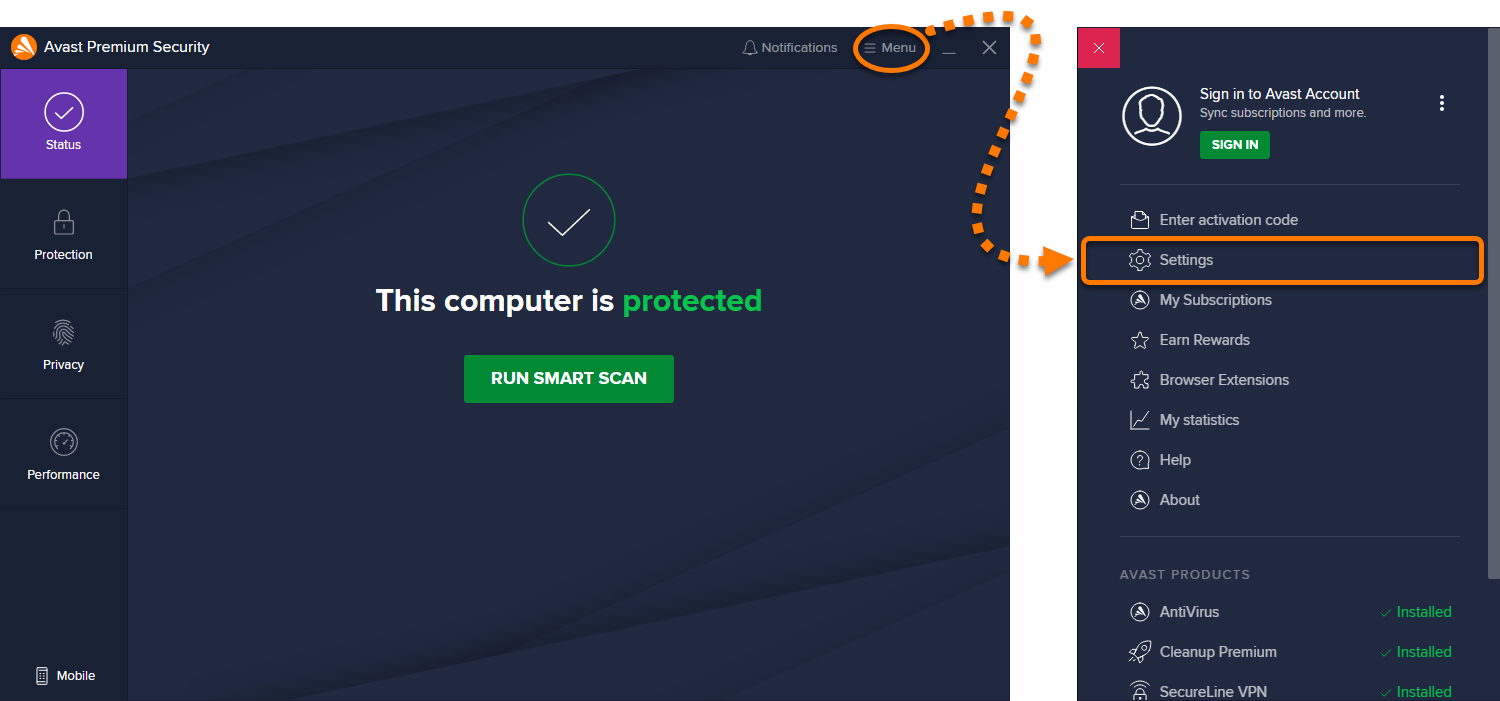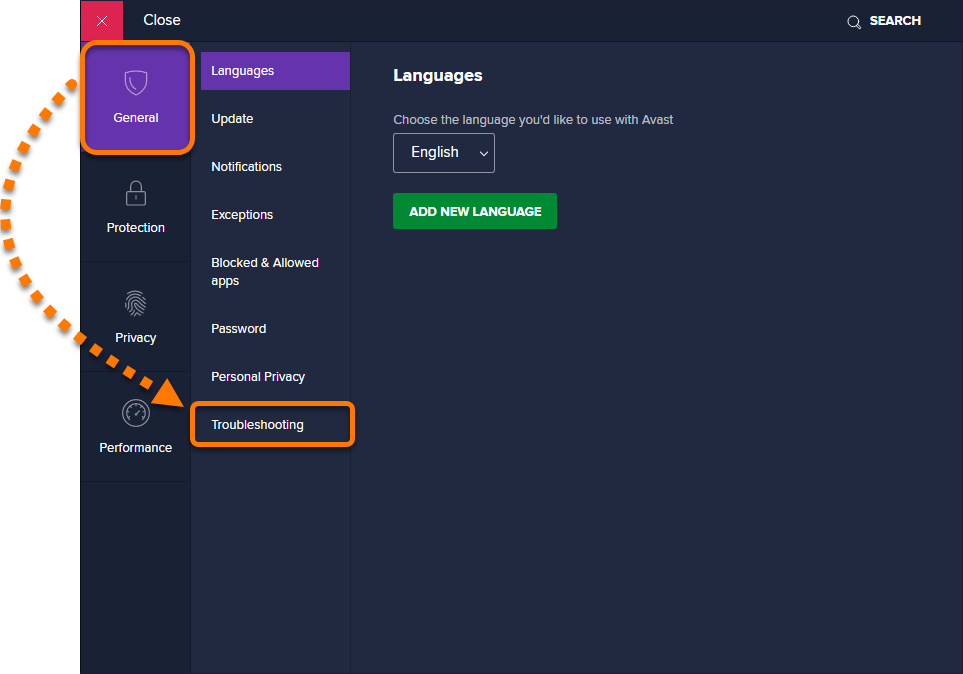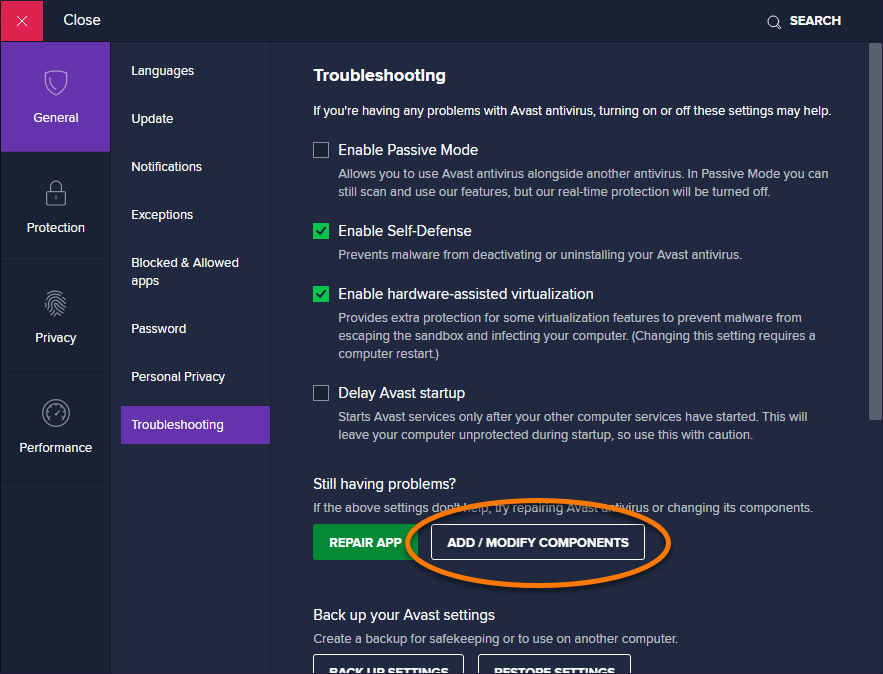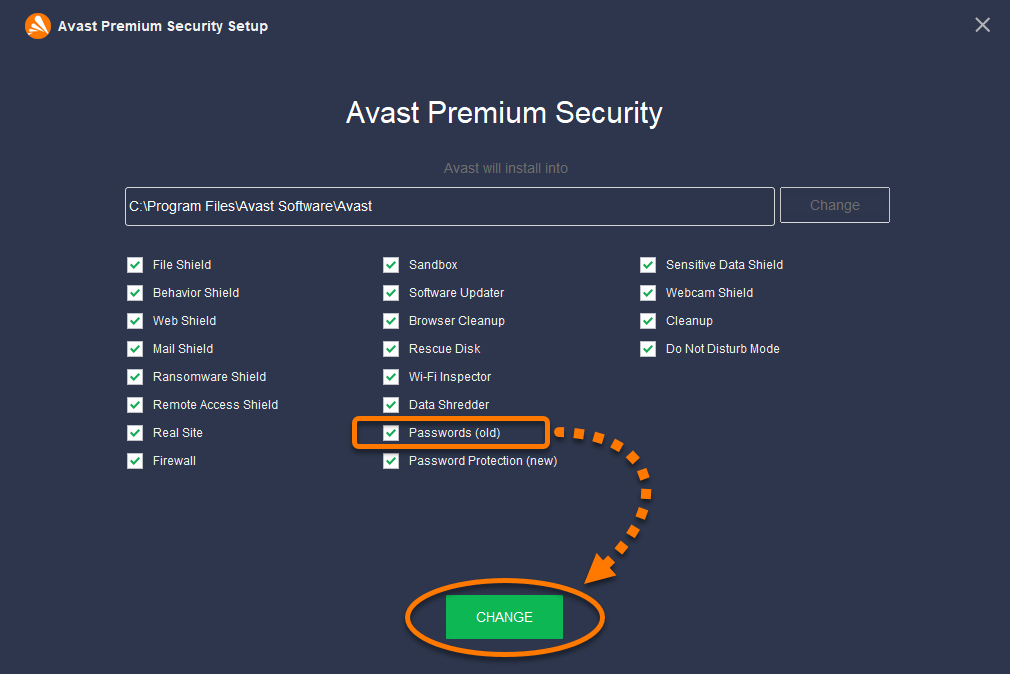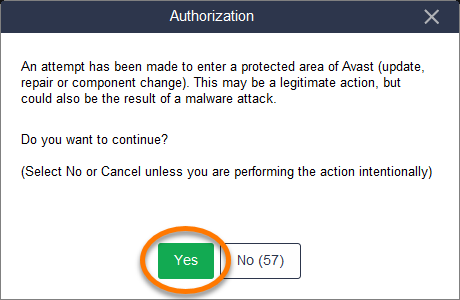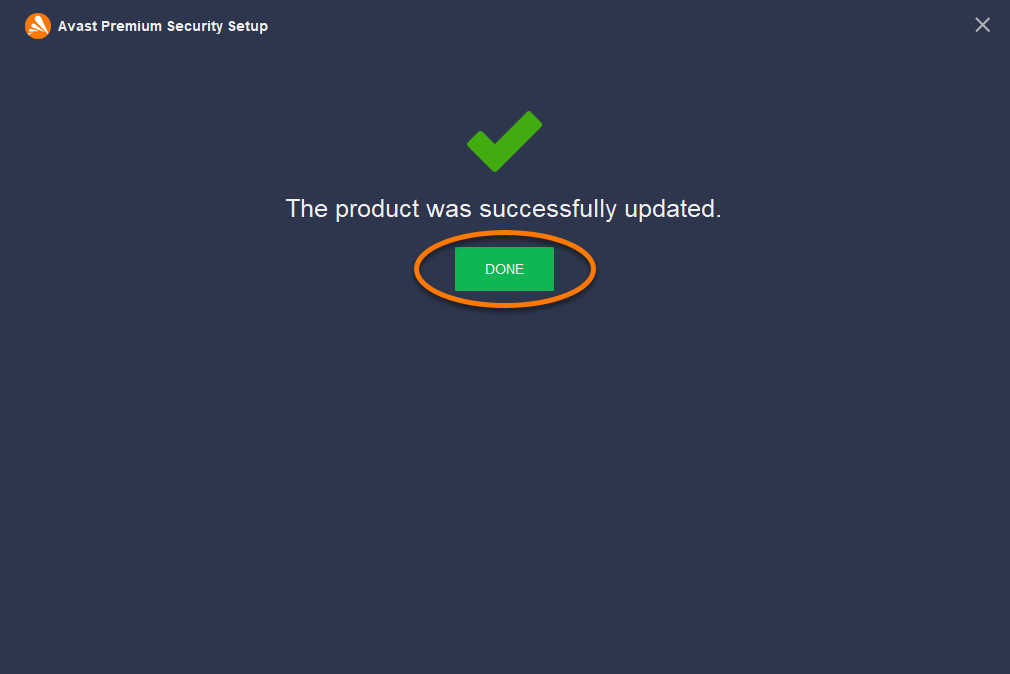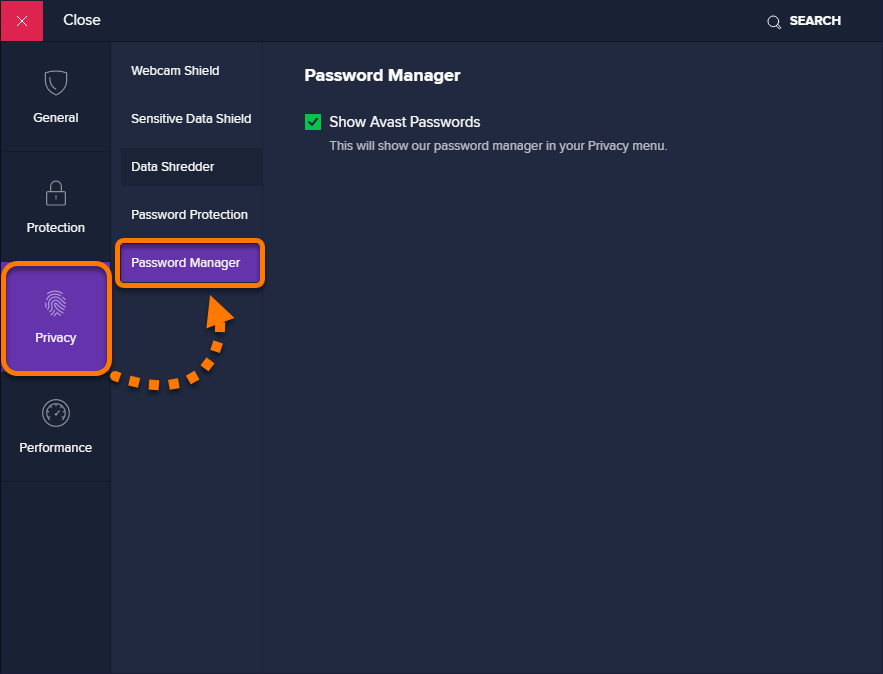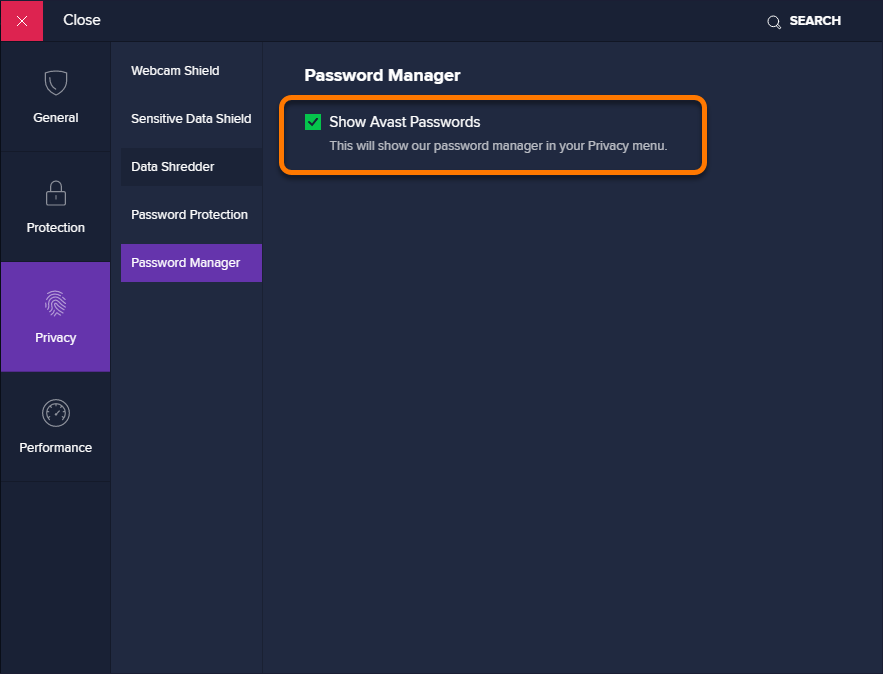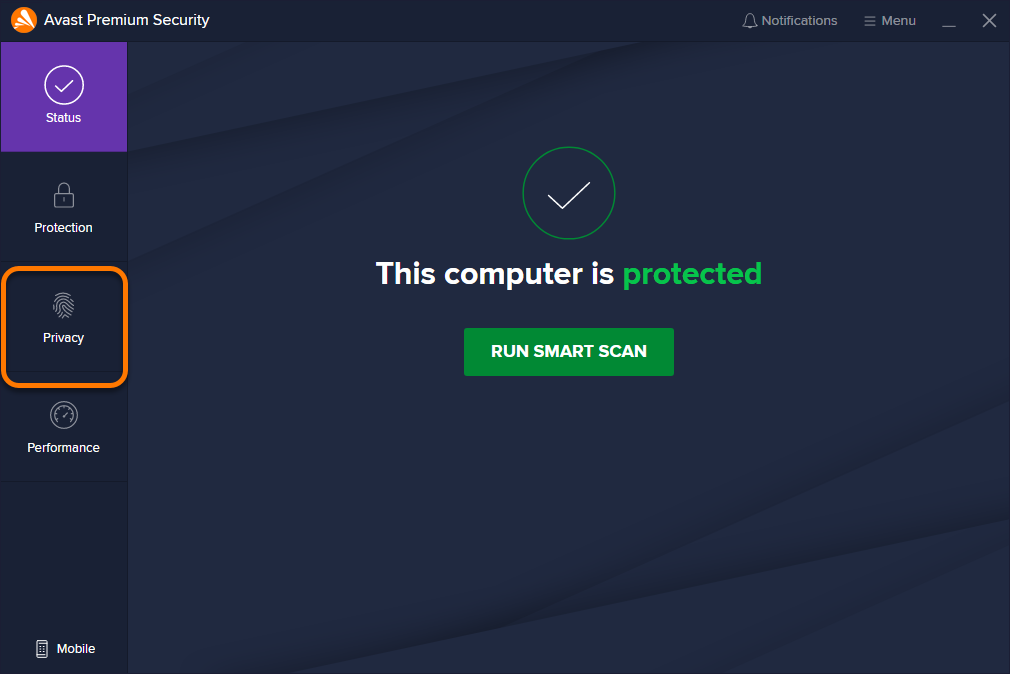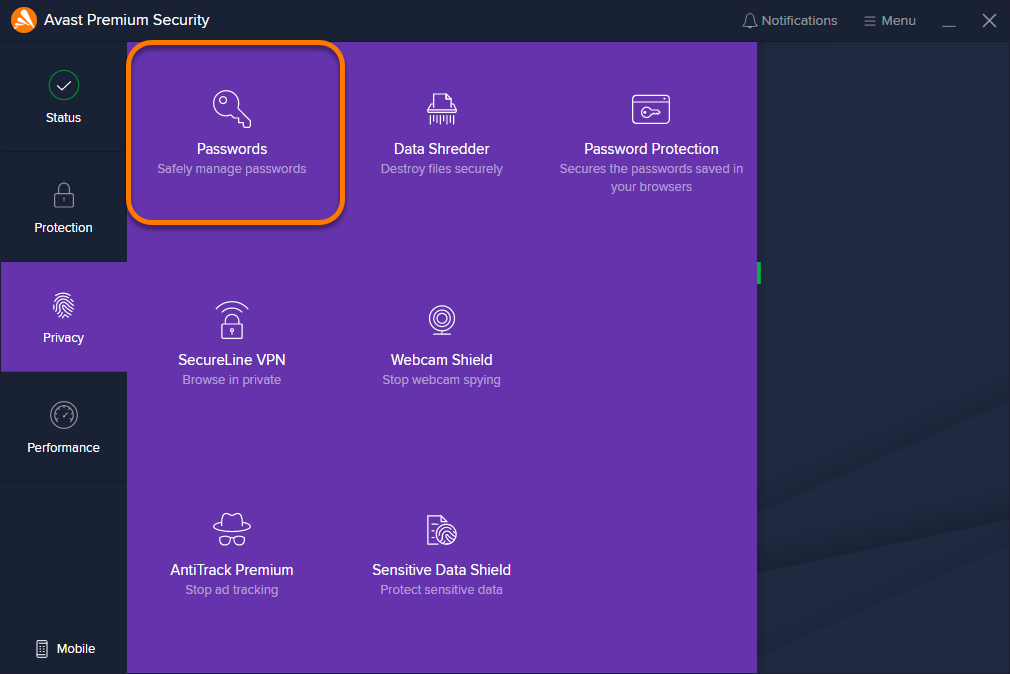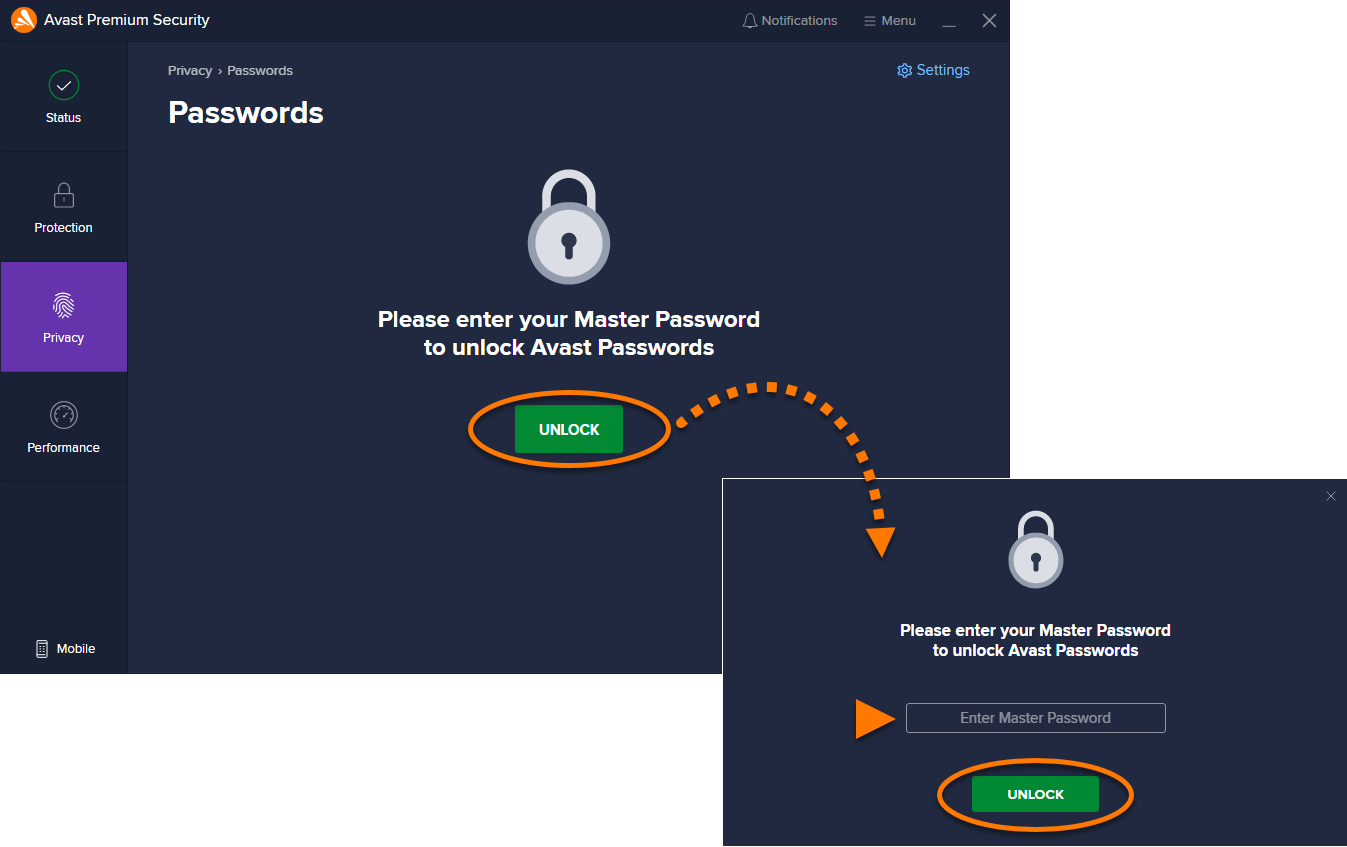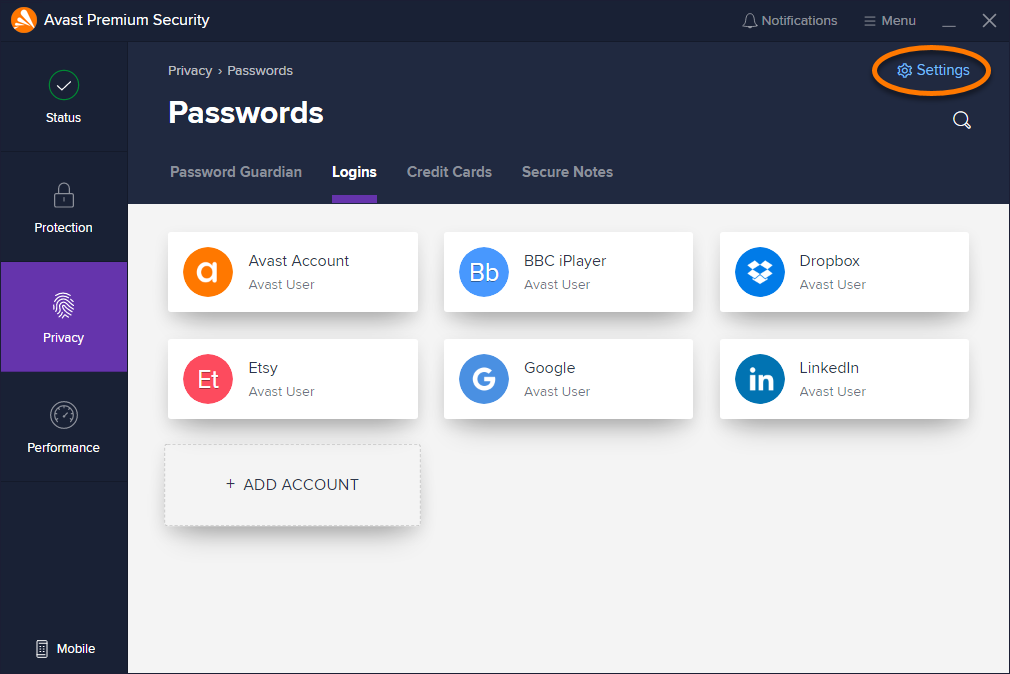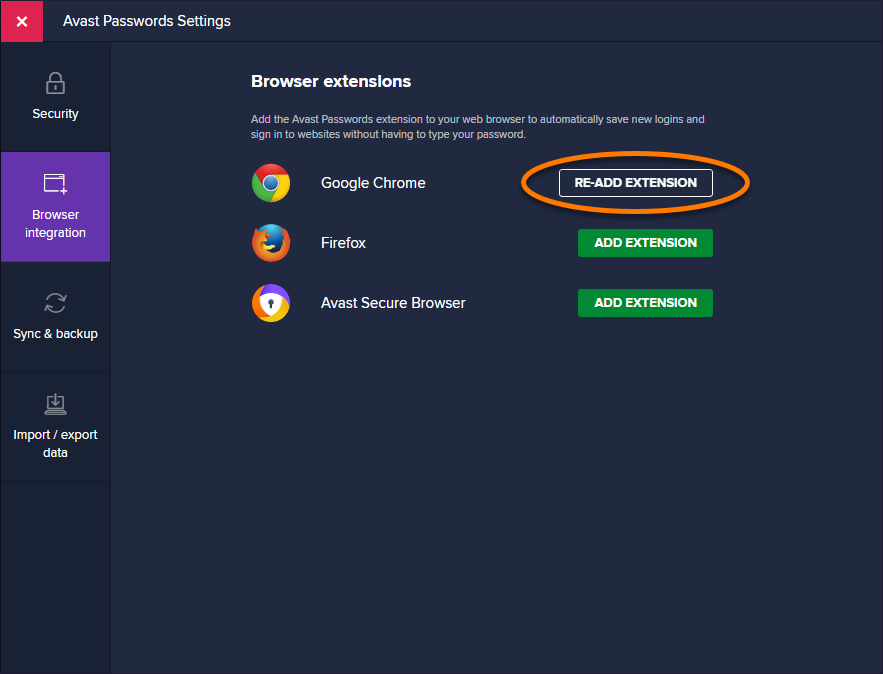This article explains how to resolve the following issues that you may experience with Avast Passwords for Windows:
- Avast Passwords has disappeared from your Avast Antivirus.
- The Avast Passwords browser extension displays the error message Hmm... Something's not right.
- Avast Passwords displays the message Error 0x8009000BU.
Ensure your Avast Antivirus is up to date, then refer to the relevant section below for instructions to resolve your issue.
Avast Passwords disappeared
If Avast Passwords is no longer visible in the Privacy menu of your Avast Antivirus, follow the steps below to restore the Passwords component:
- Open Avast Antivirus and go to
☰Menu ▸ Settings.
- Select General ▸ Troubleshooting.
- Click Add / modify components.
- Tick the box next to Passwords (old), then click Change.
- Select Yes when you are prompted to authorize the change.
- Click Done.
- Select Privacy ▸ Password Manager.
- Tick the box next to Show Avast Passwords.
Avast Passwords is restored. From the main Avast Antivirus screen, go to Privacy ▸ Passwords to access your stored data.
Browser extension error
If your Avast Passwords browser extension shows the error message Hmm... Something's not right, then the connection between your browser and Avast Passwords has been lost. To fix this, follow the steps below to add the Avast Passwords browser extension again.
- Open Avast Antivirus and select Privacy.
- Follow the relevant step below:
- If the Passwords tile is visible in the Privacy menu, continue to follow the steps below.
- If the Passwords tile is not visible in the Privacy menu, follow the steps in the section above, and then return to step 3 below.
- Select the Passwords tile.
- If prompted, click Unlock, enter your Master Password, and click Unlock.
- Click Settings.
- Select Browser integration.
- Click Re-add extension next to each installed browser extension.
You see a message in your web browser, confirming that the Avast Passwords browser extension is now installed. The browser extension no longer displays an error message.
Avast Passwords won't open
If you try to open Avast Passwords in your Avast Antivirus by selecting Privacy ▸ Passwords and you see Error 0x8009000BU, this may be caused by a conflict with your Windows account.
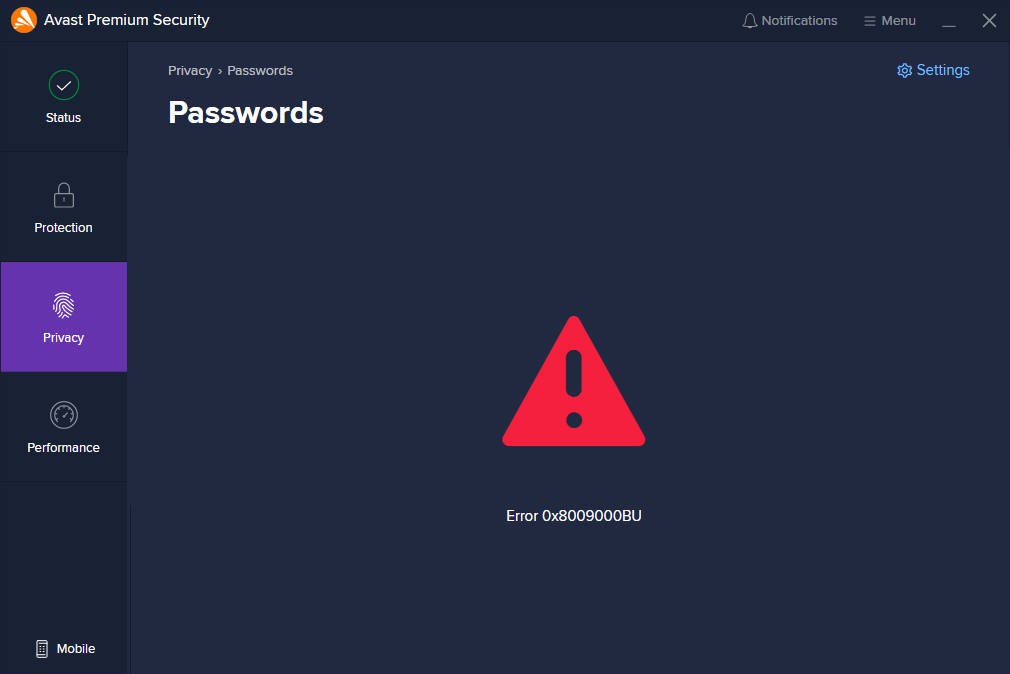
If you have recently changed the password for your Windows account, try changing it back to the old password. If this does not resolve the issue, or you have not recently changed your Windows account password, please contact Avast Support.
- Avast Passwords 20.x for Windows
- Avast Premium Security 20.x for Windows
- Microsoft Windows 10 Home / Pro / Enterprise / Education - 32 / 64-bit
- Microsoft Windows 8.1 / Pro / Enterprise - 32 / 64-bit
- Microsoft Windows 8 / Pro / Enterprise - 32 / 64-bit
- Microsoft Windows 7 Home Basic / Home Premium / Professional / Enterprise / Ultimate - Service Pack 1 with Convenient Rollup Update, 32 / 64-bit
Updated on: 20/12/2024