What is Browser Shield?
Browser Shield is a paid feature, available in Avast One Silver Device Protection and Avast One Gold, that helps secure your passwords stored in your web browsers. If left unprotected, passwords may be vulnerable to malware and theft by unwanted applications. Browser Shield feature allows you to choose which apps have access to your saved passwords. Browser Shield also blocks access to browser cookies to protect your personal and sensitive data.
Which browsers are compatible with Browser Shield?
Avast Browser Shield supports the following browsers:
- Google Chrome
- Mozilla Firefox
- Microsoft Edge
- Avast Secure Browser
How do I enable Browser Shield?
Browser Shield is enabled by default in Avast One Silver Device Protection and Avast One Gold. To check the status of browser protection:
- Open Avast One and go to
 Explore ▸ Browser Shield ▸ Protect browsers.
Explore ▸ Browser Shield ▸ Protect browsers.
- Make sure the feature is turned on. If the feature is disabled, click the red (OFF) slider so that it changes to green (ON).
- Alternatively, select the Advanced settings tab, then ensure that Protect browser-stored passwords and Protect cookies options are ticked.
To learn more about how to use Browser Shield, refer to the following article:
How do I adjust Browser Shield behavior?
To adjust how Browser Shield handles applications that attempt to access your browser passwords:
- Open Avast One and go to
 Explore ▸ Browser Shield ▸ Protect browsers.
Explore ▸ Browser Shield ▸ Protect browsers.
- Ensure that the Browser passwords tab is selected.
- In the box labeled If a new app tries to access my browser passwords, click the down arrow, then select an action:
- Ask me to allow or block the first time (selected by default): You are asked to grant permission when an application tries to access your passwords.
- Automatically block access: Applications are automatically blocked without any notification. Blocked applications are added to the list of blocked apps.
You can change the status of blocked and allowed apps under App permissions.
How do I manage blocked and allowed applications?
When you allow or deny an application access to passwords, the application status is automatically added to the App permissions list. You can change your preferences at any time by following the steps below:
- Open Avast One and go to
 Explore ▸ Browser Shield ▸ Protect browsers.
Explore ▸ Browser Shield ▸ Protect browsers.
- Ensure that the App permissions tab is selected.
- Click + Add application to add an application to the list. Newly added applications are automatically set to Blocked. Click the status button to switch the app from Allowed to Blocked or vice versa.
- To remove an application from the App permissions list, hover your mouse over the relevant application and click the X that appears.
For detailed instructions, refer to the following article:
Does Browser Shield notify me if my passwords are compromised?
No. Browser Shield helps prevent compromised passwords by protecting your saved passwords in web browsers from unknown apps. Dark Web Monitoring, which is another feature available in Avast One, can be used to notify you if your passwords are compromised. For more information about Dark Web Monitoring, refer to the following page:
How can I protect my passwords from theft?
To help prevent compromised passwords:
- Use strong passwords, including capital letters, numbers, special characters, and phrases.
- Use a different password for every account. Email passwords are the most vulnerable to theft, so these should always be unique.
- Enable two-factor authentication where possible.
- Always keep Browser Shield and Dark Web Monitoring in your Avast One application.
Further recommendations
For more information about using Browser Shield, refer to the following article:
- Avast One 24.x for Windows
- Microsoft Windows 11 Home / Pro / Enterprise / Education
- Microsoft Windows 10 Home / Pro / Enterprise / Education - 32 / 64-bit
- Microsoft Windows 8.1 / Pro / Enterprise - 32 / 64-bit
- Microsoft Windows 8 / Pro / Enterprise - 32 / 64-bit
- Microsoft Windows 7 Home Basic / Home Premium / Professional / Enterprise / Ultimate - Service Pack 1 with Convenient Rollup Update, 32 / 64-bit
Updated on: 31/05/2024