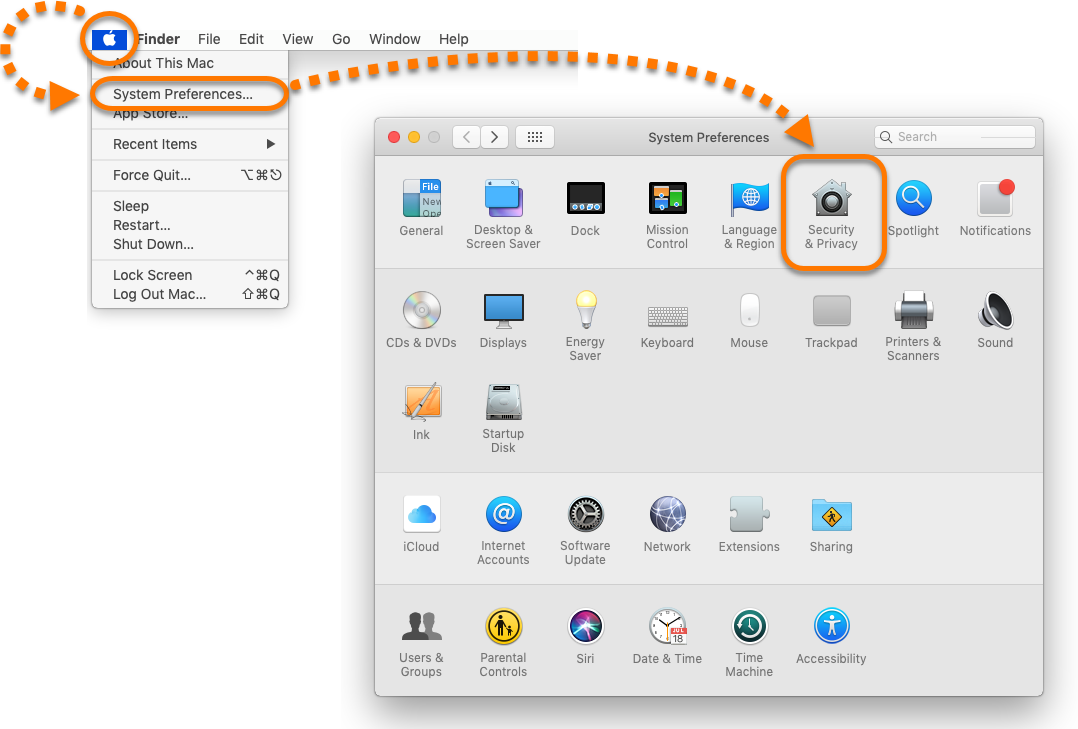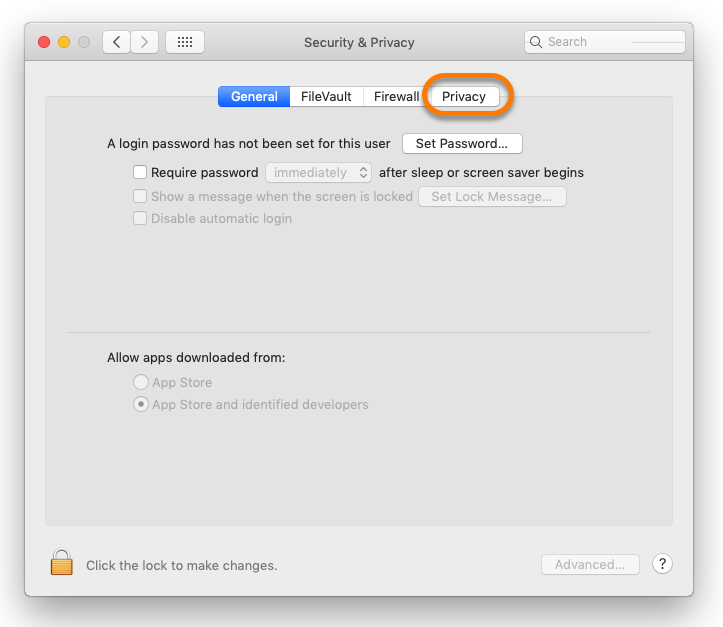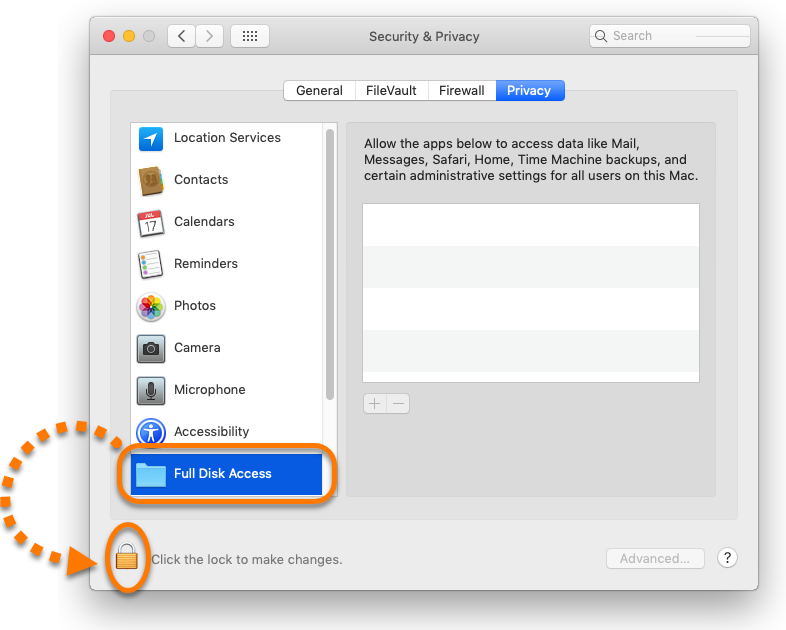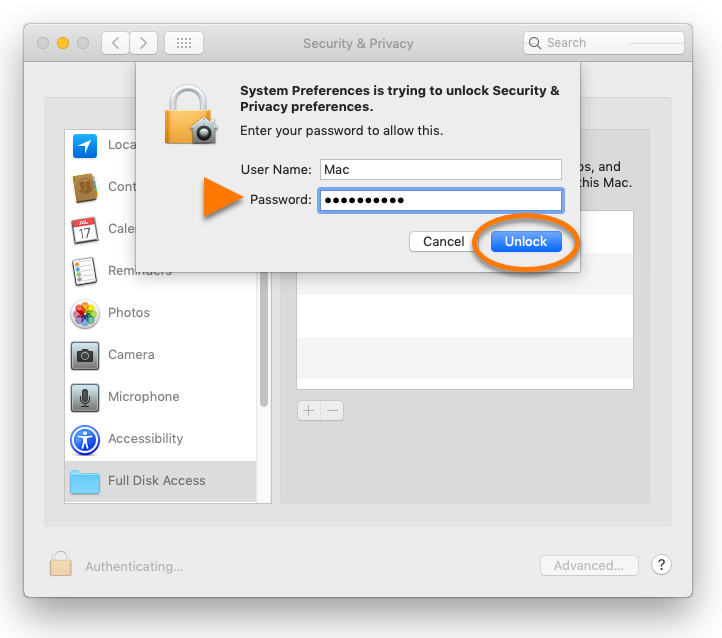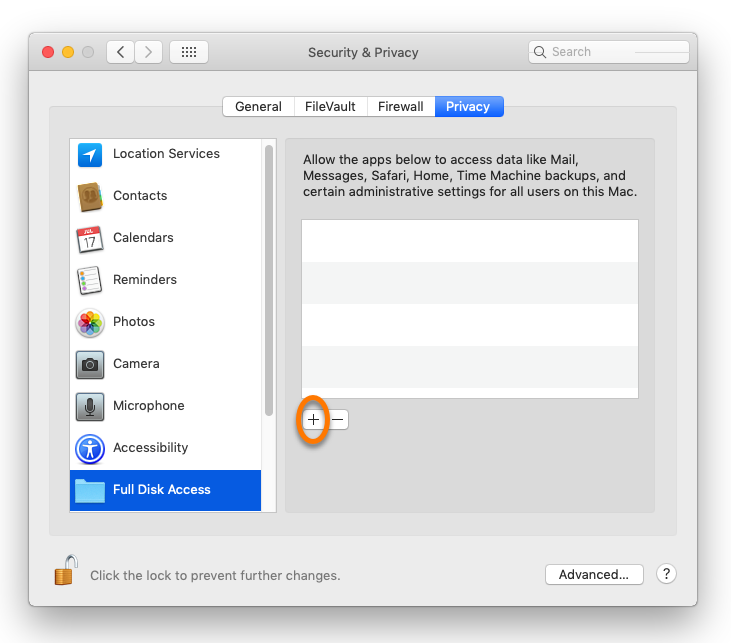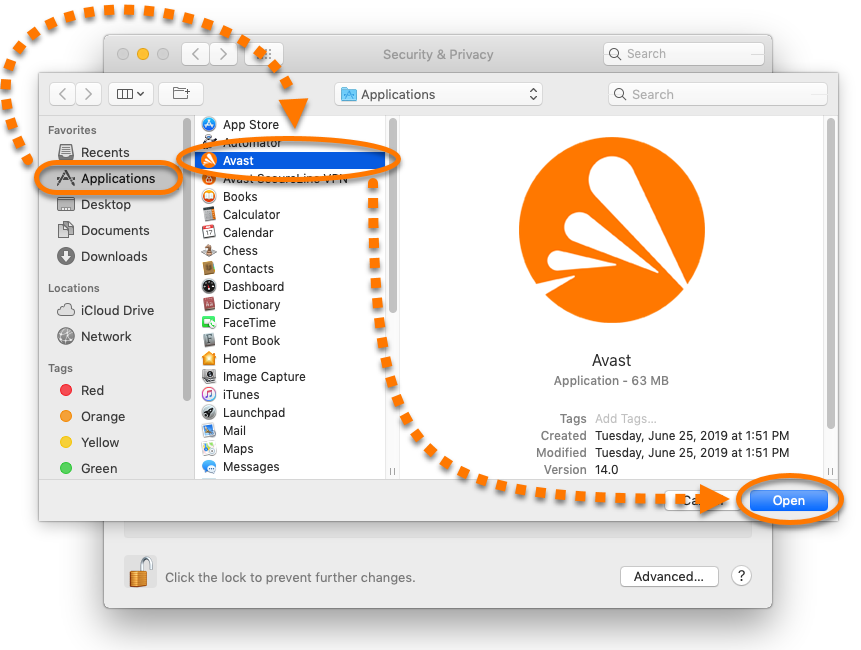If you are running macOS Mojave (10.14) or higher and have installed Avast Premium Security, Avast Security, or Avast Cleanup Premium, you need to enable Full Disk Access on your Mac to ensure your Avast product works correctly.
Full Disk Access permission is a privacy feature introduced in macOS Mojave (10.14) that prevents some applications from accessing your important data, such as Mail, Messages, TimeMachine, and Safari files. This means you need to manually grant permission for certain applications to access these protected areas of your Mac. In earlier versions of macOS (10.13 and lower), this permission is automatically granted during installation of your Avast product. Follow the instructions below to enable full disk access on macOS Mojave (10.14) or higher for your Avast product(s) on your Mac.
Enable Full Disk Access
Follow the gif or steps below to enable Full Disk Access for your Avast product on your Mac:
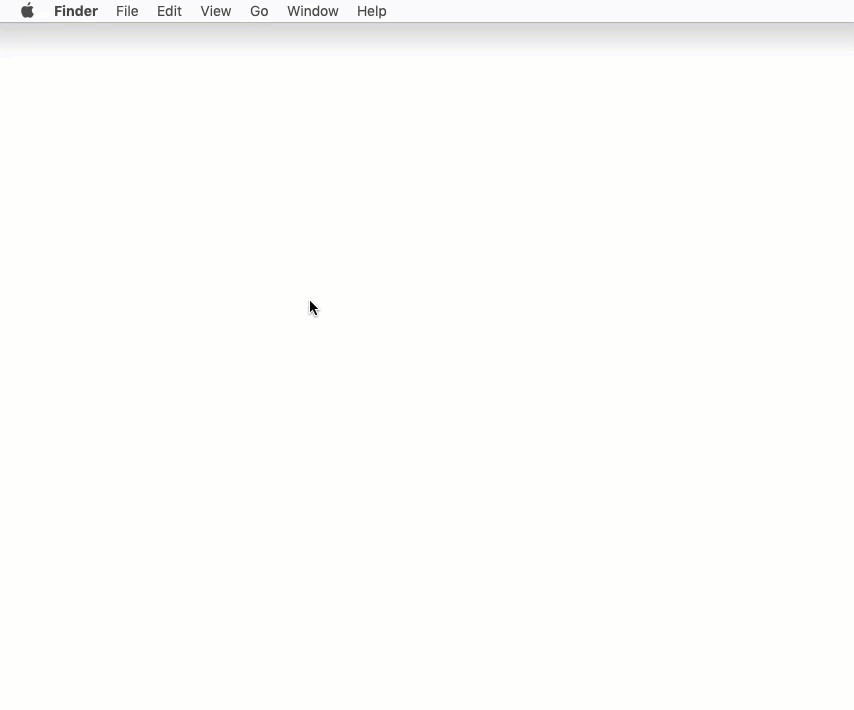
- Open System Preferences ▸ Security & Privacy.
- Select the Privacy tab.
- Select Full Disk Access, then click the lock icon.
- Use your Touch ID or enter your system administrator credentials and click Unlock.
- Click
+.
- Click Applications, then select your Avast product, and click Open.
- If prompted, click Quit Now.
Your Avast product now has Full Disk Access to scan and protect your Mac.
- Avast Security 14.x for Mac
- Avast Premium Security 14.x for Mac
- Avast Cleanup Premium 4.x for Mac
- Apple macOS 11.x (Big Sur)
- Apple macOS 10.15.x (Catalina)
- Apple macOS 10.14.x (Mojave)
Updated on: June-02-2022