Applies to Avast One for Windows, Avast Premium Security for Windows, Avast Free Antivirus for Windows
This article applies to:
- Avast One 22.x for Windows
- Avast Premium Security 22.x for Windows
- Avast Free Antivirus 22.x for Windows
- Microsoft Windows 11 Home / Pro / Enterprise / Education
- Microsoft Windows 10 Home / Pro / Enterprise / Education - 32 / 64-bit
- Microsoft Windows 8.1 / Pro / Enterprise - 32 / 64-bit
- Microsoft Windows 8 / Pro / Enterprise - 32 / 64-bit
When you contact Avast Support to troubleshoot an issue related to Avast software that is causing your keyboard to be unresponsive, you may be asked to provide a log file containing the full content of your system memory. To do so, you will need to force Windows to generate a complete crash dump.
Note:
Only force Windows to generate a complete crash dump if you have been requested to do so by Avast Support after you are unable to resolve your unresponsive keyboard via the instructions in the following article:
Generate a complete crash dump
Your operating system:
- Ensure you are signed into your PC with administrator permissions:
Note:
If you do not have administrator permissions and are unable to sign into your PC as an administrator, contact the administrator of your PC.
- Download the avkb37.zip file and click Open.
 The file is automatically downloaded to your Downloads folder, then opens.
The file is automatically downloaded to your Downloads folder, then opens.
- Double-click the
FullCrashOnCtrlScroll.reg file in the AVKB37 folder, and click Run.

- Click Yes, then click Yes again to apply the necessary changes to your Windows registry.

- Click OK when the Registry Editor dialog informs you that the keys and values from the
FullCrashOnCtrlScroll.reg file have been successfully added to the registry.

- Download the avkb37.zip file to a location where you can easily find it later such as your Windows desktop.

- Right-click the downloaded
avkb37.zip file, select Extract All..., specify a location where you can easily find the unzipped files (such as your Windows desktop), then click Extract.

- Open the unzipped
AVKB37 folder, then open the AVKB37 folder from within.

- Double-click the
FullCrashOnCtrlScroll.reg file, and click Run in the Open File - Security Warning dialog that appears.

- Click Yes, then click Yes again to apply the necessary changes to your Windows registry.

- Click OK when the Registry Editor dialog informs you that the keys and values from the
FullCrashOnCtrlScroll.reg file have been successfully added to the registry.

- Download the avkb37.zip file to a location where you can easily find it later such as your Windows desktop.

- Right-click the downloaded
avkb37.zip file, select Extract All..., specify a location where you can easily find the unzipped files (such as your Windows desktop), then click Extract.

- Open the unzipped
AVKB37 folder, then open the AVKB37 folder from within the unzipped folder.

- Double-click the
FullCrashOnCtrlScroll.reg file, and click Run in the Open File - Security Warning dialog that appears.

- Click Yes, then click OK to apply the necessary changes to your Windows registry.

- Restart your PC and log back into Windows with administrator permissions (refer to step 1 if you need guidance).
- Open the previously unzipped file
avkb37.zip, then locate the osrbang.exe file in the appropriate location:
- For Windows 64-bit:
...AMD64\osrbang.exe folder.
- For Windows 32-bit:
...i386\osrbang.exe folder.
- Right-click the
osrbang.exe file, click Open, then click Yes in the User Account Control dialog that appears.

- Right-click the
osrbang.exe file, click Open, then click Extract all, select a location, and click Extract.

- Click Yes in the User Account Control dialog that appears.

- Right-click the
osrbang.exe file, click Open, then click Run.

- Click Crash Now! to manually crash the system.


 A blue screen (BSOD) appears and your system generates a crash dump of your PC's physical memory, then restarts your PC automatically.
A blue screen (BSOD) appears and your system generates a crash dump of your PC's physical memory, then restarts your PC automatically.
Note:
If your PC does not automatically restart, then restart it manually by pressing the Reset or Power button on your PC.
- After your PC restarts, log back into Windows with administrator permissions, and locate the
MEMORY.DMP file in the Windows folder, C:\Windows\MEMORY.DMP by default.
- Send the file to Avast Support using the instructions in the following article:
After you provide the MEMORY.DMP file to Avast Support, they will give you further instructions to reactivate your keyboard.
For more information about this troubleshooting procedure and the registry entries enclosed in the FullCrashOnCtrlScroll.reg file, refer to the following Microsoft article:
Updated on: 02/06/2022
 The file is automatically downloaded to your Downloads folder, then opens.
The file is automatically downloaded to your Downloads folder, then opens.
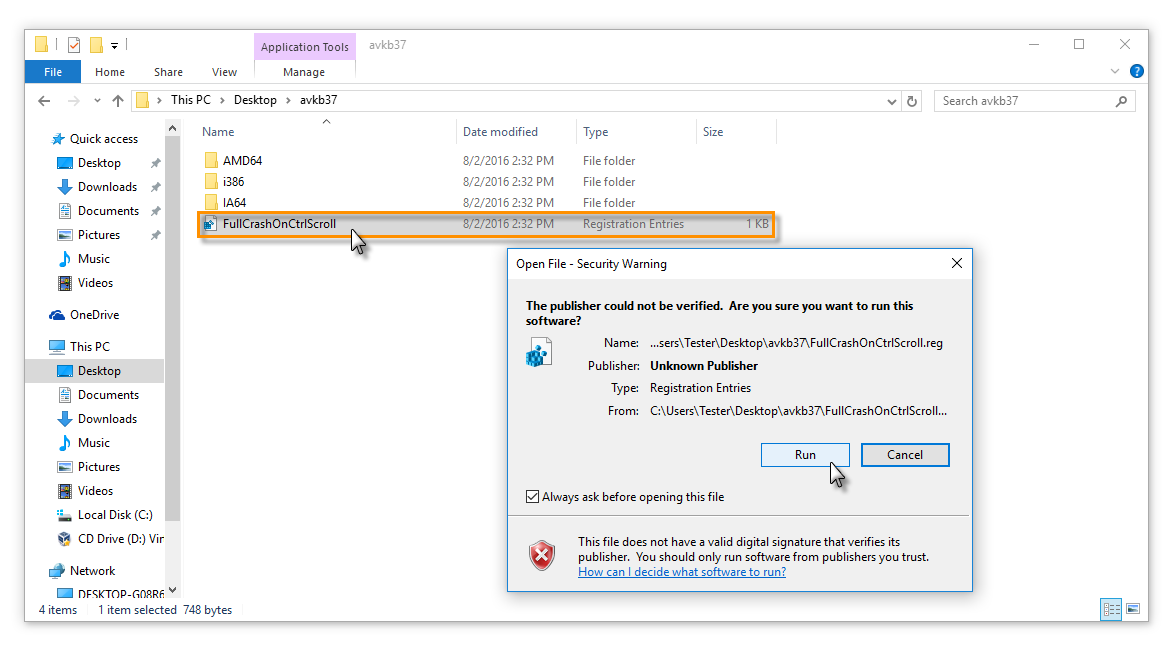




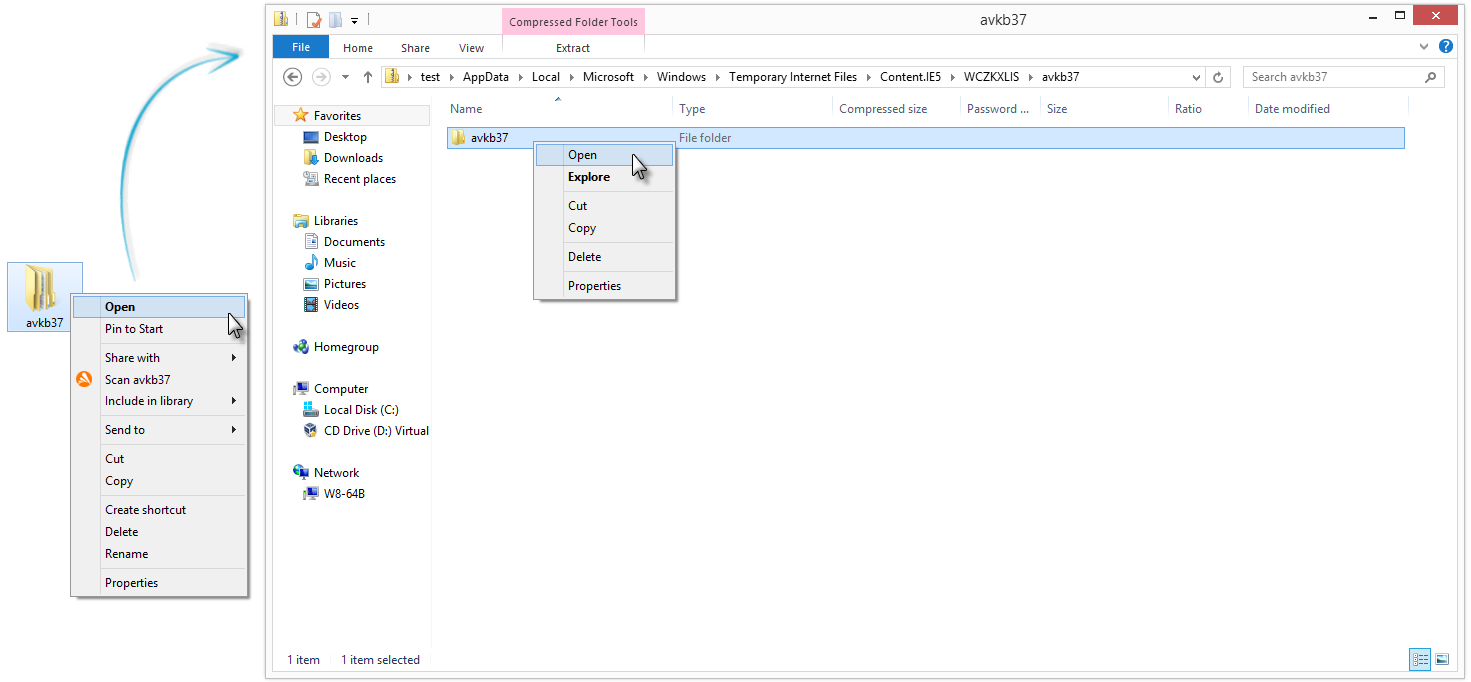








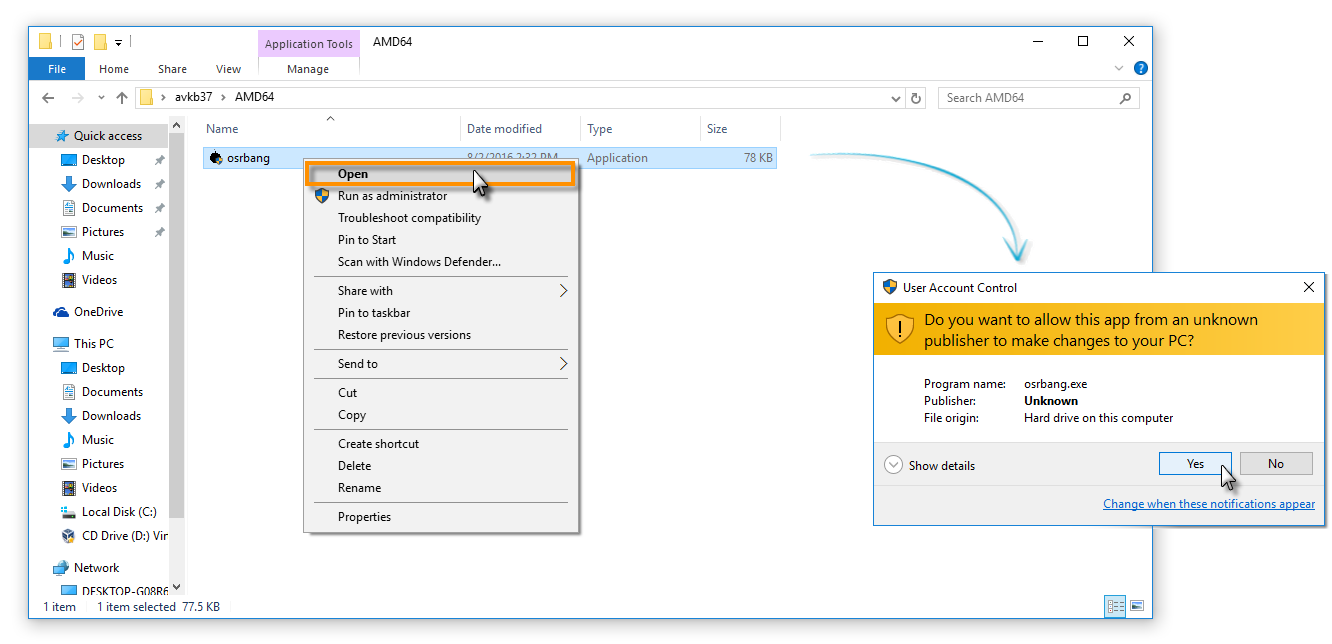
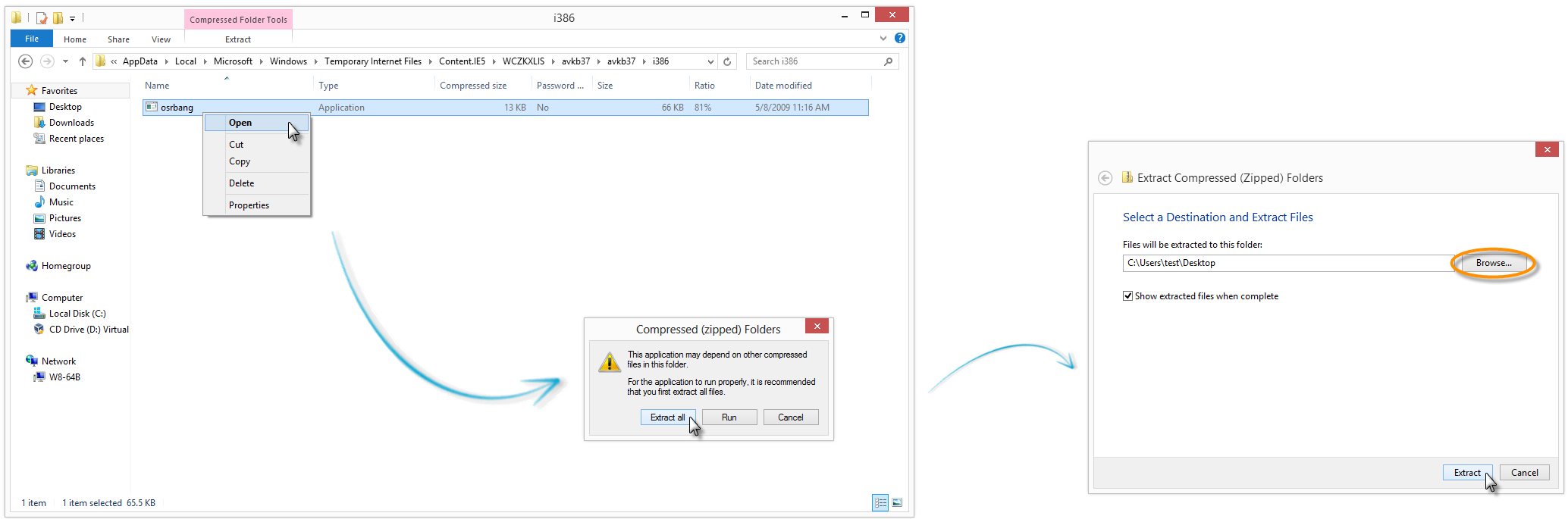


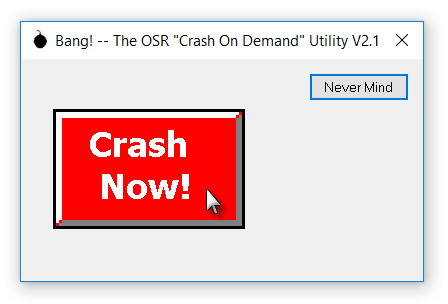

 A blue screen (BSOD) appears and your system generates a crash dump of your PC's physical memory, then restarts your PC automatically.
A blue screen (BSOD) appears and your system generates a crash dump of your PC's physical memory, then restarts your PC automatically.